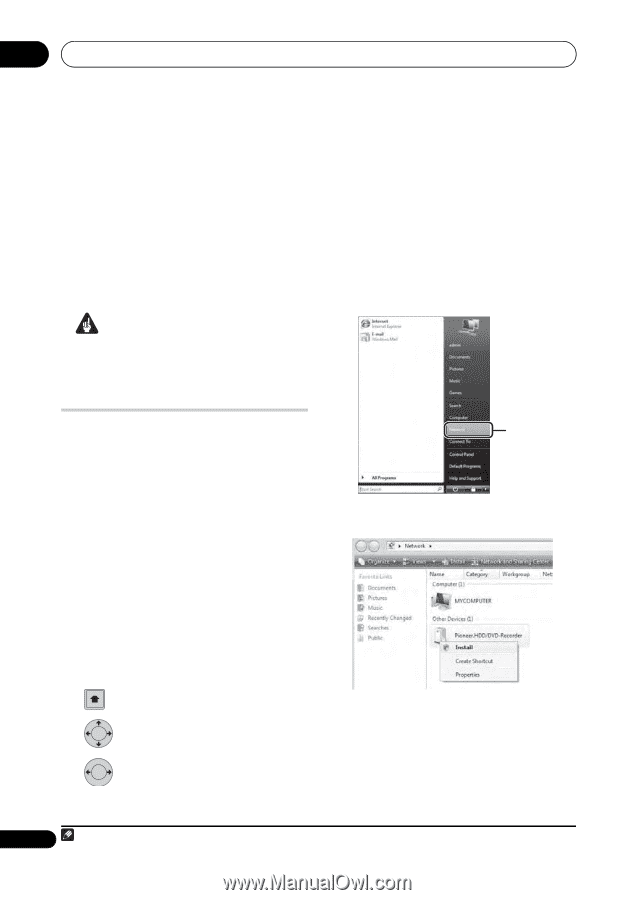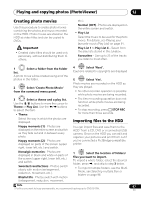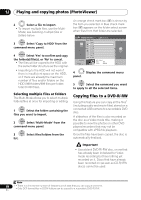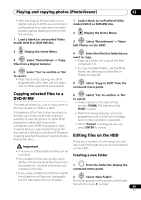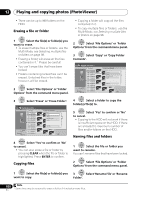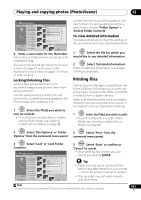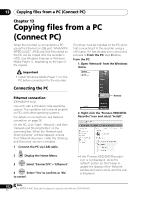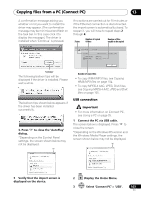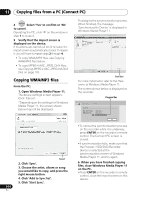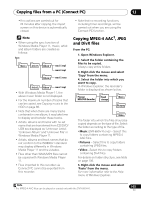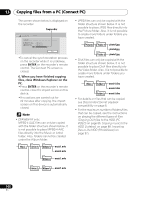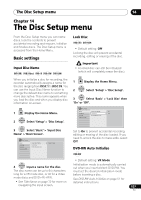Pioneer DVR-660H-S Operating Instructions - Page 102
Copying files from a PC, Connect PC
 |
UPC - 012562888897
View all Pioneer DVR-660H-S manuals
Add to My Manuals
Save this manual to your list of manuals |
Page 102 highlights
13 Copying files from a PC (Connect PC) Chapter 13 Copying files from a PC (Connect PC) When the recorder is connected to a PC using the Ethernet or USB port, WMA/MP3/ MPEG-4 AAC1, JPEG and DivX files stored on the PC can be copied onto the recorder's HDD. Use Windows Explorer or Windows Media Player 11, depending on the type of file copied. Important • Install Windows Media Player 11 on the PC before connected it to the recorder. The driver must be installed on the PC when first connecting it to the recorder using a LAN cable. If it has already been connected, proceed to From the PC: step 3 below. From the PC: 1. Open 'Network' from the Windows menu. Connecting the PC Ethernet connection (DVR-660H-K only) Use a PC with a Windows Vista operating system. This operation will not work properly on PCs with other operating systems. For details on connections, see Network connection on page 26. On the PC, click 'Start', 'Network', and then 'Network and Sharing Center' on the command bar. When the 'Network and Sharing Center' window appears, ensure that 'Network discovery' under the 'Sharing and Discovery' section is enabled. 1 Connect the PC via LAN cable. HOME MENU 2 Display the Home Menu. 3 ENTER Select 'Connect PC' > 'Ethernet'. 4 ENTER Select 'Yes' to confirm or 'No' to cancel. 'Network' 2. Right-click the 'Pioneer.HDD/DVDRecorder' icon and select 'Install'. •If the 'Pioneer.HDD/DVD-Recorder' icon is not displayed, press the 'refresh' button (or the F5 key) to update the display of the 'Network' window and wait a while until the icon is displayed. 102 En Note 1 The MPEG-4 AAC files can be played or copied only with the DVR-660H-K.