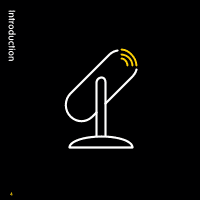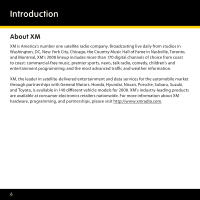Pioneer GEX-XMP3 User Guide
Pioneer GEX-XMP3 - 2 GB XM Radio Tuner Manual
 |
UPC - 012562903361
View all Pioneer GEX-XMP3 manuals
Add to My Manuals
Save this manual to your list of manuals |
Pioneer GEX-XMP3 manual content summary:
- Pioneer GEX-XMP3 | User Guide - Page 1
User Guide - Pioneer GEX-XMP3 | User Guide - Page 2
Quick Start Quick Start 1 Charge the battery (page 13). 2 Set up your XMp3 radio (page 21). 3 Activate your XM subscription online or by calling 1 800 XM RADIO (1-800-967-2346) (page 25). 4 Press the menu button. You should see this screen: 2 - Pioneer GEX-XMP3 | User Guide - Page 3
44 Setup and Installation 45 My Music 46 Record XM 47 Bookmarks 48 . napster.com 49 My Books 50 . audible.com/xm 51 Info 52 Updating the XMp3 Radio Firmware . . . 53 . Disconnecting XMp3 Radio from a PC . .53 Settings 54 EQ Settings 55 Change Display 55 Edit Alerts 56 Info - Pioneer GEX-XMP3 | User Guide - Page 4
4 Introduction - Pioneer GEX-XMP3 | User Guide - Page 5
future with XM's programming guide. • TuneSelect and GameSelect find your favorite artists or sports events on any XM channel. • Upload MP3 files, WMA tracks, and Audible.com books from your PC. Manage your collection and playlists with the XM2go Music Manager software. • Store MP3 or WMA - Pioneer GEX-XMP3 | User Guide - Page 6
Introduction About XM XM is America's number one satellite radio company. Broadcasting live daily from studios in Washington, DC, New York City, Chicago, the Country Music Hall of Fame in Nashville, Toronto, and Montreal, XM's 2008 lineup includes more than 170 digital channels of choice from coast - Pioneer GEX-XMP3 | User Guide - Page 7
. • Try to repair or disassemble the radio yourself. Opening the case, power adapter, or home stand may cause electric shock. • Drop, hit, or bend your radio. • Place heavy objects on your radio. DO: • Use only the approved power adapter. The power adapter plug should match the outlet. • Insert - Pioneer GEX-XMP3 | User Guide - Page 8
power plugs. • Stay aware of your surroundings when enjoying your XMp3 radio. damage to your device, accessories, and/or to your vehicle or other property. • Place your XMp3 radio where it won't when discarding packaging, batteries, and electronic appliances. The battery type is Lithium-Ion - Pioneer GEX-XMP3 | User Guide - Page 9
be illegal. • Make sure the earbud or headphone cable does not get in the way of your arms be deceiving. Over time, your hearing "comfort level" adapts to higher and higher volumes; what sounds "normal" may do not increase it over time. Pioneer and the Consumer Electronics Association recommend that - Pioneer GEX-XMP3 | User Guide - Page 10
longer holds its charge, you should purchase a new battery. Always use authorized batteries and power adapters. Replacement batteries and power adapters can be ordered online at www.xmradio.com/accessories. To prevent injuring yourself or your XMp3 radio, do not disassemble, crush, or puncture the - Pioneer GEX-XMP3 | User Guide - Page 11
recycled. Contact your local recycler for details. Never dispose of batteries in a fire or in water as they may explode. To insert or remove the battery see page 13 for more information. Perchlorate Material - special handling may apply. See www.dtsc.ca.gov/hazardouswaste/perchlorate (Applicable to - Pioneer GEX-XMP3 | User Guide - Page 12
Introduction What's in the Box? XMp3 Radio Remote Control Earbuds RCA Audio Cable Home Stand XM Home Antenna Battery 12 AC Power Adapter USB Cable Also Included: User Guide and Getting the Most From your XM Radio Guide - Pioneer GEX-XMP3 | User Guide - Page 13
if you have not used it for several months. 1. Open battery compartment. 2. Insert the battery into the XMp3 radio. 3. Carefully replace the battery 4. Connect the XMp3 radio door, sliding in place. to the home stand. 5. Plug the power adapter into the home stand and to a wall socket. 13 - Pioneer GEX-XMP3 | User Guide - Page 14
Introduction XMp3 Radio Controls Power/Hold Switch Slide down to turn on or off, slide up to lock controls. Menu Go to My Music Library, access advanced channel to favorites, set channel to auto record, and view programs for channel. XM Button/Select Press to confirm selections. Control Wheel - Pioneer GEX-XMP3 | User Guide - Page 15
until you get to an XM channel or the song you're listening to. Pressing and holding the back button will do the same thing. Display Battery Level Antenna Strength Channel Name Indicates that you are listening to live or recorded content Clock Indicates that the power switch is set in - Pioneer GEX-XMP3 | User Guide - Page 16
Introduction Additional symbols Live XM My Music Library Auto Recordings Settings Battery Charging Battery Charged (green) Battery Low (red) Hold - controls locked. To unlock, slide the power switch down to the middle position Mute - to unmute, press both volume up and volume down buttons at the - Pioneer GEX-XMP3 | User Guide - Page 17
and is safe to be removed (green) Song included on a playlist MP3 or WMA song loaded onto the microSD card that has been added to a playlist TuneSelect set to alert on artist's name TuneSelect set to alert on song title XM signal strength MicroSD card is being read. Do not eject the - Pioneer GEX-XMP3 | User Guide - Page 18
Power Button 30-Minute Replay Buttons Pause and replay up to 30 minutes of live XM content. XM Button/Select Press to confirm selections. Menu Go to My Music channel to auto record, and view programs for channel. Mute Silences live, saved songs, and replayed XM content. + and Change channels or - Pioneer GEX-XMP3 | User Guide - Page 19
MicroSD Memory Card Turn your XMp3 radio off before inserting or removing the microSD memory in red on the display. NOTE! A microSD card is for your library of MP3s and WMAs, you cannot store any recorded XM content on your microSD card. WARNING! Do not remove microSD Card during scanning. Be - Pioneer GEX-XMP3 | User Guide - Page 20
Introduction Using this Guide Throughout this guide, you will see instructions such as Select menu → Settings → Change Display → Brightness. This tells you to do the following: 1 Press the menu button. 2 Turn the wheel clockwise until the Settings Icon is highlighted. 3 Press the XM button to select - Pioneer GEX-XMP3 | User Guide - Page 21
Setup 21 - Pioneer GEX-XMP3 | User Guide - Page 22
or Office 1 Insert your XMp3 radio into the home stand. 2 Connect the power adapter, audio cable, and XM home antenna. 3 Connect your XMp3 radio to your home or office audio system. antenna line out antenna The XM home antenna plugs into the jack labeled antenna. 22 line out The audio - Pioneer GEX-XMP3 | User Guide - Page 23
4 Place the XM home antenna in or near a south facing window for optimal indoor reception. 5 To optimize signal reception, you can mount the XM home antenna outdoors, facing south. Outdoors Outdoors South 23 - Pioneer GEX-XMP3 | User Guide - Page 24
Setup While Traveling You can connect the power adapter directly to your XMp3 radio. 24 - Pioneer GEX-XMP3 | User Guide - Page 25
Activation 25 - Pioneer GEX-XMP3 | User Guide - Page 26
inside of the battery compartment NOTE! The XM Radio ID does not use the letters I, O, S, or F. 3 Activate your service: • Online: Go to activate.xmradio.com OR • By phone: call 1-800-XM-RADIO (1-800-967-2346) 4 When your service is activated, your XMp3 radio will receive all channels. This - Pioneer GEX-XMP3 | User Guide - Page 27
Using Your XMp3 Radio 27 - Pioneer GEX-XMP3 | User Guide - Page 28
8 hours in a 30-day period. This authenticates your XM subscription and ensures you continue to enjoy your live and recorded XM programs. Selecting Channels 1 Turn on your XMp3 radio. Subscribe to XM (page 26) if you haven't done so already. 2 If you see Live XM at the top of the display, skip to - Pioneer GEX-XMP3 | User Guide - Page 29
a digit corresponding to the channel number that you want to listen to. Press the XM button to select that digit. Repeat for all the digits of that channel number. 3 When you've entered a valid channel number, your XMp3 radio will tune to that channel within 2 seconds. - OR Press the keys on the - Pioneer GEX-XMP3 | User Guide - Page 30
Using your XMp3 Radio Categories XM channels are organized into channel categories, or genres, such as "Rock,""Jazz," or "News."To find a channel by category: 1 Select menu → Live XM → All Categories. 2 You'll see a list of all the XM categories. Turn the wheel to highlight a category, then press - Pioneer GEX-XMP3 | User Guide - Page 31
to take a phone call or step away for a few minutes? Now you can, and you won't have to miss a second of live XM - simply pause by pressing the button and you can walk away up to 30 minutes. Press the button to resume playing. To repeat the previous - Pioneer GEX-XMP3 | User Guide - Page 32
100 hours of your favorite XM content. Push a button to immediately record the song or channel that you're currently listening to. Or schedule a recording session by setting the date, time, and channel. You can also schedule recording sessions using the XM2go® Music Manager application. Lastly, your - Pioneer GEX-XMP3 | User Guide - Page 33
wheel and XM button to enter the date, start time, end time, and channel. 3 Select OK when done. You can use the same method to edit or delete an existing recording session. You can also use the XM2go Music Manager to create, edit, and delete recording sessions. Your XMp3 radio can record up to - Pioneer GEX-XMP3 | User Guide - Page 34
in this manner. To remove channels from the auto-record list, select rec → Remove Auto Rec. Listening to Recorded Content Recorded XM, MP3 and WMA files, audiobooks - they're all in one place. 1 Select menu → My Music Library. 2 Choose Recorded XM, MP3s and WMAs, or My Books. 3 If you choose - Pioneer GEX-XMP3 | User Guide - Page 35
about the track (if available). Wondering how to get MP3/WMA files and audiobooks onto your XMp3 radio? You can upload MP3/WMA files from your PC directly to your XMp3 radio using a USB cable and the XM2go Music Manager. You can also store MP3/WMA files directly on a microSD memory card. When you - Pioneer GEX-XMP3 | User Guide - Page 36
XMp3 radio's "bookmarks" to remember artist and title information of interesting songs. To bookmark a song that is currently playing, simply select options → Bookmark Song. You can then view these bookmarks at a later time using the XM2go Music Manager application on your PC. The XM2go Music Manager - Pioneer GEX-XMP3 | User Guide - Page 37
" playlist, a "workout" playlist, a "best of" playlist, and more. And yes, the same song can appear on more than one playlist. 1 While listening to recorded XM or MP3/WMA files, select options → Add to Playlist. 2 Choose to add the song to an existing playlist or to a new playlist. To create a new - Pioneer GEX-XMP3 | User Guide - Page 38
. 3 Highlight a playlist name and select options → Delete. To remove songs from a playlist: 1 Select menu → My Music Library → Recorded XM or menu → My Music Library → MP3s and WMAs. 2 Select Playlists. 3 Select a playlist name and highlight a song within that playlist. 4 Select options → Remove - Pioneer GEX-XMP3 | User Guide - Page 39
song or artist on your TuneSelect list is being played on any other XM channel, your XMp3 radio alerts you with a short beep and by displaying information about that song, artist, and channel. 3 Press the XM button to change channels and hear that song or artist. If you don't do anything - Pioneer GEX-XMP3 | User Guide - Page 40
Using your XMp3 Radio 5 When you're done, press back to exit the screen. TuneSelect alerts you when it finds this artist name. TuneSelect alerts you when it finds this song title. No alerts set for this song title or artist. GameSelect alerts may be set or disabled in a similar manner. 40 - Pioneer GEX-XMP3 | User Guide - Page 41
can be displayed at the bottom of your XMp3 radio's screen. To choose a sport or team: 1 Select menu → Settings → Info Extras → Sports. 2 You'll see a list of sports. Use the wheel and XM button to select the sports you're interested in. Depending on the sport, you may see a list - Pioneer GEX-XMP3 | User Guide - Page 42
Select menu → Settings → Info Extras → Stocks. 2 Select Add Stocks. 3 To add the symbol for Sirius XM Satellite Radio, "SIRI," turn the wheel until "S" appears in the first letter position. Press the XM button to confirm. Turn the wheel until "I" appears in the second letter position, then press the - Pioneer GEX-XMP3 | User Guide - Page 43
Using Your XMp3 Radio with a PC 43 - Pioneer GEX-XMP3 | User Guide - Page 44
with a PC The XM2go Music Manager runs on Windows-based personal computers and allows you to: • Manage your music: create and customize playlists of XM recordings or your personal MP3 or WMA files. • Schedule recordings. • View XM's Online Program Guide: discover new music and programs by seeing - Pioneer GEX-XMP3 | User Guide - Page 45
at least 512 MB for Vista Home; at least 1 GB for other Vista editions • High-speed Internet connection • Windows Media Player 11 (loaded at time of installation if not present) Setup and Installation Download the XM2go Music Manager software and instructions from: www.xmradio.com/xm2gomusicmanager - Pioneer GEX-XMP3 | User Guide - Page 46
Using your XMp3 Radio with a PC My Music The XM2go Music Manager helps you organize recorded XM content and your MP3s. • View your XM recordings, including the artist name, song title, the channel it was recorded from and song length. • View your personal music (MP3s and WMA files) collection, - Pioneer GEX-XMP3 | User Guide - Page 47
Record XM Schedule Recordings of XM content directly from your XMp3 radio, or with the XM2go Music Manager. • Save time by recording up to five channels at the same time. • View all scheduled recordings, including the duration. • View XM's Online Programming Guide to see what's playing on XM. 47 - Pioneer GEX-XMP3 | User Guide - Page 48
library to the XMp3 radio with a standard or high capacity microSD card. We recommend storing your MP3 files on a microSD card since you can only record XM content onto the XMp3 radio - it cannot be transferred to a microSD card. • View XM's Online Programming Guide to see what's playing on - Pioneer GEX-XMP3 | User Guide - Page 49
access to a library of millions of songs. • Add your music library to the XMp3 radio with a standard or high capacity microSD card. • We recommend storing your MP3 files on a microSD card since you can only record XM content onto the XMp3 radio - it cannot be transferred to a microSD card. 49 - Pioneer GEX-XMP3 | User Guide - Page 50
Using your XMp3 Radio with a PC My Books View the authors, titles, and length of audible books saved on your XMp3 radio. • Link to audible.com/xm to see available audible books. 50 - Pioneer GEX-XMP3 | User Guide - Page 51
audible.com/xm Audible is your source for the internet's largest selection of premium digital audio. • Choose from over 40,000 downloadable audiobooks, including the latest best sellers and timeless classics. • Download content to your XMp3 radio or other compatible devices and listen at the - Pioneer GEX-XMP3 | User Guide - Page 52
ID. • Personalize the name of your XMp3 radio. • View the amount of XM content storage used/available and personal music storage used/available on your XMp3 radio. • View the amount of personal music storage/used on your microSD card. • View XM's Online Programming Guide to see what's playing on - Pioneer GEX-XMP3 | User Guide - Page 53
Occasionally we make improvements to the XMp3 radio's firmware, which is the software that makes your XMp3 radio work. Updating the firmware is a quick and easy process: Remember that: • Your XMp3 radio can be either docked or undocked with a power adapter plugged in and must be connected to - Pioneer GEX-XMP3 | User Guide - Page 54
ON 54 Settings - Pioneer GEX-XMP3 | User Guide - Page 55
Settings You can manage your XMp3 radio settings by selecting menu → Settings. The list of settings will vary depending on whether you're using your XMp3 radio in a portable mode, docked into a vehicle cradle, in a home stand, or in a sound system. EQ Settings Change the tone by selecting menu → - Pioneer GEX-XMP3 | User Guide - Page 56
work. To turn all alerts on or off: 1 Select menu → Settings → Edit Alerts → All Alerts. 2 Press the XM button to turn all alerts off or on. To choose whether you get an alert based on an artist name or song title: 1 Select menu → Settings → Edit Alerts → Edit TuneSelect. 2 Highlight and select an - Pioneer GEX-XMP3 | User Guide - Page 57
channel. To hear that channel, you would then press the XM button. You can set your XMp3 radio to automatically tune to a channel without having to press the XM button: 1 Select menu → Settings → Channel Access → Direct Tune. 2 Press the XM button to toggle between On and Off. Setting this to On - Pioneer GEX-XMP3 | User Guide - Page 58
the xL channels. Auto Recordings You can turn all auto-recording off by selecting: menu → Settings → Auto Recording, press the XM button to toggle between Off and On. Line Out Level When you connect your XMp3 radio to a home stereo or to your vehicle's stereo (using a cassette adapter or the vehicle - Pioneer GEX-XMP3 | User Guide - Page 59
use the volume control on your home or car stereo instead. Aiming the Antenna For best reception, your XM antenna should have an unobstructed view of the XM satellites in the southern sky. In large cities, XM's network of repeaters helps increase signal coverage. Your XMp3 radio can help you aim the - Pioneer GEX-XMP3 | User Guide - Page 60
the XM signal. Select menu → Settings → Set Time → Time Zone to set the proper time zone for your location. • Your XMp3 radio can Off" to disable the sleep timer. Restoring Factory Defaults To restore all your XMp3 radio settings and preferences to a "factory fresh" state: - OR - 1 Select - Pioneer GEX-XMP3 | User Guide - Page 61
to view memory status on your XMp3 radio. • XM Singles represents songs recorded individually from live XM channels. • Other Content represents channel recordings from live XM, scheduled recordings, and WMA/MP3/audiobook files transferred to your XMp3 radio using a PC. • SD Card represents WMA or - Pioneer GEX-XMP3 | User Guide - Page 62
62 Troubleshooting - Pioneer GEX-XMP3 | User Guide - Page 63
problem, try this: • Check that all connections are firm and secure. • Remove its battery, wait at least 30 seconds, then re-insert it. If you see this on the screen: No signal Check Antenna Off Air - - Loading Try this: Make sure the XM antenna is not obstructed. Make sure that the antenna cable - Pioneer GEX-XMP3 | User Guide - Page 64
Troubleshooting If you see this on the screen: Updating Channel Unavailable All Recording Features Not Available This Channel Not Available for Recording This Program Not Available for Recording Connect to XM Antenna Within 30 Days to Avoid Interruption in Listening to XM Recordings Please Connect - Pioneer GEX-XMP3 | User Guide - Page 65
If you're in a car, check whether "Vehicle Mode/Delayed Power Off" is set, and set it to "Off," if desired. There is no power or XMp3 radio shuts Check the battery level; it may be low. Charge the battery for 8 off quickly. hours. You do not receive all the XM channels you subscribed to. Check - Pioneer GEX-XMP3 | User Guide - Page 66
space available on the microSD card for XMp3 radio to use it successfully. Your XMp3 radio does not communicate with your PC. Check power and USB connections between your XMp3 radio and your PC. Be sure to use the supplied USB cable. Remove your XMp3 radio from its home stand, then re-insert. 66 - Pioneer GEX-XMP3 | User Guide - Page 67
Other Information 67 - Pioneer GEX-XMP3 | User Guide - Page 68
. 2 Receive updates on the latest products and technologies. 3 Download owner's manuals, order product catalogues, research new products, and much more. IMPORTANT! The serial number of this device is located on the back of this unit. Serial No XMp3 Radio Customer Service - Pioneer GEX-XMP3 | User Guide - Page 69
Product Specifications XMp3 Radio Dimensions Weight Storage Capacity Audio Output Antenna Connector (Home and Car) Battery External Power Music File Formats 51 mm (W) X 92 mm (H) X 15 mm (D) 2 in (W) X 3.6 in (H) X 0.6 in (D) 69g without battery / 88g with battery Internal: 2GB Removable memory: - Pioneer GEX-XMP3 | User Guide - Page 70
Other Information Remote Control Dimensions Weight Battery Model Numbers XMp3 Radio XMp3 Car Kit XMp3 Home Car Kit XMp3 Antenna Headphones XMp3 Leather Case 40 mm (W) X 119 mm (H) X 15.4 mm (D) 1.5 in (W) X 4.7 in (H) X 0.60 in (D) 60g Type: CR2032 Voltage: 3V GEX-XMP3 CD-XMPCAR1 CD-XMHOME1 CD- - Pioneer GEX-XMP3 | User Guide - Page 71
you will not, copy, decompile, disassemble, reverse engineer, hack, manipulate, or otherwise access and/or make available any technology incorporated in receivers compatible with the XM Satellite Radio system. Furthermore, the AMBE® voice compression software included in this product is protected by - Pioneer GEX-XMP3 | User Guide - Page 72
• Consult the dealer or an experienced radio/TV technician for help. WARNING! The FCC and FAA have not certified this Satellite Radio Receiver for use in any aircraft (neither portable nor permanent installation). Therefore, XM Satellite Radio cannot support this type of application or installation - Pioneer GEX-XMP3 | User Guide - Page 73
of PUSA or POC, without charge to you for parts or actual repair work. Parts supplied under this warranty may be new or rebuilt at the option of PUSA or POC. THIS LIMITED WARRANTY APPLIES TO THE ORIGINAL OR ANY SUBSEQUENT OWNER OF THIS PIONEER PRODUCT DURING THE WARRANTY PERIOD PROVIDED THE PRODUCT - Pioneer GEX-XMP3 | User Guide - Page 74
Other Information PRODUCT WARRANTY PERIOD Portable Satellite Radio 1 Year Parts & Labor Portable Satellite Radio Battery 90 Days Parts & Labor The warranty period for retail customers who rent the product commences upon the date product is first put into use (a) during the rental period - Pioneer GEX-XMP3 | User Guide - Page 75
SOURCE OTHER THAN A PIONEER AUTHORIZED SERVICE COMPANY OR OTHER DESIGNATED LOCATION. THIS WARRANTY DOES NOT COVER DEFECTS OR DAMAGE CAUSED BY THE USE OF UNAUTHORIZED PARTS OR LABOR FROM IMPROPER MAINTENANCE. ALTERED, DEFACED, OR REMOVED SERIAL NUMBERS VOID THIS ENTIRE WARRANTY. NO OTHER - Pioneer GEX-XMP3 | User Guide - Page 76
to the customer service representative the problem you are Pioneer will take, and in what time period, to resolve the dispute; or (2) respond to your complaint in writing informing you why it will not take any action. For hook-up and operation of your unit or to locate an Authorized Service Company - Pioneer GEX-XMP3 | User Guide - Page 77
PIONEER ELECTRONICS SERVICE, INC. P.O. BOX 1760 LONG BEACH, CALIFORNIA 90810 1-800-421-1404 http://www.pioneerelectronics.com 77 - Pioneer GEX-XMP3 | User Guide - Page 78
GEX-XMP3 Pioneer Electronics Service, Inc. P.O. Box 1760 Long Beach, California 90810 1 800 421 1404 http://www.pioneerelectronics.com XM, XMp3, XM2go, and related logos are trademarks of XM Satellite Radio Inc. Other trademarks are the property of their respective owners. ©2008 Pioneer Electronics
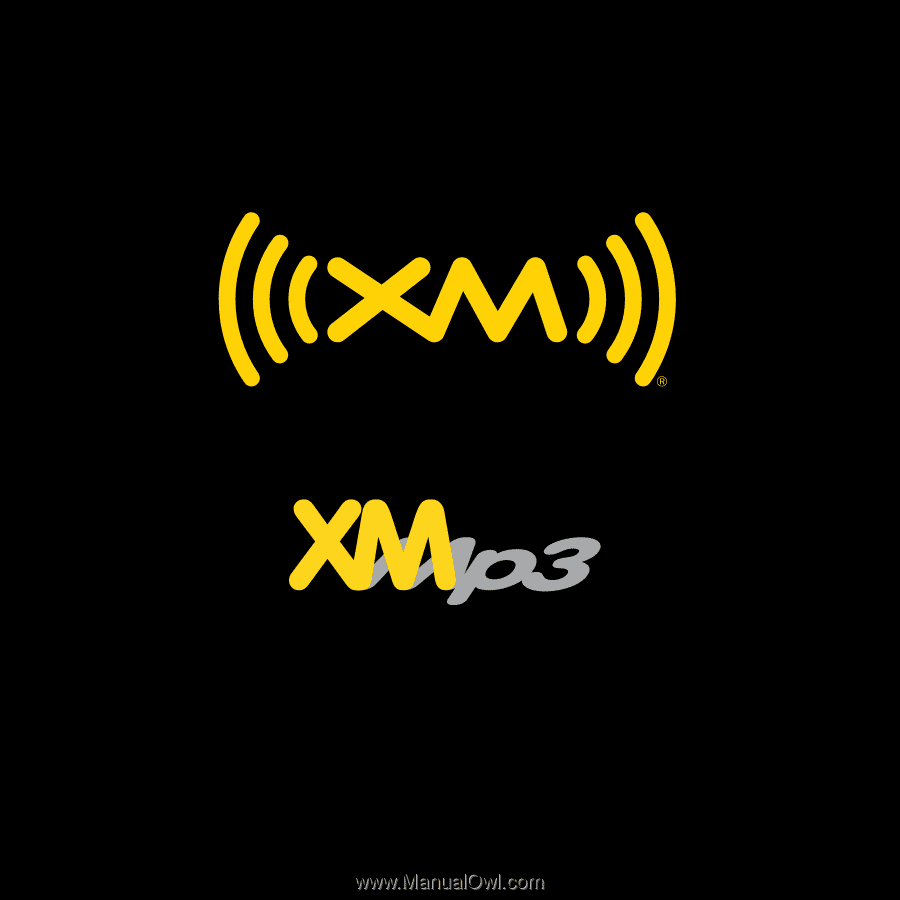
User Guide