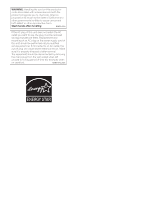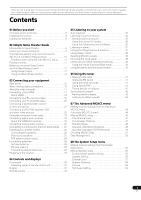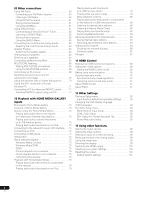Pioneer SC-05 Owner's Manual
Pioneer SC-05 - Elite AV Network Receiver Manual
 |
UPC - 012562891521
View all Pioneer SC-05 manuals
Add to My Manuals
Save this manual to your list of manuals |
Pioneer SC-05 manual content summary:
- Pioneer SC-05 | Owner's Manual - Page 1
Operating Instructions audio/video multi-channel receiver - Pioneer SC-05 | Owner's Manual - Page 2
RECEIVER Model Number: SC-07 / SC-05 Responsible Party Name: PIONEER ELECTRONICS SERVICE the instructions, Canada. D8-10-1-3_EF Information to User Alteration or modifications carried out without appropriate authorization may invalidate the user all power from the AC outlet. Since the power cord - Pioneer SC-05 | Owner's Manual - Page 3
USER-SERVICEABLE PARTS INSIDE. REFER SERVICING TO QUALIFIED SERVICE PERSONNEL. The exclamation point within an equilateral triangle is intended to alert the user to the presence of important operating and maintenance (servicing) instructions Protect the power cord attachments/accessories specified - Pioneer SC-05 | Owner's Manual - Page 4
cord on this product or cords associated with accessories sold with the product will expose you to one fitted. Replacement and mounting of an AC plug on the power supply cord of this unit should be performed only by qualified service personnel. If connected to an AC outlet, the cut-off - Pioneer SC-05 | Owner's Manual - Page 5
Pioneer product. Please read through these operating instructions so you will know how to operate your model properly. After you have finished reading the instructions receiver 29 04 Controls and displays Front panel 30 Operating range of remote control unit 31 Display 32 Remote control 33 05 - Pioneer SC-05 | Owner's Manual - Page 6
speakers 65 Connecting additional amplifiers 65 MULTI-ZONE listening 66 Making MULTI-ZONE connections 66 Using the MULTI-ZONE controls 68 Connecting an IR receiver 69 Switching components on and off using the 12 volt trigger 70 Using this receiver with a Pioneer flat panel TV 70 Using the SR - Pioneer SC-05 | Owner's Manual - Page 7
Speaker Setting Guide 109 Positional relationship between speakers and monitor 111 Troubleshooting 112 Power 112 No sound 113 Other audio problems 114 Video 115 Settings 115 Professional Calibration EQ graphical output . . . . . 116 Display 116 Remote control 117 HDMI 117 Important - Pioneer SC-05 | Owner's Manual - Page 8
check that you've received the following supplied accessories: • Setup microphone (cable: 5 m (16.4 ft.)) • Remote control unit • AA/IEC R6P dry cell batteries x2 • AM loop antenna • FM wire antenna • Warranty card • These operating instructions Installing the receiver • When installing this unit - Pioneer SC-05 | Owner's Manual - Page 9
power cable into the AC outlet and switch on the receiver.1 Make sure you've set the video input on your TV to this receiver. Check the manual showing in the receiver's display, indicating that the DVD input is selected. If it isn't, press DVD on the remote control to set the receiver to the DVD - Pioneer SC-05 | Owner's Manual - Page 10
Auto MCACC A/V RECEIVER Surr Back System : Normal Save SYMMETRY to : M1.MEMORY 1 START Exit Return 3 Make sure 'Normal' is selected,2 select an MCACC preset3, then select START.4 Check that the remote control's operation selector switch is set to RCV. 4 Follow the instructions on-screen. Make - Pioneer SC-05 | Owner's Manual - Page 11
't work, turn off the power and check the speaker connections. If there doesn't seem to be a problem, you can simply use / to select the speaker and / to change the setting and continue. 6 Make sure 'OK' is selected, then press ENTER. A progress report is displayed on-screen while the receiver - Pioneer SC-05 | Owner's Manual - Page 12
02 Simple Home Theater Guide 3 Set the operation selector switch to RCV, then press AUTO/DIRECT (AUTO or muffled by the conflict with other channels. With the Phase Control mode switched on, this receiver can reproduce powerful bass sound without deteriorating the quality of the original sound (see - Pioneer SC-05 | Owner's Manual - Page 13
in the OSD (see Using Full Band Phase Control on page 13). Also, when your PC is connected to this receiver, the original characteristics of group delay of the speakers calibrated and the corrected characteristics of group delay can be displayed in 3-dimension on your PC (see Advanced MCACC output - Pioneer SC-05 | Owner's Manual - Page 14
Theater Guide Full Band Phase Control ON CONTROL indicator on the front panel lights. Note 1 The FULL BAND PHASE CTRL mode cannot be set to ON in the following cases: - When headphones are plugged in. - When the PURE DIRECT mode is switched on. - When MULTI CH IN input is selected. - When the HDMI - Pioneer SC-05 | Owner's Manual - Page 15
Radio on page 61. 8 Remote inputs/output (MULTI-ZONE & SOURCE) Use for connection to an external remote control sensor for use in a MULTI-ZONE setup, for example. See Connecting an IR receiver on page 69. 4 Optical and coaxial digital audio inputs (x7 (SC-07), x6 (SC-05)) Use for digital audio - Pioneer SC-05 | Owner's Manual - Page 16
Advanced MCACC or Full Band Phase Control. See Connecting a PC SC-07 only: ZONE 2 component video output Use to connect monitors or TVs in a separate room. See MULTI-ZONE listening on page 66. 13 MULTI-ZONE 26 for powered subwoofer connection over the top of the receiver. • When connecting optical - Pioneer SC-05 | Owner's Manual - Page 17
to be displayed, but so long as there is no problem with displaying video this is not a malfunction. • Depending on the component you have connected, using a DVI connection may result in unreliable signal transfers. • This receiver supports SACD, Dolby Digital Plus, Dolby TrueHD and DTS-HD Master - Pioneer SC-05 | Owner's Manual - Page 18
HDMI on the remote control repeatedly. • Set the HDMI parameter in Setting the Audio options on page 96 to THROUGH if you want to hear HDMI audio output from your TV or flat panel TV (no sound will be heard from this receiver). About HDMI HDMI (High Definition Multimedia Interface) supports - Pioneer SC-05 | Owner's Manual - Page 19
. ATTENTION: ENCEINTE D'IMPEDANCE DE 6Ω - 16Ω . L (Single) SELECTABLE SEE INSTRUCTION MANUAL SELECTABLE VOIR LE MODE D'EMPLOI R SURROUND L R SUBWOOFER AR FRONT L CENTER Blu-ray disc player HDMI OUT The diagram shows a basic setup of this receiver together with a Blu-ray disc player, with - Pioneer SC-05 | Owner's Manual - Page 20
SC-07 LAN(10/100) XM IN HDMI COAXIAL ASSIGNABLE IN 1 (DVD) BD IN IN 2 (CD) IN 3 (DVR2) IN 1 IN 1 (TV/SAT) IN 2 IN (DVR1) 2 IN 3 (VIDEO1) IN 3 IN 4 (CD-R) ASSIGNABLE 1 - 3 ASSIGNABLE OUT 1 (HDMI 16Ω . L (Single) SELECTABLE SEE INSTRUCTION MANUAL SELECTABLE VOIR LE MODE D'EMPLOI R - Pioneer SC-05 | Owner's Manual - Page 21
receiver or other set-top box Satellite and cable receivers, and terrestrial digital TV tuners are all examples of so-called 'set-top boxes'. SC-07 LAN(10/100) XM IN HDMI DE 6Ω - 16Ω . L (Single) SELECTABLE SEE INSTRUCTION MANUAL SELECTABLE VOIR LE MODE D'EMPLOI R SURROUND L R SUBWOOFER AR - Pioneer SC-05 | Owner's Manual - Page 22
receiver has two sets of audio/video inputs and outputs suitable for connecting analog or digital video devices, including DVD/HDD recorders and VCRs. SC-07 LAN(10/100) XM IN HDMI DE 6Ω - 16Ω . L (Single) SELECTABLE SEE INSTRUCTION MANUAL SELECTABLE VOIR LE MODE D'EMPLOI R SURROUND L R - Pioneer SC-05 | Owner's Manual - Page 23
TV are both compatible), which delivers a very stable, flickerfree picture. See the manuals that came with your TV and source component to check whether they are compatible with progressive-scan video. SC-07 LAN(10/100) XM IN HDMI COAXIAL ASSIGNABLE IN 1 (DVD) BD IN IN 2 (CD) IN 3 (DVR2) IN - Pioneer SC-05 | Owner's Manual - Page 24
you want to connect these too. SC-07 LAN(10/100) XM IN HDMI COAXIAL ASSIGNABLE IN 1 (DVD) SELECTABLE SEE INSTRUCTION MANUAL SELECTABLE VOIR receiver. You can assign them when setting up the receiver zone without recording it, set ZONE3 to ON. See Using the MULTI-ZONE controls problems may occur depending on - Pioneer SC-05 | Owner's Manual - Page 25
grounding terminal that most turntables require. SC-07 LAN(10/100) XM IN HDMI COAXIAL ASSIGNABLE IN 1 (DVD) BD Single) SELECTABLE SEE INSTRUCTION MANUAL SELECTABLE VOIR LE the ground terminal on this receiver. • If your turntable CONTROL ON/OFF SPEAKERS iPod DIRECT USB VIDEO3 INPUT MULTI-ZONE - Pioneer SC-05 | Owner's Manual - Page 26
6Ω - 16Ω . L (Single) SELECTABLE SEE INSTRUCTION MANUAL SELECTABLE VOIR LE MODE D'EMPLOI R SURROUND L R SUBWOOFER AR FRONT L CENTER SC-07 Surround right Surround back right Connecting the speakers Each speaker connection on the receiver comprises a positive (+) and negative (-) terminal - Pioneer SC-05 | Owner's Manual - Page 27
of the bare speaker wire touches the back panel it may cause the power to cut off as a safety measure. Bare wire connections Make sure that plug into the end of the speaker terminal. Important • Please refer to the manual that came with your speakers for details on how to connect the other end of - Pioneer SC-05 | Owner's Manual - Page 28
speakers THX recommends placing them together and the same distance from your listening position for the following THX modes: SC-07 - THX Ultra2 CINEMA, THX Ultra2 MUSIC and THX Ultra2 GAMES SC-05 - THX Select2 CINEMA, THX Select2 MUSIC and THX Select2 GAMES See also THX Audio Setting on page 58 to - Pioneer SC-05 | Owner's Manual - Page 29
cord can cause a fire or give you an electric shock. Check the power cord once in a while. If you find it damaged, ask your nearest Pioneer authorized independent service company for a replacement. • The receiver should be disconnected by removing the mains plug from the wall socket when not in - Pioneer SC-05 | Owner's Manual - Page 30
VIDEO SCALER HDMI 6 SC-07 MASTER VOLUME 8 9 10 11 12 13 14 15 AUDIO PARAMETER (TUNE) VIDEO AUTO SURR/ HOME STANDARD ADVANCED STEREO/ TUNER EDIT BAND STREAM DIRECT THX SURROUND SURROUND A.L.C. CONTROL ON/OFF SPEAKERS (ST) ENTER (ST) 7 iPod DIRECT USB VIDEO3 INPUT MULTI-ZONE & SOURCE - Pioneer SC-05 | Owner's Manual - Page 31
the headphones are connected, there is no sound output from the speakers. Operating range of remote control unit The remote control may not work properly if: • There are obstacles between the remote control and the receiver's remote sensor. • Direct sunlight or fluorescent light is shining onto the - Pioneer SC-05 | Owner's Manual - Page 32
10 11 12 13 AUTO PCM HDMI DIGITAL ANALOG L C R 2DIGITAL 2HD FULL BAND PHASE CONTROL DNR TUNED RDS DTS WMA9 Pro MULTI-ZONE DIALOG E ATT OVER STEREO EON see Standard surround sound on page 35). 17 SLEEP Lights when the receiver is in sleep mode (page 99). 18 Matrix decoding format indicators 2PRO - Pioneer SC-05 | Owner's Manual - Page 33
Remote control Illustration shows the SC-07 remote control. 1 RECEIVER MAIN SOURCE 2 ZONE2 3 3 MULTI OPERATION DVD BD DVR1 DVR2 VIDEO1 VIDEO2 VIDEO3 TV HOME MEDIA GALLERY CD CD-R PHONO 4 HDMI the remote control button settings on page 103. RESET - See Resetting the remote control presets - Pioneer SC-05 | Owner's Manual - Page 34
Pioneer DVD recorder supporting HDMI Control is connected to this receiver via HDMI) (page 40). SC-07 only: HDMI OUT - Switch the HDMI turn on/off other components connected to the receiver (see page 102 for more on this). 14 Remote control illumination button Press to turn on/off the illumination - Pioneer SC-05 | Owner's Manual - Page 35
05 Chapter 5: Listening to your system Important • The listening modes and many features described in this section may not be available depending on the current source, settings and status of the receiver adjust: C.WIDTH, DIMENSION and PANORAMA. See Setting the Audio options on page 96 to adjust them. - Pioneer SC-05 | Owner's Manual - Page 36
AUTO/ DIRECT PGM STEREO/ A.L.C. STANDARD ADV SURR BD MENU TV CONTROL SIGNAL SEL SLEEP DIMMER AUDIO 1 Set the operation selector switch to SC-07)/THX Select2 GAMES (SC-05) is not available. • You can't use the THX modes when headphones are connected. 5 Ultra2 for the SC-07, Select2 for the SC-05 - Pioneer SC-05 | Owner's Manual - Page 37
Listening to your system 05 • MONO FILM - Creates surround sound from mono soundtracks • ENT.SHOW - WMA9 Pro multichannel sources are downmixed to stereo. In the Auto level control stereo mode (A.L.C.), this receiver equalizes playback sound levels if each sound level varies with the music - Pioneer SC-05 | Owner's Manual - Page 38
sound delay and hi-bit/hi-sampling (SC-05 only) settings. You will hear sources according VOL VOL A.ATT GENRE HDMI OUT D.ACCESS CLASS CH ENTER TV CONTROL 1 Set the operation the input signal On this receiver, it is possible to switch instruction manual supplied with your DVD player. 38 En - Pioneer SC-05 | Owner's Manual - Page 39
05 • HDMI - Selects an HDMI signal.1 • PCM - Only PCM signals are output.2 The receiver selects the first available signal in the following order: HDMI; if this is a problem. 3 • You can't use the Virtual Surround Back mode when the headphones are connected to this receiver or when any of the - Pioneer SC-05 | Owner's Manual - Page 40
. c.SC-07: Sound is output from the surround back speakers only when THX Ultra2 CINEMA, THX Ultra2 MUSIC or THX Ultra2 GAMES is selected. SC-05: Sound back on a Pioneer DVD recorder supporting HDMI Control connected to this receiver via HDMI.1 For details on HDMI Control, see HDMI Control on page 89. - Pioneer SC-05 | Owner's Manual - Page 41
AUDIO SR+ SBch MCACC DISP A.ATT GENRE HDMI OUT D.ACCESS CLR CLASS CH ENTER 2 receiver will start searching for the next station, stopping when it has found one. Repeat to search for other stations. Manual directly using the number buttons on the remote control. 1 Press TUNER to select the tuner - Pioneer SC-05 | Owner's Manual - Page 42
to that station. This saves the effort of manually tuning in each time. This receiver can memorize up to 30 stations, stored in SIGNAL SEL SLEEP DIMMER AUDIO SR+ SBch MCACC DISP A.ATT GENRE HDMI OUT D.ACCESS CLR CLASS CH ENTER SO C AUTO/ DIRECT remote control to recall the station preset. 42 En - Pioneer SC-05 | Owner's Manual - Page 43
and fine-adjust the sound field data manually. RECEIVER MAIN ZONE2 DVD BD SOURCE 3 MULTI OPERATION DVR1 DVR2 VIDEO1 VIDEO2 VIDEO3 TV HOME MEDIA GALLERY CD CD-R PHONO HDMI TUNER XM SIRIUS INPUT SELECT SOURCE TV RCV CH VOL VOL TV CONTROL INPUT MUTE AUDIO PARAMETER EXIT TUNE MUTE - Pioneer SC-05 | Owner's Manual - Page 44
If the Advanced MCACC screen is not displayed, refer to Making receiver settings from the Advanced MCACC menu on page 43. 1.Advanced MCACC A/V RECEIVER a. Full Auto MCACC b. Auto MCACC c. Manual MCACC d. Demo 1b.Auto MCACC A/V RECEIVER ALL SYMMETRY : M1.MEMORY 1 ALL CH ADJ : M2.MEMORY 2 FRONT - Pioneer SC-05 | Owner's Manual - Page 45
A/V RECEIVER YES YES YES YES YES YES YES YES RETRY Exit Cancel Exit Cancel If you see an error message (ERR) in the right side column (or the speaker configuration displayed isn't correct), there may be a problem with the speaker connection. If selecting RETRY doesn't work, turn off the power - Pioneer SC-05 | Owner's Manual - Page 46
07 The Advanced MCACC menu 9 The Auto MCACC Setup has finished! The MCACC Data Check screen appears. 2.MCACC Data Check A/V RECEIVER Wave - Filter settings to control lower 'boomy' frequencies (see to adjust manually. 1c.Manual MCACC A/V RECEIVER Select MCACC MCACC. • See Problems when using the - Pioneer SC-05 | Owner's Manual - Page 47
07 1 Select 'Manual MCACC' from the Advanced MCACC menu. See Making receiver settings from the Advanced MCACC menu on page 43 if you're not already at this screen. 1.Advanced MCACC A/V RECEIVER a. Full Auto MCACC b. Auto MCACC c. Manual MCACC d. Demo 1c.Manual MCACC A/V RECEIVER - Control overly - Pioneer SC-05 | Owner's Manual - Page 48
07 Wave Control for each of your MCACC presets.3 1 Select 'Standing Wave' from the Manual MCACC setup menu. 1c.Manual MCACC A/V RECEIVER 1. another MCACC preset. • Standing Wave control filter settings cannot be changed during playback of sources using the HDMI connection. • When Standing Wave is - Pioneer SC-05 | Owner's Manual - Page 49
Advanced MCACC menu 07 1 Select 'EQ Adjust' from the Manual MCACC setup menu. 1c.Manual MCACC A/V RECEIVER 1. Fine on-screen, or using a computer (with software available from Pioneer - see Connecting a PC for Advanced MCACC output on problem (i.e. excessive reverb) with your listening room. 49 En - Pioneer SC-05 | Owner's Manual - Page 50
07 by room characteristics, such as walls, furniture, and the dimensions of the room. The sooner the frequency analysis, the ', then press ENTER. 1c.Manual MCACC A/V RECEIVER 1. Fine Channel Level 2. for surround sound (MCACC & Full Band Phase Control) on page 10 or Automatic MCACC (Expert) on - Pioneer SC-05 | Owner's Manual - Page 51
07 output on page 116 for troubleshooting information. 4 If you selected Press RETURN when you're done. 1c5b.Reverb View A/V RECEIVER Channel : L Frequency : 63Hz Calibration : After 16 kHz Control) on page 10, the procedure of Automatic MCACC (Expert) on page 44 or after fine-adjusting at Manual - Pioneer SC-05 | Owner's Manual - Page 52
07 Select 'Standing Wave' from the MCACC Data Check menu. Filter Channel 2d.Standing Wave A/V RECEIVER Filter 1 Filter 2 Filter 3 Freq Q ATT Freq Q ATT Freq Q ATT TRIM [Hz channel for which you want to perform standing wave control. The standing wave related calibration value for the selected - Pioneer SC-05 | Owner's Manual - Page 53
07 1 Select 'Acoustic Cal EQ' from the MCACC Data Check menu. Ch : L 2e.Acoustic Cal EQ A/V RECEIVER dB 0.0 -8.0 -6.0 0.0 +3.0 +8.5 +8.5 +3.0 0.0 0.0 MCACC M1.MEMORY1 63 125 250 500 1k 2k the calibrated group delay results. See Using Phase Control on page 12 for more on this. 1 Select 'Group Delay' - Pioneer SC-05 | Owner's Manual - Page 54
EQ (see Manual MCACC setup on page 46), we recommend copying your current settings1 to an unused MCACC preset. Instead of just a flat EQ curve, this will give you a reference point from which to start. 1 Select 'MCACC Memory Copy' from the Data Management setup menu. 3.Data Management A/V RECEIVER - Pioneer SC-05 | Owner's Manual - Page 55
surround sound (MCACC & Full Band Phase Control) on page 10, it isn't necessary to make all of these settings. Caution • The test tones used in the Manual SP Setup are output at high volume. 1 Select 'Manual SP Setup', then press ENTER. See Making receiver settings from The System Setup menu above - Pioneer SC-05 | Owner's Manual - Page 56
surround sound (MCACC & Full Band Phase Control) on page 10 are correct.1 Note that this setting applies to all MCACC presets, and cannot be set independently. 1 Select 'Speaker Setting' from the Manual SP Setup menu. 4a.Manual SP Setup A/V RECEIVER 1. Surr Back System 2. Speaker Setting 3. Channel - Pioneer SC-05 | Owner's Manual - Page 57
MCACC memory appears. Select a memory to adjust manually. 4a3.Channel Level A/V RECEIVER Select MCACC memory. MCACC OFF M1.MEMORY 1 Exit Cancel alternatively and let your ears judge which sounds best. If you're having problems, the easiest option is to route all the bass sounds to the subwoofer - Pioneer SC-05 | Owner's Manual - Page 58
remote control, and then use / to adjust the level. Speaker Distance For good sound depth and separation from your system, you need to specify the distance of your speakers from the listening position. The receiver to the Manual SP Setup this problem use for the SC-07, Select2 for the SC-05. 3 If - Pioneer SC-05 | Owner's Manual - Page 59
OFF Exit Return 2 Select either ON or OFF for THX Loudness Plus setting. 4a6.THX Audio Setting A/V RECEIVER Loudness Plus : SB SP Position : THX Ultra2 SW : BGC : ON 4 ft< YES OFF Exit but the effect might not work properly. Note 1 Ultra2 for the SC-07, Select2 for the SC-05. 59 En - Pioneer SC-05 | Owner's Manual - Page 60
IMPEDA ATTENTIO ENCEINTE D'IMPE SELECTAB SEE INSTR MANUAL SELECTAB VOIR LE MO D'EMPLOI SC-07 SATELLiTE RADiO SATELLiTE RADiO XM Mini-Tuner 1 Connect an XM Mini-Tuner to the XM IN jack on the rear of this receiver. You will also need to activate the XM Radio service. 2 Press XM to switch to the - Pioneer SC-05 | Owner's Manual - Page 61
be selected also with STANDARD. Saving channel presets This receiver can memorize up to 30 channels, stored in three can also use the number buttons on the remote control to recall the channel preset. Using the like to remove/restore from/to the channel guide. • Antenna Aiming - Check the strength - Pioneer SC-05 | Owner's Manual - Page 62
09 Other connections Connecting your SiriusConnect™ Tuner To receive SIRIUS Satellite Radio broadcasts, you will need to activate your SiriusConnect™ tuner.1 SC-07 LAN(10/100) XM IN HDMI COAXIAL ASSIGNABLE IN 1 (DVD) BD IN IN 2 (CD) IN 3 (DVR2) IN 1 IN 1 (TV/SAT) IN 2 IN (DVR1) 2 IN 3 - Pioneer SC-05 | Owner's Manual - Page 63
the remote control to recall supports surround back channels). Make sure that the player is set to output multichannel analog audio. 1 Connect the front, surround, center and subwoofer outputs on your DVD player to the corresponding MULTI CH IN jack on this receiver the channel guide. • HDMI - Pioneer SC-05 | Owner's Manual - Page 64
review Placing the speakers on page 27 when placing the speakers in another room. SPEAKERS R SURROUND BACK/ B L (Single) R SURROUND L AR FRONT L CENTER SELECTABLE SEE INSTRUCTION MANUAL SURROUND A.L.C. CONTROL ON/OFF SPEAKERS iPod DIRECT USB VIDEO3 INPUT MULTI-ZONE & SOURCE DIGITAL - Pioneer SC-05 | Owner's Manual - Page 65
- 16Ω . L (Single) SELECTABLE SEE INSTRUCTION MANUAL SELECTABLE VOIR LE MODE D'EMPLOI R SURROUND L two speaker cords to the speaker terminal on the receiver. Using a banana plug for the second connection is shown below to add amplifiers to power your speakers. SC-07 M LOOP VR2 IN FRONT CENTER - Pioneer SC-05 | Owner's Manual - Page 66
d.SC-07 only: The video convert function does not work for ZONE 2. Connect the composite video and component video to the same types of jacks for the inputs and outputs. e.HOME MEDIA GALLERY, XM and SIRIUS cannot be selected for ZONE 3. Note 1 You can't use sound controls (such as the tone controls - Pioneer SC-05 | Owner's Manual - Page 67
INSTRUCTION MANUAL SELECTABLE VOIR LE MODE D'EMPLOI AUDIO IN MULTI-ZONE setup using speaker terminals (Zone 2) You must select ZONE 2 in Surround back speaker setting on page 56 to use this setup. Note that the sound in the sub zone will be temporarily interrupted when controlling the main zone - Pioneer SC-05 | Owner's Manual - Page 68
SELECTABLE SEE INSTRUCTION MANUAL SELECTABLE VOIR LE MODE D'EMPLOI R SURROUND L R SUBWOOFER AR FRONT L CENTER DIGITAL IN AUDIO IN Using the MULTI-ZONE controls The following steps use the front panel controls to adjust the sub zone volume and select sources. See MULTIZONE remote controls on - Pioneer SC-05 | Owner's Manual - Page 69
work for some functions) in the currently selected sub zone. VOL +/- Use to set the listening volume in the currently selected sub zone. Connecting an IR receiver If you keep your stereo components in a closed cabinet or shelving unit, or you wish to use the sub zone remote control in another zone - Pioneer SC-05 | Owner's Manual - Page 70
to control the receiver using the remote control if you switch the flat panel TV off. • Before you can use the extra SR+ features, you need to make a few settings in the receiver. See The Input Setup menu on page 92 and SR+ Setup for Pioneer flat panel TVs on page 95 for detailed instructions. Note - Pioneer SC-05 | Owner's Manual - Page 71
Pioneer flat panel TVs on page 95 for more on setting up the receiver. DVD AUDIO IN TV/SAT AUDIO IN SC-07 INPUT SELECTOR STANDBY/ON PHASE CONTROL ADVANCED MCACC DIGITAL VIDEO SCALER HDMI MASTER VOLUME This receiver ) to this receiver. Important • The SR+ features do not work when any of - Pioneer SC-05 | Owner's Manual - Page 72
this receiver. Also, when the Full Band Phase Control receiver (the cable must be cross type, female-female). The software to output the results is available from the support area of the Pioneer website (http:// www.pioneerelectronics.com/PUSA/ Home+Entertainment+Custom+Install). Instructions - Pioneer SC-05 | Owner's Manual - Page 73
you also refer to the operation manual supplied with your network component. Features of Home Media Gallery This receiver is equipped with the LAN created, edited, and managed by the vTuner database service exclusively for use with the Pioneer products. Also, you can listen to Internet radio - Pioneer SC-05 | Owner's Manual - Page 74
changing the connections, switch off the power and disconnect the power cord from the power outlet. Plugging in should be the final step. • Illustration shows the SC-07, however connections for the SC-05 are the same except where noted. LAN(10/100) XM IN HDMI COAXIAL ASSIGNABLE IN 1 (DVD) BD IN - Pioneer SC-05 | Owner's Manual - Page 75
on the front of this receiver. AUDIO PARAMETER (TUNE) VIDEO CONTROL ON/OFF SPEAKERS iPod DIRECT USB VIDEO3 INPUT MULTI-ZONE to set up the network manually. Otherwise, you cannot play media servers supporting WMDRM. • Pioneer cannot guarantee compatibility (operation and/or bus power) with - Pioneer SC-05 | Owner's Manual - Page 76
more information on authorizing this receiver, refer to the instruction manual of your server. Playback with Home Media Gallery VIDEO1 VIDEO2 VIDEO3 TV HOME MEDIA GALLERY CD CD-R PHONO HDMI TUNER XM SIRIUS INPUT SELECT SOURCE TV RCV CH VOL TV CONTROL INPUT MUTE AUDIO PARAMETER EXIT TUNE - Pioneer SC-05 | Owner's Manual - Page 77
- Internet radio that supports Neural Surround • Server Photo2 1/ 8 ****** A/V RECEIVER Return Top Menu PLAY xxxxxxxxxxx Format : xxxxxxxxxxx Bit Rate : xxxxxxxxxxx Buffer : xxxxxxxxxxx the desired song or photo. For detailed operating instructions, refer to the section shown below. • iPod - Pioneer SC-05 | Owner's Manual - Page 78
name Server Now Playing Genre : xxxxxxxxxxx Format : xxxxxxxxxxx Bit Rate : xxxxxxxxxxx Buffer : xxxxxxxxxxx Return Playing time File information You can perform the following operations with the remote control of this receiver. Note that some buttons are not available for operation depending - Pioneer SC-05 | Owner's Manual - Page 79
controls.2 This enables operation and display on your iPod, and this receiver's remote control and OSD become inactive. 2 Press iPod CTRL again to switch back to the receiver controls . • This receiver does not support a USB hub. • Copyrighted audio files cannot be played back on this receiver. • DRM - Pioneer SC-05 | Owner's Manual - Page 80
off, then on again. • Reconnect the USB device with the receiver switched off. • Use a dedicated AC adapter (supplied with the device) for USB power. If this doesn't remedy the problem, it is likely your USB device is incompatible. Playing back photo files stored in components on the network - Pioneer SC-05 | Owner's Manual - Page 81
, re-register after resetting. 4 Access the special Pioneer Internet radio site from your computer and perform the registration process. http://www.radio-pioneer.com Access the above site and use the access code in step 3 to perform user registration, following the instructions on the screen - Pioneer SC-05 | Owner's Manual - Page 82
mode is automatically selected and lets you enjoy a rich multichannel surround sound experience. For details about Neural THX, see the operation manual supplied separately. Neural Surround is a trademark owned by Neural Audio Corporation, THX is a trademark of THX Ltd., which may be registered - Pioneer SC-05 | Owner's Manual - Page 83
Playback with HOME MEDIA GALLERY inputs 10 About playable file formats The Home Media Gallery feature of this receiver supports the following file formats. Note that some file formats are not available for playback although they are listed as playable file formats. Also, the compatibility - Pioneer SC-05 | Owner's Manual - Page 84
TV CONTROL INPUT MUTE receiver to a server without the DHCP server function. Before you set up the network, consult with your ISP or the network manager for the required settings. It is advisory that you also refer to the operation manual supplied with your network component.1 IP Address The IP - Pioneer SC-05 | Owner's Manual - Page 85
This setting is required when you connect this receiver to the Internet via a proxy server. Enter the IP address of your proxy server in the ' VIDEO2 VIDEO3 TV HOME MEDIA GALLERY CD CD-R PHONO HDMI TUNER XM SIRIUS INPUT SELECT TV CONTROL INPUT MUTE AUDIO PARAMETER EXIT TUNE MUTE VIDEO PARAMETER - Pioneer SC-05 | Owner's Manual - Page 86
settings You can check the following network settings of this receiver: the MAC address, the IP address, the gateway IP address, the proxy server, the Subnet mask, and the firmware version (for the Home Media Gallery of this receiver). Before proceeding with the following steps, check whether you - Pioneer SC-05 | Owner's Manual - Page 87
switches as follows. Firmware Version MAC Address IP address Gateway IP Proxy Server Subnet Mask 3 Press RETURN. The Setup screen appears. To return to the Top Menu screen, press RETURN again. Software update Information on software updates may be posted on the Pioneer website. http://www - Pioneer SC-05 | Owner's Manual - Page 88
of audio and/or video content over an IP network to a PC or other playback device in such a way that the distributor can control how that content is used. The WMDRM-protected content can only be played back on a component supporting the WMDRM service. Windows Media Player 11/ Windows Media Connect - Pioneer SC-05 | Owner's Manual - Page 89
in catalogues is referred to as HDMI Control in the operating instructions and on the product. By connecting this receiver to an HDMI Controlcompatible Pioneer flat panel TV or the HDD/DVD recorder with an HDMI cable, you can control this receiver from the remote control of a connected flat panel TV - Pioneer SC-05 | Owner's Manual - Page 90
4. HDMI Control Setup 5. Flicker Reduction Setup 4d4.HDMI Control Setup A/V RECEIVER HDMI Control : ON PQLS : AUTO Exit Return Exit Finish 5 Select the 'HDMI Control' setting you want. • ON - Enables the HDMI Control function. When this unit's power is turned off and you have a supported - Pioneer SC-05 | Owner's Manual - Page 91
a TV programme, the power for this unit is turned off. About PQLS PQLS (Precision Quartz Lock System) is a digital audio signal transfer control technology using the KURO LINK (HDMI Control) function. It offers higher-quality audio playback by controlling audio signals from the receiver to a PQLS - Pioneer SC-05 | Owner's Manual - Page 92
have to make an SR+ cable connection from a CONTROL OUT jack on the display to the CONTROL IN jack on this receiver (opposite from the setup in Using this receiver with a Pioneer flat panel TV on page 70). Note that to control this receiver using the remote, you will have to point it at the flat - Pioneer SC-05 | Owner's Manual - Page 93
COAX-3b OPT-3 (Fixed) Input Terminals HDMI Component a IN 1 (BD) a a a a IN 2 a IN 3 a (HDMI-1) (HDMI-2) (HDMI-3) a COAX-2 OPT-4 a.With HDMI Control set to ON, assignments cannot be made (see HDMI Control on page 89). b.SC-07 only Changing the OSD display - Pioneer SC-05 | Owner's Manual - Page 94
(see ZONE Audio Setup on page 95). • SR+ Setup - Specify how you want to control your Pioneer flat panel TV (see SR+ Setup for Pioneer flat panel TVs on page 95). • HDMI Control Setup - Synchronizes this receiver with your Pioneer component supporting HDMI Control (see Setting the HDMI Control mode - Pioneer SC-05 | Owner's Manual - Page 95
SR+ mode with a Pioneer flat panel TV on page 71. 1 Select 'SR+ Setup' from the Other Setup menu. 4d.Other Setup A/V RECEIVER 1. Multi Ch In Setup 2. ZONE Audio Setup 3. SR+ Setup 4. HDMI Control Setup 5. Flicker Reduction Setup 4d3.SR+ Setup A/V RECEIVER PDP Volume Control : Monitor Out Connect - Pioneer SC-05 | Owner's Manual - Page 96
want to adjust. Depending on the current status/mode of the receiver, certain options may not be able to be selected. Check the effects of ON (Standing Standing Wave Control only for OFF Wave) the MCACC preset musical expression can be (SC-05 only) achieved by requantizing 16 bit PCM or 20 - Pioneer SC-05 | Owner's Manual - Page 97
DRC (Dynamic Range Control) Adjusts the level of have any problems using this with most receiver's power in the standby mode. See Synchronized amp mode on page 91. g.This feature is only available when the connected display supports the automatic audio/video synchronizing capability ('lip-sync') for HDMI - Pioneer SC-05 | Owner's Manual - Page 98
of terminals to which they were input). • This setting is valid for HDMI and component outputs. b.If the image doesn't match your monitor type, selected when V. CONV is set to ON. 2 • The receiver's volume, Audio parameters (the tone controls, for example), and surround effects have no effect on the - Pioneer SC-05 | Owner's Manual - Page 99
audio recording level automatically-check the component's instruction manual if you're unsure. 4 Start VOL VOL SR+ SBch MCACC DISP A.ATT GENRE HDMI OUT D.ACCESS CLR CLASS CH ENTER • Set the without worrying about the receiver being left on all night. Use the remote control to set the sleep - Pioneer SC-05 | Owner's Manual - Page 100
Resetting the system Use this procedure to reset all the receiver's settings to the factory default. Use the front panel controls to do this. Set MULTI-ZONE to OFF. 1 Switch the receiver flat panel TV's remote control. • When the power is turned off then back on after switching the HDMI output, the - Pioneer SC-05 | Owner's Manual - Page 101
Input function default and possible settings on page 93. MULTI-ZONE Zone 2/3 Volume Level Variable Zone 2/3 Volume -60 dB HDMI HDMI Audio Amp HDMI output HDMI OUT ALL HDMI Control ON SR+ SR+ Control On/Off OFF SR+ Volume Control On/Off OFF Monitor Out OFF DSP Surround back channel - Pioneer SC-05 | Owner's Manual - Page 102
signals from other remote controls below). 7 If your component is controlled successfully, press ENTER to confirm. The remote LCD display shows OK. 102 En RECEIVER MAIN ZONE2 DVD BD SOURCE 3 MULTI OPERATION DTVVR1 DVR12 VIDEO1 VIDEO2 VIDEO3 DTVVR2 HOME MEDIA GALLERY CD CD-R PHONO HDMI TUNER XM - Pioneer SC-05 | Owner's Manual - Page 103
buttons represent operations that cannot be learned from other remote controls. The buttons available are shown below: RECEIVER MAIN ZONE2 DVD BD SOURCE 3 MULTI OPERATION DVR1 DVR2 VIDEO1 VIDEO2 VIDEO3 TV HOME MEDIA GALLERY CD CD-R PHONO HDMI TUNER XM SIRIUS INPUT SELECT AUDIO PARAMETER EXIT - Pioneer SC-05 | Owner's Manual - Page 104
re done. Resetting the remote control presets This will erase all preset remote control preset codes and receiver and the remote control. When you turn direct function off, you can operate the remote control without affecting the receiver. 1 While pressing MULTI OPERATION, press HOME MENU. The remote - Pioneer SC-05 | Owner's Manual - Page 105
MCACC DISP A.ATT GENRE HDMI OUT CH VOL VOL D.ACCESS CLASS CH ENTER CLR TV CONTROL INPUT MUTE MUTE AUDIO VIDEO • You don't need to program the receiver to switch on or off. This is done automatically. With Pioneer components, you don't need to: • program the power to switch off in - Pioneer SC-05 | Owner's Manual - Page 106
Pioneer components will switch off1, followed by this receiver. Controls for TVs This remote control can control components after entering the proper codes or teaching the receiver the commands (see Setting the remote to control that is currently recording, no DVD recorder power off codes are sent. - Pioneer SC-05 | Owner's Manual - Page 107
the rest of your system 14 Controls for other components This remote control can control these components after entering the proper codes or teaching the receiver the commands (see Setting the remote to control other components on page 102 for more on this). Set the operation selector switch - Pioneer SC-05 | Owner's Manual - Page 108
this receiver's remote control, see Setting the remote to control other components on page 102. • If you have connected a remote control to the CONTROL IN jack (using a mini-plug cable), you won't be able to control this unit using the remote sensor. • See Using this receiver with a Pioneer flat - Pioneer SC-05 | Owner's Manual - Page 109
Setting Guide this environment. For the distance, on this receiver it is possible to automatically correct the speaker correction using the Full Band Phase Control function (page 12) together make sound field will seem cramped. Testing by the Pioneer Multi-channel Research Group has shown that a good - Pioneer SC-05 | Owner's Manual - Page 110
the sound quality can be prevented using the Auto MCACC's standing wave control function (page 48). The central axes converge 30 cm (12 inches) speakers parallel to the subwoofer's front surface achieves a more natural, powerful bass sound. Fig. 4 SW C L R Set the subwoofer problem. 110 En - Pioneer SC-05 | Owner's Manual - Page 111
Additional information 15 Positional relationship between speakers and monitor Position of front speakers and monitor The front speakers should be as equidistant as possible to the monitor. TV L R 45° to 60° Position of center speaker and monitor Since mostly dialogs are output from the - Pioneer SC-05 | Owner's Manual - Page 112
another set of off or the PHASE CONTROL wires. If so, re-attach the speaker wires, making sure there are no stray strands. indicator blinks. • The receiver may have a serious problem. Disconnect from the power and call a Pioneer authorized independent service company. During loud playback the - Pioneer SC-05 | Owner's Manual - Page 113
(see The Input Setup menu on page 92). • Check the digital output settings on the source component. • If the source component has a digital volume control, make sure this is not turned down. • Make sure that the multichannel analog inputs are not selected. Select any other input source. No sound is - Pioneer SC-05 | Owner's Manual - Page 114
HDMI input source is selected, sound is muted until exiting either menu. • If sound is muted in the sub zone (ZONE 2), it will be restored after exiting the HOME MENU. Other audio problems of the receiver. The scan same power source are HDMI Control is set to OFF (see Setting the HDMI Control - Pioneer SC-05 | Owner's Manual - Page 115
• For HDMI, or when this receiver using video, HDMI or S- receiver's Resolution doesn't work, try to this receiver. Noisy, work also Problems when up the surround sound manually (page 55). • the speaker setting manually in Speaker Setting is a recurring problem. Can't adjust receiver in standby, - Pioneer SC-05 | Owner's Manual - Page 116
measurements. EQ adjustments made using the Manual MCACC setup on page 46 do output data seems to • If the power is switched off, the measurement data for receiver cannot show the playback sample rate when using the analog inputs. During playback of a DTS 96/24 • Make sure that the receiver - Pioneer SC-05 | Owner's Manual - Page 117
component, S-Video or composite video jacks between source and receiver. • If the problem still persists when connecting your HDMI component directly to your monitor, please consult the component or monitor manual or contact the manufacturer for support. • If video images do not appear on your TV - Pioneer SC-05 | Owner's Manual - Page 118
so long as there is no problem with displaying video, this is not a malfunction. • Select ON for the HDMI control setting (see Setting the HDMI Control mode on page 90). • Turn the TV's power on before turning on this receiver's power. • Set the TV side HDMI control setting to ON. • Connect the TV - Pioneer SC-05 | Owner's Manual - Page 119
. connected to this receiver or the power continues to be displayed. supply. The PC or Internet radio is The corresponding IP address is not properly Switch on the built-in DHCP server function 84 not properly operated. set. of your router, or set up the network manually according to your - Pioneer SC-05 | Owner's Manual - Page 120
format playable on this a format supported by this receiver. disturbed. receiver. Check whether the folder has ZONE 2. Set MULTI-ZONE to OFF and play the photo 68 played for ZONE 2. files in the main zone. network, and consult with your network service provider if necessary. The broadcasts - Pioneer SC-05 | Owner's Manual - Page 121
remote control to the Home Media Gallery the buttons on the remote mode. control Problem There is a problem with the network settings. Check the network settings. The message also appears then the network settings of this receiver aimed. position. See instructions supplied with the XM - Pioneer SC-05 | Owner's Manual - Page 122
Firmware Updating The SIRIUS Connect tuner's firmware is being updated. Wait for updating to finish. Meaning of messages displayed when the HDMI control function is set to ON Message (error number) Problem HDMI C ERR 110 to 190 HDMI C ERR 1A0 HDMI C ERR 1B0 HDMI C ERR 1C0 HDMI C ERR 2C0 HDMI - Pioneer SC-05 | Owner's Manual - Page 123
in the receiver. Dolby Surround power rates of up to 18 Mbps and records up to 8 full-range channels (*) individually with 24-bit/96 kHz audio. It also features extensive metadata including dialogue normalization and dynamic range control. Supported by High-Definition Media Interface (HDMI - Pioneer SC-05 | Owner's Manual - Page 124
sources, the ".1" subwoofer channel is generated by bass management in the receiver). Two modes (Cinema and Music) are available using DTS Neo:6 with EXPRESS is a low-bitrate encoding technology supporting up to 5.1 channels with fixed data transfer rates. This format is incorporated with sub - Pioneer SC-05 | Owner's Manual - Page 125
more detailed information. In case of SC-07 In case of SC-05 • THX Cinema processing THX is of the product including pre-amplifier and power amplifier performance and operation, and hundreds Dolby web site at www.dolby.com. Only receiver and controller products bearing the THX Surround EX logo, when - Pioneer SC-05 | Owner's Manual - Page 126
volume control technology featured in THX Ultra2 Plus™ and THX Select2 Plus™ Certified receivers. encoded in Surround EX, you can manually select the THX Surround EX playback mode enables 5.1, 6.1 and 7.1-channel support for gaming, movies and THX Ltd. PIONEER hereby grants the user a nonexclusive, - Pioneer SC-05 | Owner's Manual - Page 127
system, and installed the antenna, you are ready to subscribe and begin receiving XM programming. There are three places to find your eight character XM 1-800-XMRADIO (1-800-967-2346). Activate your XM Satellite Radio service in Canada online at https://activate.xmradio.ca or call 1-877-GET-XMSR - Pioneer SC-05 | Owner's Manual - Page 128
15 Additional information Listening modes with different input signal formats The following charts outline the listening modes available with different input signal formats, depending on the surround back channel processing and decoding method you have selected. Stereo (2 channel) signal formats - Pioneer SC-05 | Owner's Manual - Page 129
. b.Unavailable with only one surround back speaker connected. c.This is only selectable when the input signal is an analog or PCM signal. d.Ultra2 for the SC-07, Select2 for the SC-05. e.Automatically selected if no surround back speakers are connected. 129 En - Pioneer SC-05 | Owner's Manual - Page 130
15 Additional information Multichannel signal formats SBch Processing Input signal format Standard THX SBch Processing ON (7.1 channel decoding used for all sources) Dolby Digital Plus Dolby TrueHD DTS-HD DTS-HD Master Audio WMA9 Pro PCM (6.1/7.1 channel) Straight decoding THX CINEMA THX - Pioneer SC-05 | Owner's Manual - Page 131
Additional information 15 SBch Processing Input signal format Standard THX Auto Surround SBch Processing ON (7.1 channel decoding used for all sources) DTS-ES (6.1 channel sources/ 6.1 channel flagged) DTS-ES (Matrix/Discrete) DTS+2 Pro Logic llx MOVIEa DTS+2 Pro Logic llx MUSIC DTS-ES - Pioneer SC-05 | Owner's Manual - Page 132
decoding As above a.Unavailable with only one surround back speaker connected. b.This can be selected when only one surround speaker is connected. c.Ultra2 for the SC-07, Select2 for the SC-05. d.Automatically selected if no surround back speakers are connected. 132 En - Pioneer SC-05 | Owner's Manual - Page 133
Additional information 15 Stream direct with different input signal formats The following charts show what you will hear with different input signal formats, depending on the Stream Direct mode (see Using Stream Direct on page 38) you have selected. Stereo (2 channel) signal formats Surround - Pioneer SC-05 | Owner's Manual - Page 134
(HDMI Control OFF) 0.6 W (HDMI Control ON) Dimensions . . . . 420 (W) mm x 200 (H) mm x 459.5 (D) mm (16 9/16 (W) in. x 7 7/8 (H) in. x 18 1/8 (D) in.) Weight (without package 18.5 kg (40.8 lb) Furnished Parts Setup microphone (for Auto MCACC Setup 1 AA/IEC R6P dry cell batteries 2 Remote control - Pioneer SC-05 | Owner's Manual - Page 135
Through a collaboration, Pioneer and ICEpower have jointly development a unique class D amplifier called a "Direct Energy High Fidelity Class D (HD) amplifier". This new generation reference amplifier offers outstanding performance (high output of 700 W (SC-07)/630 W (SC-05) simultaneous) with high - Pioneer SC-05 | Owner's Manual - Page 136
case of SC-07 This receiver is THX ) playback. • THX certified design In case of SC-05 This receiver is THX Select2™ certified, allowing you to take receiver in synchronization with your Pioneer component that supports the HDMI Control function by connecting your component to this receiver via HDMI - Pioneer SC-05 | Owner's Manual - Page 137
your hearing. Guard against this by setting your equipment at a safe level BEFORE your hearing adapts. To establish a safe level: • Start your volume control at a low setting. • Slowly increase the sound until you can hear it comfortably and clearly, and without distortion. Once you have established - Pioneer SC-05 | Owner's Manual - Page 138
replacement parts, operating instructions, service manuals, or accessories, please call the number shown below. Si ce produit doit être réparé au Canada, veuillez vous adresser à un distributeur autorisé Pioneer du Canada pour obtenir le nom du Centre de Service Autorisé Pioneer le plus près de

Operating Instructions
audio/video multi-channel receiver