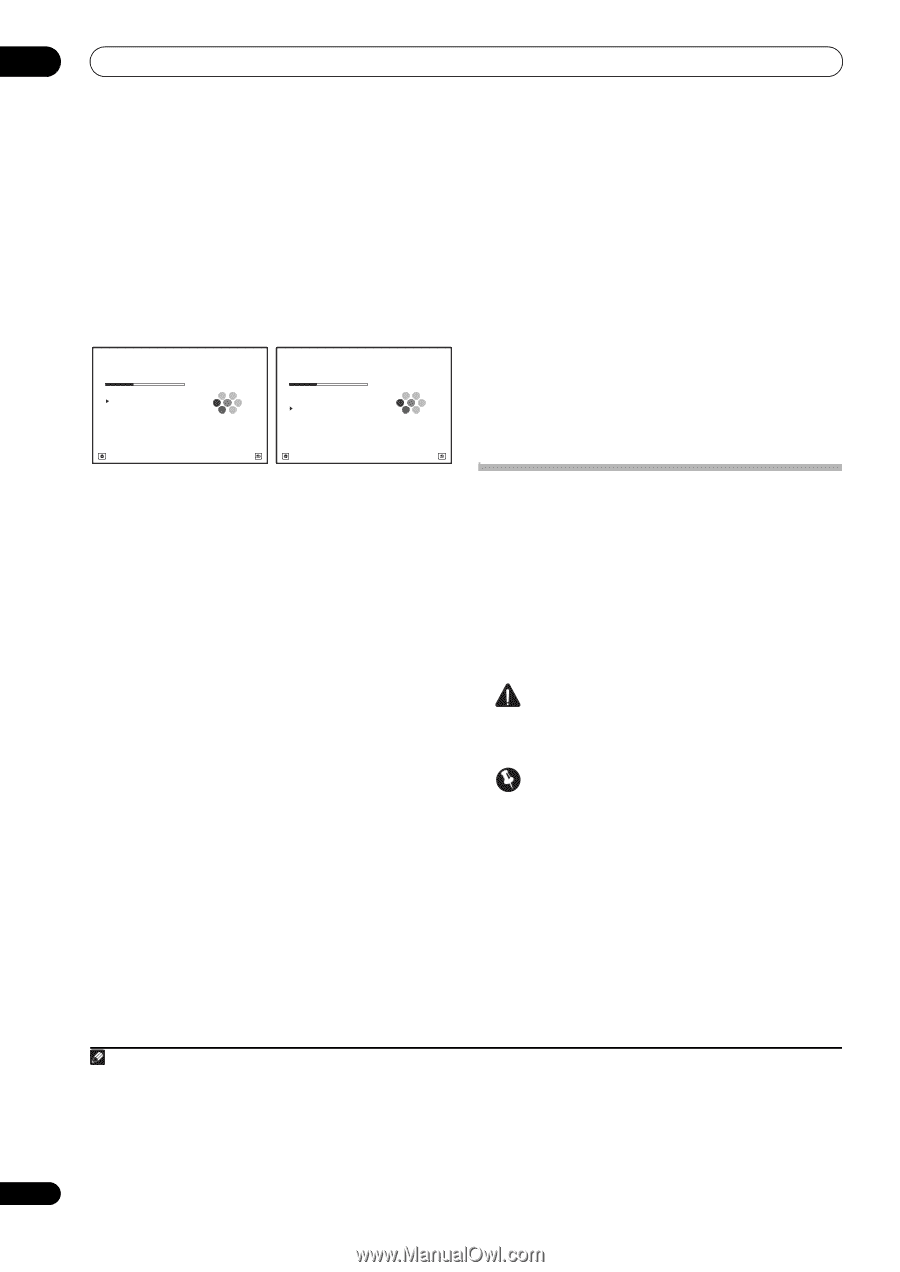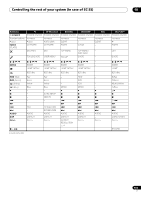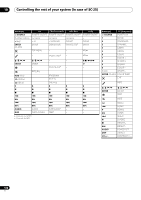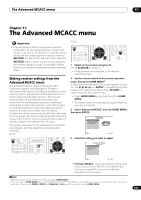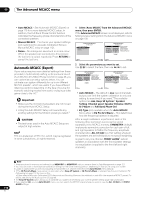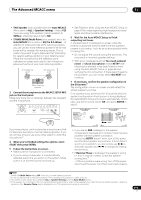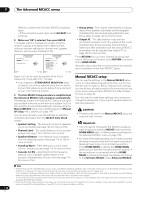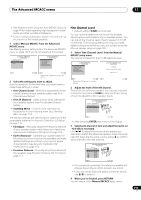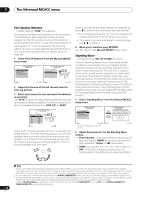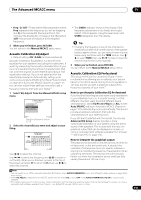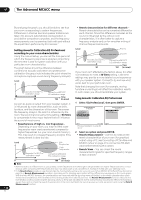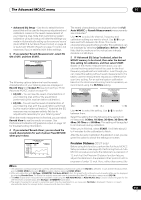Pioneer SC-27 Owner's Manual - Page 112
Manual MCACC setup, MCACC Data Check
 |
UPC - 012562957487
View all Pioneer SC-27 manuals
Add to My Manuals
Save this manual to your list of manuals |
Page 112 highlights
11 The Advanced MCACC menu After this, perform the Full Auto MCACC procedure again. - If the connections were right, select GO NEXT and continue. 8 Make sure 'OK' is selected, then press ENTER. A progress report is displayed on-screen while the receiver outputs more test tones to determine the optimum receiver settings for channel level, speaker distance, and Acoustic Calibration EQ. 1b.Auto MCACC A/V RECEIVER Now Analyzing... Subwoofer Check : Exit Cancel 1b.Auto MCACC A/V RECEIVER Now Analyzing... 5/10 Surround Analysis Speaker System : OK Channel Level : Speaker Distance : Standing Wave : Reverb : Aco Cal EQ Pro : Exit Cancel Again, try to be as quiet as possible while this is happening. It may take 3 to 7 minutes. • If you selected a STAND.WAVE Multi-Point setup (in step 2), you will be asked to place the mic at the 2nd and 3rd reference points before finally placing it at your main listening position. 9 The Auto MCACC Setup procedure is completed and the Advanced MCACC menu reappears automatically. The settings made in the Auto MCACC Setup should give you excellent surround sound from your system, but it is also possible to adjust these settings manually using the Manual MCACC setup menu (starting below) or Manual SP Setup menu (starting on page 124).1 You can also choose to view the settings by selecting individual parameters from the MCACC Data Check screen: • Speaker Setting - The size and number of speakers you've connected (see page 124 for more on this) • Channel Level - The overall balance of your speaker system (see page 113 or 125 for more on this) • Speaker Distance - The distance of your speakers from the listening position (see page 114 or 126 for more on this)2 • Standing Wave - Filter settings to control lower 'boomy' frequencies (see page 114 for more on this) • Acoustic Cal EQ - Adjustments to the frequency balance of your speaker system based on the acoustic characteristics of your room (see page 115 for more on this) • Group Delay - The original characteristics of group delay of the speakers calibrated and the targeted characteristics can be displayed graphically (see Group Delay on page 120 for more on this). • Output PC - The data transfer mode with the connected computer is set. The graphs of the reverb characteristics and group delay characteristics before and after calibration and the various MCACC parameters can be checked (see Output PC on page 120 for more on this). Press RETURN after you have finished checking each screen. When you're finished, select RETURN to go back to the HOME MENU. Be sure to disconnect the microphone from this receiver upon completion of the Auto MCACC Setup. Manual MCACC setup You can use the settings in the Manual MCACC setup menu to make detailed adjustments when you're more familiar with the system. Before making these settings, you should have already completed Automatically setting up for surround sound (Auto MCACC & Full Band Phase Control) on page 46. You only need to make these settings once (unless you change the placement of your current speaker system or add new speakers). CAUTION • The test tones used in the Manual MCACC setup are output at high volume. Important • You will need to first specify the MCACC preset you want to adjust by pressing MCACC before pressing HOME MENU (step 2 in Making receiver settings from the Advanced MCACC menu on page 109). • For some of the settings below, you'll have to connect the setup microphone to the front panel and place it about ear level at your normal listening position. Press HOME MENU to display the HOME MENU before you connect the microphone to this receiver. If the microphone is connected while the HOME MENU is not being displayed, the display will change to the Full Auto MCACC under Advanced MCACC. 112 en Note 1 • Depending on the characteristics of your room, sometimes identical speakers with cone sizes of around 12 cm (5 inches) will end up with different size settings. You can correct the setting manually using the Manual speaker setup on page 124. • The subwoofer distance setting may be farther than the actual distance from the listening position. This setting should be accurate (taking delay and room characteristics into account) and generally does not need to be changed. • If Auto MCACC Setup measurement results are incorrect due to the interaction of the speakers and viewing environment, we recommend adjusting the settings manually. 2 Since the distance measurements have been set according to the sound characteristics of your speakers, there are cases where (for optimal surround sound) the actual distance may differ from the speaker distance setting.