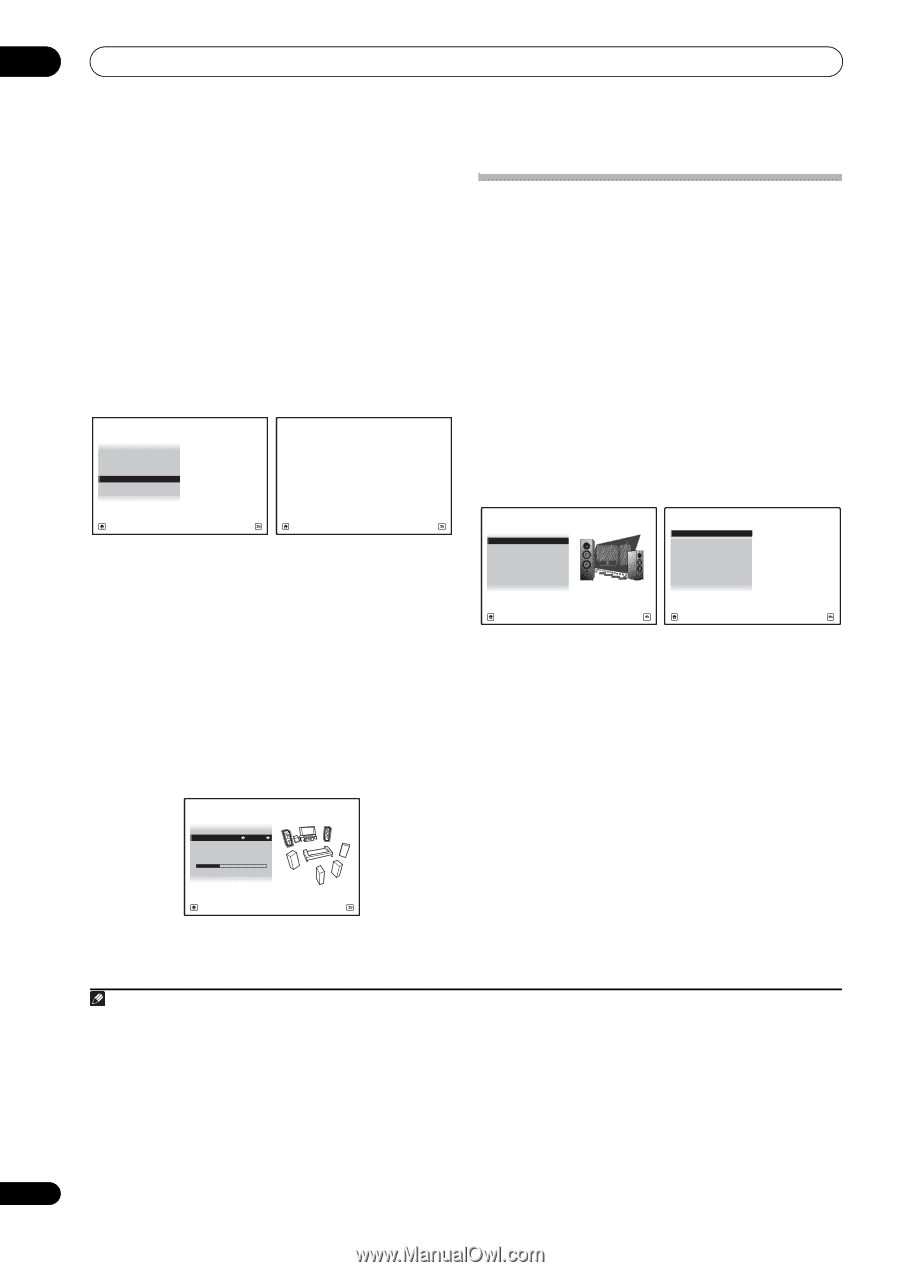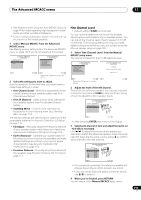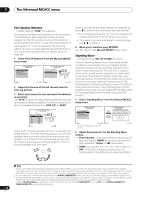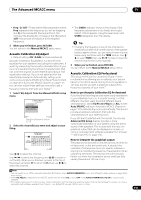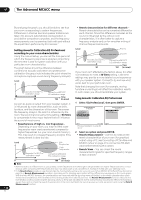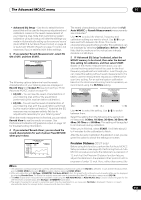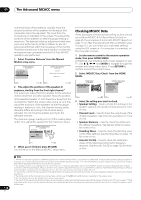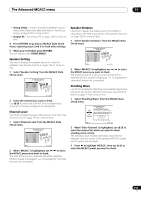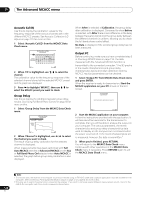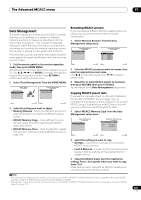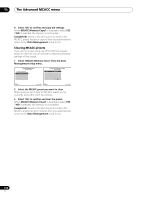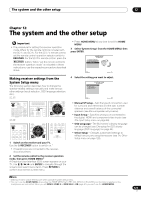Pioneer SC-27 Owner's Manual - Page 118
Checking MCACC Data
 |
UPC - 012562957487
View all Pioneer SC-27 manuals
Add to My Manuals
Save this manual to your list of manuals |
Page 118 highlights
11 The Advanced MCACC menu numerical value of the distance, actually move the physical positions of the speakers to fine-adjust (the subwoofer cannot be adjusted). The input from the microphone is indicated on the screen. Fine-adjust the positions of the speakers so that the gauge reading is maximum. The detailed distance adjustments that were previously performed by skilled installers by ear can easily be performed watching the gauge on the monitor. Place the microphone in the same position as when the microphone was connected and the Full Auto MCACC operation was performed. 1 Select 'Precision Distance' from the Manual MCACC setup menu. 1c.Manual MCACC A/V RECEIVER 1. Fine Channel Level 2. Fine SP Distance 3. Standing Wave 4. EQ Adjust 5. EQ Professional 6. Precision Distance 1c6.Precision Distance A/V RECEIVER CAUTION Loud test tones will be output. Please wait...** Exit Return Exit Cancel 2 Fine-adjust the positions of the speakers in sequence, starting from the front right channel.1 Test pulses are output from the speaker for the selected channel and from one other speaker. Move the position of the selected speaker 1/2 inch towards or away from the microphone. Watch the screen when doing so, and fineadjust the positions of the speakers so that the gauge reading is maximum. Also, the channel serving as the standard differs according to the channel being adjusted. Do not move the speaker serving as the standard channel. The maximum gauge reading is 10.0. (If the reading stays under 10.0, adjust the speaker for the maximum value.) 1c6.Precision Distance A/V RECEIVER Reference Ch : L Adjust Ch : R 2.0 Exit Finish 3 When you're finished, press RETURN. You will return to the Manual MCACC setup menu. Checking MCACC Data At the procedure of Automatically setting up for surround sound (Auto MCACC & Full Band Phase Control) on page 46, the procedure of Automatic MCACC (Expert) on page 110 or after fine-adjusting at Manual MCACC setup on page 112, you can check your calibrated settings using the GUI screen or, if a computer is connected, on the computer's screen. 1 Set the remote control to the receiver operation mode, then press HOME MENU. A Graphical User Interface (GUI) screen appears on your TV. Use and ENTER to navigate through the screens and select menu items. Press RETURN to confirm and exit the current menu. 2 Select 'MCACC Data Check' from the HOME MENU. HOME MENU A/V RECEIVER 1. Advanced MCACC 2. MCACC Data Check 3. Data Management 4. System Setup 2.MCACC Data Check A/V RECEIVER a. Speaker Setting b. Channel Level c. Speaker Distance d. Standing Wave e. Acoustic Cal EQ f. Group Delay g. Output PC Exit Return Exit Return 3 Select the setting you want to check. • Speaker Setting - Used to check the settings of the speaker systems. See Speaker Setting below for more on this. • Channel Level - Used to check the output level of the different speakers. See Channel Level below for more on this. • Speaker Distance - Used to check the distance to the different speakers. See Speaker Distance below for more on this. • Standing Wave - Used to check the standing wave control filter settings. See Standing Wave on page 119 for more on this. • Acoustic Cal EQ - Used to check the calibration values of the listening environment's frequency response. See Acoustic Cal EQ on page 120 for more on this. 118 en Note 1 • If the microphone is placed in a different position from when the Auto MCACC procedure was performed, it may not be possible to adjust properly. In this case, we recommend performing the procedure at Fine Speaker Distance on page 114 in the Auto MCACC custom measurements, then performing the adjustment described here without moving the microphone. • The adjustment here is for adjusting for an error of 1/2 inch or less (not adjustable with the Auto MCACC Setup). 0.0 may be displayed after distance correction with the Auto MCACC Setup, but even in this case this adjustment allows you to optimize the correction. Note that if the Auto MCACC Setup is performed after completing the fine-adjustment here, the correction precision will drop to about 1/2 inch. • Like with the Auto MCACC Setup, perform this adjustment in as quiet an environment as possible. 0.0 will be displayed if abrupt noise is input during the adjustment. • The distance for all the channels can only be made uniform even if the R (front right) channel is adjusted in the proper order. • Be very careful not to tip the speakers over when moving them. • The result of the adjustment performed here can be checked by listening to the test pulses output at the Precision Distance (SC-27 only) on page 117 (the test pulses will be more centrally positioned between the speakers than before the adjustment was performed). Be careful not to change the distance values at this time.