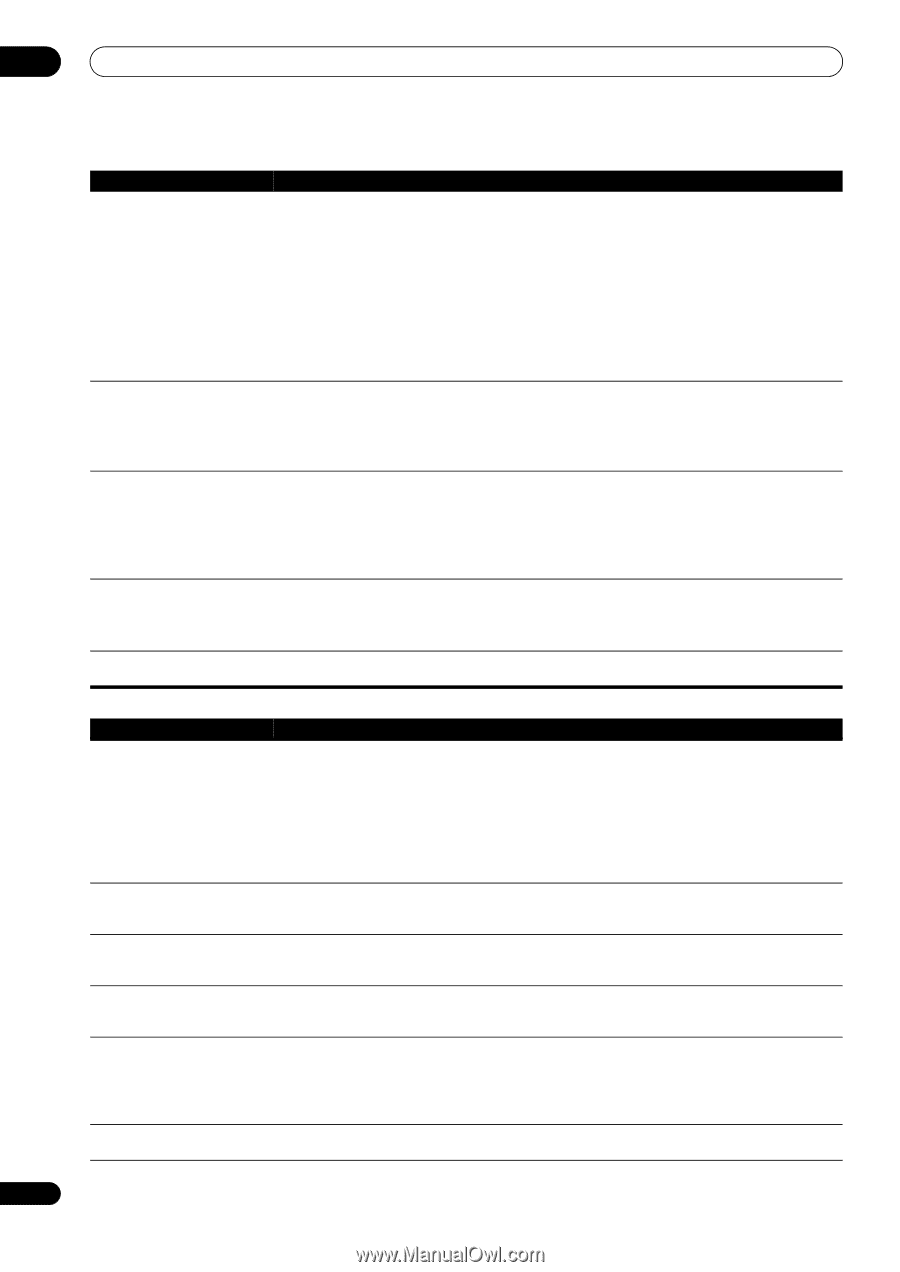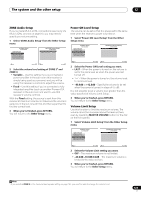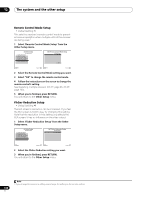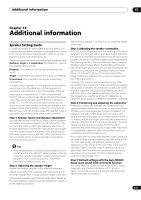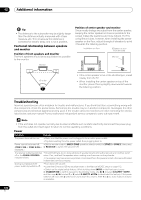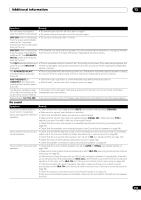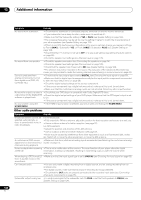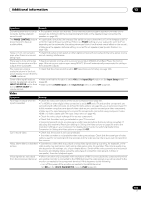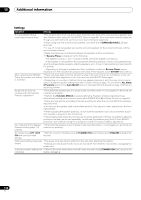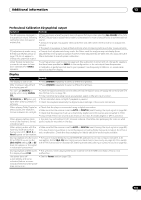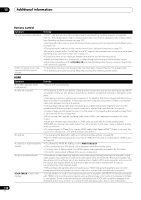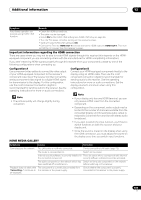Pioneer SC-27 Owner's Manual - Page 134
Other audio problems, SMALL, LARGE, DIGITAL, HOME MENU
 |
UPC - 012562957487
View all Pioneer SC-27 manuals
Add to My Manuals
Save this manual to your list of manuals |
Page 134 highlights
13 Additional information Symptom Remedy No sound from subwoofer. • Check that the subwoofer is connected properly, switched on and the volume turned up. • If your subwoofer has a sleep function, make sure it is switched off. • Make sure that the Subwoofer setting is YES or PLUS (see Speaker Setting on page 124). • The crossover frequency may be set too low; try setting it higher to match the characteristics of your other speakers (see Speaker Setting on page 124). • If there is very little low frequency information in the source material, change your speaker settings to Front: SMALL / Subwoofer: YES, or Front: LARGE / Subwoofer: PLUS (see Speaker Setting on page 124). • Check that the LFE channel is not set to OFF, or a very quiet setting (see Setting the Audio options on page 88). • Check the speaker level settings (see Channel Level on page 125). No sound from one speaker. • Check the speaker connection (see Connecting the speakers on page 24). • Check the speaker level settings (see Channel Level on page 125). • Check that the speaker hasn't been set to NO (see Speaker Setting on page 124). • The channel may not be recorded in the source. By using one of the advanced effect listening mode, you may be able to create the missing channel (see Listening in surround sound on page 62). Sound is produced from analog components, but not from digital ones (DVD, LD, CD-ROM, etc.). • Check that the input signal type is set to DIGITAL (see Choosing the input signal on page 68). • Make sure that the digital input is assigned correctly for the input jack the component is connected to (see The Input Setup menu on page 48). • Check the digital output settings on the source component. • If the source component has a digital volume control, make sure this is not turned down. • Make sure that the multichannel analog inputs are not selected. Select any other input function. No sound is output or a noise is • Check that your DVD player is compatible with Dolby Digital/DTS discs. output when Dolby Digital/DTS • Check the digital output settings of your DVD player. Make sure that the DTS signal output is set software is played back. to On. • If the source component has a digital volume control, make sure this is not turned down. No sound when using the HOME MENU. • If the HDMI input function is selected, sound is muted until exiting the HOME MENU. Other audio problems Symptom Remedy Broadcast stations cannot be selected automatically, or there is considerable noise in radio broadcasts. For FM broadcasts • Fully extend the FM wire antenna, adjust the position for best reception and secure to a wall, etc. • Use an outdoor antenna for better reception (see page 37). For AM broadcasts • Adjust the position and direction of the AM antenna. • Use an outdoor antenna for better reception (see page 37). • Noise may be caused by interference from other equipment, such as a fluorescent light, motor, etc. Switch off or move the other equipment, or move the AM antenna. A multichannel DVD source • Make sure that the multichannel analog inputs are selected (see Selecting the multichannel analog appears to be downmixed to 2 inputs on page 51). channels during playback. Noise is output when scanning • This is not a malfunction of the receiver. The scan function of your player alters the digital a DTS CD. information, making it unreadable, resulting in noise being output. Lower the volume when scanning. When playing a DTS format LD • Make sure that the input signal type is set to DIGITAL (see Choosing the input signal on page 68). there is audible noise on the soundtrack. Can't record audio. • You can only make a digital recording from a digital source, and an analog recording from an analog source. • For digital sources, make sure that what you're recording isn't copy protected. • Check that the OUT jacks are properly connected to the recorders input jacks (see Connecting other audio components on page 35). Subwoofer output is very low. • To route more signal to the subwoofer, set it to PLUS or set the front speakers to SMALL (see Speaker Setting on page 124). 134 en