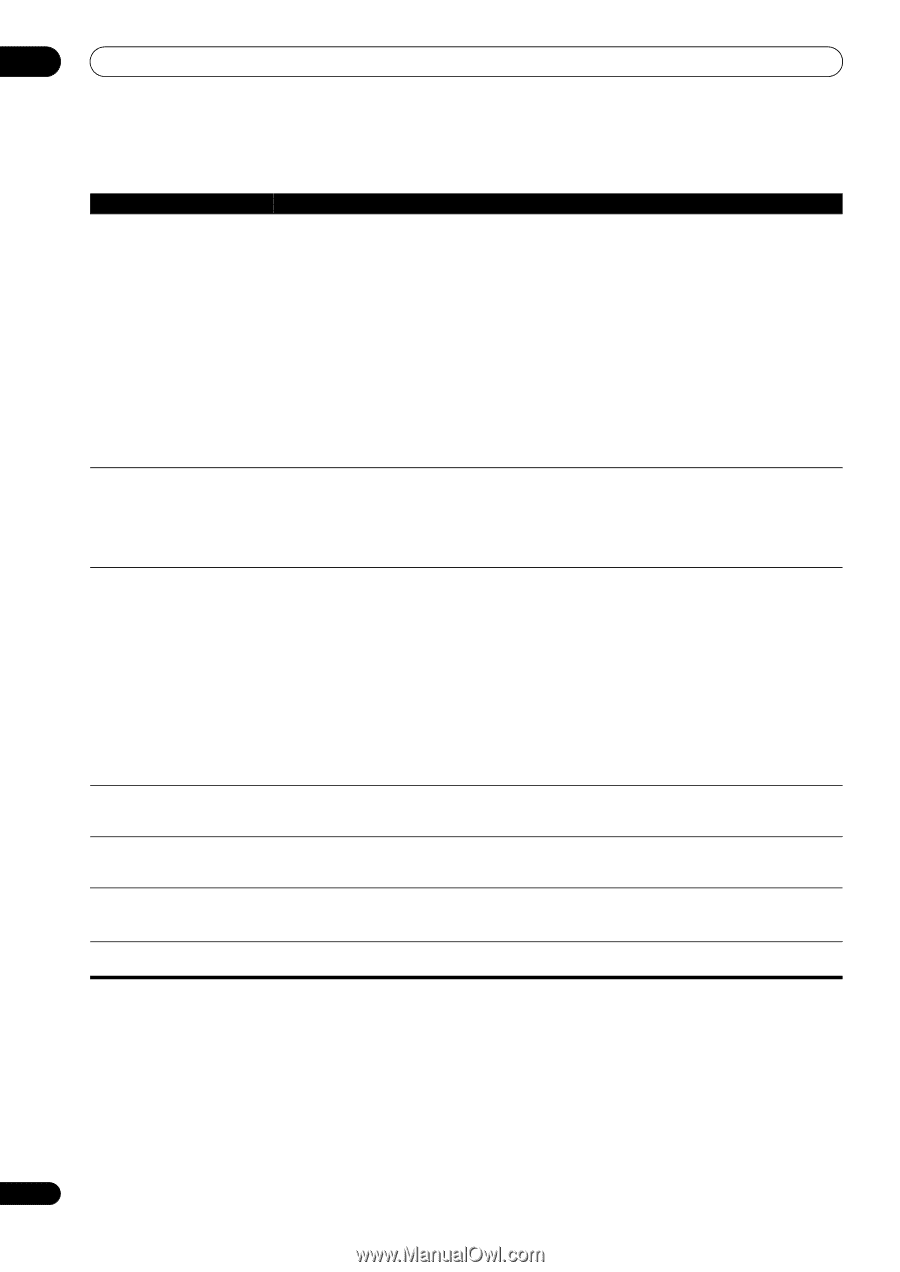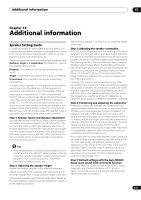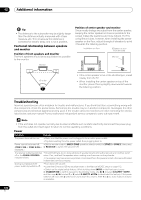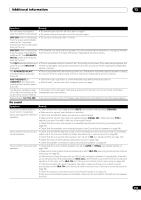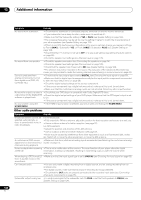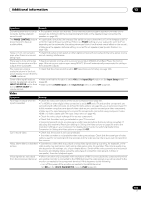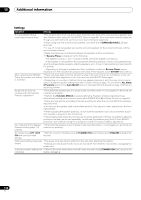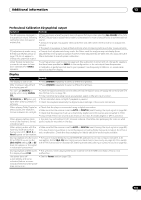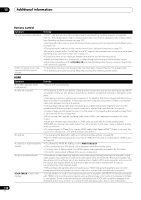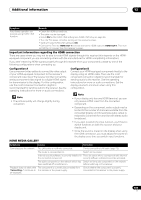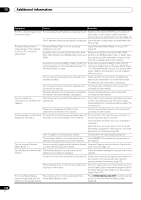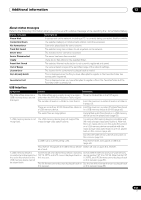Pioneer SC-27 Owner's Manual - Page 136
Settings
 |
UPC - 012562957487
View all Pioneer SC-27 manuals
Add to My Manuals
Save this manual to your list of manuals |
Page 136 highlights
13 Additional information Settings Symptom Remedy The Auto MCACC Setup continually shows an error. • The ambient noise level may be too high. Keep the noise level in the room as low as possible (see also Problems when using the Auto MCACC Setup on page 48). If the noise level cannot be kept low enough, you will have to set up the surround sound manually (page 124). • When using only one surround back speaker, connect it to the SURROUND BACK L (Single) terminals. • To use a 5.1-channel speaker set, use the surround speakers for the surround channel, not the surround back channel. • Make sure there are no obstacles between the speakers and the microphone. • If Reverse Phase is displayed, try the following: - The speaker's wiring (+ and -) may be inverted. Check the speaker connections. - If the speaker is not pointed to the microphone (listening position) or when using speakers that affect the phase (dipole speakers, reflective speakers, etc.), it may not be possible to properly identify the polarity. - Depending on the type of speakers and their installation conditions, Reverse Phase may be displayed even if the speakers are properly connected. If this happens, select GO NEXT and continue. After using the Auto MCACC • There may have been some low frequency noise in the room from an air-conditioner, motor, etc. Setup, the speaker size setting Switch off all other appliances in the room and use Auto MCACC Setup again. is incorrect. • Depending on a number of factors (room size, speaker placement, etc.) this may occur in some cases. Change the speaker setting manually in Speaker Setting on page 124, and use the ALL (Keep SP System) option for the Auto MCACC menu in Automatic MCACC (Expert) on page 110 if this is a recurring problem. Gauge (value) does not increase with the Precision Distance adjustment. • Check that the speakers are all in phase (make sure the positive (+) and negative (-) terminals are matched up properly). • Perform the Full Auto MCACC procedure before the Precision Distance adjustment (see Automatically setting up for surround sound (Auto MCACC & Full Band Phase Control) on page 46). • Place the microphone accurately in the same position as when the Full Auto MCACC procedure was performed. • Do not move the speaker used as the reference point. Also, adjust in order, starting from the front right speaker. • When adjusting the speaker positions, do not move the speakers much; only move them about 1 inch towards or away from the microphone. • If you forget exactly where the microphone should be positioned or if there are problems after the procedure has been performed repeatedly, re-calibrate the distance using the Full Auto MCACC procedure, then without moving the microphone redo the Precision Distance adjustment. Can't adjust the Fine Speaker • Check that the speakers are all in phase (make sure the positive (+) and negative (-) terminals are Distance setting (page 114) matched up properly). properly. The display shows KEY LOCK ON when you try to make settings. • With the receiver in standby, press STANDBY/ON while holding down SPEAKERS to disable the key lock. Most recent settings have been • The power cord was disconnected from the wall while adjusting this setting. erased. • Settings are only stored if all the zones are turned off. Turn off all the zones before unplugging the power cord. The various system settings are • After all the zones have been turned off, make sure the blue STANDBY/ON light has gone out not stored. before unplugging. 136 en