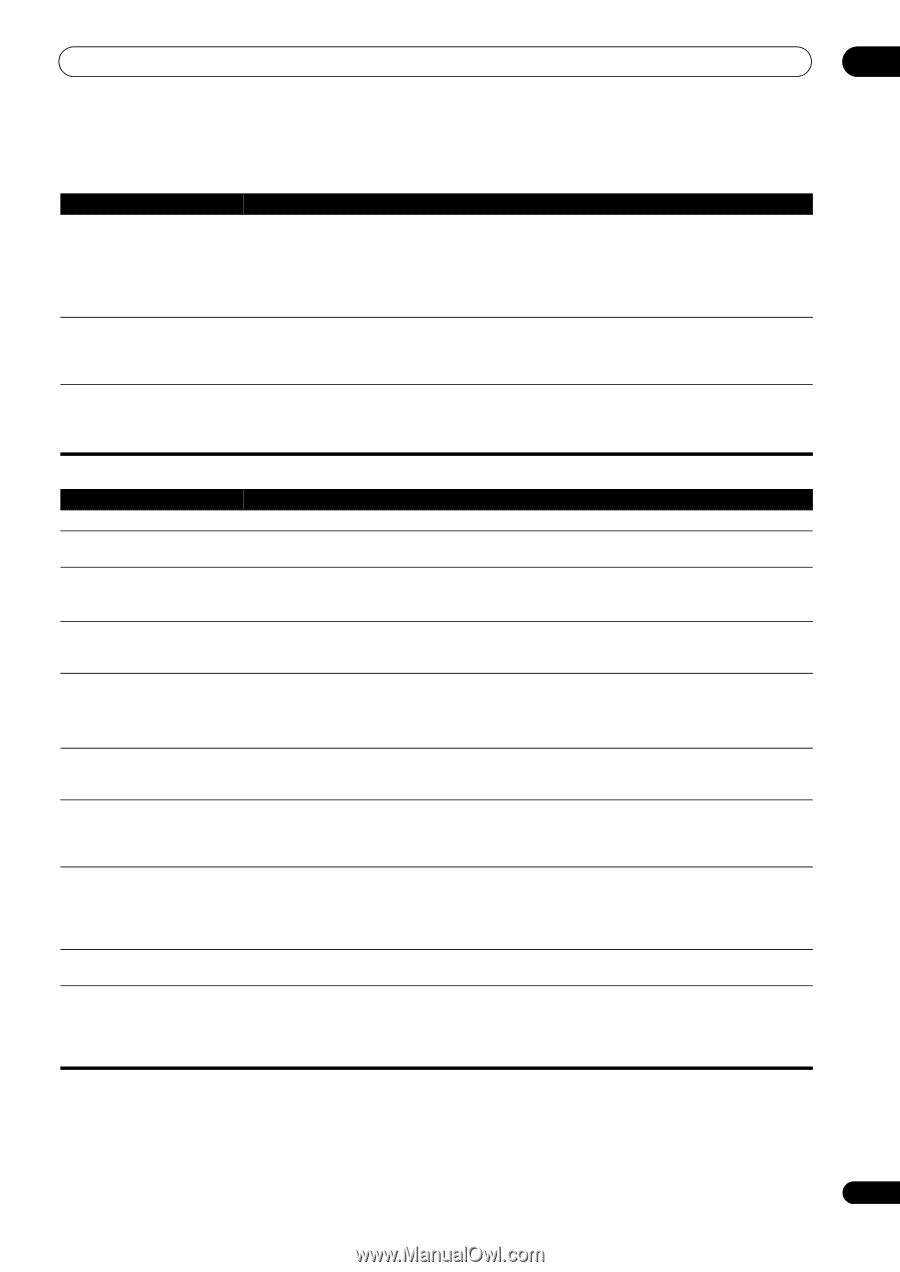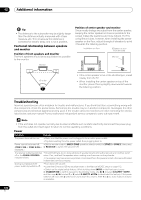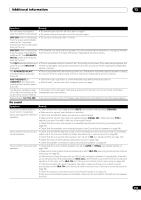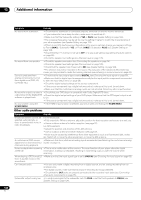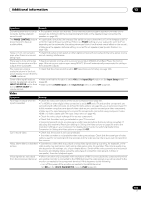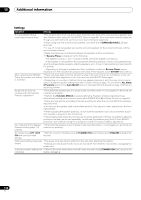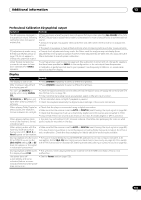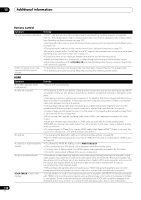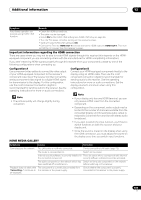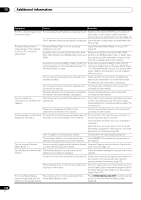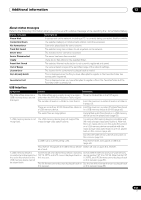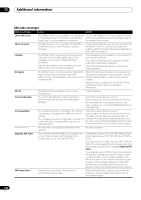Pioneer SC-27 Owner's Manual - Page 137
Professional Calibration EQ graphical output, Display, ALL CH ADJ, SMALL, DIMMER, DIGITAL, SIGNAL
 |
UPC - 012562957487
View all Pioneer SC-27 manuals
Add to My Manuals
Save this manual to your list of manuals |
Page 137 highlights
Additional information 13 Professional Calibration EQ graphical output Symptom Remedy The EQ response displayed in the graphical output following calibration does not appear entirely flat. • There are cases where the graph does not appear flat (even when selecting ALL CH ADJ in the Auto MCACC Setup) due to adjustments made to compensate for room characteristics to achieve optimal sound. • Areas of the graph may appear identical (before and after) when there is little or no adjustment needed. • The graph may appear to have shifted vertically when comparing before and after measurements. EQ adjustments made using the Manual MCACC setup on page 112 do not appear to change the graphical output. • Despite level adjustments being made, the filters used for analysis may not display these adjustments in the graphical output. However, these adjustments are taken this into account by the filters dedicated to overall system calibration. Lower frequency response curves do not seem to have been calibrated for SMALL speakers. • Low frequencies used in bass management (the subwoofer channel) will not change for speakers that have been specified as SMALL in the configuration, or do not output these frequencies. • Calibration is performed, but due to your speakers' low frequency limitations, no measurable sound is output for display. Display Symptom Remedy The display is dark or off. • Press DIMMER repeatedly to select a different brightness. After making an adjustment • Press DIMMER repeatedly to select a different brightness. the display goes off. You can't get DIGITAL to display when using SIGNAL SEL. • Check the digital connections and make sure that the digital inputs are assigned correctly (see The Input Setup menu on page 48). • If the multichannel analog inputs are selected, select a different input function. 2 DIGITAL or DTS does not • These indicators does not light if playback is paused. light when playing Dolby/DTS • Check the playback (especially the digital output) settings of the source component. software. When playing Dolby Digital or DTS sources, the receiver's format indicators do not light. • Check that the player is connected using a digital connection. • Make sure that the receiver is set to AUTO or DIGITAL (see Choosing the input signal on page 68). • Check that the player isn't set up so that Dolby Digital and DTS sources are converted to PCM. • Ensure that if there are several audio tracks on the disc, the Dolby Digital or DTS is selected. When playing certain discs, none of the receiver's format indicators light. • The disc may not contain 5.1/6.1 channel material. Check the disc packaging for more on what audio tracks are recorded on the disc. When playing a disc with the listening mode set to Auto Surround or ALC, 2 PL II or Neo:6 appear on the receiver. • Make sure that the receiver is set to AUTO or DIGITAL (see Choosing the input signal on page 68). • If a two channel soundtrack is currently playing (including Dolby Surround encoded), then this is not a malfunction. Check the disc packaging for details about the audio tracks available. During playback of a Surround • The source may be Dolby Surround EX/DTS-ES software, but it has no flag to indicate it is 6.1 EX or DTS-ES source on the compatible. Set to SBch ON (see Using surround back channel processing on page 66), then switch SBch AUTO setting, EX or ES to the THX Surround EX or Standard EX listening mode (see Listening in surround sound on page 62). does not appear, or the signal is not properly processed. During playback of DVD-Audio, • This will occur when playing DVD-Audio material over the HDMI connection. This is not a the display shows PCM. malfunction. The power turns off • See the Power section (page 132). automatically and some indicator flashes, or some indicator flashes and the power does not turn on. 137 en