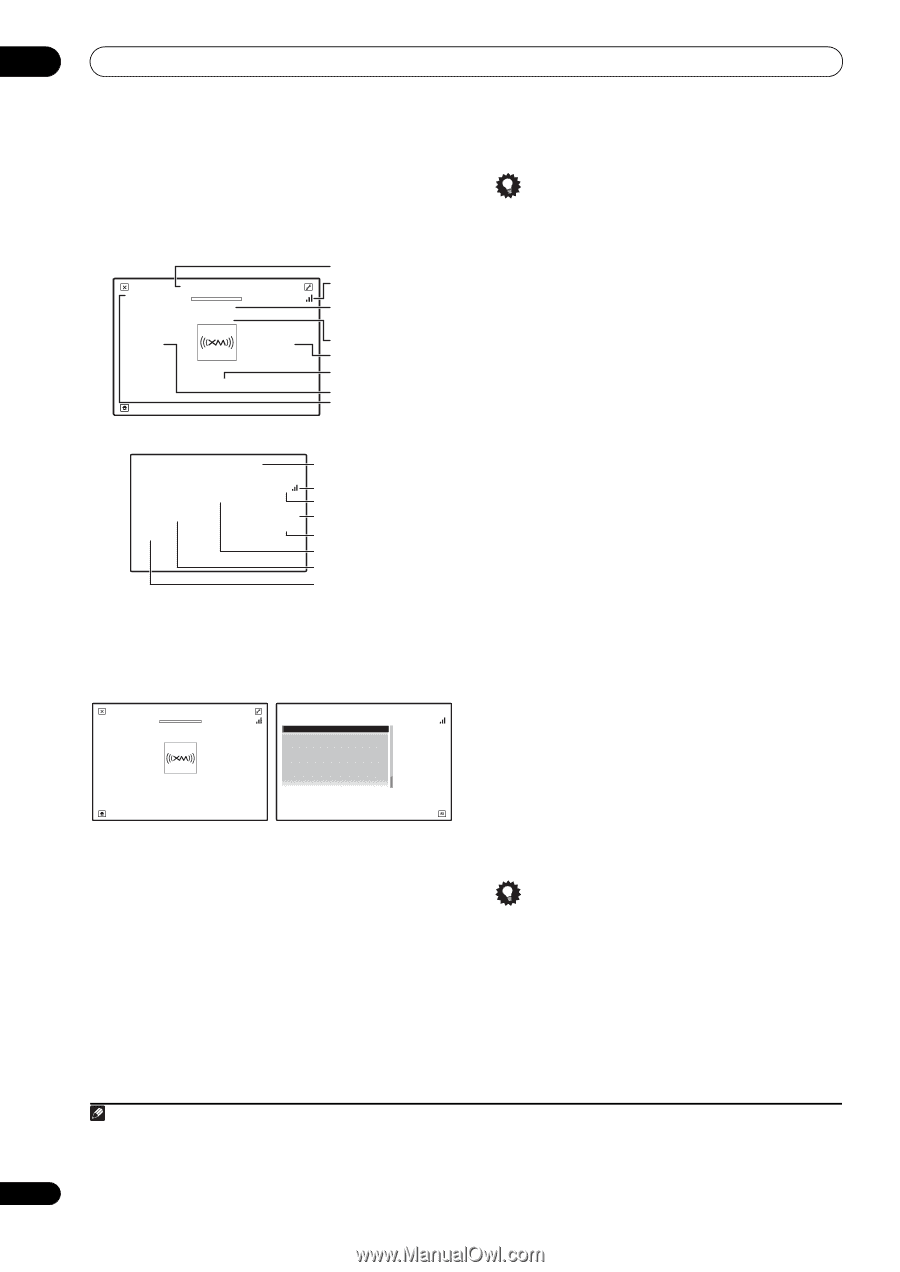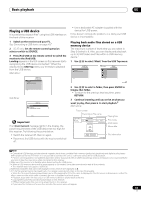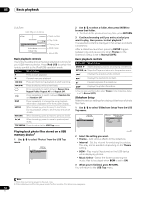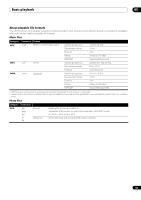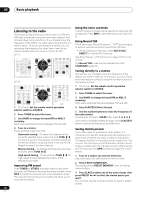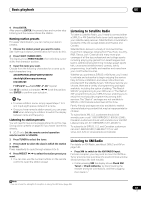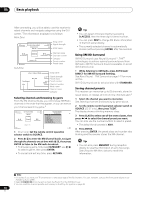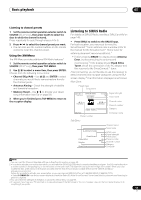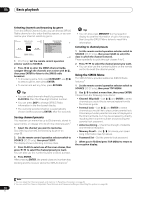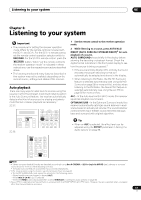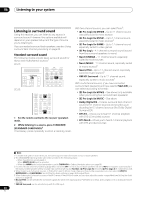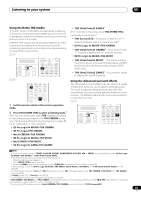Pioneer SC-27 Owner's Manual - Page 58
Using XM HD Surround, Saving channel presets, then press
 |
UPC - 012562957487
View all Pioneer SC-27 manuals
Add to My Manuals
Save this manual to your list of manuals |
Page 58 highlights
05 Basic playback After connecting, you will be able to use this receiver to select channels and navigate categories using the GUI screen.1 The information displayed is as follows: Main Zone: Top Menu Preset Class : A Life is Like a Wind Rie fue The Blend Preset A1 Preset Number 25 Channel Number Category Sub Zone: Category : Hits Song name Signal strength Artist name Channel name Channel number Category Preset number Preset class Life is Like a Wind The Blend Hits Rie fue A A1 XM25 Song name Signal strength Preset class Preset number Channel number Artist name Channel name Category Selecting channels and browsing by genre From the XM Channel Guide, you can browse XM Radio channels in the order that they appear, or you can narrow your channel search by genre.2 Top Menu Preset Class : A Life is Like a Wind Rie fue The Blend Preset A1 Preset Number 25 Channel Number Category : Hits Channel Guide A/V RECEIVER 0 RADIO ID 1 Preview 2 Highway 4 America 5 Hank's Place 6 Fifties (50's) 7 Sixties (60's) 8 Seventies (70's) Category Exit 1 SC-27 only: Set the remote control operation selector switch to SOURCE. 2 Press / to enter the XM Channel Guide, navigate through the channels one at time with /, then press ENTER to listen to the XM radio broadcast. • To browse by genre, first press CATEGORY, use / to select a genre, then press ENTER. • To cancel and exit any time, press RETURN. Tip • You can select channels directly by pressing D.ACCESS, then the three-digit channel number. • You can press DISP to change XM Radio information in the front panel display. • The currently selected channel is automatically chosen (without pressing ENTER) after five seconds. Using XM HD Surround XM HD Surround uses Neural Surround™, THX® technologies to achieve optimal surround sound from XM radio. XM HD Surround Sound is available on select XM channels only. • While listening to XM Radio, press AUTO/ALC/ DIRECT for XM HD Surround listening. See About Neural - THX Surround on page 147 for more on this. XM HD Surround can be selected also with STANDARD. Saving channel presets This receiver can memorize up to 63 channels, stored in seven banks, or classes (A to G) of nine channels each.3 1 Select the channel you want to memorize. See Selecting channels and browsing by genre above. 2 Set the remote control operation selector switch to SOURCE (SC-27 only), then press T.EDIT. The display shows a blinking memory class. 3 Press CLASS to select one of the seven classes, then press / to select the channel preset you want. You can also use the number buttons to select a preset. • The default for all presets is XM1. 4 Press ENTER. After pressing ENTER, the preset class and number stop blinking and the receiver stores the XM channel. Tip • You can also press MEMORY during reception display to save the information of up to five songs. See Using the XM Menu below to recall this information. Note 1 It's easiest if you have your TV switched on to take advantage of the GUI screens. You can, however, use just the front panel display to do everything if you prefer. 2 Select 0 (RADIO ID) from the GUI to check the Radio ID of the XM Mini-Tuner. 3 You can reset the channel presets and memory in Resetting the system on page 95. 58 en