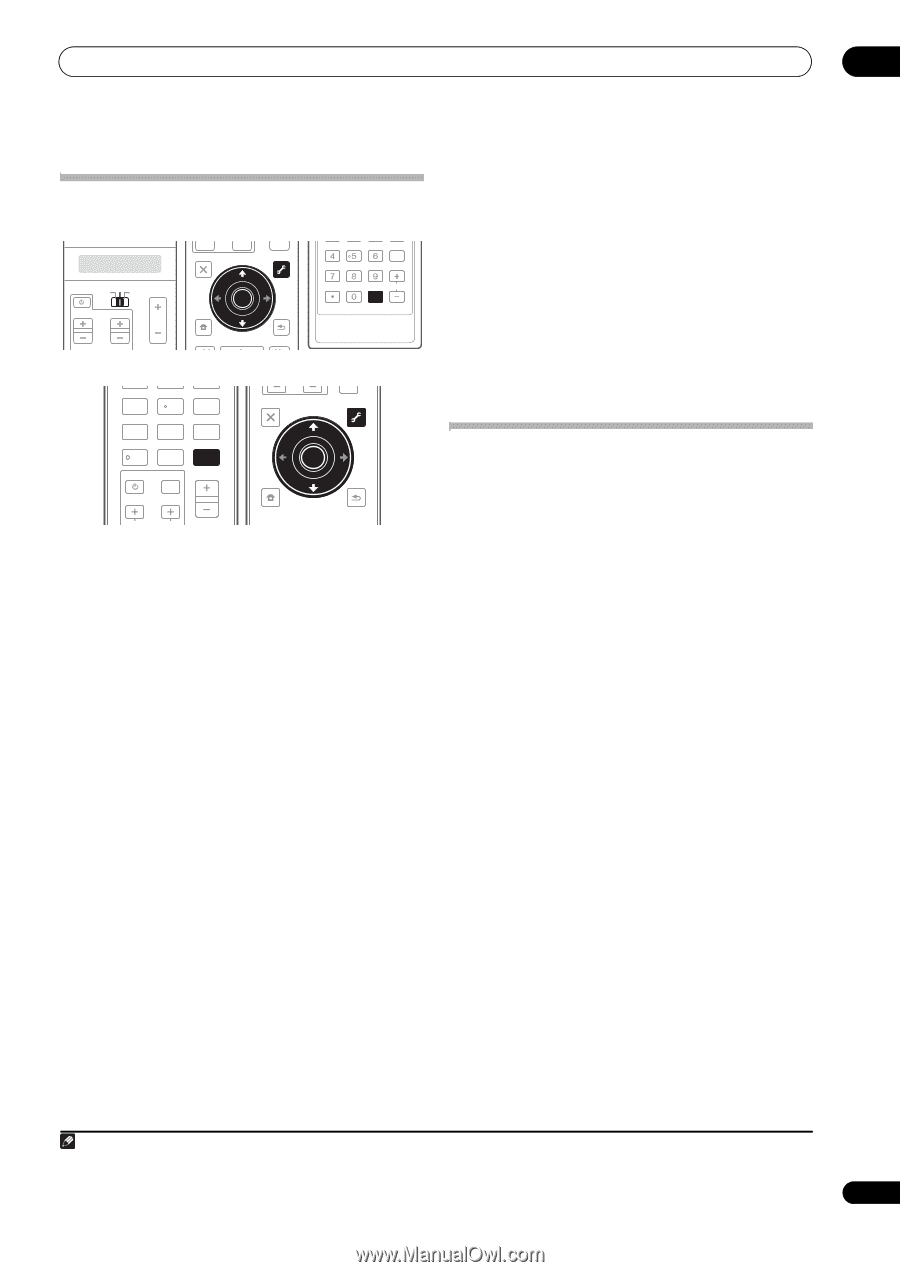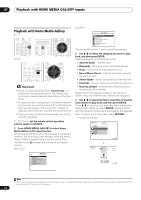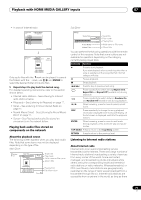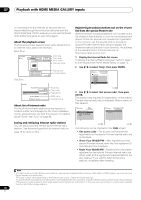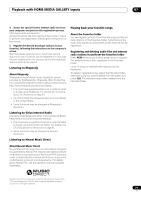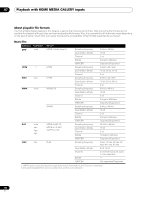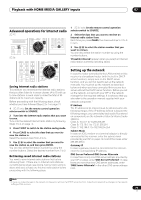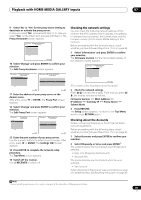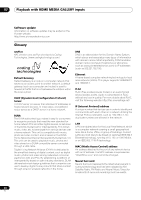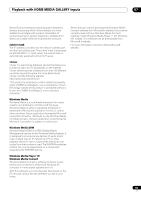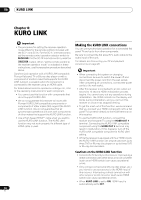Pioneer SC-27 Owner's Manual - Page 79
Advanced operations for Internet radio, Saving Internet radio stations, Setting up the network
 |
UPC - 012562957487
View all Pioneer SC-27 manuals
Add to My Manuals
Save this manual to your list of manuals |
Page 79 highlights
Playback with HOME MEDIA GALLERY inputs 07 Advanced operations for Internet radio SC-27: SOURCE TV RECEIVER CH VOL VOL TV CONTROL SC-25: INPUT AUDIO PARAMETER LIST TOP MENU BAND PRESET MUTE TUNE MUTE VIDEO PARAMETER TOOLS ENTER T.EDIT GUIDE PRESET CATEGORY HOME MENU iPod CTRL TUNE STATUS PHASE CTRL RETURN CH LEVEL A.ATT SBch MCACC INFO DISP HDMI OUT D.ACCESS CLR CLASS CH ENTER SIGNAL SEL MCACC 45 SBch A.ATT 78 D.ACCESS CH LEVEL /CLR 0 INPUT SLEEP 6 DIMMER 9 CLASS ENTER MASTER VOLUME TV CONTROL CH VOL MUTE AUDIO PARAMETER LIST VIDEO PARAMETER TUNE TOOLS TOP MENU BAND T.EDIT GUIDE PRESET ENTER PRESET CATEGORY HOME MENU TUNE iPod CTRL RETURN Saving Internet radio stations This receiver can remember the Internet radio stations that you often listen to in seven classes (A to G) with up to nine stations in each class to make the total of 63 stations at its maximum capacity. Before proceeding with the following steps, check whether you have followed Steps 2 to 4 on page 74. 1 SC-27 only: Set the remote control operation selector switch to SOURCE. 2 Tune into the Internet radio station that you want to save. Tune into the desired Internet radio station by following Steps 2 to 4 on page 74. 3 Press T.EDIT to switch to the station-saving mode. 4 Press CLASS to select the class that you want to save the station in. Select the desired class from A to G. 5 Use / to select the number that you want to save the station as, and then press ENTER. You can also select the station number by using the number buttons. Select the desired number from 1 to 9. Retrieving saved Internet radio stations You need to save Internet radio stations first before retrieving them. If there are no Internet radio stations currently being saved, see Saving Internet radio stations above and save at least one Internet radio station before proceeding with the following steps. 1 SC-27 only: Set the remote control operation selector switch to SOURCE. 2 Select the class that you want to retrieve an Internet radio station from. Each time you press CLASS, the class switches to A to G in turn. 3 Use / to select the station number that you want to retrieve. You can also select the station number by using the number buttons. 'Preset Not Stored' appears when you select an Internet radio station currently not being saved. Setting up the network In case the router connected to the LAN terminal on this receiver is a broadband router (with the built-in DHCP server function), simply turn on the DHCP server function, and you will not need to set up the network manually. You must set up the network as described below only when you have connected this receiver to a server without the DHCP server function. Before you set up the network, consult with your ISP or the network manager for the required settings. It is advisory that you also refer to the operation manual supplied with your network component.1 IP Address The IP address to be entered must be defined within the following ranges. If the IP address defined is beyond the following ranges, you cannot play back audio files stored on components on the network or listen to Internet radio stations. Class A: 10.0.0.1 to 10.255.255.254 Class B: 172.16.0.1 to 172.31.255.254 Class C: 192.168.0.1 to 192.168.255.254 Subnet Mask In case an xDSL modem or a terminal adapter is directly connected to this receiver, enter the subnet mask provided by your ISP on paper. In most of the cases, enter 255.255.255.0. Gateway IP In case a gateway (router) is connected to this receiver, enter the corresponding IP address. DNS Server Preferred/DNS Server Alternate In case there is only one DNS server address provided by your ISP on paper, enter 'DNS Server Preferred'. In case there are more than two DNS server addresses, enter 'DNS Server Alternate' in the other DNS server address field. Note 1 In case you make changes to the network configuration without the DHCP server function, make the corresponding changes to the network settings of this receiver. 79 en