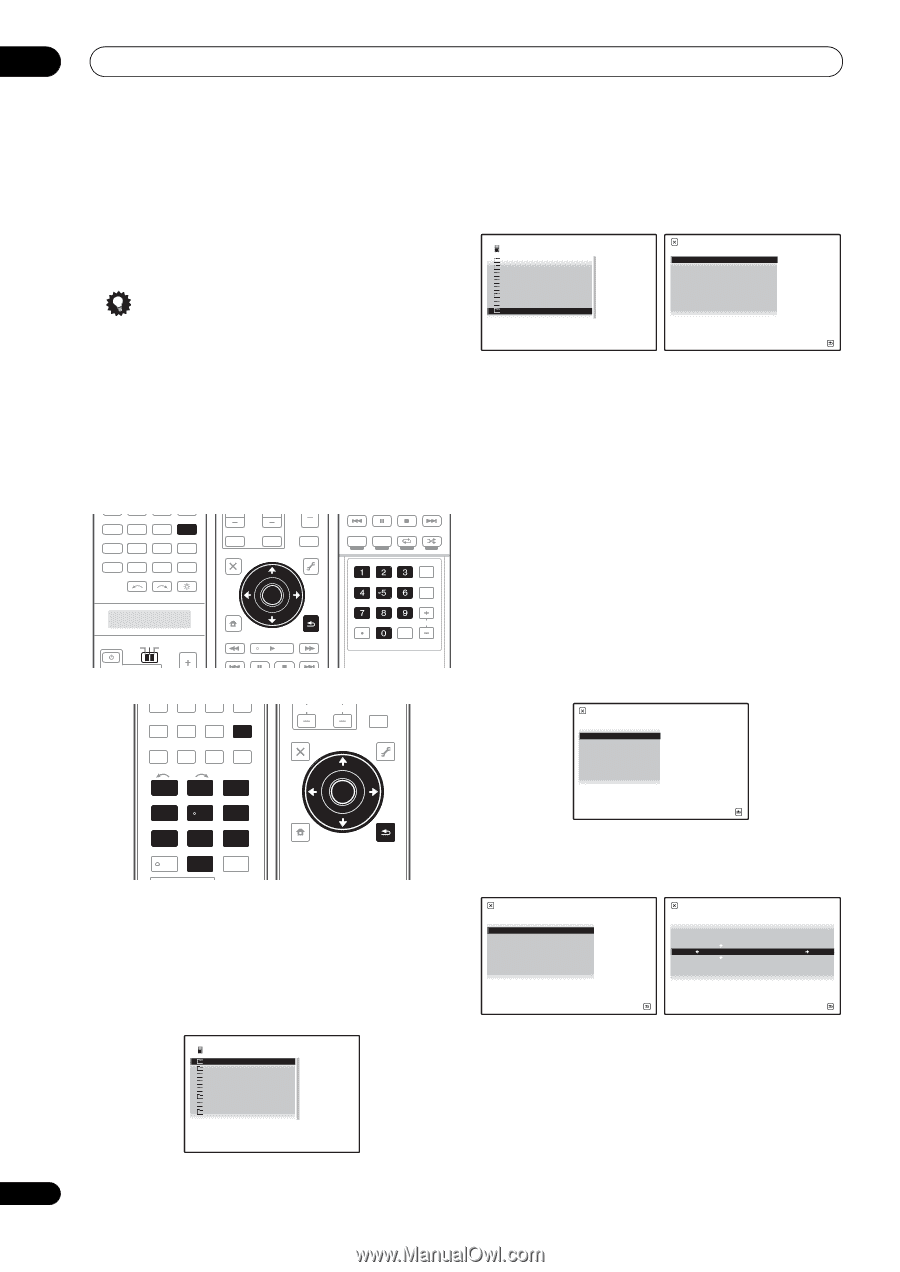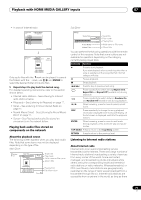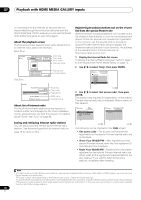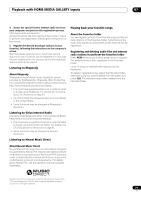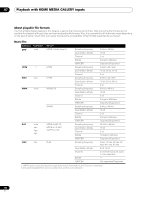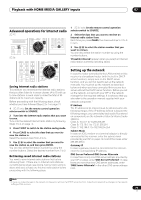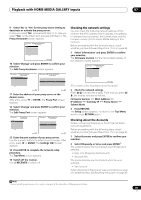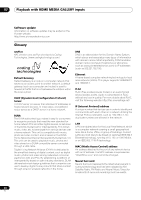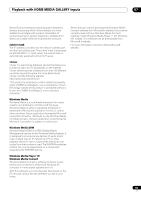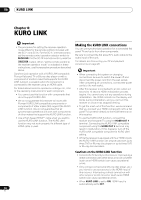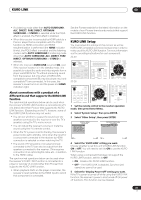Pioneer SC-27 Owner's Manual - Page 80
Cancel Key Editing Lose Changes?, Proxy Hostname/Proxy Port
 |
UPC - 012562957487
View all Pioneer SC-27 manuals
Add to My Manuals
Save this manual to your list of manuals |
Page 80 highlights
07 Playback with HOME MEDIA GALLERY inputs Proxy Hostname/Proxy Port This setting is required when you connect this receiver to the Internet via a proxy server. Enter the IP address of your proxy server in the 'Proxy Hostname' field. Also, enter the port number of your proxy server in the 'Proxy Port' field. Tip • Press / or the numeric buttons to enter alphanumeric characters. To delete alphanumeric characters entered one at a time, press or CLEAR. 'Cancel Key Editing Lose Changes?' appears when you press RETURN or while the cursor is placed in the leftmost position on the alphanumeric character entry screen. In this case, press ENTER to cancel the editing screen, RETURN to return to the editing screen. SC-27: HOME MEDIA VIDEO1 VIDEO2 HDMI GALLERY USB iPod CD CD-R TUNER MULTI CH PHONO IN XM SIRIUS INPUT SELECT SOURCE TV RECEIVER CH VOL SC-25: TV CONTROL INPUT MUTE AUDIO PARAMETER LIST TUNE MUTE VIDEO PARAMETER TOOLS TOP MENU BAND PRESET ENTER T.EDIT GUIDE PRESET CATEGORY HOME MENU iPod CTRL TUNE STATUS PHASE CTRL RETURN CH LEVEL THX MPX PQLS MEMORY THX MPX PQLS MEMORY AUTO/ALC/ DIRECT STEREO STANDARD ADV SURR PGM MENU SIGNAL SEL SLEEP DIMMER AUDIO A.ATT SBch MCACC INFO DISP HDMI OUT D.ACCESS CLR CLASS CH ENTER HOME MEDIA TV CD CD-R GALLERY iPod USB TUNER XM SIRIUS CH VOL MUTE AUDIO PARAMETER LIST VIDEO PARAMETER TUNE TOOLS INPUT SELECT 12 HDMI OUT 3 SIGNAL SEL MCACC 45 SLEEP 6 SBch A.ATT DIMMER 789 D.ACCESS CH LEVEL /CLR 0 CLASS ENTER MASTER TOP MENU BAND PRESET ENTER T.EDIT GUIDE PRESET CATEGORY HOME MENU TUNE iPod CTRL RETURN AUTO/ALC/ MENU DIRECT STEREO STANDARD ADV SURR 1 SC-27 only: Set the remote control operation selector switch to SOURCE. 2 Press HOME MEDIA GALLERY to select 'Home Media Gallery' as the input function. It may take several seconds for this receiver to access the network. The following screen appears when the Home Media Gallery is selected as the input function. Top Menu 1 A/V RECEIVER Internet Radio Rhapsody Sirius Neural Music Direct ****** Favorites Recently Played Setup 1/8 3 Select 'SETUP' and press ENTER to confirm your selection. The SETUP screen appears. Top Menu 1 A/V RECEIVER Internet Radio Rhapsody Sirius Neural Music Direct ****** Favorites Recently Played Setup 8/8 Top Menu Information Network Setup Accounts Setup A/V RECEIVER 1/ 3 Return 4 Select 'Network Setup' and press ENTER to confirm your selection. The Network Setup screen appears. 5 Either 'Network Found' or 'No Network Found' appears. Check the network connection status and press ENTER. • Network Found - Connected to a component on the network. • No Network Found - Not connected to a component on the network. The Network IP Settings screen appears. 6 Select 'Static IP Address' and press ENTER to confirm your selection. The IP address screen appears. When you select 'Automatic (DHCP)', the network is automatically set up, and you do not need to follow Steps 7 to 8. Proceed with Step 9. Top Menu Network IP Settings A/V RECEIVER Automatic (DHCP) Static IP Address 2/ 2 Return 7 Select 'Change' and press ENTER to confirm your selection. The Edit IP address screen appears. Top Menu IP address A/V RECEIVER 192.168.000.002 Change Top Menu Edit IP address A/V RECEIVER 192.168.000.002 2/ 2 Return Return 8 Enter the IP address. Press / to select a number and / to move the cursor. After you select the last number, press or ENTER. You can also use the numeric buttons to enter a number. The Enable Proxy Server screen appears. 80 en