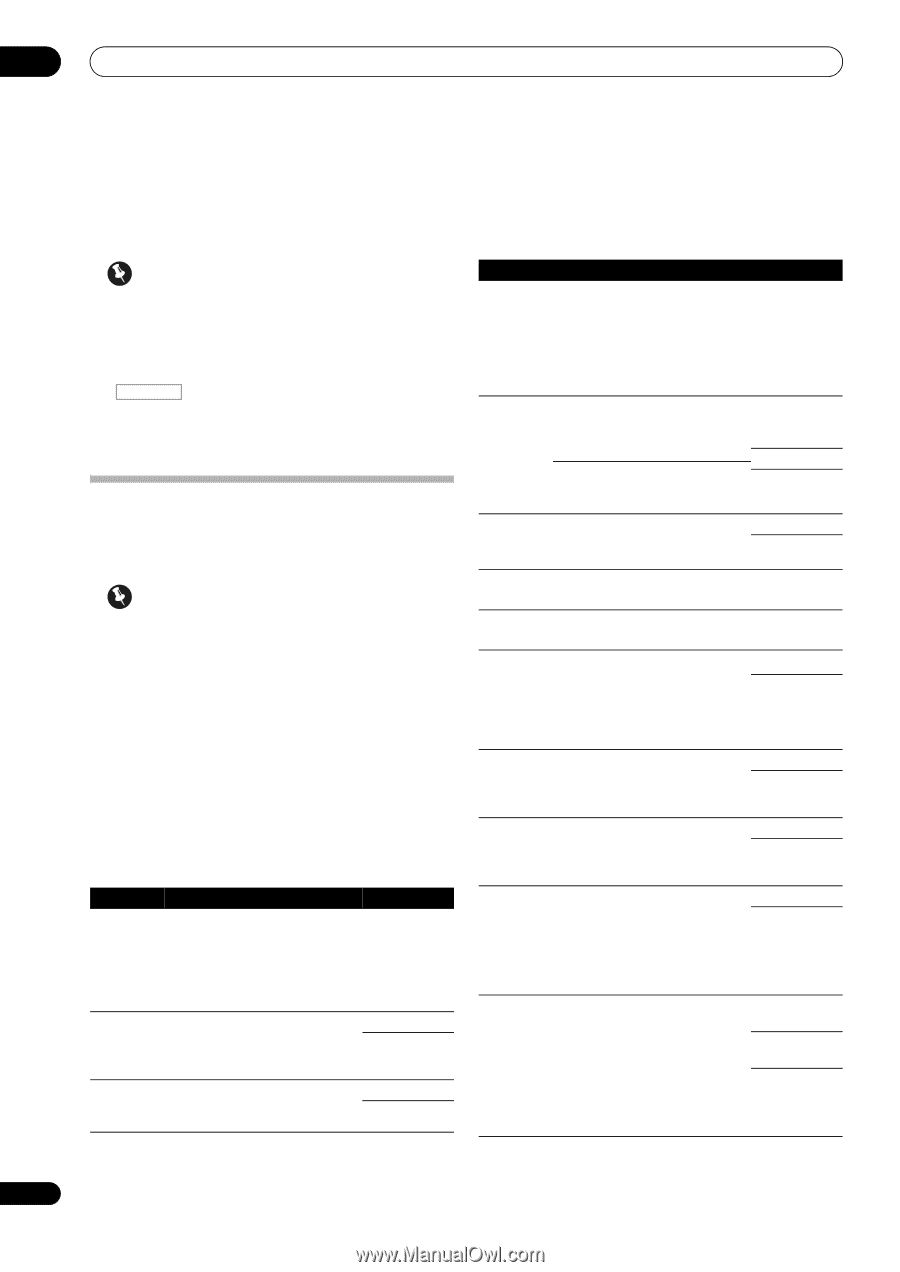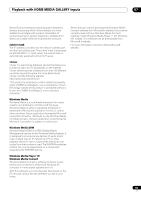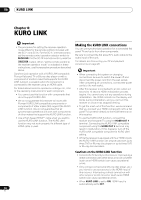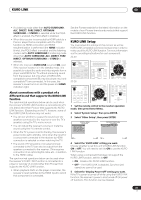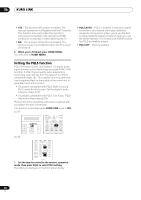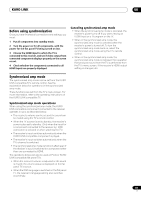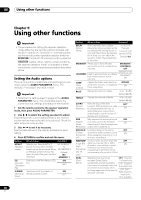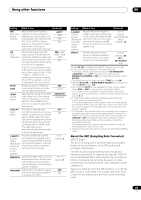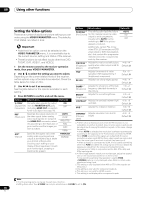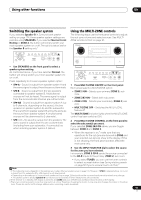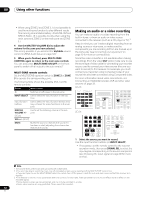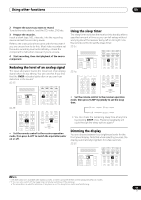Pioneer SC-27 Owner's Manual - Page 88
Using other functions, Setting the Audio options
 |
UPC - 012562957487
View all Pioneer SC-27 manuals
Add to My Manuals
Save this manual to your list of manuals |
Page 88 highlights
09 Using other functions Chapter 9: Using other functions Important • The procedure for setting the receiver operation mode differs for the remote controls included with the SC-27 and SC-25. For the SC-27's remote control, set the remote control operation selector switch to RECEIVER. For the SC-25's remote control, press the RECEIVER button. When "set the remote control to the receiver operation mode" is indicated in these instructions, use the respective procedure described above. Setting the Audio options There are a number of additional sound settings you can make using the AUDIO PARAMETER menu. The defaults, if not stated, are listed in bold. Important • Note that if a setting doesn't appear in the AUDIO PARAMETER menu, it is unavailable due to the current source, settings and status of the receiver. 1 Set the remote control to the receiver operation mode, then press AUDIO PARAMETER. 2 Use / to select the setting you want to adjust. Depending on the current status/mode of the receiver, certain options may not be able to be selected. Check the table below for notes on this. 3 Use / to set it as necessary. See the table below for the options available for each setting. 4 Press RETURN to confirm and exit the menu. Setting What it does Option(s) MCACC (MCACC preset) Selects your favorite MCACC M1. MEMORY 1 preset memory when multiple to preset memories are saved. When M6. MEMORY 6 an MCACC preset memory has been renamed, the given name is displayed. Default: M1. MEMORY 1 EQ (Acoustic Calibration EQ) Switches on/off the effects of EQ Pro. ON OFFa S-WAVE Switches on/off the effects of ON (Standing Standing Wave Control. OFF Wave) Setting What it does Option(s) DELAY (Sound Delay) Some monitors have a slight delay when showing video, so the soundtrack will be slightly out of sync with the picture. By adding a bit of delay, you can adjust the sound to match the presentation of the video. 0.0 to 10.0 (frames) 1 second = 30 frames (NTSC) Default: 0.0 MIDNIGHT Allows you to hear effective surround sound of movies at low volumes. MIDNIGHT/ LOUDNESS OFF MIDNIGHT ON LOUDNESS Used to get good bass and treble from music sources at low volumes. LOUDNESS ON TONEb (Tone Control) Applies the treble and bass tone controls to a source, or bypasses them completely. BYPASS ON BASSc Adjusts the amount of bass. -6 to +6 (dB) Default: 0 (dB) TREBLEc Adjusts the amount of treble. -6 to +6 (dB) Default: 0 (dB) S.RTRV (Sound Retriever) With the Sound Retriever function, DSP processing is used to compensate for the loss of audio data upon compression, improving the sound's sense of density and modulation. OFFd ON DNR May improve the quality of sound OFF (Digital in a noisy source (for example, ON Noise video tape with lots of background Reduction) noise) when switched on. DIALOG E. Localizes dialog in the center OFF (Dialog channel to make it stand out from ON Enhancem other background sounds in a TV ent) or movie soundtrack. HIBITSMP Creates a wider dynamic range with OFF (High Bit/ digital sources like CDs or DVDs High (Smoother, more delicate musical ON expression can be achieved by Sampling) requantizing 16 bit PCM or 20 bit (SC-25 compressed audio signals to 24 bits) only) DUAL (Dual Mono) Specifies how dual mono CH1 - Channel encoded Dolby Digital 1 is heard only soundtracks should be played. CH2 - Channel Dual mono is not widely used, but 2 is heard only is sometimes necessary when two languages need to be sent to CH1 CH2 - separate channels. Both channels heard from front speakers 88 en