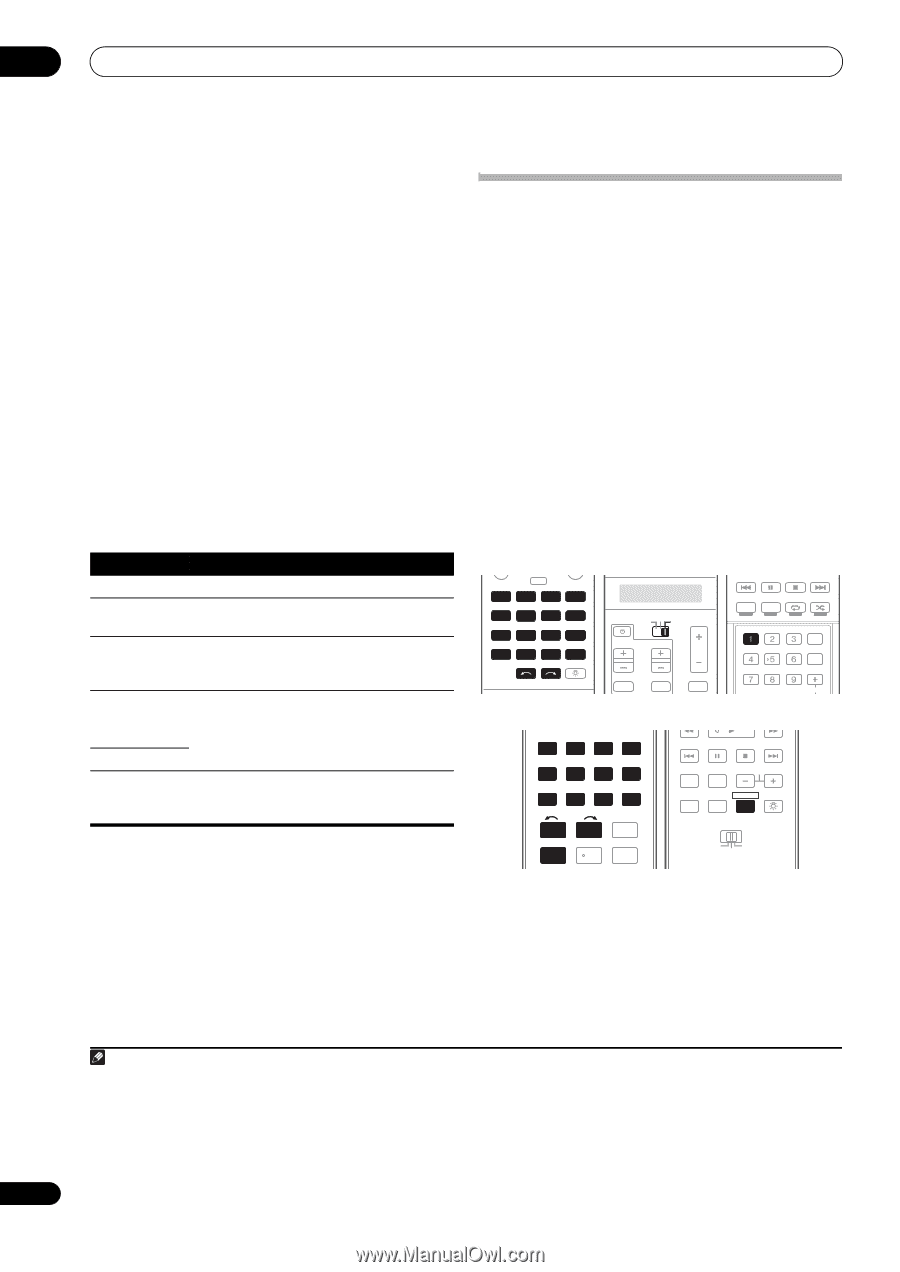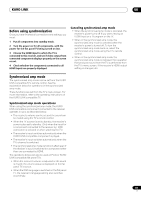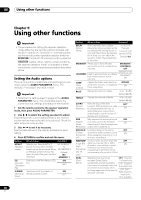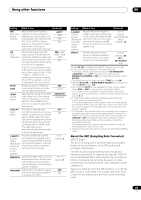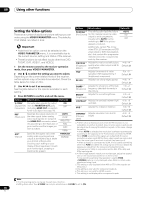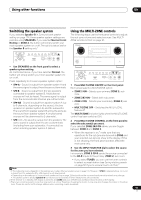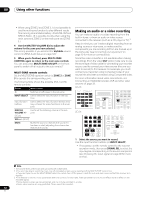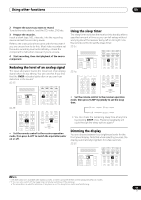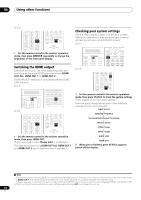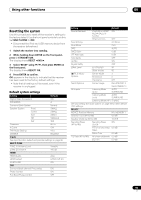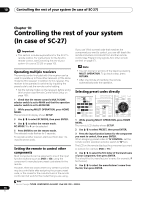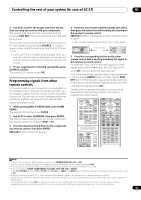Pioneer SC-27 Owner's Manual - Page 92
Making an audio or a video recording, MULTI-ZONE ON/OFF
 |
UPC - 012562957487
View all Pioneer SC-27 manuals
Add to My Manuals
Save this manual to your list of manuals |
Page 92 highlights
09 Using other functions • When using ZONE 2 and ZONE 3, it is not possible to use the multi-zone function to play different inputs from among Home Media Gallery, iPod/USB, XM and SIRIUS Radio. (It is possible to play when using the main zone and ZONE 2 or the main zone and ZONE 3.) 4 Use the MASTER VOLUME dial to adjust the volume for the zone you have selected. This is only possible if you selected the Variable volume control in ZONE Audio Setup on page 129.1 5 When you're finished, press MULTI-ZONE CONTROL again to return to the main zone controls. You can also press MULTI-ZONE ON/OFF on the front panel to switch off all output to the sub zone(s).2 MULTI-ZONE remote controls Set the MULTI-ZONE operation switch to ZONE 2 or ZONE 3 to operate the corresponding zone. The following table shows the possible MULTI-ZONE remote controls: Button What it does Switches on/off power in the sub zone. INPUT SELECT Use to select the input function in the sub zone. Input function Use to select the input function directly (this buttons may not work for some functions) in the sub zone. MASTER VOLUME +/- (SC-25) Use to set the listening volume in the sub zone. VOL +/- (SC-27) MUTE Mutes the sound or restores the sound if it has been muted (adjusting the volume also restores the sound). Making an audio or a video recording You can make an audio or a video recording from the built-in tuner, or from an audio or video source connected to the receiver (such as a CD player or TV).3 Keep in mind you can't make a digital recording from an analog source or vice-versa, so make sure the components you are recording to/from are hooked up in the same way (see Connecting your equipment on page 20 for more on connections). Since the video converter is not available when making recordings (from the video OUT jacks) make sure to use the same type of video cable for connecting your recorder as you used to connect your video source (the one you want to record) to this receiver. For example, you must connect your recorder using Component video if your source has also been connected using Component video. For more information about video connections, see Connecting an HDD/DVD recorder, VCR and other video sources on page 33. SC-27: MULTI OPERATION DVD BD TV DVR HOME MEDIA VIDEO1 VIDEO2 HDMI GALLERY USB iPod CD CD-R TUNER MULTI CH PHONO IN XM SIRIUS INPUT SELECT SC-25: TV SOURCE RECEIVER CH VOL VOL TV CONTROL INPUT MUTE MUTE THX MPX PQLS MEMORY AUTO/ALC/ DIRECT STEREO STANDARD ADV SURR PGM MENU SIGNAL SEL SLEEP DIMMER AUDIO A.ATT SBch MCACC INFO DISP HDMI OUT D.ACCESS CLASS CH DVD BD DVR HDMI HOME MEDIA TV CD CD-R GALLERY iPod USB TUNER XM SIRIUS ANT MPX PQLS MEMORY AUDIO INFO CH DISP MULTI OPE TV CTRL RECEIVER INPUT SELECT 12 HDMI OUT 3 REMOTE SETUP SIGNAL SEL MCACC 45 SLEEP 6 ZONE 2 ZONE 3 MAIN SBch A ATT DIMMER 1 Select the source you want to record. Use the input function buttons (or INPUT SELECT). • If necessary, set the remote control to the receiver operation mode, then press SIGNAL SEL to select the input signal corresponding to the source component (see Choosing the input signal on page 68 for more on this). Note 1 The volume levels of the main and sub zones are independent. 2 • You won't be able to switch the main zone off completely unless you've switched off the MULTI-ZONE control first. • If you don't plan to use the MULTI-ZONE feature for a while, turn off the power in both the sub and main rooms so that this receiver is in standby. 3 • The receiver's volume, Audio parameters (the tone controls, for example), Video parameters and surround effects have no effect on the recorded signal. • Some digital sources are copy-protected, and can only be recorded in analog. • Some video sources are copy-protected. These cannot be recorded. 92 en