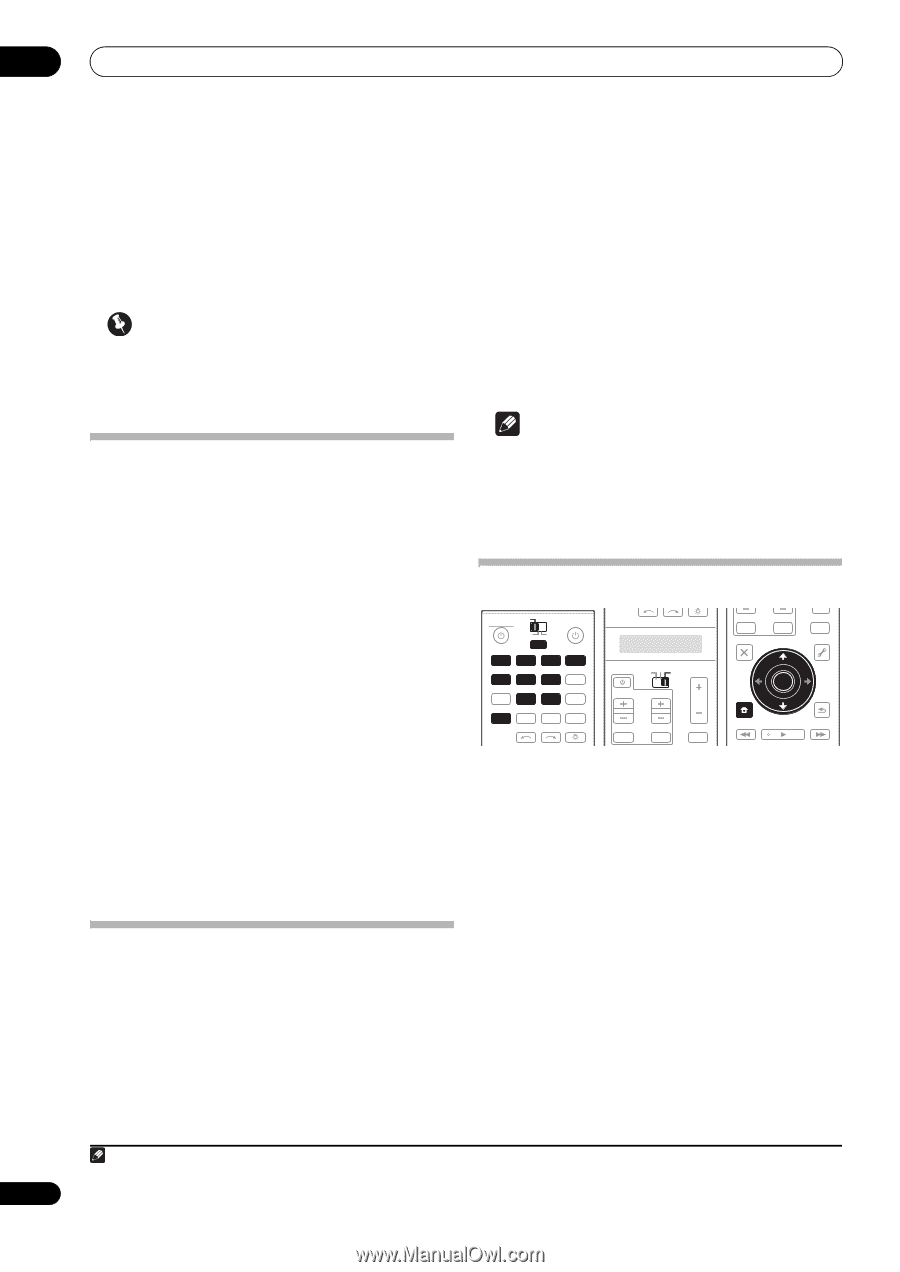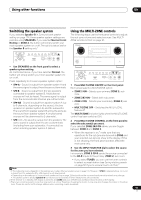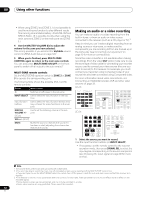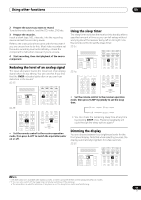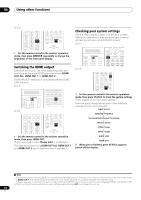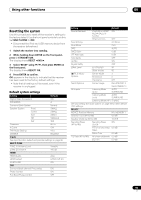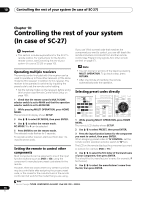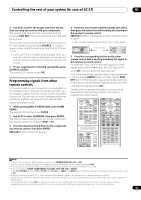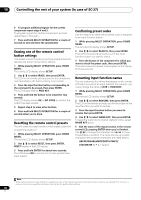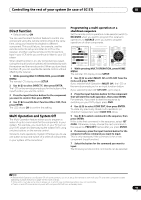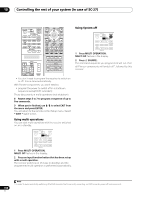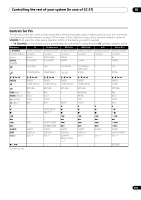Pioneer SC-27 Owner's Manual - Page 96
Controlling the rest of your system (In case of SC-27), Operating multiple receivers, Setting
 |
UPC - 012562957487
View all Pioneer SC-27 manuals
Add to My Manuals
Save this manual to your list of manuals |
Page 96 highlights
10 Controlling the rest of your system (In case of SC-27) Chapter 10: Controlling the rest of your system (In case of SC-27) Important • This section includes explanations for the SC-27's remote control. For instructions for the SC-25's remote control, see Controlling the rest of your system (In case of SC-25) on page 103. Operating multiple receivers The remote control included with this receiver can be used to operate up to three other receivers (of the same model as this receiver) in addition to this receiver. The receiver to be operated is switched by inputting the preset code to set the remote control setting. • Set the remote modes on the receivers before using this function (see Remote Control Mode Setup on page 130). 1 Check that the remote control's MULTI-ZONE selector switch is set to MAIN and that the operation selector switch is set to RECEIVER. 2 While pressing MULTI OPERATION, press HOME MENU. The remote LCD display shows SETUP. 3 Use / to select RC MODE, then press ENTER. 4 Use / to select the remote mode. RC MODE 1 to 4 can be selected. 5 Press ENTER to set the remote mode. The selected mode flashes for 3 seconds. To operate another receiver, start over from step 1 to input its preset code. Setting the remote to control other components Most components can be assigned to one of the input function buttons (such as DVD or CD) using the component's manufacturer preset code stored in the remote. However, there are cases where only certain functions may be controllable after assigning the proper preset code, or the codes for the manufacturer in the remote control will not work for the model that you are using. If you can't find a preset code that matches the component you want to control, you can still teach the remote individual commands from another remote control (see Programming signals from other remote controls on page 97). Note • You can cancel or exit any of the steps by pressing MULTI OPERATION. To go back a step, press RETURN. • After one minute of inactivity, the remote automatically exits the operation. Selecting preset codes directly RECEIVER MAIN ZONE2 SOURCE 3 MULTI OPERATION TV CONTROL INPUT MUTE AUDIO PARAMETER LIST TUNE MUTE VIDEO PARAMETER TOOLS DVD BD TV DVR HOME MEDIA VIDEO1 VIDEO2 HDMI GALLERY USB iPod CD CD-R TUNER MULTI CH PHONO IN XM SIRIUS INPUT SELECT SOURCE TV RECEIVER CH VOL VOL TV CONTROL INPUT MUTE AUDIO MUTE VIDEO TOP MENU BAND PRESET ENTER T.EDIT GUIDE PRESET CATEGORY HOME MENU iPod CTRL TUNE STATUS PHASE CTRL RETURN CH LEVEL THX MPX PQLS MEMORY 1 While pressing MULTI OPERATION, press HOME MENU. The remote LCD display shows SETUP. 2 Use / to select PRESET, then press ENTER. 3 Press the input function button for the component you want to control, then press ENTER. When assigning preset codes to TV CONTROL, set the remote control operation selector switch to TV here. The LCD on the remote displays the component you want to control (for example DVD or TV).1 4 Use / to select the first letter of the brand name of your component, then press ENTER. This should be the manufacturer's name (for example, P for Pioneer). 5 Use / to select the manufacturer's name from the list, then press ENTER. Note 1 You can't assign TUNER, HOME MEDIA GALLERY, iPod USB, XM or SIRIUS. 96 en