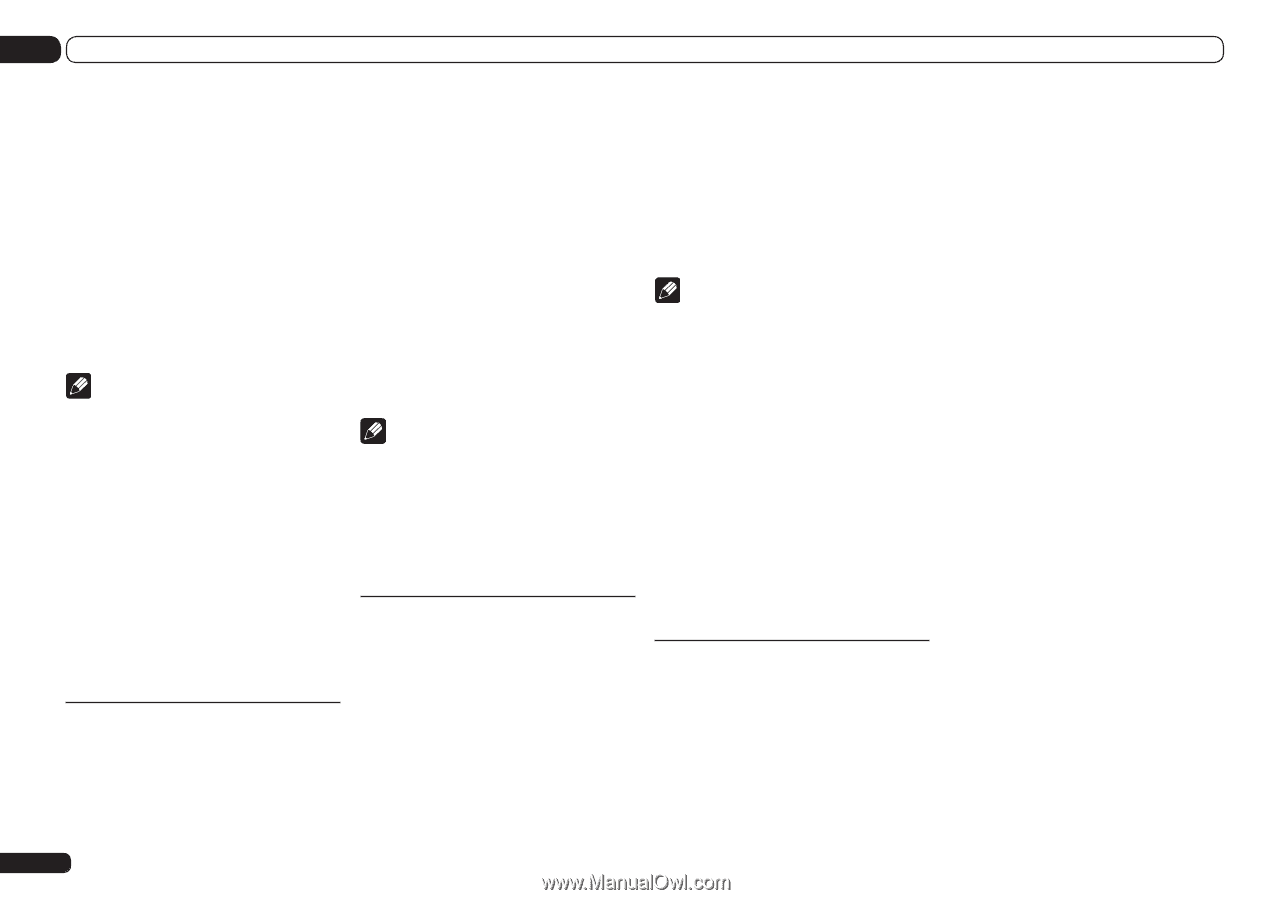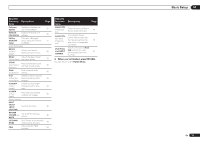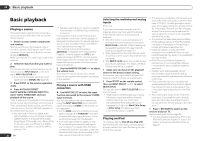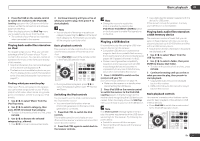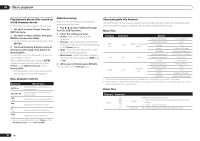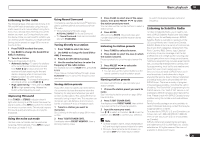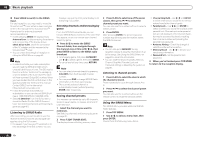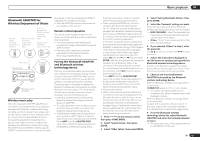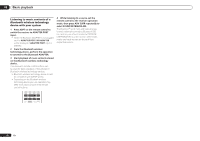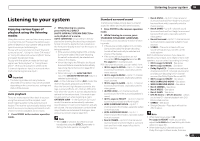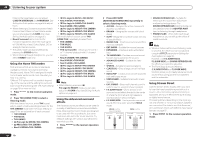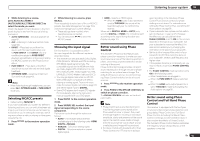Pioneer SC-55 Owner's Manual - Page 40
Press TOP MENU. - reset
 |
View all Pioneer SC-55 manuals
Add to My Manuals
Save this manual to your list of manuals |
Page 40 highlights
05 Basic playback % Press SIRIUS to switch to the SIRIUS input. For best reception, you may need to move the SiriusConnectTM tuner antenna near a window (refer to the manual for the SiriusConnectTM Home tuner for antenna placement recommendations). ! If after pressing SIRIUS the display shows Antenna Error, try disconnecting the antenna and reconnecting. If the display shows Check Sirius Tuner, check the connection of the AC adapter and this receiver to the SiriusConnectTM tuner. ! You can check the strength of reception in Using the SIRIUS Menu on page 40 . Note ! In order to activate your radio subscription, you will need the SIRIUS ID (SID) which uniquely identifies your tuner. The SID may be found on a sticker located on the packaging, or on the bottom of the tuner itself. The label will have a printed 12-digit SID number. When you have located the SID, write it down in the space provided near the end of this manual. Contact SIRIUS on the internet at: https://activate.siriusradio.com ! Follow the prompts to activate your subscription, or you can also call SIRIUS tollfree at 1-888-539-SIRIUS (1-888-539-7474). ! Select 0 (SIRIUS ID) from the GUI screen to check the Radio ID of the SIRIUS Connect tuner (see Selecting channels and browsing by genre on page 40 ). Listening to SIRIUS Radio After connecting, you will be able to use this receiver to select channels and navigate categories using the GUI screen. ! It's easiest if you have your TV switched on to take advantage of the GUI screens. You can, however, use just the front panel display to do everything if you prefer. Selecting channels and browsing by genre From the SIRIUS Channel Guide, you can browse SIRIUS Radio channels in the order that they appear, or you can narrow your channel search by genre. % Press i/j to enter the SIRIUS Channel Guide, then navigate through the channels one at time with i/j, then press ENTER to listen to the SIRIUS radio broadcast. ! To browse by genre, first press CATEGORY, use i/j to select a genre, then press ENTER. ! To cancel and exit any time, press RETURN. Note ! You can select channels directly by pressing D.ACCESS, then the three-digit channel number. ! You can press DISP to change SIRIUS Radio information in the front panel display. ! The currently selected channel is automatically chosen (without pressing ENTER) after 10 seconds. Saving channel presets This receiver can memorize up to 63 channels, stored in seven banks, or classes (A to G) of 9 channels each. 1 Select the channel you want to memorize. See Selecting channels and browsing by genre on page 40 . 2 Press T.EDIT (TUNER EDIT). The display shows a blinking memory class. 3 Press CLASS to select one of the seven classes, then press k/l to select the channel preset you want. You can also use the number buttons to select a station preset. 4 Press ENTER. After pressing ENTER, the preset class and number stop blinking and the receiver stores the SIRIUS channel. Note ! You can also press MEMORY during reception display to save the information of up to five songs. See Using the SIRIUS Menu on page 40 to recall this information. ! You can reset the Channel presets, Memory, Channel Skip/Add, Parental Lock and Password settings in Resetting the system on page 61 . Listening to channel presets 1 Press CLASS to select the class in which the channel is stored. Press repeatedly to cycle through classes A to G. 2 Press k/l to select the channel preset you want. You can also use the number buttons on the remote control to recall the channel preset. Using the SIRIUS Menu The SIRIUS Menu provides additional SIRIUS Radio features. 1 Press TOP MENU. 2 Use i/j to select a menu item, then press ENTER. Choose from the following menu items: ! Channel Skip/Add - Use i/j and ENTER to select channels you would like to remove/ restore from/to the channel guide. ! Parental Lock - Use i/j and ENTER to select channels you would like to place under parental lock. Channels put under parental lock are not displayed in the Channel Guide, but may be accessed by directly inputting their channel number and providing the parental lock password. ! Antenna Aiming - Check the strength of satellite and terrestrial reception. ! Memory Recall - Use i/j to browse your saved song information. ! Password Set - Set the parental lock password. 3 When you're finished press TOP MENU to return to the reception display. 40 En