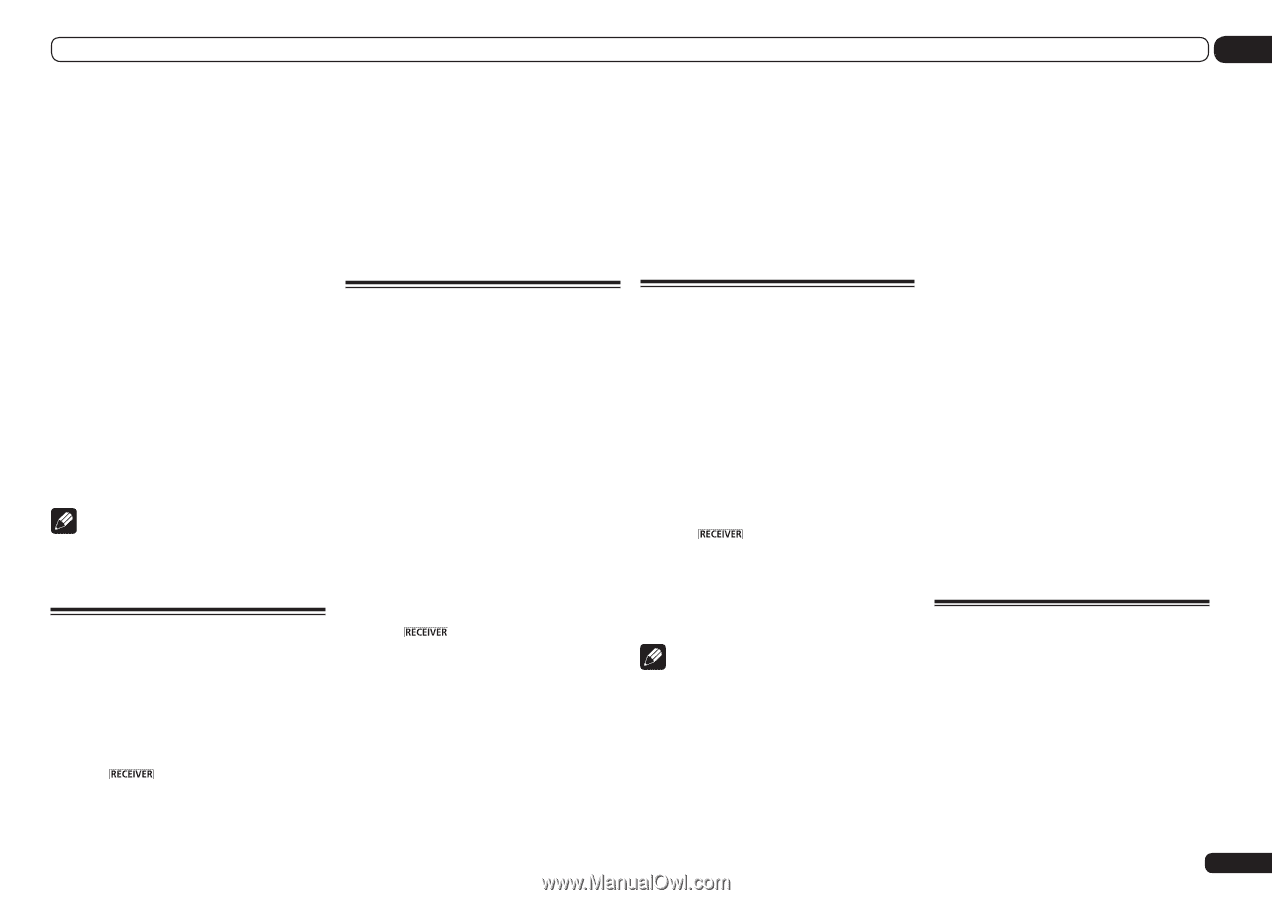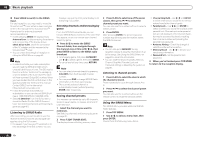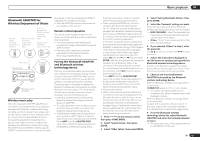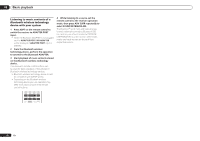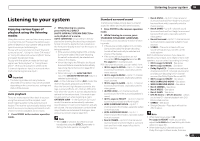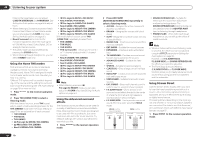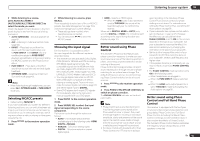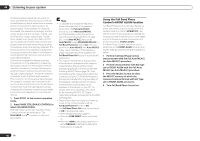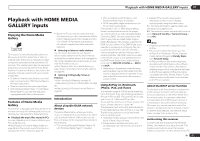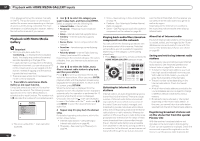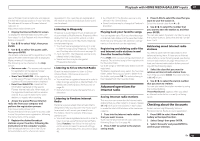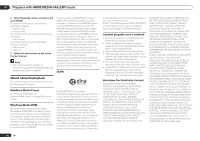Pioneer SC-55 Owner's Manual - Page 45
Selecting MCACC presets, Choosing the input signal, Better sound using Phase, Control, Control - watch video source listen to audio source
 |
View all Pioneer SC-55 manuals
Add to My Manuals
Save this manual to your list of manuals |
Page 45 highlights
Listening to your system 06 2 While listening to a source, press AUTO/ALC/DIRECT (AUTO SURR/ALC/STREAM DIRECT) to select the mode you want. Check the digital format indicators in the front panel display to see how the source is being processed. ! AUTO SURROUND - See Auto playback on page 43 . ! ALC - Listening in Auto level control mode (page 43). ! DIRECT - Plays back sound from the source with the least modification next to PURE DIRECT. With DIRECT, the only modifications added to PURE DIRECT playback are calibration of the sound field by the MCACC system and the Phase Control effect. ! PURE DIRECT - Plays back unmodified sound from source with only minimal digital treatment. ! OPTIMUM SURR - Listening in Optimum Surround mode (page 43). Note ! When listening through headphones, you can select ALC, OPTIMUM SURR or PURE DIRECT mode only. Selecting MCACC presets ! Default setting: MEMORY 1 If you have calibrated your system for different listening positions, you can switch between settings to suit the kind of source you're listening to and where you're sitting (for example, watching movies from a sofa, or playing a video game close to the TV). 1 Press mode. to the receiver operation 2 While listening to a source, press MCACC. Press repeatedly to select one of the six MCACC presets. See Data Management on page 75 to check and manage your current settings. ! These settings have no effect when headphones are connected. ! You can also press k/l to select the MCACC preset. Choosing the input signal On this receiver, it is possible to switch the input signals for the different inputs as described below. ! This receiver can only play back Dolby Digital, PCM (32 kHz to 192 kHz) and DTS (including DTS 96/24) digital signal formats. The compatible signals via the HDMI terminals are: Dolby Digital, DTS, PCM (32 kHz to 192 kHz), Dolby TrueHD, Dolby Digital Plus, DTSEXPRESS, DTS-HD Master Audio and SACD. ! You may get digital noise when an LD, CD, DVD or BD player compatible with DTS is playing an analog signal. To prevent noise, make the proper digital connections (page 22) and set the signal input to DIGITAL. ! Some DVD players don't output DTS signals. For more details, refer to the instruction manual supplied with your DVD player. 1 Press mode. to the receiver operation 2 Press SIGNAL SEL to select the input signal corresponding to the source component. Each press cycles through the options as follows: ! AUTO - The receiver selects the first available signal in the following order: HDMI; DIGITAL; ANALOG. ! ANALOG - Selects an analog signal. ! DIGITAL - Selects an optical or coaxial digital signal. ! HDMI - Selects an HDMI signal. - When the HDMI audio output parameter is set to THROUGH, the sound will be heard through your TV, not from this receiver. When set to DIGITAL, HDMI or AUTO (only selected DIGITAL or HDMI), the indicators light according to the signal being decoded (see Display on page 10 ). Better sound using Phase Control This receiver's Phase Control feature uses phase correction measures to make sure your sound source arrives at the listening position in phase, preventing unwanted distortion and/or coloring of the sound. Phase Control technology provides coherent sound reproduction through the use of phase matching for an optimal sound image. The default setting is on and we recommend leaving Phase Control switched on for all sound sources. 1 Press mode. to the receiver operation 2 Press PHASE CTRL (PHASE CONTROL) to switch on phase correction. The PHASE CONTROL indicator on the front panel lights. Note ! Phase matching is a very important factor in achieving proper sound reproduction. If two waveforms are 'in phase', they crest and trough together, resulting in increased amplitude, clarity and presence of the sound signal. If a crest of a wave meets a trough, then the sound will be 'out of phase' and an unreliable sound image will be produced. ! For discs created with standards other than Phase Control, the LFE channel is delayed upon recording in the first place. Phase Control Plus function corrects for phase shifting on such discs. For instructions on setting the Phase Control Plus, see Setting the Audio options on page 56 . ! If your subwoofer has a phase control switch, set it to the plus (+) sign (or 0º). However, the effect you can actually feel when PHASE CONTROL is set to ON on this receiver depends on the type of your subwoofer. Set your subwoofer to maximize the effect. It is also recommended you try changing the orientation or the place of your subwoofer. ! Set the built-in lowpass filter switch of your subwoofer to off. If this cannot be done on your subwoofer, set the cutoff frequency to a higher value. ! If the speaker distance is not properly set, you may not have a maximized PHASE CONTROL effect. ! The PHASE CONTROL mode cannot be set to ON in the following cases: - When headphones are plugged in. - When the PURE DIRECT mode is switched on. - When the HDMI audio output parameter is set to THROUGH in Setting the Setting the Audio options on page 56 . Better sound using Phase Control and Full Band Phase Control This receiver is equipped with the two types of functions that correct phase distortion and group delay: Phase Control and Full Band Phase Control. Activating Full Band Phase Control is strongly recommended because it also involves the effects of Phase Control. The Full Band Phase Control feature calibrates the frequency-phase characteristics of the speakers connected. En 45