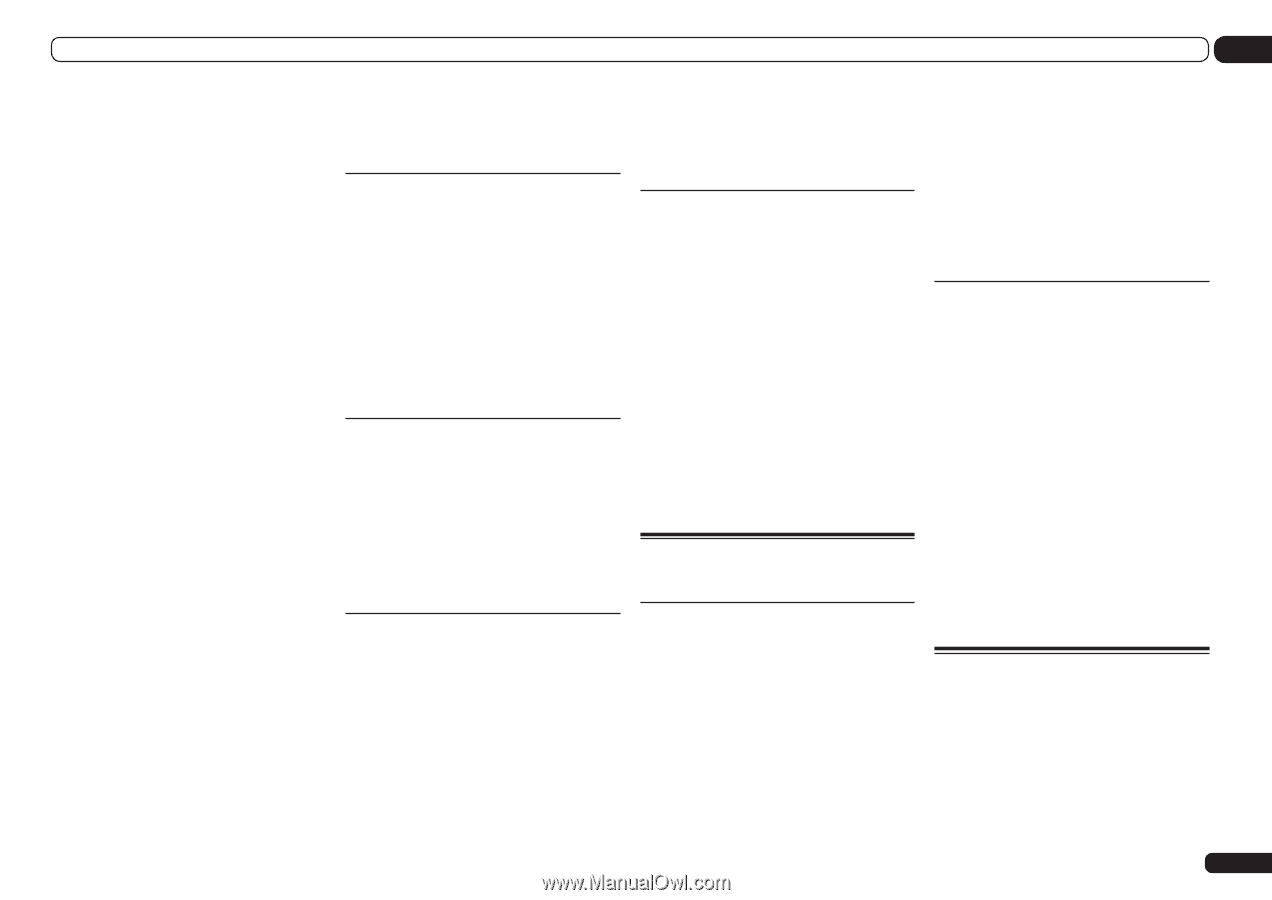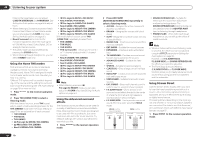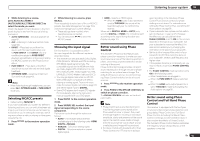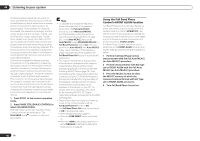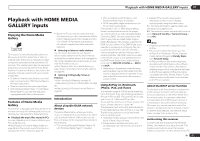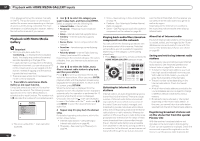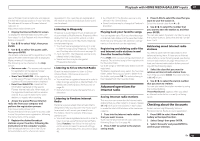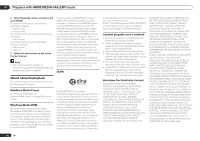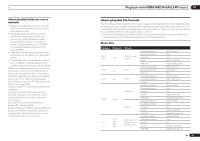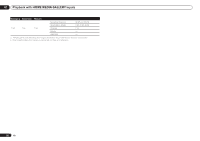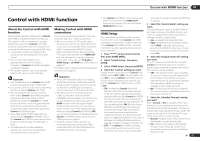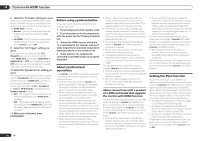Pioneer SC-55 Owner's Manual - Page 49
Press HMG to select Home Media
 |
View all Pioneer SC-55 manuals
Add to My Manuals
Save this manual to your list of manuals |
Page 49 highlights
Playback with HOME MEDIA GALLERY inputs 07 special Pioneer Internet radio site and register the desired broadcast stations in your favorites. The address of the special Pioneer Internet radio site is: http://www.radio-pioneer.com 1 Display the Internet Radio list screen. To display the Internet Radio list screen, perform steps 1 to 3 at Playback with Home Media Gallery on page 48 . 2 Use i/j to select 'Help', then press ENTER. 3 Use i/j to select 'Get access code', then press ENTER. The access code required for registration on the special Pioneer Internet radio site is displayed. Make a memo of this address. The following can be checked on the Help screen: ! Get access code - The access code required for registration on the special Pioneer Internet radio site is displayed. ! Show Your WebID/PW - After registering on the special Pioneer Internet radio site, the registered ID and password are displayed. ! Reset Your WebID/PW - Resets all the information registered on the special Pioneer Internet radio site. When reset, all the registered broadcast stations are also cleared. If you want to listen to the same stations, re-register after resetting. 4 Access the special Pioneer Internet radio site from your computer and perform the registration process. http://www.radio-pioneer.com Access the above site and use the access code in step 3 to perform user registration, following the instructions on the screen. 5 Register the desired broadcast stations as your favorites, following the instructions on the computer's screen. Both broadcast stations not on the vTuner list and stations on the vTuner list can be registered. In this case they are registered on the receiver as favorite broadcast stations and can be played. Listening to Rhapsody Rhapsody is a paid digital music broadcast service provided by RealNetworks. Rhapsody offers 30-day free trial. Access the website in order to set up a trial account: http://www.rhapsody. com/pioneer/signup ! You must have a registered account in order to listen to songs using Rhapsody. For details, see Checking about the Accounts on page 49 . ! As of April 2011, the Rhapsody service is only offered in the United States. ! Some functions may be changed at Rhapsody's discretion. Listening to Sirius Internet Radio Check the website below to listen to Sirius Internet Radio: http://www.sirius.com/ siriusinternetradio ! You must have a registered account in order to listen to songs using Sirius Internet Radio. For details, see Checking about the Accounts on page 49 . ! Some functions may be changed at Sirius's discretion. Listening to Pandora Internet Radio Pandora is personalized internet radio that is designed to help you discover new music you'll love mixed in with music you already know. For details, check the website: http://www. pandora.com ! You must have a registered account in order to listen to songs using Pandora Internet Radio. Select Pandora, then follow the instructions on the screen to make the account settings. Also see Checking about the Accounts on page 49 . ! As of April 2011, the Pandora service is only offered in the United States. ! Some functions may be changed at Pandora's discretion. Playing back your favorite songs You can register up to 20 of your favorite songs or Internet radio stations in the Favorites folder. Note that only the audio files stored on components on the network can be registered. Registering and deleting audio files and Internet radio stations in and from the Favorites folder Press PGM while a song is being played back or stopped. The selected song is then registered in the Favorites folder. Up to 20 songs or Internet radio stations can be registered. To delete a registered song, select the Favorites folder, select the song you want to delete from the folder, and press CLR. The selected song is then deleted from the Favorites folder. Advanced operations for Internet radio Saving Internet radio stations This receiver can remember the Internet radio stations that you often listen to in seven classes (A to G) with up to nine stations in each class to make the total of 63 stations at its maximum capacity. 1 Tune into the Internet radio station that you want to save. Tune into the desired Internet radio station by following Steps 1 to 3 on page 48. 2 Press T.EDIT to switch to the stationsaving mode. 3 Press CLASS to select the class that you want to save the station in. Select the desired class from A to G. 4 Use i/j to select the number that you want to save the station as, and then press ENTER. You can also select the station number by using the number buttons. Select the desired number from 1 to 9. Retrieving saved Internet radio stations You need to save Internet radio stations first before retrieving them. If there are no Internet radio stations currently being saved, see Saving Internet radio stations on page 49 and save at least one Internet radio station before proceeding with the following steps. 1 Select the class that you want to retrieve an Internet radio station from. Each time you press CLASS, the class switches to A to G in turn. 2 Use i/j to select the station number that you want to retrieve. You can also select the station number by using the number buttons. 'Preset Not Stored' appears when you select an Internet radio station currently not being saved. Checking about the Accounts Screen concerning Rhapsody, Sirius or Pandora Internet Radio account registration. 1 Press HMG to select Home Media Gallery as the input function. 2 Select 'Setup' then press ENTER. 3 Select 'Accounts' and press ENTER to confirm your selection. En 49