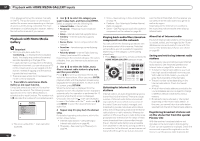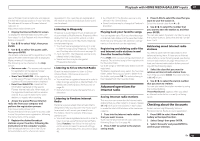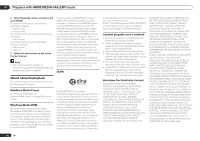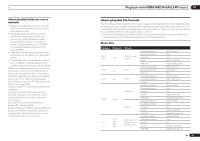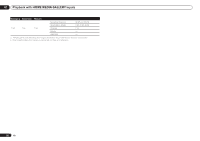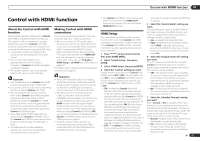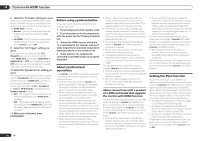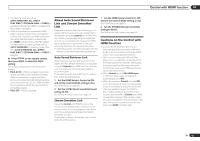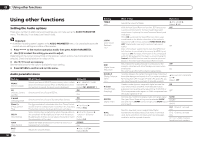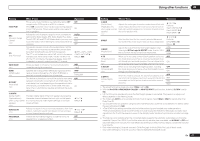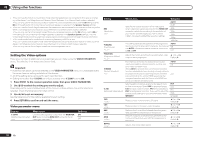Pioneer SC-55 Owner's Manual - Page 53
Control with HDMI function
 |
View all Pioneer SC-55 manuals
Add to My Manuals
Save this manual to your list of manuals |
Page 53 highlights
Control with HDMI function 08 Control with HDMI function About the Control with HDMI function Synchronized operations below with a Control with HDMI-compatible Pioneer TV or Blu-ray Disc player or with a component of another make that supports the Control with HDMI functions are possible when the component is connected to the receiver using an HDMI cable. ! The receiver's volume can be set and the sound can be muted using the TV's remote control. ! The receiver's input switches over automatically when the TV's input is changed or a Control with HDMI-compatible component is played. ! The receiver's power is also set to standby, when the TV's power is set to standby. Important ! With Pioneer devices, the Control with HDMI functions are referred to as "KURO LINK". ! You cannot use this function with components that do not support Control with HDMI. ! We only guarantee this receiver will work with Pioneer Control with HDMI-compatible components and components of other makes that support the Control with HDMI function. However, we do not guarantee that all synchronized operations will work with components of other makes that support the Control with HDMI function. ! Use a High Speed HDMI® cable when you want to use the Control with HDMI function. The Control with HDMI function may not work properly if a different type of HDMI cable is used. ! For details about concrete operations, settings, etc., refer to also the operating instructions for each component. Making Control with HDMI connections You can use synchronized operation for a connected TV and up to 7 other components. ! Be sure to connect the TV's audio cable to the audio input of this unit. When the TV and receiver are connected by HDMI connections, if the TV supports the HDMI ARC (Audio Return Channel) function, the sound of the TV is input to the receiver via the HDMI OUT terminal, so there is no need to connect an audio cable. In this case, set TV Audio at HDMI Setup to via HDMI (see HDMI Setup on page 53 ). For details, see Connecting your TV and playback components on page 23 . Important ! When connecting this system or changing connections, be sure to switch the power off and disconnect the power cord from the wall socket. After completing all connections, connect the power cords to the wall socket. ! After this receiver is connected to an AC outlet, a 2 second to 10 second HDMI initialization process begins. You cannot carry out any operations during this process. The HDMI indicator in the front panel display blinks during this process, and you can turn on this receiver once it has stopped blinking. When you set the Control with HDMI to OFF, you can skip this process. For details about the Control with HDMI feature, see Control with HDMI function on page 53 . ! To get the most out of this function, we recommend that you connect your HDMI component not to a TV but rather directly to the HDMI terminal on this receiver. ! The Control with HDMI function can be used with a TV connected to the HDMI OUT 1 terminal, but not with a TV connected to the HDMI OUT 2 terminal. HDMI Setup You must adjust the settings of this receiver as well as the connected Control with HDMIcompatible components in order to make use of the Control with HDMI function. For more information see the operating instructions for each component. 1 Press on the remote control, then press HOME MENU. 2 Select 'System Setup', then press ENTER. 3 Select 'HDMI Setup', then press ENTER. 4 Select the 'Control' setting you want. Choose whether to set this unit's Control with HDMI function ON or OFF. You will need to set it to ON to use the Control with HDMI function. When using a component that does not support the Control with HDMI function, set this to OFF. ! ON - Enables the Control with HDMI function. When this unit's power is turned off and you have a supported source begin playback while using the Control with HDMI function, the audio and video outputs from the HDMI connection are output from the TV. Also, by setting this to ON, the Auto Sound Retriever Link and Stream Smoother Link functions can be operated automatically by connecting a player supporting the respective functions. See Setting the Audio options on page 56 for details on Auto Sound Retriever Link, Setting the Video options on page 58 for details on Stream Smoother Link. ! OFF - The Control with HDMI is disabled. Synchronized operations cannot be used. When this unit's power is turned off, audio and video of sources connected via HDMI are not output. 5 Select the 'Control Mode' setting you want. Choose whether you want to enable HDMI for all linked functions or the PQLS function only. However, Display Power Off will activate the settings set forth in step 6 below. ! ALL - Enabled for all linked functions. ! PQLS - Enabled only for the PQLS function. When PQLS is selected, link functions other than the PQLS function may not work properly. If you wish to use all link functions, select ALL. 6 Select the 'Display Power Off' setting you want. If the TV's power is turned off while using the Control with HDMI function, the receiver's power is also turned off (all power off function). This function can be disabled. ! YES - The all power off function is enabled. The receiver's power turns off together with the TV's power. This function only works when the input for a component connected to the receiver by HDMI connection is selected or when watching the TV. ! NO - The all power off function is disabled. The receiver's power is not affected when the TV's power is turned off. 7 Select the 'Standby Through' setting you want. When Control is ON, the signals of the input device or TV connected to the receiver can be transferred even when the receiver's power is in the standby mode (Standby Through mode). The power consumption in this Standby Through mode can be set to conserve energy. ! Normal - Regular mode. Power-up time from the Standby Through mode is short. ! Eco - Power consumption in the Standby Through mode is reduced. Some time is required for powering up from the Standby Through mode. En 53