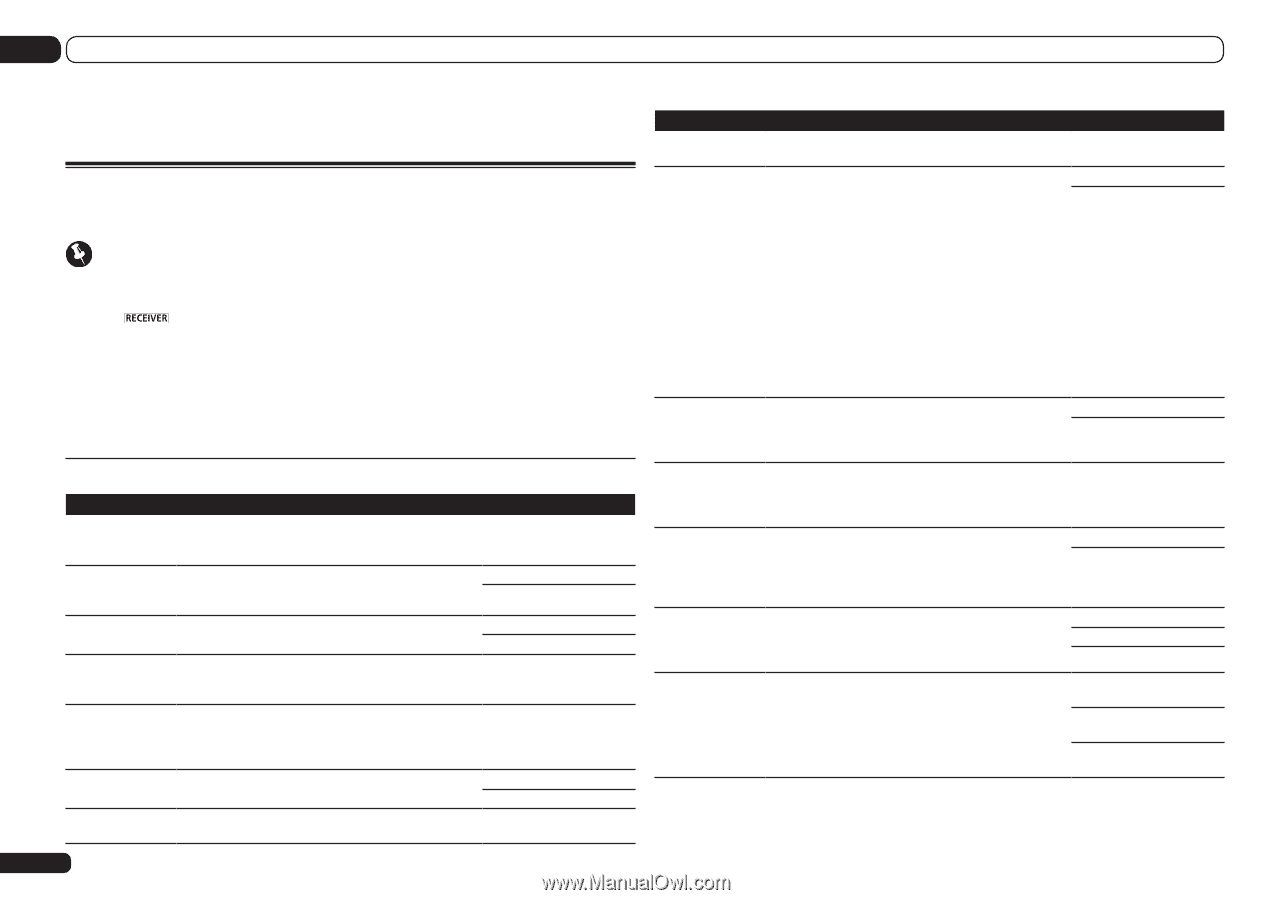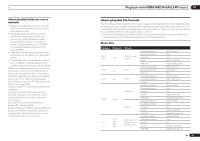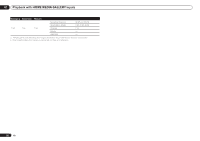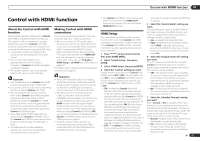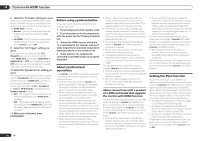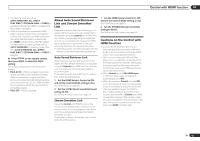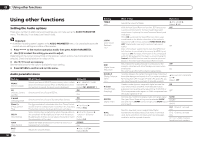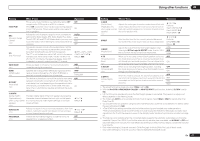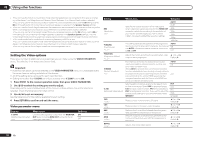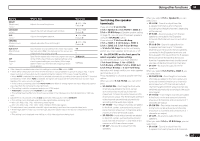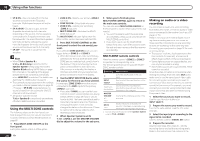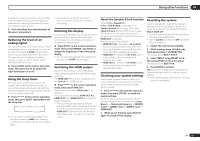Pioneer SC-55 Owner's Manual - Page 56
Using other functions - dac
 |
View all Pioneer SC-55 manuals
Add to My Manuals
Save this manual to your list of manuals |
Page 56 highlights
09 Using other functions Using other functions Setting the Audio options There are a number of additional sound settings you can make using the AUDIO PARAMETER menu. The defaults, if not stated, are listed in bold. Important ! Note that if a setting doesn't appear in the AUDIO PARAMETER menu, it is unavailable due to the current source, settings and status of the receiver. 1 Press to the receiver operation mode, then press AUDIO PARAMETER. 2 Use i/j to select the setting you want to adjust. Depending on the current status/mode of the receiver, certain options may not be able to be selected. Check the table below for notes on this. 3 Use k/l to set as necessary. See the table below for the options available for each setting. 4 Press RETURN to confirm and exit the menu. Audio parameter menu Setting MCACC (MCACC preset) EQ (Acoustic Calibration EQ) S-WAVE (Standing Wave) Phase C+ (Phase Control Plus) DELAY (Sound Delay) TONE (Tone Control) BASS 56 En What it does Option(s) Selects your favorite MCACC preset memory when multiple c M1. MEMORY 1 to M6. preset memories are saved. When an MCACC preset mem- MEMORY 6 d ory has been renamed, the given name is displayed. Default: M1. MEMORY 1 ON Switches on/off the effects of EQ Pro. OFF ON Switches on/off the effects of Standing Wave Control. OFF For discs created with standards other than Phase Control, the LFE channel is delayed upon recording in the first place. This function corrects for phase shifting on such discs. c 0 to 16 (ms) d Default: 6ms Some monitors have a slight delay when showing video, so the soundtrack will be slightly out of sync with the picture. By adding a bit of delay, you can adjust the sound to match the presentation of the video. c 0.0 to 10.0 (frames) d 1 second = 30 frames (NTSC) Default: 0.0 Applies the treble and bass tone controls to a source, or bypasses them completely. BYPASS ON Adjusts the amount of bass. c -6 to +6 (dB) d Default: 0 (dB) Setting TREBLE S.RTRV (Auto Sound Retriever) DNR (Digital Noise Reduction) DIALOG E (Dialog Enhancement) Hi-bit32 (Hi-bit32/HighSampling) DFILTER (Digital Filter) DUAL (Dual Mono) What it does Option(s) Adjusts the amount of treble. c -6 to +6 (dB) d Default: 0 (dB) With the Auto Sound Retriever function, DSP processing OFF is used to compensate for the loss of audio data upon compression, improving the sound's sense of density and modulation. When ON is selected, the Sound Retriever effect is opti- mized based on the bitrate information of the contents input to the USB memory audio and HOME MEDIA GAL- LERY (digital audio input only) to achieve high sound quality. ON Also, when a player supporting the Auto Sound Retriever Link function is connected to the receiver by HDMI, by set- ting this to ON, the bitrate information of the compressed audio file being played on the player is acquired using the Control with HDMI function, and the sound is optimized based on this information (Auto Sound Retriever Link). May improve the quality of sound in a noisy source (for OFF example, video tape with lots of background noise) when switched on. ON This only has an effect with 2-channel signal inputs. Localizes dialog in the center channel to make it stand out from other background sounds in a TV or movie soundtrack. By moving from UP1 through UP2 and UP3 up to UP4, you can make the sound source seem to relocate upwards. c OFF/FLAT/UP1/UP2/UP3/ UP4 d Default: OFF Creates a wider dynamic range with digital sources like ON CDs, DVDs or BDs. Smoother, more delicate musical expression can be achieved by requantizing 16 bit PCM or 20 bit compressed audio signals or 24 bit compressed/loss- OFF less audio signals to 32 bit. Switches the AUDIO DAC (Digital Audio Converter) digital filter type. One of three settings can be selected: SLOW (soft and warm), SHARP (solid and tight) and SHORT (quick and forward). SLOW SHARP SHORT Specifies how dual mono encoded Dolby Digital soundtracks should be played. Dual mono is not widely used, but is sometimes necessary when two languages need to be sent to separate channels. CH1 - Channel 1 is heard only CH2 - Channel 2 is heard only CH1 CH2 - Both channels heard from front speakers