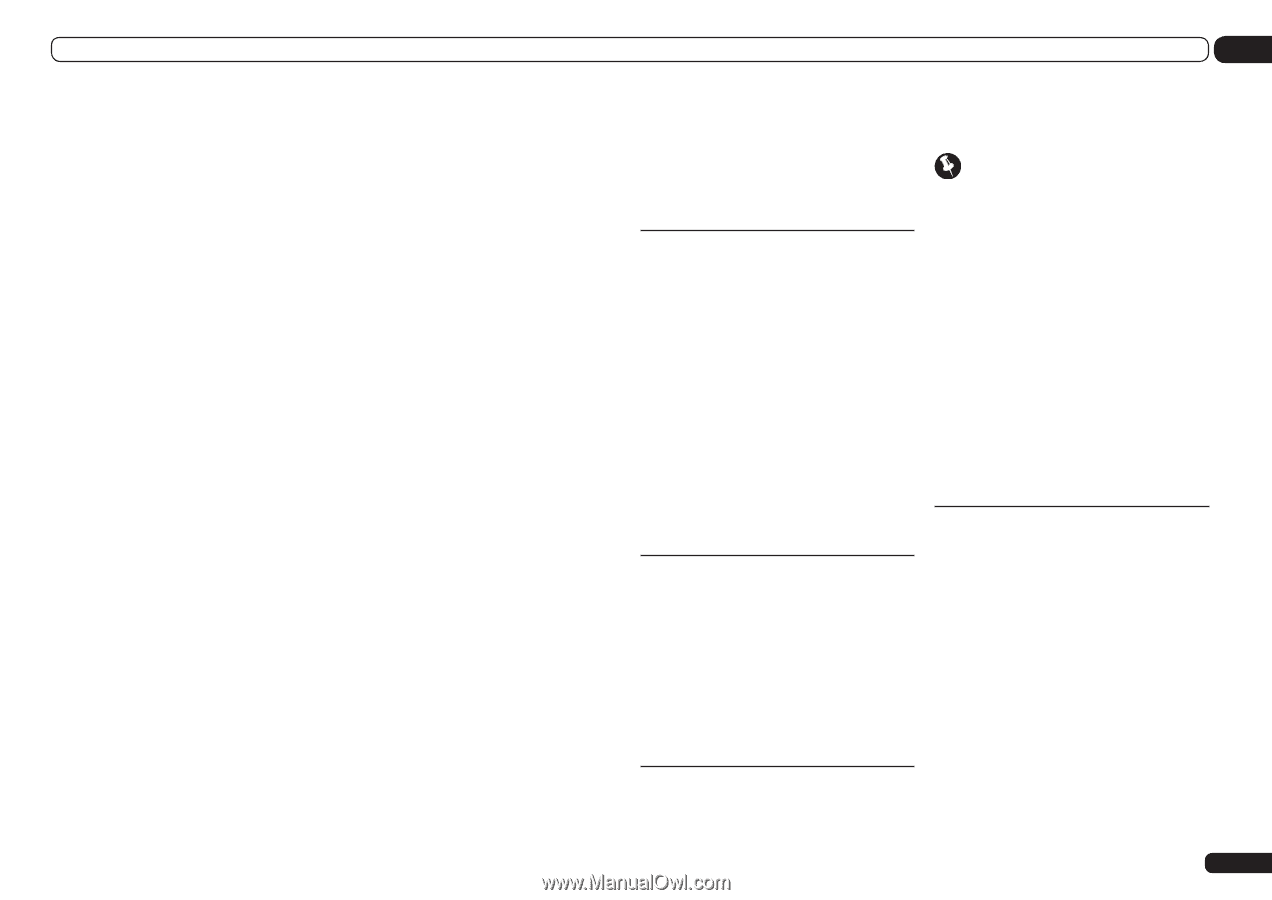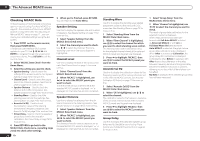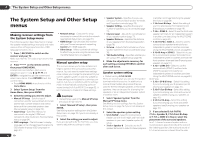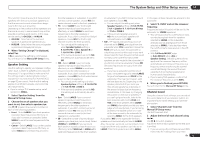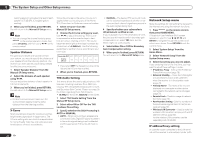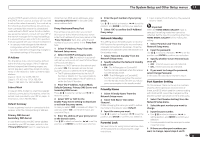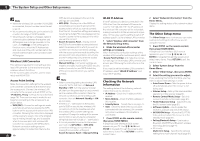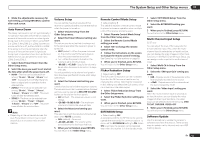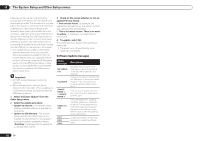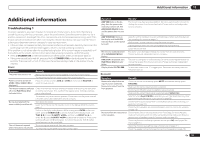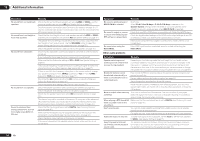Pioneer SC-55 Owner's Manual - Page 79
IP Address, Subnet Mask, Default Gateway, Primary DNS Server, Secondary DNS Server, Proxy Hostname,
 |
View all Pioneer SC-55 manuals
Add to My Manuals
Save this manual to your list of manuals |
Page 79 highlights
The System Setup and Other Setup menus 12 a built-in DHCP server function), simply turn on the DHCP server function, and you will not need to set up the network manually. You must set up the network as described below only when you have connected this receiver to a broadband router without a DHCP server function. Before you set up the network, consult with your ISP or the network manager for the required settings. It is advised that you also refer to the operation manual supplied with your network component. ! In case you make changes to the network configuration without the DHCP server function, make the corresponding changes to the network settings of this receiver. IP Address The IP address to be entered must be defined within the following ranges. If the IP address defined is beyond the following ranges, you cannot play back audio files stored on components on the network or listen to Internet radio stations. Class A: 10.0.0.1 to 10.255.255.254 Class B: 172.16.0.1 to 172.31.255.254 Class C: 192.168.0.1 to 192.168.255.254 Subnet Mask In case an xDSL modem or a terminal adapter is directly connected to this receiver, enter the subnet mask provided by your ISP on paper. In most cases, enter 255.255.255.0. Default Gateway In case a gateway (router) is connected to this receiver, enter the corresponding IP address. Primary DNS Server/ Secondary DNS Server In case there is only one DNS server address provided by your ISP on paper, enter it in the 'Primary DNS Server' field. In case there are more than two DNS server addresses, enter 'Secondary DNS Server' in the other DNS server address field. Proxy Hostname/Proxy Port This setting is required when you connect this receiver to the Internet via a proxy server. Enter the IP address of your proxy server in the 'Proxy Hostname' field. Also, enter the port number of your proxy server in the 'Proxy Port' field. 1 Select 'IP Address, Proxy' from the Network Setup menu. 2 Select the DHCP setting you want. When you select ON, the network is automatically set up, and you do not need to follow Steps 3. Proceed with Step 4. If there is no DHCP server on the network and you select ON, this receiver will use its own Auto IP function to determine the IP address. ! The IP address determined by the Auto IP function is 169.254.X.X. You cannot listen to an Internet radio station if the IP address is set for the Auto IP function. 3 Enter the IP Address, Subnet Mask, Default Gateway, Primary DNS Server and Secondary DNS Server. Press i/j to select a number and k/l to move the cursor. 4 Select 'OFF' or 'ON' for the Enable Proxy Server setting to deactivate or activate the proxy server. In case you select 'OFF', proceed with Step 7. In case you select 'ON', on the other hand, proceed with Step 5. 5 Enter the address of your proxy server or the domain name. Use i/j to select a character, k/l to set the position, and ENTER to confirm your selection. 6 Enter the port number of your proxy server. Use i/j to select a character, k/l to set the position, and ENTER to confirm your selection. 7 Select 'OK' to confirm the IP Address/ Proxy setup. Network Standby This setting allows the AVNavigator or iControlAV2 function for operating the receiver from a computer connected on the same LAN as the receiver to be used even when the receiver is in the standby mode. 1 Select 'Network Standby' from the Network Setup menu. 2 Specify whether the Network Standby is ON or OFF. ! ON - The AVNavigator or iControlAV2 function can be used even when the receiver is in the standby mode. ! OFF - The AVNavigator or iControlAV2 function cannot be used when the receiver is in the standby mode (This lets you reduce power consumption in the standby mode). Friendly Name 1 Select 'Friendly Name' from the Network Setup menu. 2 Select 'Edit Name' then select 'Rename'. If after changing the name you want to restore the name to the default, select Default. 3 Input the name you want. Use i/j to select a character, k/l to set the position, and ENTER to confirm your selection. Parental Lock Set restrictions for using Internet services. Also set the password accompanying the usage restrictions. ! Upon shipment from the factory, the password is set to "0000". Important When the HOME MEDIA GALLERY input is selected, the setting made here cannot be reflected. Set the input to something other than HOME MEDIA GALLERY before making this setting. 1 Select 'Parental Lock' from the Network Setup menu. 2 Input the password. Use i/j to select a character, k/l to set the position, and ENTER to confirm your selection. 3 Specify whether to turn Parental Lock on or off. ! OFF - Internet services are not restricted. ! ON - Internet services are restricted. 4 If you want to change the password, select Change Password. In this case, the procedure returns to step 2. Port Number Setting On this receiver, there can be up to 5 numbers of ports where signals are received. One of these, port 8102 which used for communicating with iControlAV2, cannot be changed, but the desired number can be set for the 4 other ports. 1 Select 'Port Number Setting' from the Network Setup menu. 2 Select the port number you want to change. 3 Input the port number. ! Use i/j to select a character, k/l to set the position, and ENTER to confirm your selection. ! It is not possible to set the same port number more than once. 4 If there are other port numbers you want to change, repeat steps 2 and 3. En 79