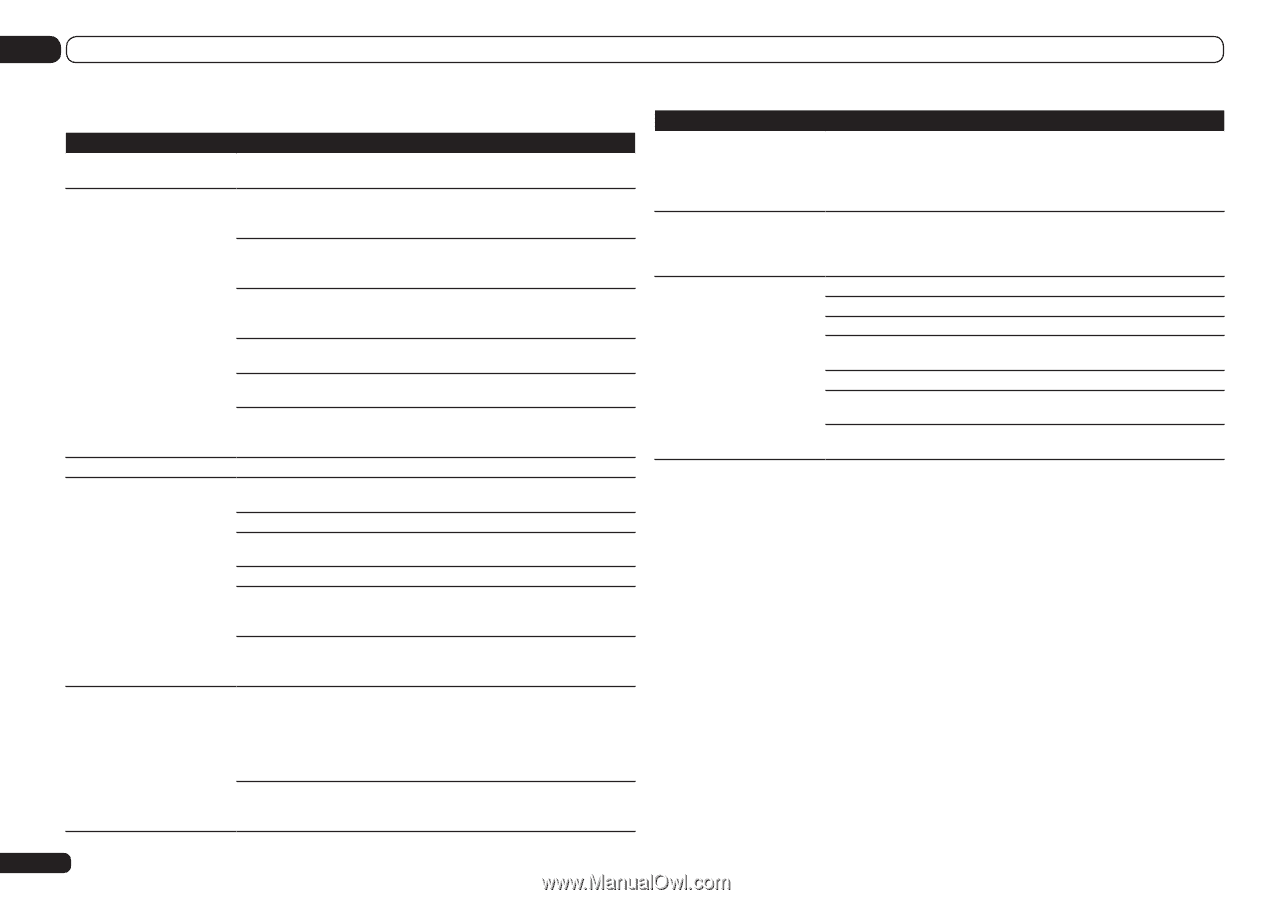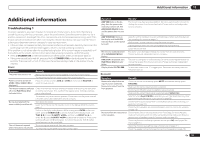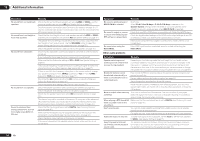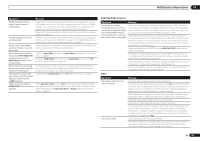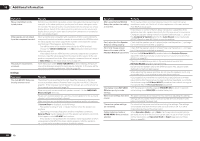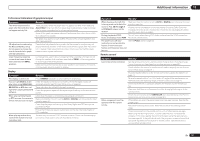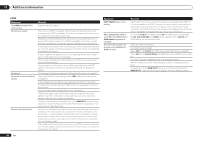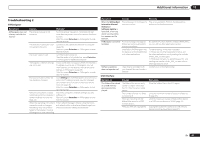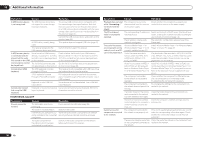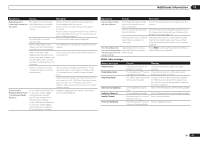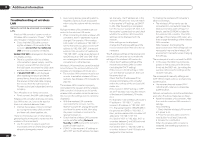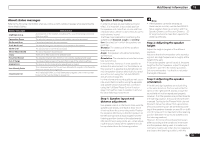Pioneer SC-55 Owner's Manual - Page 88
HDCP ERROR, Control, TV/SAT, HDMI Input, DVR/BDR, VIDEO, Control Mode, HDMI OUT 1, HDMI OUT
 |
View all Pioneer SC-55 manuals
Add to My Manuals
Save this manual to your list of manuals |
Page 88 highlights
13 Additional information HDMI Symptom The HDMI indicator blinks continuously. No picture or sound. No picture. No sound, or sound suddenly ceases. Noisy or distorted picture. Remedy Check all the points below. This receiver is HDCP-compatible. Check that the components you are connecting are also HDCP-compatible. If they are not, please connect them using the component or composite video jacks. Depending on the connected source component, it's possible that it will not work with this receiver (even if it is HDCP-compatible). In this case, connect using the component or composite video jacks between source and receiver. If the problem still persists when connecting your HDMI component directly to your monitor, please consult the component or monitor manual or contact the manufacturer for support. If video images do not appear on your TV, try adjusting the resolution, Deep Color or other setting for your component. While analog video signals are being output over HDMI, use a separate connection for audio output. To output signals in Deep Color, use an HDMI cable (High Speed HDMI® Cable) to connect this receiver to a component or TV with the Deep Color feature. Try changing the Resolution setting (in Setting the Video options on page 58 ). Check that the HDMI Audio setting is set to AMP (Setting the Audio options on page 56 ). If the component is a DVI device, use a separate connection for the audio. If analog video is being output over HDMI, please use a separate connection for the audio. Check the audio output settings of the source component. HDMI format digital audio transmissions require a longer time to be recognized. Due to this, interruption in the audio may occur when switching between audio formats or beginning playback. Turning on/off the device connected to this unit's HDMI OUT terminal during playback, or disconnecting/connecting the HDMI cable during playback, may cause noise or interrupted audio. Sometimes a video deck may output a noisy video signal (during scanning, for example), or the video quality may just be poor (with some video game units, for example). The picture quality may also depend on the settings, etc. of your display device. Switch off the video converter and reconnect the source and display device using the same type of connection (component or composite), then start playback again. If the problem still persists when connecting your HDMI component directly to your monitor, please consult the component or monitor manual or contact the manufacturer for support. Symptom HDCP ERROR shows in the display. When Control with HDMI is set to ON, the TV/SAT input's HDMI Input assignment is canceled. Synchronized operation not possible using Control with HDMI function. Remedy Check whether or not the connected component is compatible with HDCP. If it is not compatible with HDCP, reconnect the source device using a different type of connection (component or composite). Some components that are compatible with HDCP still cause this message to be displayed, but so long as there is no problem with displaying video, this is not a malfunction. Even when Control with HDMI is set to ON, the HDMI input is assigned for the BD, DVD, DVR/BDR and VIDEO inputs regardless of the Control with HDMI setting, so use these terminals. Check the HDMI connections. The cable may be damaged. Select ON for the Control with HDMI setting (see HDMI Setup on page 53 ). Select ALL for the Control Mode with HDMI setting (see HDMI Setup on page 53 ). Turn the TV's power on before turning on this receiver's power. Set the TV side Control with HDMI setting to on (see TV's operating instructions). Connect the TV to the HDMI OUT 1 terminal and set the HDMI output to HDMI OUT 1. Then turn on first the TV's power, then this receiver's power. 88 En