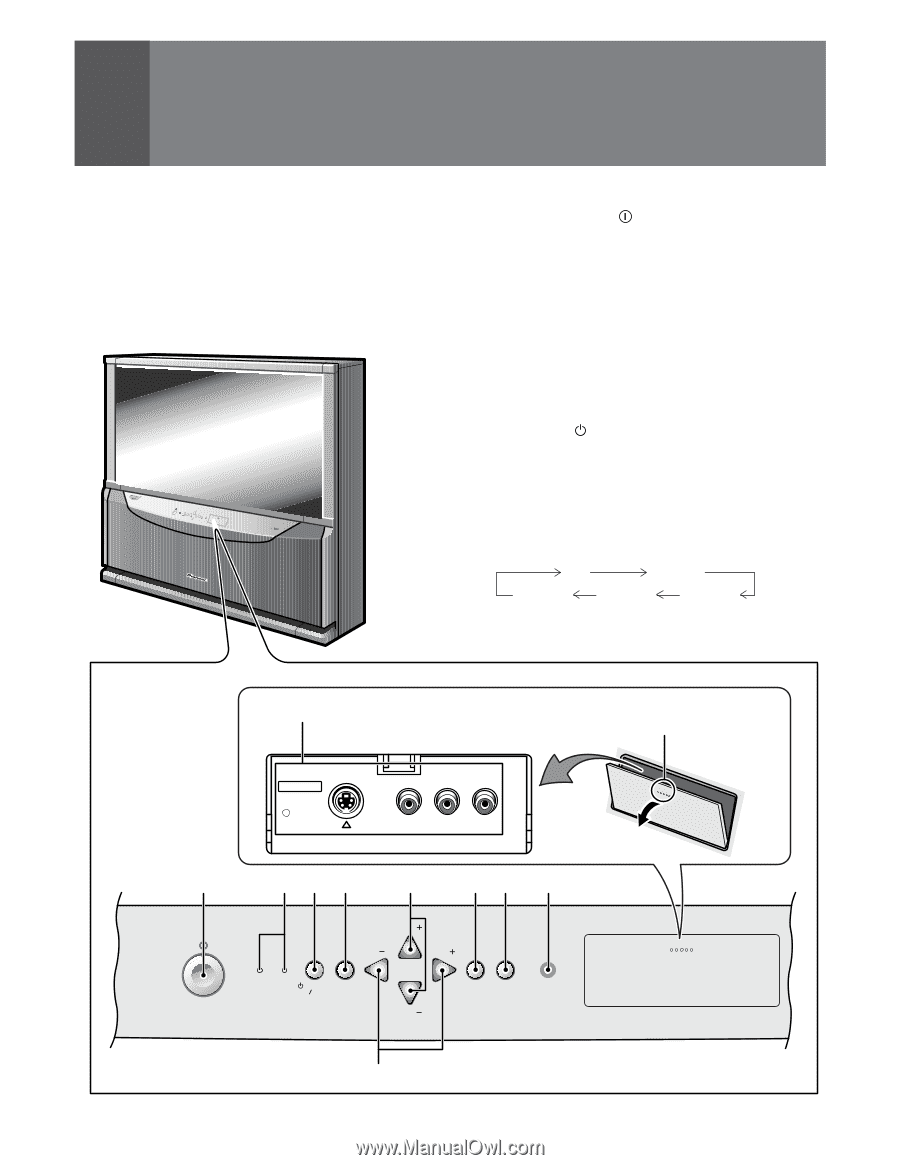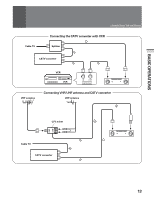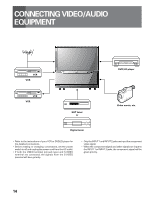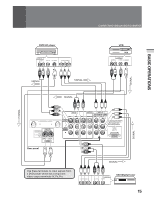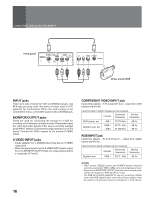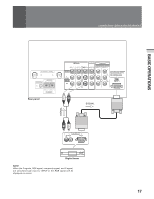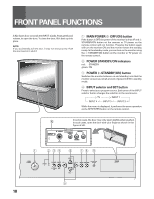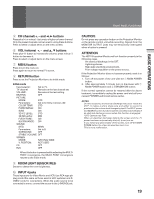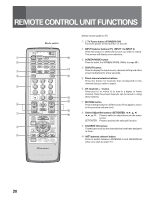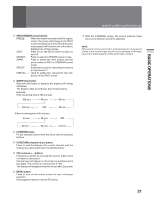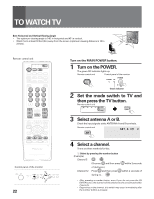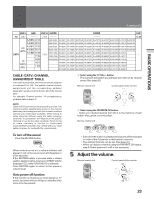Pioneer SD-643HD5 Operating Instructions - Page 18
Front Panel Functions - standby
 |
View all Pioneer SD-643HD5 manuals
Add to My Manuals
Save this manual to your list of manuals |
Page 18 highlights
FRONT PANEL FUNCTIONS A flip-down door conceals the INPUT 4 jacks. Push gently and release, to open the door. To close the door, lift it back up into place. NOTE: If you accidentally pull the door, it may not shut properly. Push the door back in to shut it. POMWAEIRN STANDBY ON POWER INPUT CH SOTANNDBY SET VOL CH MENU RETURN ROSEONMSOLRIGHT VOL PUSH HDTV PROJECTION MONITOR SD-643HD5 1 MAIN POWER (OFF/ON) button If the button is OFF, the power of the monitor is shut off and 3 STANDBY/ON button on the receiver or TV power on the remote control will not function. Pressing the button again will turn the monitor ON and the monitor enters the standby mode. In the standby mode, you can turn on the monitor using the 3 STANDBY/ON button on the monitor or TV power on the remote control. 2 POWER STANDBY/ON indicators red: STANDBY green: ON 3 POWER ( STANDBY/ON) button Switches the monitor between on and standby (note that the monitor consumes a small amount of power (0.3 W) in standby mode. 4 INPUT selector and SET button Press to select your program source. Each press of the INPUT selector button changes the selection to the next source. TV INPUT 1 INPUT 4 INPUT 3 INPUT 2 While the menu is displayed, it performs the same operation as the SET/ENTER button on the remote control. 18 0 S-VIDEO INPUT 4 In some cases, the door may only open slightly when pushed. In such cases, open the door with your finger as shown in the figure at left. AUDIO VIDEO L R PUSH (MONO) 1 234 6 78 9 MAIN POWER POWER INPUT CH STANDBY ON STANDBY SET ON VOL VOL ROOM LIGHT CH MENU RETURN SENSOR 5 PUSH