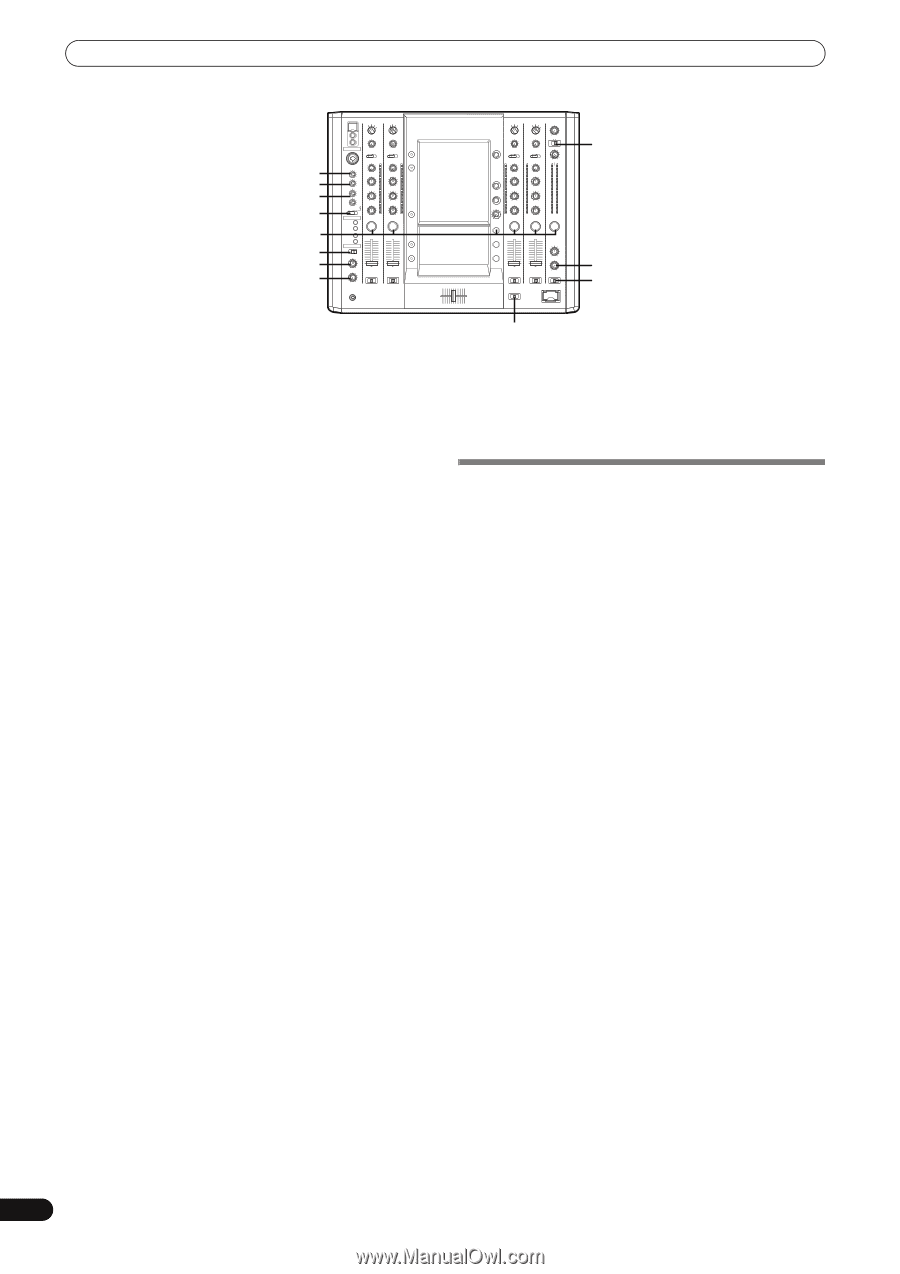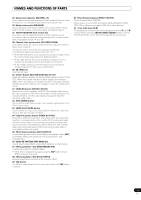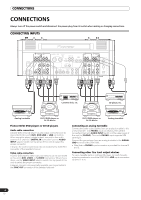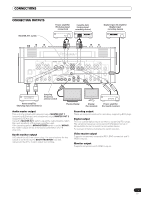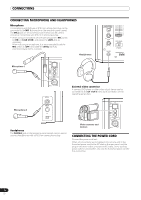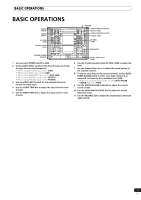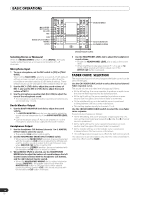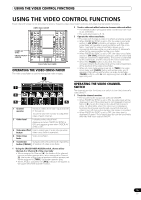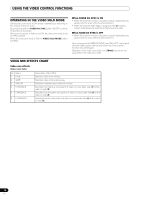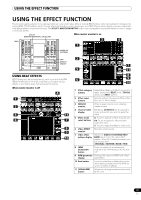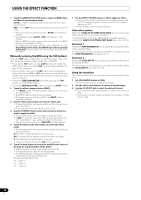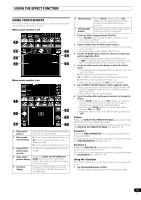Pioneer SVM 1000 SVM-1000 Operating Instructions - Page 14
Fader Curve, Selection
 |
UPC - 012562870540
View all Pioneer SVM 1000 manuals
Add to My Manuals
Save this manual to your list of manuals |
Page 14 highlights
BASIC OPERATIONS MIC1 LEVEL HI MIC2 LEVEL HI, LOW MIC CUE MONO SPLIT/STEREO MIXING LEVEL MONO/STEREO 10 10 9 9 8 8 7 7 6 6 5 5 4 4 3 3 2 2 1 1 0 0 BOOTH MONITOR CH FADER CURVE Selecting Stereo or Monaural When the MONO/STEREO switch is set to [MONO], the audio master output becomes a monaural combination of L+R channels. Microphone Input 1 To use a microphone, set the MIC switch to [ON] or [TALK OVER]. When set to [TALK OVER], any time a sound of -15 dB (default setting) or more is input, all sound sources other than the microphone are attenuated by 20 dB (default setting). These default values can be changed in the hardware setup (P. 42). 2 Use the MIC 1 LEVEL dial to adjust the sound volume of MIC 1, and use the MIC 2 LEVEL dial to adjust the sound volume of MIC 2. 3 Use the microphone equalizer dials (HI, LOW) to adjust the tone of the microphone sound. • The microphone equalizer function operates simultaneously on microphone 1 and 2. Booth Monitor Output 1 Use the BOOTH MONITOR level dial to adjust the sound volume. • The BOOTH MONITOR level dial can be used to adjust the sound volume independently of the AUDIO MASTER LEVEL dial. • Use the hardware setup (P. 42) to set whether or not the microphone sound is to be output to the booth monitor. Headphones Output 1 Use the headphone CUE buttons (channels 1 to 4, MASTER, EFFECT CUE) to select the source. • The selected CUE button lights brightly. 2 Set the HEADPHONES (MONO SPLIT/STEREO) switch. • When set to the [MONO SPLIT] position, the sound selected with the headphone CUE button is output to the left channel, and the master sound is output to the right channel (only when MASTER CUE button is set to ON). • When set to the [STEREO] position, the sound selected with the headphone CUE button is output in stereo. 3 When [MONO SPLIT] is selected, use the HEADPHONES MIXING dial to adjust the balance of sound between the left channel (sound selected with the headphone CUE button), and the right channel (master sound). • When the HEADPHONES MIXING dial is rotated clockwise (toward [MASTER]), the master output (only when the MASTER CUE button is ON) increases; when rotated counterclockwise (toward [CUE]), the sound selected with the headphone CUE button increases. CROSS FADER CURVE 4 Use the HEADPHONES LEVEL dial to adjust the headphones' sound volume. • Rotate the HEADPHONES LEVEL dial to adjust the sound level. • When the Effect mode select button (P. 17) is set to [V] mode, effect sounds will not be output even if the EFFECT CUE button is pressed. FADER CURVE SELECTION The response of sound volume change to the fader control can be set in three types. Use the CH FADER CURVE switch to select the desired channel fader response curve. The sound volume and video level changes as follows: • At the left setting, the curve operates to produce a rapid rise as the channel fader approaches its distant position. • At the right setting, the curve operates to produce an even, neutral rise throughout the channel fader's movement. • At the middle setting, an intermediate curve is produced, midway between the two curves noted above. • This setting applies equally to channels 1 to 4. Use the CROSS FADER CURVE switch to select the cross fader curve response. Sound volume changes as follows: • At the left setting, the curve produces a rapid signal rise. (As soon as the cross fader lever leaves the [A] side, the [B] channel sound is produced.) • At the right setting, the curve operates to produce an even, neutral rise throughout the cross fader's movement. • At the middle setting, an intermediate curve is produced, midway between the two curves noted above. • This setting produces equal curve effects for both sides A and B. The video level is as noted above only when the video cross fader's video mix effect is set to [FADE]. 14 En