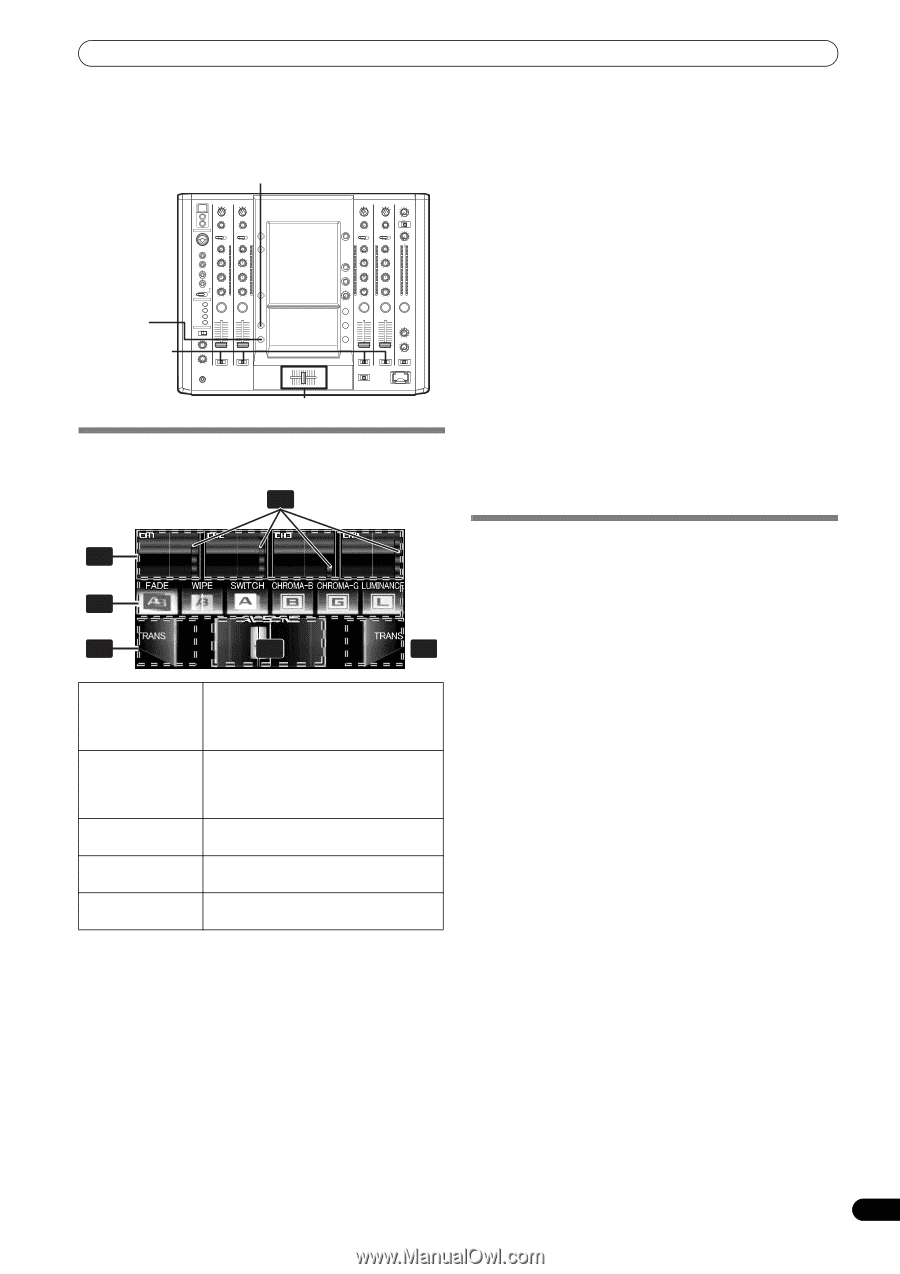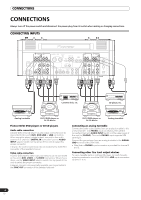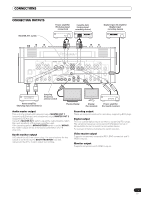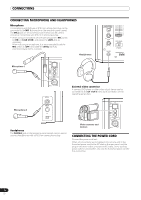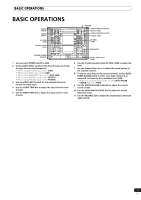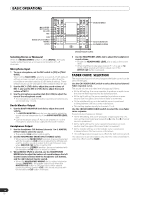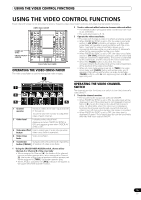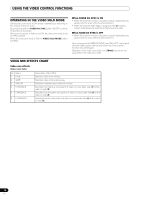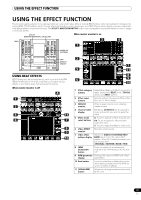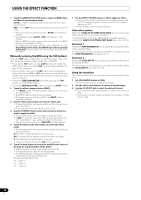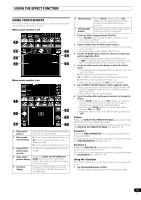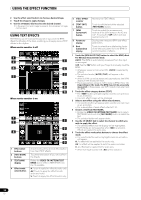Pioneer SVM 1000 SVM-1000 Operating Instructions - Page 15
Using The Video Control Functions
 |
UPC - 012562870540
View all Pioneer SVM 1000 manuals
Add to My Manuals
Save this manual to your list of manuals |
Page 15 highlights
USING THE VIDEO CONTROL FUNCTIONS USING THE VIDEO CONTROL FUNCTIONS Touch the LCD screen to control video functions. Supports video cross fader functions and video channel switch functions. VIDEO SOLO MODE HI FADER AV SYNC CROSS FADER ASSIGN 10 10 9 9 8 8 7 7 6 6 5 5 4 4 3 3 2 2 1 1 0 0 Cross fader lever (A/B) OPERATING THE VIDEO CROSS FADER The video cross fader is used to manipulate video images. 2 2 Touch a video mix effect button to choose a video mix effect. • The selected button will appear white, and the icon will move as an animation. • For each effect refer to P. 16. 3 Operate the video cross fader. • The video will change as video mix effects are being applied. • When FADER AV SYNC is set to ON, the video cross fader section's [AV SYNC] indicator will appear, and the video cross fader will operate in synchronization with the cross fader. Touching the video cross fader allows you to manipulate the video while you are touching it. Release to return to the same position as the cross fader. • When FADER AV SYNC is set to OFF, the video cross fader section's [AV SYNC] indicator goes out, and the sound and video are controlled independently. The sound is controlled by the cross fader, and the video by the video cross fader. • When the [TRANS] button is touched, the video corresponding to the touched side will be output regardless of the position of the video cross fader. • When all cross fader assigns are set to [THRU], the video cross fader and [TRANS] button will appear gray, and if assigned, the buttons will function as video cross fader, [TRANS] buttons, with [A] side appearing blue and [B] side appearing red. 1 3 5 4 5 1 Channel monitor Monitors videos from each input channel (1 through 4). Touch the channel monitor to output the video of each channel. 2 Video level Indicates video output level. Appears red when FADER AV SYNC is ON, and appears green when FADER AV SYNC is OFF. 3 Video mix effect Use to select type of video change when button video cross fader is operated. 4 Video Cross fader Video cross fader. 5 Transfomer Outputs video of touched side, regardless button [TRANS] of position of video cross fader. OPERATING THE VIDEO CHANNEL SWITCH The channel monitor functions as a switch to turn that channel's video ON/OFF. 1 Touch the channel monitor. • The touched video output will alternate ON/OFF. • When FADER AV SYNC is set to ON, the video level will be displayed in red. If the video level is not dispayed (channel fader is [0]), touch the channel to output that channel's video. Or alternately, when the video level is displayed, touching the channel monitor will cause that channel's video to turn off during the duration the screen is touched. • When FADER AV SYNC is set to OFF, the video level is displayed in green. The channel monitor can be touched to alternate that video output ON/OFF. 1 Using the CROSS FADER ASSIGN switch, choose either Channel A or Channel B of the cross fader • When assigned to Channel [A], the border of the channel preview monitor appears blue; when assigned to Channel [B], the border of the channel preview monitor appears red. When assigned to [THRU], the border appears gray. • When JPEG is assigned, the [JPEG] indicator will appear at the upper left of the channel monitor. 15 En