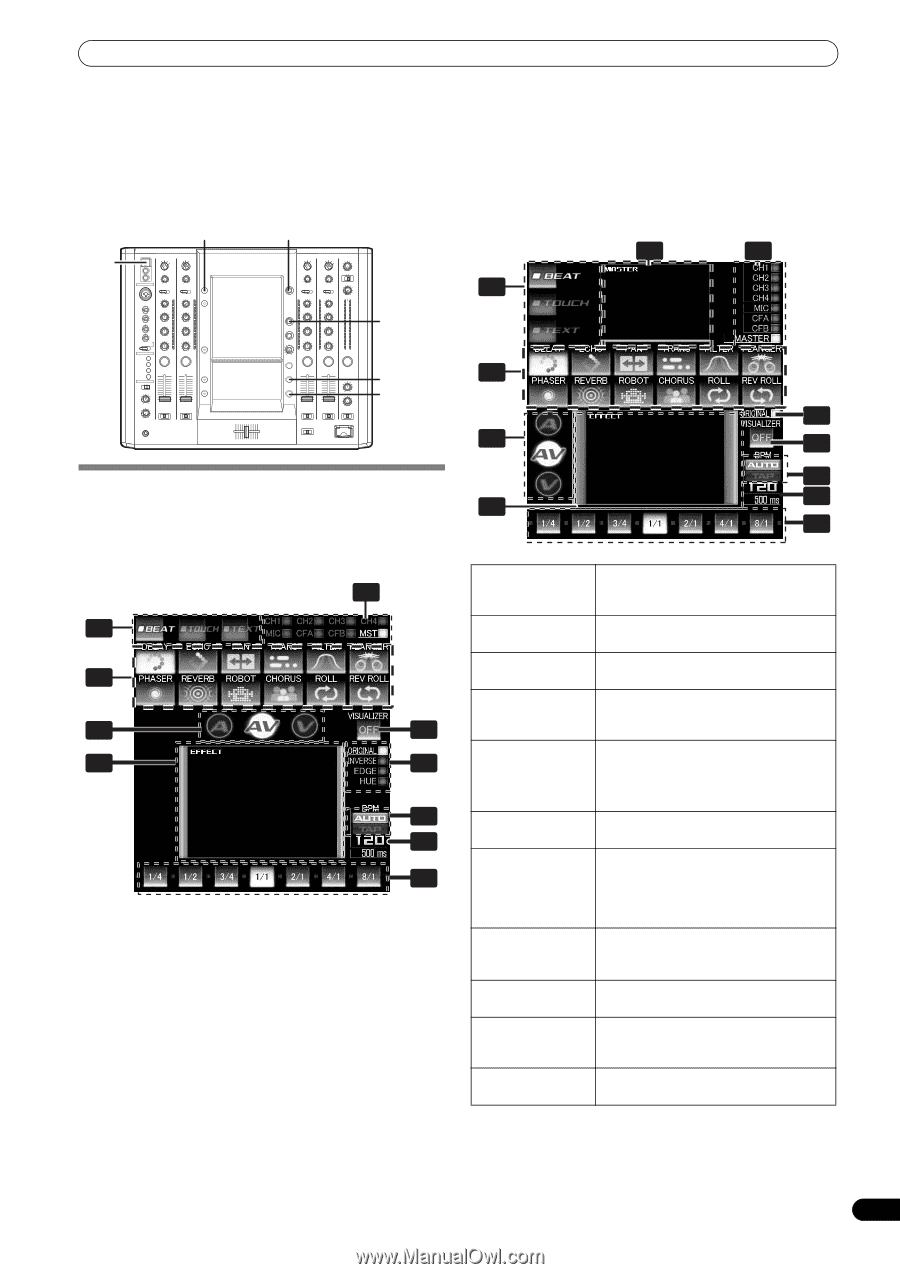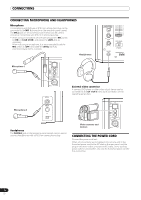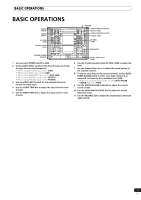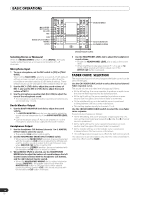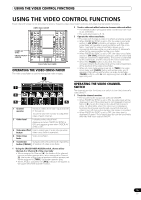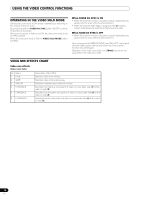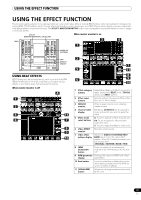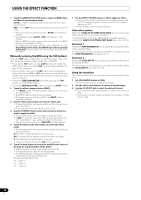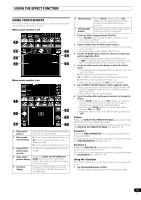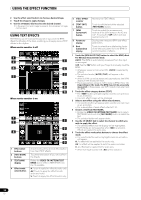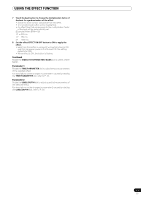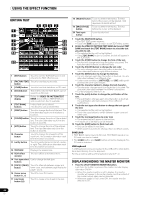Pioneer SVM 1000 SVM-1000 Operating Instructions - Page 17
Using The Effect Function - track
 |
UPC - 012562870540
View all Pioneer SVM 1000 manuals
Add to My Manuals
Save this manual to your list of manuals |
Page 17 highlights
USING THE EFFECT FUNCTION USING THE EFFECT FUNCTION This function applies effects to the selected channel's sound and video. Effects include BEAT effects, which are applied in linkage to the track's BPM; TOUCH effects, which control effects by directly touching the screen; and TEXT effects, which display onscreen characters with effects added in rhythm to the track. The UTILITY (MASTER MONITOR) button can be pressed to display the master monitor's image on the LCD screen. USB UTILITY (MASTER MONITOR) CH SELECT When master monitor is on 3 4 1 HI VIDEO FX PATTERN 10 10 9 9 8 8 7 7 6 6 5 5 4 4 3 3 2 2 1 1 0 0 TAP EFFECT ON/OFF USING BEAT EFFECTS BEAT effects can be instantaneously set in-sync with the BPM (Beat Per Minute) of the track, enabling you to apply various effects to the rhythm even during live performances. When master monitor is off 4 1 2 5 11 6 7 8 9 10 2 7 5 11 8 6 9 10 1 Effect category Selects the category of effects you wish to buttons apply. Select from [BEAT] (red), [TOUCH] (blue), and [TEXT] (green). 2 Effect select buttons Select and touch the desired effect button from the 12 BEAT effects. 3 MASTER monitor When master monitor is on, displays master output. 4 Channel select display Rotate the CH SELECT dial to select the channel to which you wish to apply the effect. 5 Effect mode select buttons A: Touch to apply the effect to audio only. AV: Touch to apply the effect to both audio and video. V: Touch to apply the effect to video only. 6 Video EFFECT monitor Monitors effect results. 7 Video effect Rotate the VIDEO FX PATTERN/TEXT pattern display BANK dial to select the video effect pattern. When BEAT effect is enabled, you can choose from [ORIGINAL]/[INVERSE]/[EDGE]/[HUE]. 8 [BPM AUTO/TAP] button Touch to switch the measurement method of the BPM between AUTO and TAP. 9 BPM/parameter Displays the measured BPM and effect display parameters. 10 Beat button Touch to select the multiplication factor of the beat calculated from the BPM for synchronization of effects. 11 [VISUALIZER] button Allows use of images produced internally by the unit. 17 En