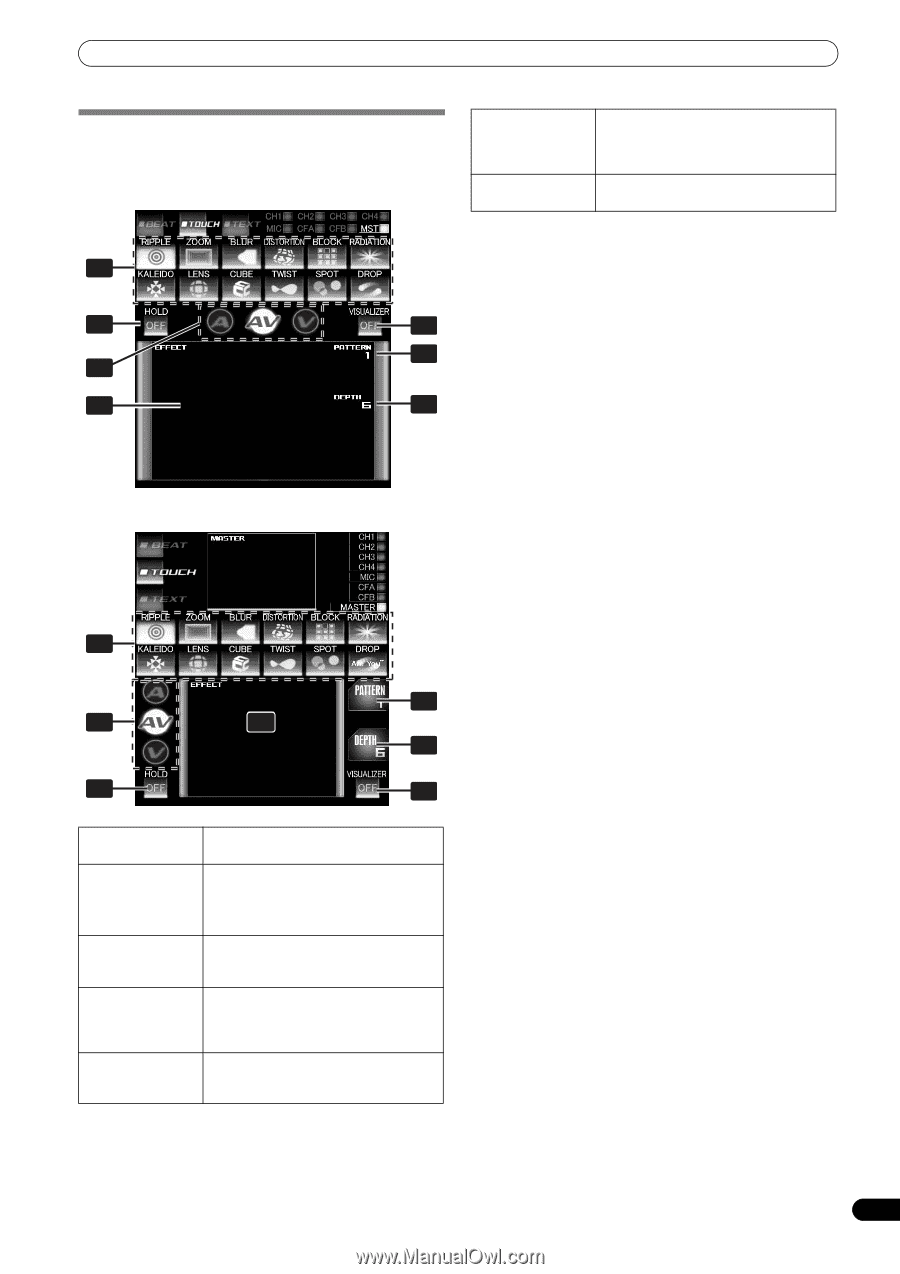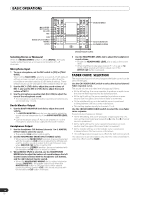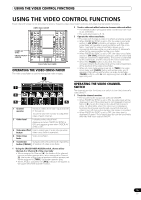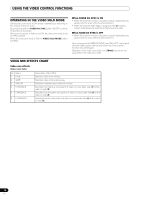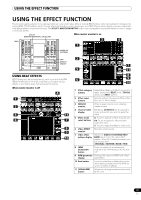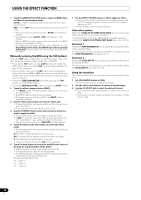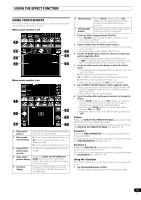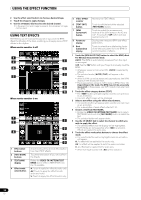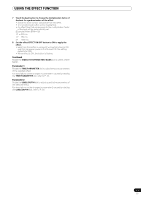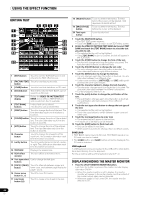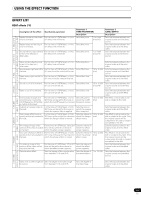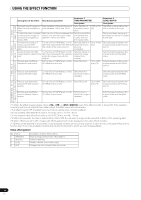Pioneer SVM 1000 SVM-1000 Operating Instructions - Page 19
Using Touch Effects
 |
UPC - 012562870540
View all Pioneer SVM 1000 manuals
Add to My Manuals
Save this manual to your list of manuals |
Page 19 highlights
USING THE EFFECT FUNCTION USING TOUCH EFFECTS With TOUCH effects, many effects can be created by touching the video EFFECT performance monitor. When master monitor is off 1 6 7 2 4 3 5 When master monitor is on 1 4 2 23 5 6 7 1 Effect select buttons Select and touch the desired effect button from the 12 TOUCH effects. 2 Effect mode select buttons A: Touch to apply the effect to audio only. AV: Touch to apply the effect to both audio and video. V: Touch to apply the effect to video only. 3 Video EFFECT performance monitor Touch here to apply effects to the video image. 4 Video effect Rotate the VIDEO FX PATTERN/TEXT pattern display BANK dial to select the video effect pattern. The pattern will differ depending on the effect type. 5 Parameter display Displays the TOUCH effect parameter. The parameter will differ depending on the effect type 6 [HOLD] button 7 [VISUALIZER] button When [HOLD] button is set to [ON], effects are recorded from the time the screen is touched until the finger is removed. Internally creates a video image to which TOUCH effects can be applied. 1 Touch the effect category button [TOUCH]. • The [TOUCH] button will light brightly, and the icon will move as an animation. • The TOUCH effect screen will be displayed. 2 Select an effect from the effect select buttons. • The selected button will appear white, and the icon will move as an animation. • For a description of each effect, refer to P. 25. 3 Use the CH SELECT dial to select the channel to which you wish to apply the effect. • The selected effect channel display will appear white. • If [MIC] is selected, the audio effect will be applied to both MIC 1 and MIC 2. There will be no effect on the video. 4 Touch the effect mode select button to select the effect mode. • The selected button will appear white, and the icon will move as an animation. A: The effect will be applied to the audio only. AV: The effect will be applied to both the audio and video. V: The effect will be applied to the video only. • When turning the power ON, [AV] will be selected. 5 Set the EFFECT ON/OFF button to ON to apply the effect. • Each time the button is pressed it will switch between ON and OFF (whenever power is first turned ON, the setting defaults to OFF). • When effect is ON, the button flashes. 6 Touch the video effect performance monitor to change the effects. • When [HOLD] button is set to [ON], effects are recorded from the time the screen is touched until the finger is removed (max. 8 sec.), then output repeatedly. • Each time the [HOLD] button is touched it will switch between [ON] and [OFF]. • Whenever power is first turned ON, the setting defaults to [OFF]. Pattern Rotate the VIDEO FX PATTERN/TEXT BANK dial to select a video effect pattern of the selected video effect. For descriptions of the video pattern changes caused by rotating the VIDEO FX PATTERN/TEXT BANK dial, refer to P. 25. Parameter 1 Rotate the TIME/PARAMETER dial to adjust the parameters for the selected effect. For descriptions on the changes in parameter 1 caused by rotating the TIME/PARAMETER dial, refer to P. 25. Parameter 2 Rotate the LEVEL/DEPTH dial to adjust the quantitative parameters for the selected effect. For descriptions on the changes in parameter 2 caused by rotating the LEVEL/DEPTH dial, refer to P. 25. Using the Visualizer This function allows the use of images produced internally by the unit. 1 Set [VISUALIZER] button to [ON]. The video effect performance monitor displays the image. 19 En