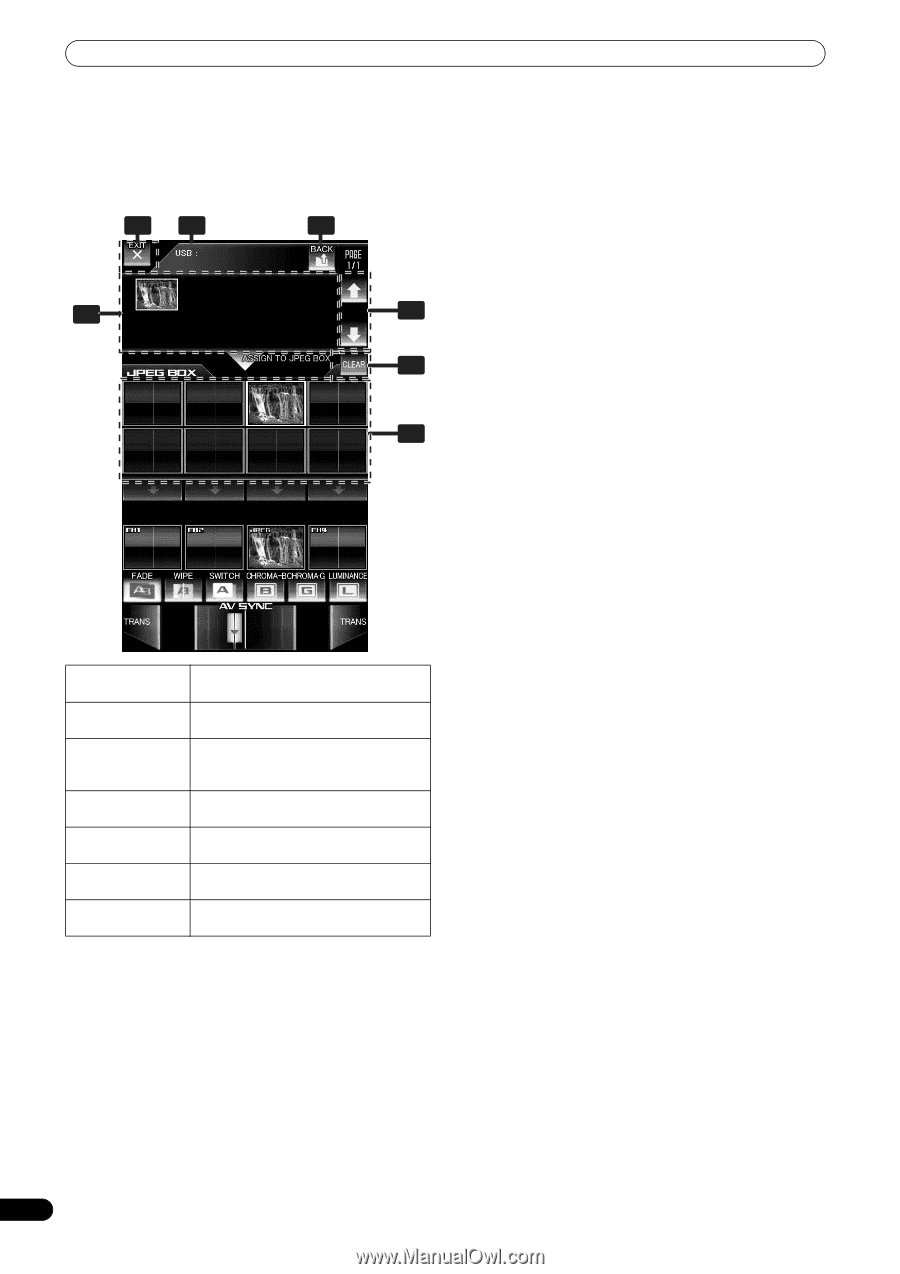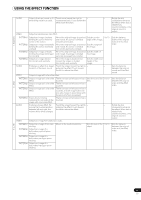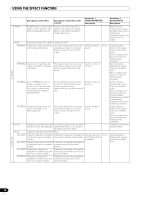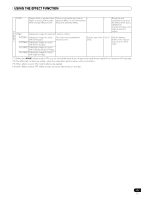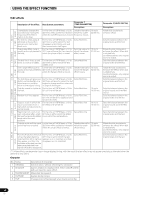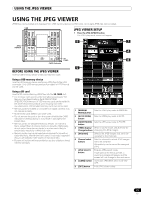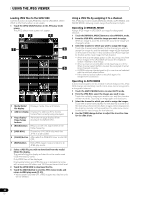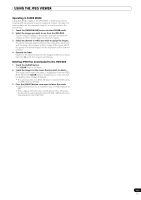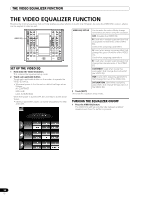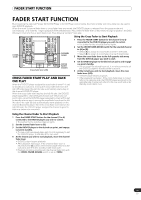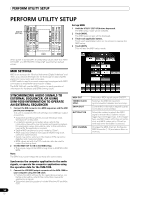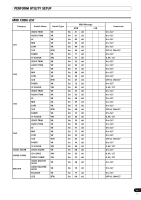Pioneer SVM 1000 SVM-1000 Operating Instructions - Page 32
Loading JPEG files to the SVM-1000, Using a JPEG file by assigning it to a channel., Operating
 |
UPC - 012562870540
View all Pioneer SVM 1000 manuals
Add to My Manuals
Save this manual to your list of manuals |
Page 32 highlights
USING THE JPEG VIEWER Loading JPEG files to the SVM-1000 Use this function to load JPEG files into the JPEG BOX. When effect is ON, this function is not usable. 1 Touch the [JPEG SELECT] button in the JPEG play mode screen. The JPEG select mode screen will appear. 87 82 84 1 3 6 5 1 Media/folder/ Displays media, files, and folders. file display 2 Address display Displays the address of the media/ folders/files currently being displayed. 3 Page display/ Page change buttons Advances the page display of the displayed media/folder/file. 4 [BACK] button Returns to the next higher level of the folder hierarchy. 5 [JPEG BOX] Selects the JPEG BOX into which the JPEG is to be loaded. 6 [CLEAR] button Alternates the JPEG BOX clear mode ON/ OFF. 7 [EXIT] button Exits JPEG viewer mode and returns to JPEG play mode. 2 Select a JPEG file you wish to download from the media/ folder/file display. The media/folder/file display will start from the media used (USB memory/SD card). Only JPEG files will be displayed. Displayable folders and JPEG files are in alphabetical order, with a maximum 64 folders and 192 files per hierarchical level. 3 Touch the [JPEG BOX] to download the file. 4 Touch the [EXIT] button to end the JPEG viewer mode and return to JPEG play mode (P. 31). • When power is turned OFF, JPEG images read into the unit will be deleted. Using a JPEG file by assigning it to a channel. The JPEG play mode includes MANUAL MODE, AUTO MODE, and FADER MODE, allowing a wide range of performance styles. Operating in MANUAL MODE Assign JPEG image in JPEG BOX as image for designated channel. 1 Touch the [MANUAL MODE] button to select MANUAL mode. 2 From the JPEG BOX, select the image you wish to assign. When an image is touched, the border around the image will change to white. 3 Select the channel to which you wish to assign the image. Touch the channel select button for the channel you wish to assign the image to, and the selected image will be displayed on the channel monitor. In this condition, the JPEG image can be treated as the input image for that channel. • When the channel select button is ON, touching one of the other images in the JPEG BOX will cause the display to switch instantly to that image. • When a channel select button is ON, touching one of the other channel select buttons causes the assigned channel to be changed instantly. • A JPEG image can be assigned only to one channel selected with the channel select button. • If the channel select button is touched again, the assignment is canceled. Operating in AUTO MODE A slide show program can be created in which images in the JPEG BOX change automatically, and the slide show can be assigned to a designated channel. 1 Touch the [AUTO MODE] button to select AUTO mode. 2 From the JPEG BOX, select the images you wish to use. Touch the multiple images you wish to use, and their borders will turn to white. Touching an image again will deselect it. 3 Select the channel to which you wish to assign the images. Touch the channel select button for the desired channel and the slide show of selected multiple images will be displayed on the channel monitor. In this condition, the slide show can be treated as the input image for that channel. 4 Use the [TIME] change button to adjust the transition time for the slide show. 32 En