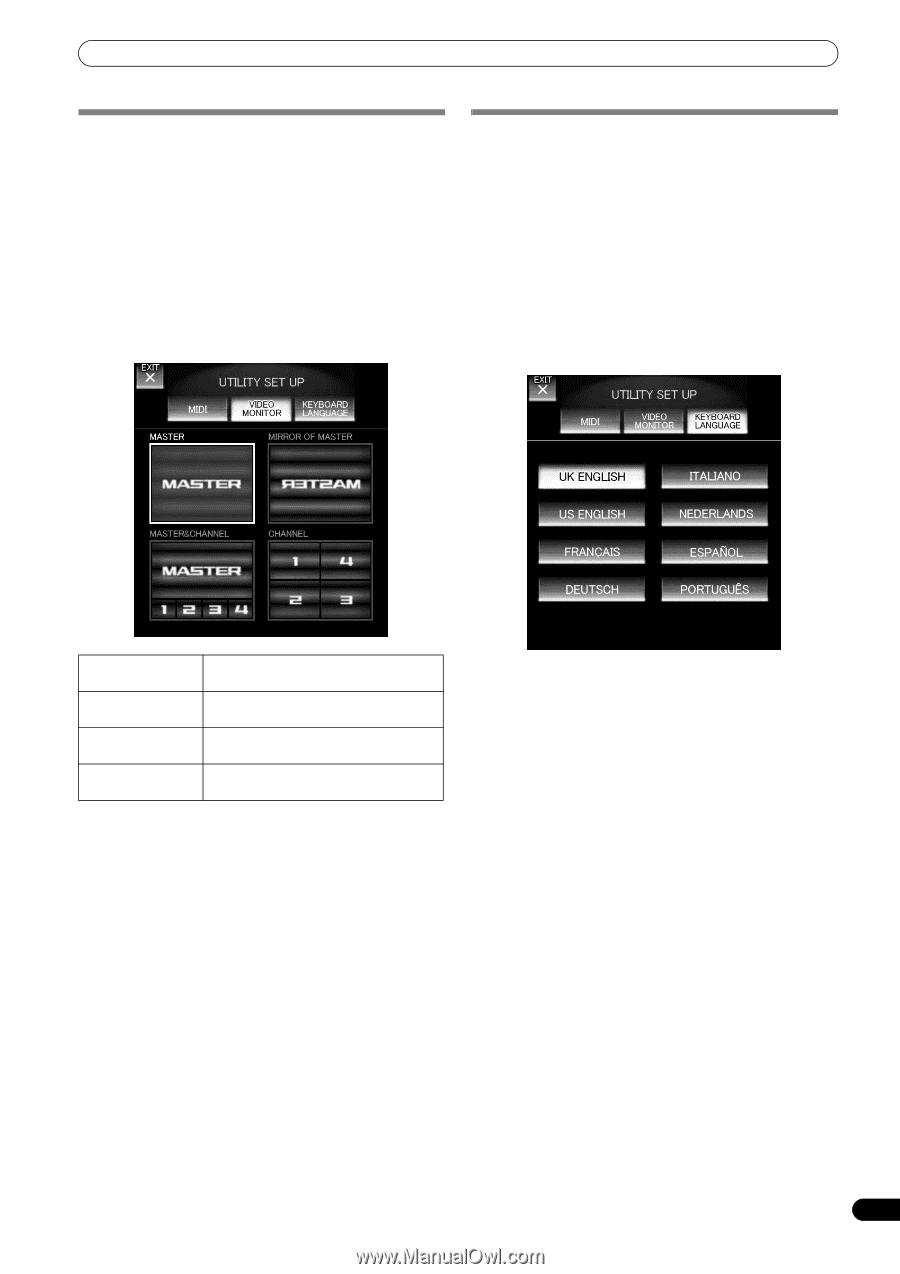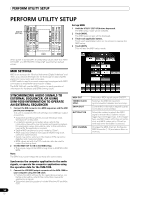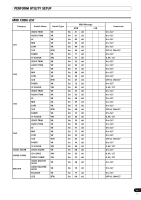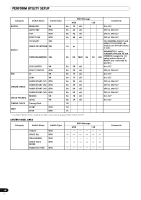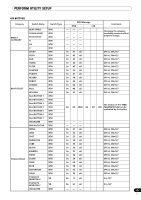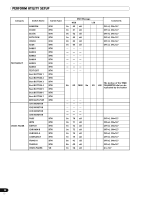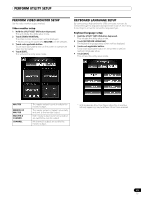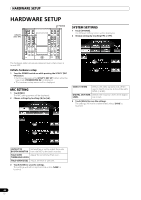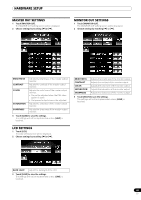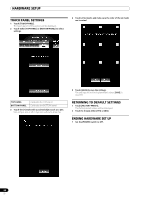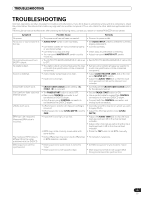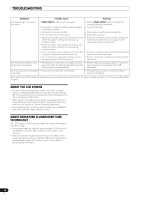Pioneer SVM 1000 SVM-1000 Operating Instructions - Page 41
Perform Video Monitor Setup, Keyboard Language Setup
 |
UPC - 012562870540
View all Pioneer SVM 1000 manuals
Add to My Manuals
Save this manual to your list of manuals |
Page 41 highlights
PERFORM UTILITY SETUP PERFORM VIDEO MONITOR SETUP Set the video monitor output method. Video monitor setup 1 Hold the UTILITY (SET UP) button depressed. This will initiate the utility setup mode. 2 Touch [VIDEO MONITOR]. The video monitor setup screen will be displayed. • When turning the power ON, [MASTER] will be selected. 3 Touch each applicable button. Touch each applicable button on the screen to operate the video monitor setup. 4 Touch [EXIT]. This will end the utility setup mode. KEYBOARD LANGUAGE SETUP By connecting a keyboard to the USB connector, text can be entered through the keyboard during text edit mode (P. 22). Follow these steps to set up the connected keyboard type. Keyboard language setup 1 Hold the UTILITY (SET UP) button depressed. This initiates the utility setup mode. 2 Touch [KEYBOARD LANGUAGE]. The keyboard language setup screen will be displayed. 3 Touch each applicable button. Touch each applicable button on the screen to perform keyboard language setup. 4 Touch [EXIT]. This will end the utility setup mode. MASTER MIRROR OF MASTER MASTER & CHANNEL CHANNEL The master output is sent directly to the monitor output. The master output is flipped horizontally and sent to the monitor output. Both master output and channel output are sent to the monitor output. All channels' outputs are sent to the monitor output. * With keyboards other than those listed, the characters actually appearing may be different from those pressed. 41 En