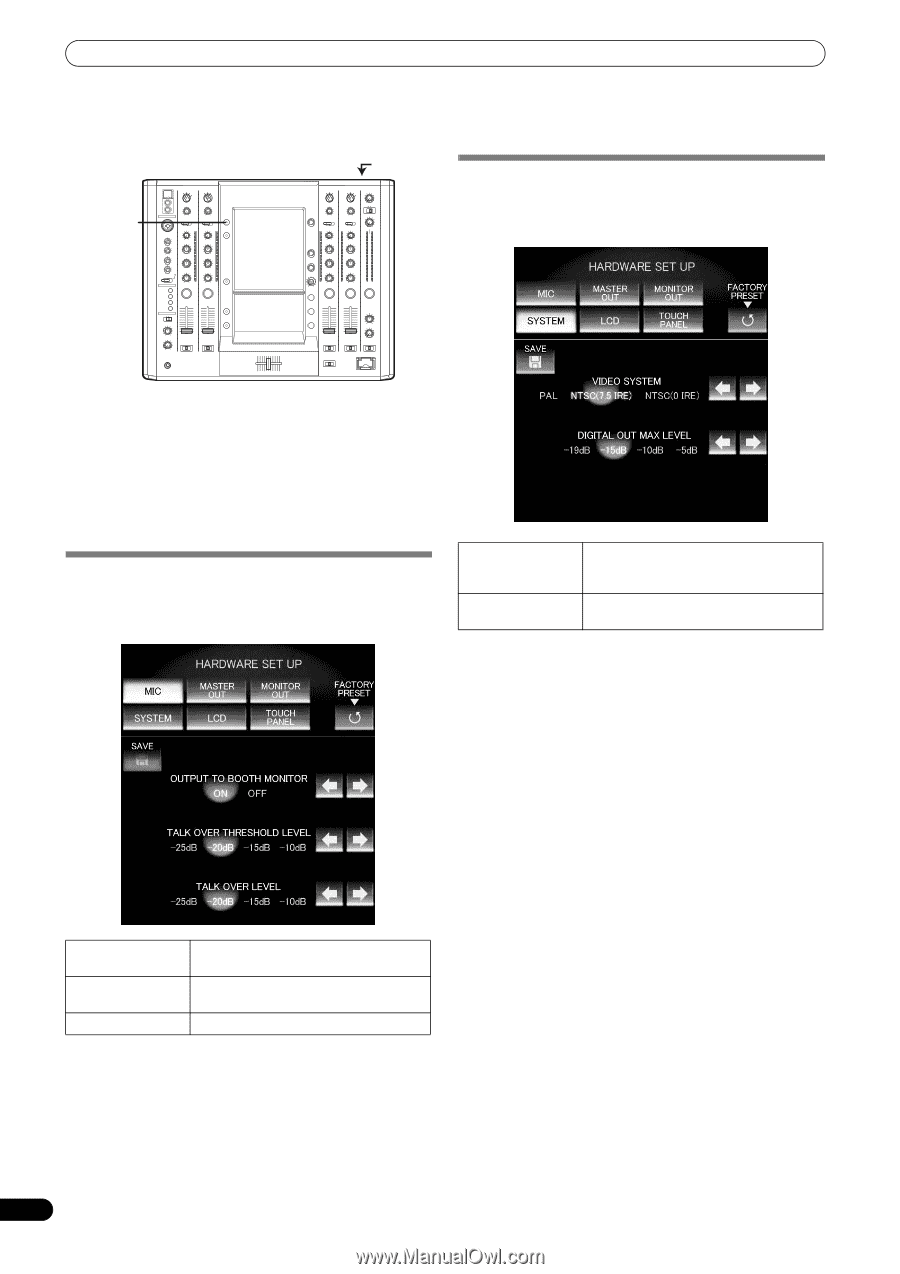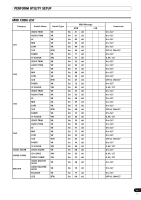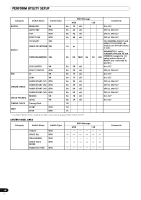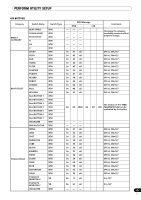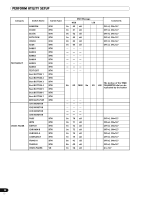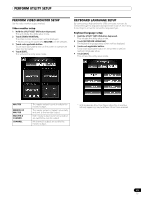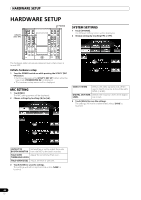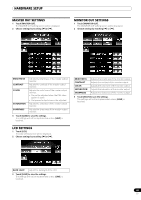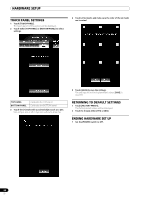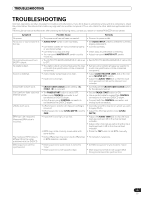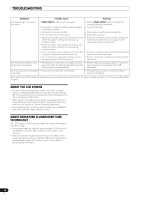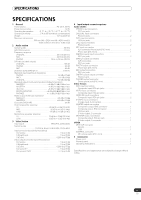Pioneer SVM 1000 SVM-1000 Operating Instructions - Page 42
Hardware Setup - dj
 |
UPC - 012562870540
View all Pioneer SVM 1000 manuals
Add to My Manuals
Save this manual to your list of manuals |
Page 42 highlights
HARDWARE SETUP HARDWARE SETUP POWER UTILITY (SET UP) HI SYSTEM SETTINGS 1 Touch [SYSTEM]. The SYSTEM setting screen will be displayed. 2 Choose settings by touching [] or []. 10 10 9 9 8 8 7 7 6 6 5 5 4 4 3 3 2 2 1 1 0 0 The hardware setup values are preserved even when power is turned OFF. Initiate hardware setup 1 Turn the POWER switch on while pressing the UTILITY (SET UP) button. • Continue depressing the UTILITY (SET UP) button while the logo mark [PIONEER PRO DJ] is displayed. • The hardware setup screen will be displayed. MIC SETTING 1 Touch [MIC] The MIC setting screen will be displayed. 2 Choose settings by touching [] or []. VIDEO SYSTEM Selects the video signal format. When used in North America, it should be set to NTSC (7.5 IRE). DIGITAL OUT MAX Selects the maximum level of the digital LEVEL out circuit. 3 Touch [SAVE] to save the settings. The settings will not be implemented unless [SAVE] is touched. OUTPUT TO Set whether or not to output the audio BOOTH MONITOR from the MIC to the booth monitor. TALK OVER Adjust the sensitivity of talk over. THRESHOLD LEVEL TALK OVER LEVEL Adjust the level of talk over. 3 Touch [SAVE] to save the settings. The settings will not be implemented unless [SAVE] is touched. 42 En