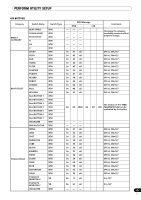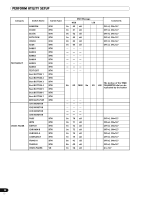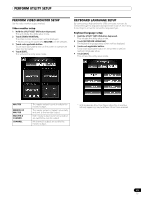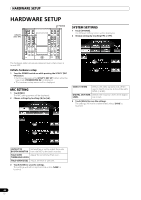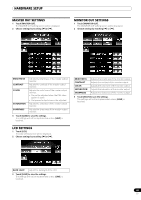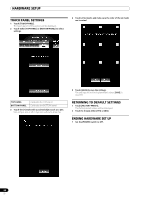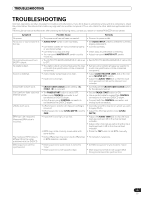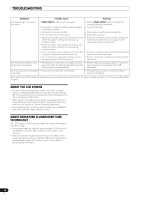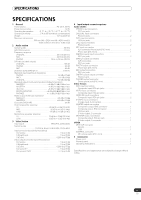Pioneer SVM 1000 SVM-1000 Operating Instructions - Page 44
Touch Panel Settings, Returning To Default Settings, Ending Hardware Set Up
 |
UPC - 012562870540
View all Pioneer SVM 1000 manuals
Add to My Manuals
Save this manual to your list of manuals |
Page 44 highlights
HARDWARE SETUP TOUCH PANEL SETTINGS 1 Touch [TOUCH PANEL]. The touch panel setting screen will be displayed. 2 Touch either [TOP PANEL] or [BOTTOM PANEL] to select settings. 4 Touch all [+] marks and make sure the color of the [+] marks are inverted. TOP PANEL BOTTOM PANEL Calibrates the TOP panel. Calibrates the BOTTOM panel. 3 Touch the [+] mark with a pointed object such as a pen. Use a stylus pen or other type pen without a sharp tip. 5 Touch [SAVE] to save the settings. The settings will not be implemented unless [SAVE] is touched. RETURNING TO DEFAULT SETTINGS 1 Touch [FACTORY PRESET]. The factory preset screen will be displayed. 2 Touch to choose either [YES] or [NO]. ENDING HARDWARE SET UP 1 Set the [POWER] switch to OFF. 44 En
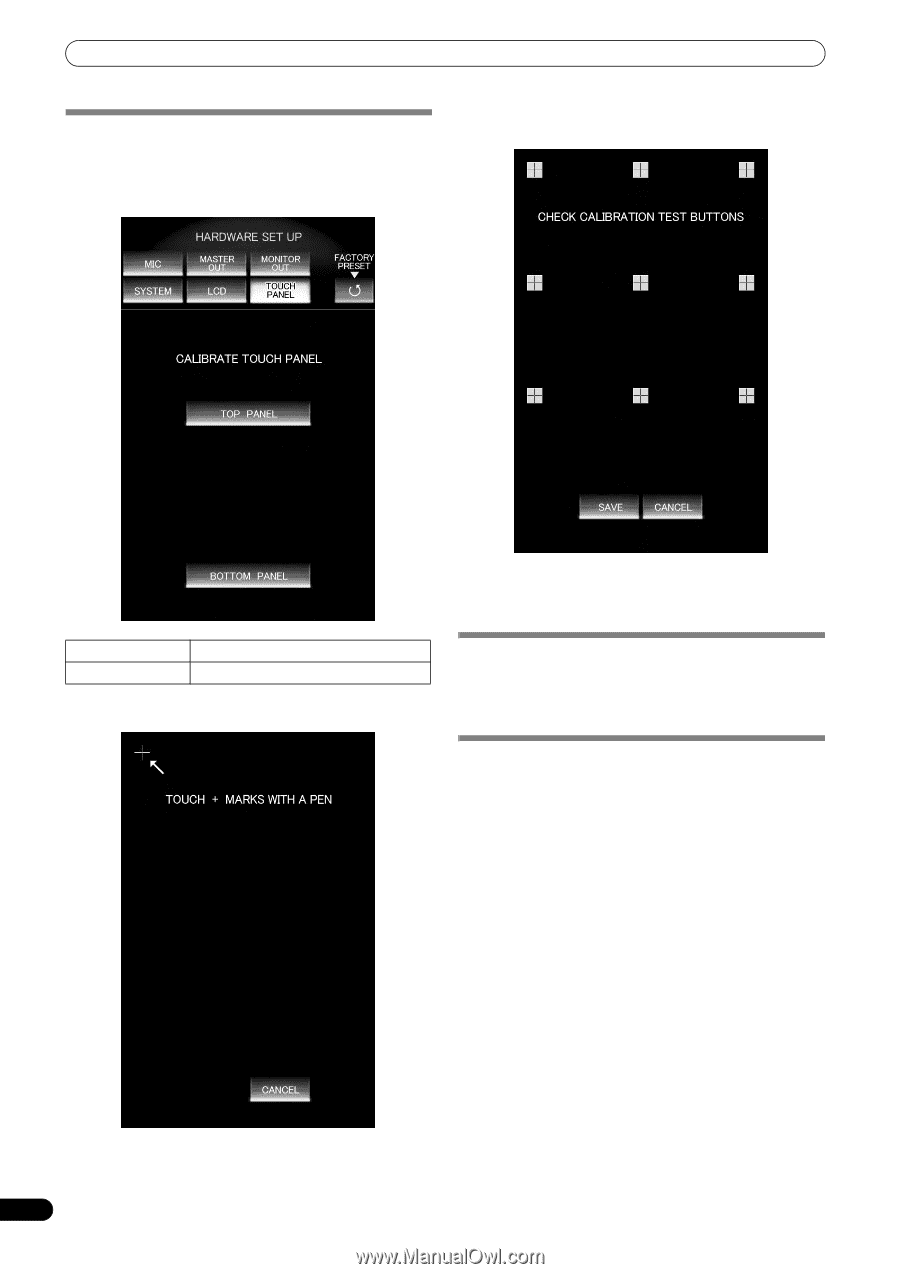
HARDWARE SETUP
44
En
TOUCH PANEL SETTINGS
1
Touch [TOUCH PANEL].
The touch
p
anel setting sc
r
een will be dis
p
layed.
2
Touch either [TOP PANEL] or [BOTTOM PANEL] to select
settings.
3
Touch the [+] mark with a pointed object such as a pen.
Use a stylus
p
en o
r
othe
r
ty
p
e
p
en without a sha
rp
ti
p
.
4
Touch all [+] marks and make sure the color of the [+] marks
are inverted.
5
Touch [SAVE] to save the settings.
The settings will not be im
p
lemented unless [
SAVE
] is
touched.
RETURNING TO DEFAULT SETTINGS
1
Touch [FACTORY PRESET].
The facto
r
y
pr
eset sc
r
een will be dis
p
layed.
2
Touch to choose either [YES] or [NO].
ENDING HARDWARE SET UP
1
Set the [POWER] switch to OFF.
TOP PANEL
Calib
r
ates the TOP
p
anel.
BOTTOM PANEL
Calib
r
ates the BOTTOM
p
anel.