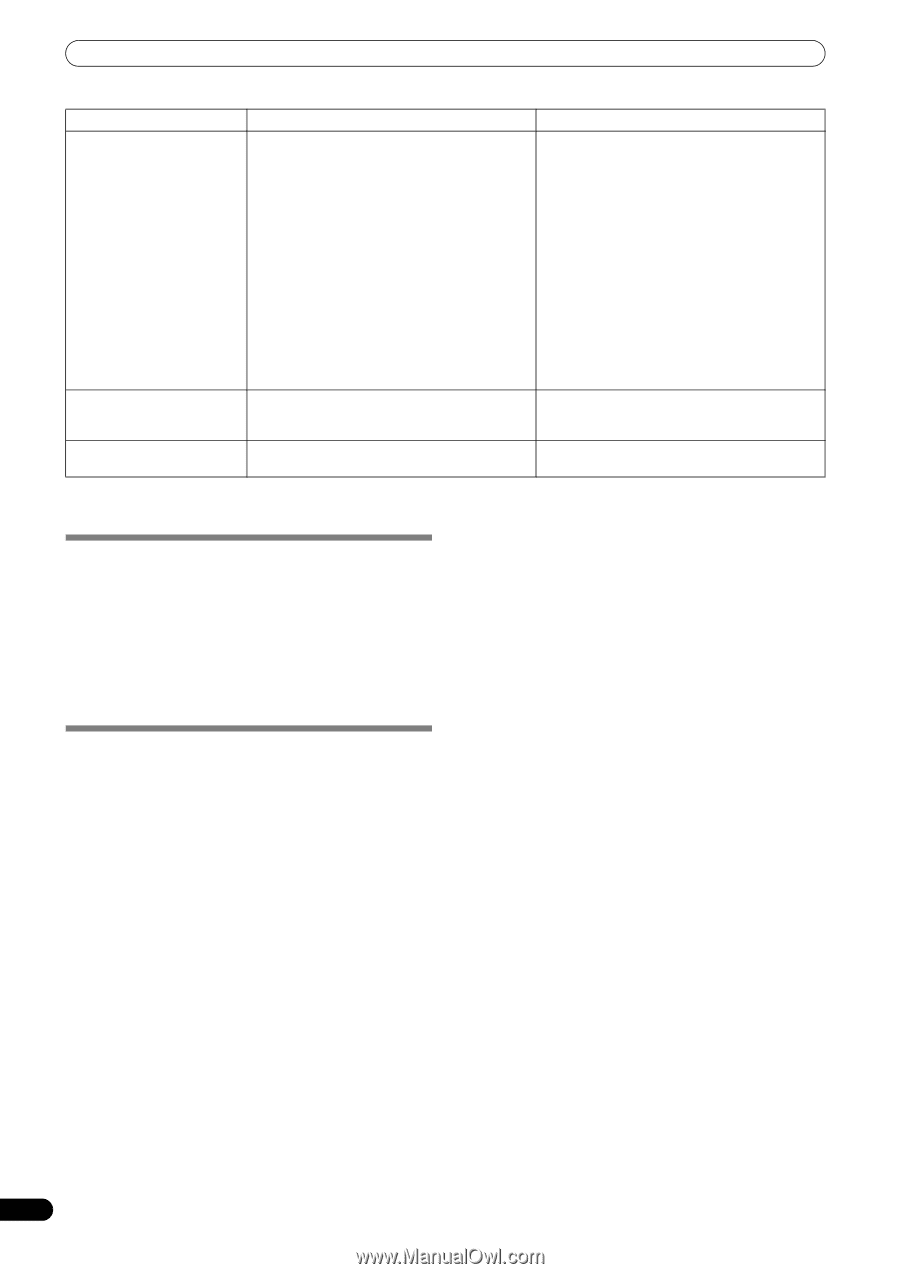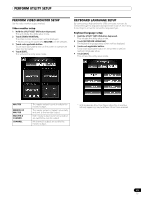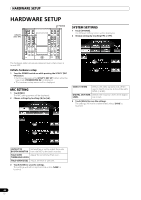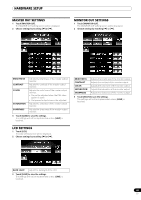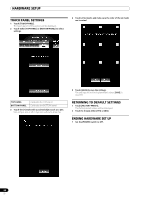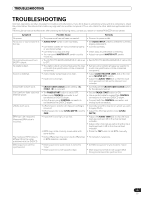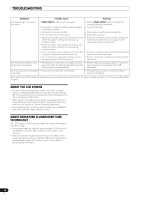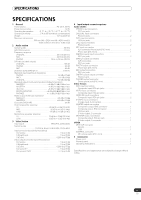Pioneer SVM 1000 SVM-1000 Operating Instructions - Page 46
About The Lcd Screen, About Miniature Fluorescent Tube, Technology
 |
UPC - 012562870540
View all Pioneer SVM 1000 manuals
Add to My Manuals
Save this manual to your list of manuals |
Page 46 highlights
TROUBLESHOOTING Symptom Possible Cause Remedy No video image, or image is disrupted. • VIDEO INPUT switch is set incorrectly. • Connection cables are not connected properly, or are disconnected. • Connectors or plugs are dirty. • Trim controls are set improperly. • Signal format of the input video source does not match the system setting selected during hardware setup. • The TV monitor's video signal format does not match the system setting selected during hardware setup. • The TV monitor's input selector is not set to the input type actually connected to the unit. • The TV monitor's component setting is set to something besides 525i (interlaced). • Set the VIDEO INPUT switch to select the currently playing component. • Connect correctly. • Clean away any dirt before connecting. • Adjust trim properly. • Select the hardware setup's system settings to match the format of the video signal for the input/output video components. • Set the TV monitor's input selector to the type of input connected to this unit. • Set the TV monitor's component setting to 525i interlaced). The character pressed on the • The keyboard connected to the USB connector • Set the keyboard language setup to match the keyboard is not entered. does not match the setting selected during this type of keyboard connected to the USB unit's keyboard language setup. connector. No response when touch panel • Touch panel's calibration is incorrect. is touched. • Set calibration properly in hardware setup's touch panel setting. Static electricity or other external interference may cause the unit to malfunction. To restore normal operation, turn the power off and then on again. ABOUT THE LCD SCREEN • Some monitors may display so-called "hot pixels" or "dead pixels" (constantly bright pixels or pixels that are permanently off). This is a phenomenon characteristic of such displays and is not considered a malfunction. • When used in cold regions, the screen may appear dark for a while after the power is first turned on. As the unit warms up with time, the screen will return to normal brightness. • Avoid exposing the monitor to direct sunlight, since reflected light may make the image difficult to view. ABOUT MINIATURE FLUORESCENT TUBE TECHNOLOGY The LCD screen is illuminated by internal miniature fluorescent tube technology. • Fluorescent tubes are rated for approximately 10 000 hours of use (lifetime may be shorter when the unit is used in cold regions). • When a fluorescent tube reaches the end of its lifetime, the screen will become darker, making it difficult or impossible to see displayed images. In this event, consult your dealer or service center for repairs. 46 En