Pioneer TS-A878 Owner's Manual
Pioneer TS-A878 - Car Speaker - 15 Watt Manual
 |
UPC - 012562436449
View all Pioneer TS-A878 manuals
Add to My Manuals
Save this manual to your list of manuals |
Pioneer TS-A878 manual content summary:
- Pioneer TS-A878 | Owner's Manual - Page 1
Operation Manual ENGLISH DVD Navigation Unit AVIC-90DVD DVD Map - USA / Canada CNDV-20 ( Version up disc for AVIC-9DVD ) - Pioneer TS-A878 | Owner's Manual - Page 2
- Pioneer TS-A878 | Owner's Manual - Page 3
Introduction Selecting fine audio equipment such as the unit you've just purchased is only mower 100 Garbage truck, chain saw, pneumatic drill 120 Rock band concert in front of speakers, thunderclap 140 Gunshot blast, jet plane 180 Rocket launching pad Information courtesy of the Deafness - Pioneer TS-A878 | Owner's Manual - Page 4
disassembly, decompilation, or any other means. You shall not use the Software to operate a service bureau or for any other use involving the processing of data for other persons or entities. Pioneer and its licensor(s) shall retain all copyright, trade secret, patent and other proprietary ownership - Pioneer TS-A878 | Owner's Manual - Page 5
obtained by you outside of the United States, you agree that you will not re-export the Software nor any other technical data received from Pioneer, nor the direct product thereof, except as permitted by the laws and regulations of the United States and the laws and regulations of the jurisdiction - Pioneer TS-A878 | Owner's Manual - Page 6
and you regarding its subject matter. No change in this Agreement shall be effective unless agreed to in writing by Pioneer. This Agreement shall be governed by and construed in accordance with the internal laws of the State of California. If any provision of this Agreement - Pioneer TS-A878 | Owner's Manual - Page 7
disassembly, decompilation, or any other means. You shall not use the Software to operate a service bureau or for any other use involving the processing of data for other persons or entities. Pioneer and its licensor(s) shall retain all copyright, trade secret, patent and other proprietary ownership - Pioneer TS-A878 | Owner's Manual - Page 8
COMMITMENTS IN CONNECTION WITH ANY BUSINESS, LOSS OF ANY GOODWILL, OR DAMAGES) RESULTING FROM THE USE OF OR INABILITY TO USE THE SOFTWARE, EVEN IF PIONEER HAS BEEN INFORMED OF, KNEW OF, OR SHOULD HAVE KNOWN OF THE LIKELIHOOD OF SUCH DAMAGES. THIS LIMITATION APPLIES TO ALL CAUSES OF ACTION IN - Pioneer TS-A878 | Owner's Manual - Page 9
Personal Use Only. You are granted a non-exclusive, personal license to use this information solely for your personal, non-commercial purposes, and not for service bureau, time-sharing or other similar purposes. You may make one copy of the NAVTECH Data for archival or backup purposes only. You may - Pioneer TS-A878 | Owner's Manual - Page 10
Termination. NAVTECH and its suppliers may terminate this Agreement at any time upon your breach of any term of this Agreement. Upon any such termination, you shall return your copy of the NAVTECH Data and all related documentation to NAVTECH and/or its suppliers. Export Control. You agree not to - Pioneer TS-A878 | Owner's Manual - Page 11
FROM THE USE OR POSSESSION OF THE DATA OR THE NAVTECH DATA. THE LICENSORS, INCLUDING HER MAJESTY THE QUEEN, SHALL NOT BE LIABLE IN ANY WAY FOR LOSS OF REVENUES OR CONTRACTS, OR ANY OTHER CONSEQUENTIAL LOSS OF ANY KIND RESULTING FROM ANY DEFECT IN THE DATA OR THE NAVTECH DATA - Pioneer TS-A878 | Owner's Manual - Page 12
■GDT END USER LICENSE AGREEMENT PLEASE READ THIS AGREEMENT CAREFULLY BEFORE USING THE NAVIGATION SYSTEM THIS IS A LICENSE AGREEMENT FOR YOUR COPY OF THE MAP DATABASE ("The DATABASE"), ORIGINALLY MADE BY Geographic Data Technology, Inc. ("GDT"), USED IN THE NAVIGATION SYSTEM. BY USING THE DATABASE, - Pioneer TS-A878 | Owner's Manual - Page 13
include or reflect information on - inter alia - neighborhood safety; law enforcement; emergency assistance; construction work; road or lane closures; car or speed restrictions; road slope or grade; bridge height, weight or other limits; road or traffic conditions; special events; traffic congestion - Pioneer TS-A878 | Owner's Manual - Page 14
of Contents...12 Important Safety Information 18 Notes Before Using the System 19 After-sales service for Pioneer products 19 Features of Your DVD Navigation System 21 How to Read This Manual 22 How to use this manual 22 Operation of DVD player 22 Terminology...23 For "AVIC-9DVD" users 23 - Pioneer TS-A878 | Owner's Manual - Page 15
ahead on the set route 59 When confirming traffic information manually 60 Recalculating the Route to Your Destination 61 Cancelling the Route your destination 62 Adding Way Points to the Current Route 63 Adding a way point ...63 Skipping a way point 64 Deleting a way point from the route 64 - Pioneer TS-A878 | Owner's Manual - Page 16
Chapter 4 Utilizing Various Information 67 Editing the Address Book 67 Registering a previous location in the Address Book 67 Editing a location's information 69 Deleting the data in the Address Book 71 Confirming the location contained in the Address Book on the map 72 Registering Your Home - Pioneer TS-A878 | Owner's Manual - Page 17
Change 100 Route Guidance menu 100 Map Display menu 102 Hardware menu ...103 Others menu ...103 CUE [Traffic Information] menu 106 Chapter 6 Combining and Using Pioneer AV Equipment 107 To Ensure Safe Driving 107 Before Using...107 Characteristics of the Navigation System when combined with - Pioneer TS-A878 | Owner's Manual - Page 18
133 Using dynamic label 133 Displaying the DAB TUNER MENU 134 Setting the announcement support interruption 135 Selecting services from the available service list 135 Searching the available PTY 136 Service component function 136 P.CH RECALL/MEMORY Function 136 TV TUNER...137 How to watch - Pioneer TS-A878 | Owner's Manual - Page 19
148 Display the ID Code 148 Other sources...149 When source is EXT 149 When source is AUX 150 When source is VIDEO 150 Audio Adjustments...151 Displaying the AUDIO MENU 151 Setting the sound focus equalizer 152 Using balance adjustment 152 Using the equalizer 153 Adjusting bass ...154 - Pioneer TS-A878 | Owner's Manual - Page 20
166 Available voice commands related to Navigation 166 Available voice commands related to audio 167 If you are not used to voice operation 168 An example impossible 175 Conditions likely to cause noticeable positioning errors 176 Troubleshooting...177 Messages and how to react to them 180 - Pioneer TS-A878 | Owner's Manual - Page 21
this Navigation System if doing so in any way will divert your attention from the safe operation of your car. Always observe safe driving rules and follow all and guidance instructions. • Never set the volume of your Navigation System so high that you cannot hear outside traffic and emergency cars. • - Pioneer TS-A878 | Owner's Manual - Page 22
. U.S.A CANADA Pioneer Electronics Service, Inc. Pioneer Electronics of Canada, Inc. CUSTOMER SERVICE DEPARTMENT CUSTOMER SATISFACTION To prevent them being used while in motion, there is an interlock with your car's parking brake. If you attempt to use these functions while driving, the - Pioneer TS-A878 | Owner's Manual - Page 23
a darker color when you switch on your car lights. You can, however, turn off this 102). Daytime Map Nighttime Map The examples in this manual are illustrated using the daytime display. When driving at the battery. About this disc Only use the Pioneer Map disc with this product. You cannot use - Pioneer TS-A878 | Owner's Manual - Page 24
fically for positioning accuracy capable of determining the position of your car, has further enhanced its high precision features. In addition, 3D various guidance screens Integration between navigation and audio has been implemented. Pioneer's audio equipment can be used with the navigation screen - Pioneer TS-A878 | Owner's Manual - Page 25
* This chapter describes a number of ways to choose a destination. Choose the one Pioneer AV Equipment If the Pioneer display, "AVH-P6400CD" or "AVH-P6400", and Pioneer audio equipment are connected to your Navigation System, you can operate the audio the end of this manual for checking the details - Pioneer TS-A878 | Owner's Manual - Page 26
describes the operation based on "AVIC-90DVD". If you use "AVIC-9DVD", some button names of the Remote Control may be different from this manual. If you use "AVIC-9DVD", check the operation of your Remote Control by referring to "Dipswitch settings for AVIC-9DVD" and "About the difference in - Pioneer TS-A878 | Owner's Manual - Page 27
Frame by frame playback and slow motion playback Push the control stick up while the Operation mode switch is set to "DVD". Reverse frame by frame playback and reverse slow motion playback (in case of XDV-P9 and XDV-P90) You cannot do this with the Remote Control included with AVIC-9DVD. However, - Pioneer TS-A878 | Owner's Manual - Page 28
use the discs included in the set of this Navigation System. 1 Park your car in a safe place. Leave the engine on, and make sure that the parking installation of the program starts, do not stop the engine of your car and switch off the Navigation System until the installation is completed and the - Pioneer TS-A878 | Owner's Manual - Page 29
4 Select the language from the list. The list of the languages you can use appears. Move the joystick up or down to highlight the language you want. 5 Click the OK button. Installation of the program, in the language you chose, begins. During the installation, the following display appears to show - Pioneer TS-A878 | Owner's Manual - Page 30
unit (Pacific Standard Time) and the current location of your car is shown. If necessary, adjust the time difference. Move the time difference by one hour. Set the time difference between the current location of your car and the Pacific Standard Time. 8 If necessary, set to summer time. Daylight - Pioneer TS-A878 | Owner's Manual - Page 31
page 103) is set "On", the automatic voice recognition is engaged each time the car is started. ➲ When "Auto Voice Recognition" is set to "On", you can of entering it using the Remote Control. Switching Off When you turn your car's engine off, your Navigation System is also switched off. ➲ If you - Pioneer TS-A878 | Owner's Manual - Page 32
destination is searched and the route to this destination is set (see "Finding a destination on the map" on page 42). Address Book Past destinations, way points, and the list of the registered locations are shown. If you select your destination from this menu, your route is calculated (see Chapters - Pioneer TS-A878 | Owner's Manual - Page 33
You select the destination with cross pointer and the route is set (see "Finding a destination on the map" on page 42). When your destination or way point is set with this method, some information on the streets around the cross pointer (or the area of the house number) or POI is - Pioneer TS-A878 | Owner's Manual - Page 34
your Navigation System searches for your destination on the map, and calculates the route. Caution For safety reasons, you cannot use these functions while your car is in motion. Stop and put the parking brake on before use. 1. Press the MENU button and display the Main menu. See "Operate navigation - Pioneer TS-A878 | Owner's Manual - Page 35
Chapter 1 Basic Operation ■Operate navigation by indicating menu While the map is displayed, if you press MENU button, the Main menu of the Navigation System appears. Only "New Destination" is highlighted, and it has different color from the other items. This shows that this item is being selected. - Pioneer TS-A878 | Owner's Manual - Page 36
When the list of the items goes over several screens If the list of the matching city names cannot be displayed within one screen, a scroll bar appears on the left-hand side of the list to show that there are more items. If you move the joystick up or down, the remaining items appear. (If there are - Pioneer TS-A878 | Owner's Manual - Page 37
Chapter 1 Basic Operation ■How to use the text palette Move the joystick up or down, or left or right, to highlight a letter you want to enter. If you click the OK button, the selected letter appears in the text box. As you enter each letter, your Navigation System narrows down the possible cities, - Pioneer TS-A878 | Owner's Manual - Page 38
Entering letters using numeric keypad of the Remote Control Every time you press the key, the letters assigned to the key are displayed in sequence. If you press different keys while the letter to enter is selected, or if you press the OK button on the bottom-right of the numeric keypad, the - Pioneer TS-A878 | Owner's Manual - Page 39
• Map View • Driver's View • Arrow View (during route guidance only) • Guide View (during route guidance only) ➲ When "Close-up of Intersection" (see "Close , but this will differ from the actual speed of your car. Use the speed meter of your car for confirming the speed. Map View The map of your - Pioneer TS-A878 | Owner's Manual - Page 40
condition (1) (6) (2) (7) (8) (14) (4) (3) (9) (5) (10) (12) When approaching an intersection (When "Close-up of Intersection" is off) (13) (11) (4) (14) (10) (12) Guide View The map of your surroundings is shown on the left, and an arrow showing the direction of travel is shown on - Pioneer TS-A878 | Owner's Manual - Page 41
has traveled. (12) Map of your surroundings* (13) Distance to an intersection* It is displayed in Arrow View and Guide View. The green bar gets shorter as your car approaches an intersection. (14) Next traveling direction* (15) Area to Avoid* This is indicated only when "Display Area to Avoid" is - Pioneer TS-A878 | Owner's Manual - Page 42
➲ Tracking display shows about 125mile (200km) tracking of your car with a white dots. When your car speed is under 3mile/h (5km/h), the dots are red. When your car speed is more than 3mile/h (5km/h), but less than 12mile/h (20km/h), tracking shows in orange dots. ■Changing the scale of the map On - Pioneer TS-A878 | Owner's Manual - Page 43
Chapter 1 Basic Operation Viewing the information of specified location You can check details of the current location or of the location pointed by the cross pointer. 1 Click the OK button on the map display. The Shortcut menu appears. 2 Select "Information" and click the OK button. Information of - Pioneer TS-A878 | Owner's Manual - Page 44
Finding a destination on the map If you search the location you want to visit by scrolling the map, and select "Destination" in the Shortcut menu, you can specify your destination on the map. 1 Press the NAVI button. The map display appears. 2 Place the cross pointer on the place you want to set as - Pioneer TS-A878 | Owner's Manual - Page 45
Caution For safety reasons, these functions are not available while your car is in motion. Stop and apply the parking brake before use calculation using this location as your destination, or as a way point appears. For the details, see "Adding Way Points to the Current Route" on page 63 and " - Pioneer TS-A878 | Owner's Manual - Page 46
■Selecting the area where you want to search Information on the disc is arranged by area. When searching for your destination, your Navigation System searches for it in the area currently selected. Therefore, if your destination is in another area, you must change the area setting before starting - Pioneer TS-A878 | Owner's Manual - Page 47
, see "Avoid Toll Road" and "Avoid Ferry" on page 100. ➲ Route options are indicated in the order of matching the set conditions in "Avoid Free- way". ➲ Even if the use of freeway is set in "Avoid Freeway", the route without using a freeway may be calculated (if your destination is close to - Pioneer TS-A878 | Owner's Manual - Page 48
, the route guidance begins. ➲ If the above operations are not done within 30 seconds after the route calculation is completed and you have started your car, the route selected at the time is automatically chosen. ➲ It may take some time until detailed information of the route can be checked after - Pioneer TS-A878 | Owner's Manual - Page 49
your workplace, as your favorite location, and the route is calculated in a similar way. 1 Select "Return Home" or "Go to " from the name>." Selecting your Destination from the Address Book Destinations and way points you have searched before or registered locations are stored - Pioneer TS-A878 | Owner's Manual - Page 50
Searching for your Destination by Address You can specify the address of your destination. The route to a specific intersection or street, or to the central part of the city, can be also calculated. (For the details of the operation, see "Basic Operation" on page 29. ) 1 From the Main menu, select " - Pioneer TS-A878 | Owner's Manual - Page 51
Searching your destination after specifying the name of city or settlement You can narrow down the searching candidates by initially specifying the name of city or settlement where your destination is located. After entering the name of city or settlement, select the name of city or settlement you - Pioneer TS-A878 | Owner's Manual - Page 52
5 Select the area where your destination is located, and click the OK button. If the specified road is relatively long, and passes through several areas of the city or settlement, the list of the area appears. If the road is short, the list will not be displayed. Proceed to Step 6. ➲ If the street - Pioneer TS-A878 | Owner's Manual - Page 53
Chapter 2 Setting a Route to Your Destination Finding Your Destination by Selecting the Type of Facility Information about various facilities (Points Of Interest - POI), such as gas stations, amusement parks or restaurants is available. By selecting the category, you can search for a Point Of - Pioneer TS-A878 | Owner's Manual - Page 54
➲ You can also narrow down the search range by initially specifying the name of city or settlement where your destination is located. For details, see "Searching your destination after specifying the name of city or settlement" on page 49. ➲ If you select "Show All" and click the OK button, the list - Pioneer TS-A878 | Owner's Manual - Page 55
appears. If you enter your favorite number completely a list of matching place names appears automatically. ➲ When entering the telephone number, enter it in the same way as if you were dialing it. You do not need to enter spaces or hyphens (-). For example, even if the telephone number is XXX-XXX - Pioneer TS-A878 | Owner's Manual - Page 56
Setting an Entrance or Exit of a Freeway as Your Destination You can set the entrance or exit of freeway as your destination. 1 Select "New Destination" from the Main menu, and then select "Freeway Search". Click the OK button. The display for entering the name of the freeway appears. ➲ If necessary - Pioneer TS-A878 | Owner's Manual - Page 57
is not available if your car is away from the set route. Caution This function is not available if your car is away from the set . You can select the following items: • Place of departure • Way point (If this is set. Way points already passed cannot be selected.) • Destination 4 Move the joystick - Pioneer TS-A878 | Owner's Manual - Page 58
■Checking the set route with text 1 Press the DETOUR button on the Remote Control for more than two seconds. The screen to select the checking method appears. 2 Select "Route Profile"and click the OK button. 3 Check the contents on the display. As necessary, move the joystick up or down to scroll - Pioneer TS-A878 | Owner's Manual - Page 59
information with the timing adjusted to the speed of your car: • Distance to the next turning point • Traveling direction • Road number of the freeway • Way point • Your destination ➲ If you did not hear the voice guidance properly, press the GUIDE button on the Remote Control to listen to it again - Pioneer TS-A878 | Owner's Manual - Page 60
back to the route is displayed. ➲ If you stray from the route being guided, and enter a new street not recorded in the disc, the Navigation System System remembers your destination and route information. When you start your car engine again, the route guidance resumes from your current location. If - Pioneer TS-A878 | Owner's Manual - Page 61
there is a traffic jam along the route being guided (within 0.75mile (1 km) ahead for general road, "New") Distance from the current position of your car to the point to enter into the new route. for the original route is performed in the same way as when selecting "Current". ➲ For the method - Pioneer TS-A878 | Owner's Manual - Page 62
■When confirming traffic information manually When you press the GUIDE button on the Remote Control for more than three to avoid the traffic jam is displayed. If there is no traffic information along the route being guided, it is announced on screen and by voice. If there is a traffic jam on the route - Pioneer TS-A878 | Owner's Manual - Page 63
Chapter 3 Guidance to Your Destination Recalculating the Route to Your Destination You can recalculate the route to avoid a traffic jam or road works ahead. You can set the length of the area, and avoid just that area, or you can even search a new route from the current location to your destination. - Pioneer TS-A878 | Owner's Manual - Page 64
the OK button. 2 Search for the new destination. When the location search is completed, a message appears asking whether the location is your destination, or a way point. 3 Select "New route" and click the OK button. The route currently set is deleted, and a new route is calculated. If you do not - Pioneer TS-A878 | Owner's Manual - Page 65
3). You can also scroll the map to display the Shortcut menu (see "Shortcut menu" on page 31), and use the location cross pointer to set a way point. When the location is found, a message appears asking whether you want to set this location as your destination, or as - Pioneer TS-A878 | Owner's Manual - Page 66
. A message asking whether you want to cancel the route appears. 2 Select "Yes (one)" and click the OK button. The list of way points currently set appears. 3 Select the way point you want to delete and click the OK button. 4 Select "Delete" and click the OK button. You can select the following item - Pioneer TS-A878 | Owner's Manual - Page 67
Chapter 3 Guidance to Your Destination Displaying Certain Points Of Interest on the Map Selected Points Of Interest (POI) in a certain category can be shown on the map, and you can check the location on the display while driving. 1 Select "Information" on Main menu, and then select "Overlay POI". - Pioneer TS-A878 | Owner's Manual - Page 68
66 - Pioneer TS-A878 | Owner's Manual - Page 69
. • Last Destination - the destination whose route was set most recently. • Destination History - destinations and way points you have searched in the past. • Registered Locations - a manually registered location, such as your home, your favorite location, or a location whose information was edited - Pioneer TS-A878 | Owner's Manual - Page 70
4 Select "Yes" and click the OK button. Alternative option: No : If you do not need to rename, select "No". The name of the location registered in the Address Book is unchanged, and the Address Book menu appears. 5 Enter a new name; select "OK" and click the OK button. The name of the current - Pioneer TS-A878 | Owner's Manual - Page 71
Chapter 4 Utilizing Various Information ■Editing a location's information Select a location in the Address Book menu and move the joystick to the left: the Address Book Operate menu appears. If you edit the information of the locations stored in Last Destination or Destination History, it is - Pioneer TS-A878 | Owner's Manual - Page 72
Entering or changing a phone number 1 Select "Edit Phone Number" and click the OK button. 2 Enter a phone number; select "OK" and click the OK button. The Address Information menu appears. ➲ To change a registered phone number, delete the existing number and then enter a new one. ➲ You can enter a - Pioneer TS-A878 | Owner's Manual - Page 73
■Deleting the data in the Address Book You can delete items contained in the Address Book. You can also delete all the data at once. 1 In the Address Book menu, select the location to delete and move the joystick to the left. 2 Select the deletion method. A message confirming deletion appears, if - Pioneer TS-A878 | Owner's Manual - Page 74
■Confirming the location contained in the Address Book on the map You can select a location in the Address Book and display its surroundings on the map. 1 Select the location to edit in the Address Book menu and move the joystick to the left. 2 Select "View Map" and click the OK button. The map of - Pioneer TS-A878 | Owner's Manual - Page 75
Chapter 4 Utilizing Various Information Registering Your Home and Your Favorite Location By registering your home and your favorite location, you can easily calculate the route by single press of a button from the Main menu. You might find it useful to register your workplace or a relative's home as - Pioneer TS-A878 | Owner's Manual - Page 76
5 Select "Yes" and click the OK button. ➲ If renaming is not necessary, at this step, select "No" and click the OK button. The location is registered, and the Others menu appears. 6 After entering a new name, select "OK" and click the OK button. A message confirming the entered name appears, and a - Pioneer TS-A878 | Owner's Manual - Page 77
Chapter 4 Utilizing Various Information ■Changing or deleting your home or your favorite location Changing your favorite location is described next. 1 Select "Settings" in the Main menu, then select "Others" and "Go to ". Click the OK button. If you click the OK button, a - Pioneer TS-A878 | Owner's Manual - Page 78
. If desired, set the password again. ➲ In order not to forget your registered password, write it down on the sheet at the back of this manual, and remove it and store in a safe place. If you forget your password, consult the shop or your dealer. 76 - Pioneer TS-A878 | Owner's Manual - Page 79
, set "Display Areas to Avoid" to On. For details, see "Display Areas to Avoid" on page 102. ■Registering an Area to Avoid This section describes a way of registering an Area to Avoid for the first time. You can register up to five Areas to Avoid. 1 Select "Settings" in the Main menu - Pioneer TS-A878 | Owner's Manual - Page 80
5 After specifying an Area to Avoid, click the OK button. The Area to Avoid is enclosed in a red frame. Scroll the map to adjust the position of the red frame. 6 Select "Register" and click the OK button. The specified areas is registered as an Area to Avoid. If the route is not set, the display - Pioneer TS-A878 | Owner's Manual - Page 81
Chapter 4 Utilizing Various Information On this display, you can select the following options: Rename : Changing a name. After entering a new name, select "OK" and click the OK button; the Route Guidance menu appears. Change : A specified area can be changed. For the next steps, see Step 2 onwards - Pioneer TS-A878 | Owner's Manual - Page 82
Using CUE Information Using CUE, you can receive traffic information (pay service), weather information (free service), and news (free service) provided through FM broadcasts and confirm them on the screen. The traffic information is updated periodically. When you receive traffic information about your - Pioneer TS-A878 | Owner's Manual - Page 83
The list of received traffic information is shown. ➲ By pressing the GUIDE button on the Remote Control for more than two seconds, you can check information of your route. For details, see "When confirming traffic information manually" on page 60. ➲ You can also call up the traffic information list - Pioneer TS-A878 | Owner's Manual - Page 84
3 Once the information is checked, press the BACK button. A list of traffic information appears. ➲ The color of the letter "TRFC" displayed on the right bottom of the screen changes when traffic information is updated. ➲ If you try to confirm traffic information after the expiration date of PIN code has - Pioneer TS-A878 | Owner's Manual - Page 85
■Checking the latest news You can check the latest news provided by CUE. News is free. 1 In the Main menu, select "Information", and "News & Information". Click the OK button. The latest news appears. 2 Check the information. Chapter 4 Utilizing Various Information ➲ When there are several new - Pioneer TS-A878 | Owner's Manual - Page 86
tunes to stations that provide traffic information according to the trace of a driving car. Tuning to a radio station with good reception 1 Select "Information" in the Main menu, then select "Tuner Menu" and "Manual Station Search". Click the OK button. 2 Select "Next" and click the OK button - Pioneer TS-A878 | Owner's Manual - Page 87
Chapter 4 Utilizing Various Information Registering a radio station If you register frequently used stations in advance, you can easily tune to one from the list. This section describes how to register a radio station for the first time. 1 See Steps 1 and 2 in "Tuning to a radio station with good - Pioneer TS-A878 | Owner's Manual - Page 88
Expiration date If the expiry date of the PIN code has passed, "no traffic service available" will be displayed. 3 Press the BACK button. The Information menu appears. Caution from CUE. For details, see the CUE instruction manual, or consult the shop where you bought the product or your dealer. 86 - Pioneer TS-A878 | Owner's Manual - Page 89
store the following information on a PC Card: • Locations registered manually such as your home, your favorite location, or the location whose information was edited (Registered Locations) • Background image when navigation or audio is operated. Before using a brand new card, you must initialize it - Pioneer TS-A878 | Owner's Manual - Page 90
■Storing the data of registered locations in the PC card You can select any item registered in the Address Book and store the data in the PC card. Data can be stored in the corresponding group. A new group can be created. (However, if nothing is registered in Registered Locations in Address Book, - Pioneer TS-A878 | Owner's Manual - Page 91
Chapter 4 Utilizing Various Information 5 After entering a group name, select "OK" and click the OK button. The data of the registered location is stored in the entered group, and a map of your surroundings appears. ➲ If there is little or no space in the PC card or you have already stored 300 - Pioneer TS-A878 | Owner's Manual - Page 92
■Deleting PC card data You can delete data for a specified location or a whole group. (However,if there is no data of Registered Locations in the PC card, you cannot use this function.) 1 Select "Settings" in the Main menu, then select "PC Card " and "Delete PC Card Data". Click the OK button. 2 - Pioneer TS-A878 | Owner's Manual - Page 93
camera. The following two types of background pictures can be changed: • AV Background : Background for the screen during the operation of audio, or during playback • Navigation Background : Background of navigation menu screen Here, a method of changing background picture is described with an - Pioneer TS-A878 | Owner's Manual - Page 94
6 Select a way of arranging the picture, and click the OK button. On this screen, you can select the following items: Center : Selected picture is displayed at the - Pioneer TS-A878 | Owner's Manual - Page 95
Chapter 4 Utilizing Various Information ■Changing background picture stored on a disc (AV Background only) 1 Select "Settings","Background Picture Setting" from the Main menu, and click the OK button. Background Picture Setting menu is displayed. The picture selected at each screen is indicated on - Pioneer TS-A878 | Owner's Manual - Page 96
Checking the Navigation Status The navigation status, including the driving status of a car, positioning status by satellite, learning status of the 3D sensor, and cable connection status can be checked. ■Checking positioning information by satellite Your Navigation System - Pioneer TS-A878 | Owner's Manual - Page 97
precision of navigation, the system learns the driving status of your car and stores the data in the internal memory. The learning status sensor can also be checked on the screen. The current driving status, including car speed and inclination of the road, can be checked on the screen. 1 Select " - Pioneer TS-A878 | Owner's Manual - Page 98
unit is shown. If "No good" is displayed, refer to "Installation Manual" for the installation position. 4. Parking Brake When the parking brake is properly. 5. Power Voltage The power supply (reference value) provided from the car battery to this unit is shown. If the voltage does not fall within - Pioneer TS-A878 | Owner's Manual - Page 99
selector lever is shifted with the brake pedal depressed if the reversegear signal input lead (see "Installation Manual") is connected. 8. CUE UNIT This indicates whether the Unit for information services (CUE) is connected properly. If "No Good" is displayed check the connection status of CUE unit - Pioneer TS-A878 | Owner's Manual - Page 100
98 - Pioneer TS-A878 | Owner's Manual - Page 101
Chapter 5 Customizing Your Navigation System Customizing Your Navigation System 5 Chapter Modifying the Default Settings You can tailor default settings such as navigation functions and information display for ease of use. The following example describes how to change settings. In this example, - Pioneer TS-A878 | Owner's Manual - Page 102
described in "Changing Background Picture" on page 91. ■Route Guidance menu Auto Reroute This setting controls whether, when you stray from the guided route, the system automatically recalculates the route to your destination. On* : Auto Reroute function is turned on. Off : Auto Reroute function - Pioneer TS-A878 | Owner's Manual - Page 103
This setting enables to switch to an enlarged map around the point when your car is approaching to an intersection, entrance/exit of freeway, or a junction. On Female* : Guidance voice changes to a female voice. AV Guide Mode Setting whether or not to switch to navigation screen automatically when - Pioneer TS-A878 | Owner's Manual - Page 104
always faces up, the map automatically rotates according to the direction of your car. North Up : The map is always displayed with North at the top. can change the combination of the colors of a map according to whether the car lights are On or Off. Day Display : The map is always displayed with - Pioneer TS-A878 | Owner's Manual - Page 105
Guidance Mute This can be set when your Navigation System is combined with the Pioneer AV Head Unit with a muting function (one that has an Yellow/black with voice by switching to voice recognition state after the engine of your car is started. (This function is effective only when a route is not - Pioneer TS-A878 | Owner's Manual - Page 106
with Daylight Saving Time (DST). The time difference (+, -) between the time originally set in this unit (Pacific Standard Time) and the current location of your car is set here. (For details, see "Installing the Program" on page 25.) On : DST is taken into account. Off* : DST is not taken into - Pioneer TS-A878 | Owner's Manual - Page 107
Your Favorite Location" on page 73). Modify Current Location Move the joystick to up/down or left/right to adjust the current location of your car and direction displayed on a map. Adjust Display Position The display position of the screen of your Navigation System is adjusted. To adjust the screen - Pioneer TS-A878 | Owner's Manual - Page 108
■CUE [Traffic Information] menu Auto Traffic Reroute This section controls whether the system automatically recalculates the route to avoid a traffic jam. (For details, see "Avoiding traffic ahead on the set route" on page 59.) On* : Route is automatically recalculated. Off : Route is not recalculated - Pioneer TS-A878 | Owner's Manual - Page 109
display inside a car even by Pioneer AV Head Unit and the Remote Control operational instruction. ■Characteristics of the Navigation System when combined with Pioneer AV Head Unit When the Navigation System is combined with Pioneer audio information can also be shown as well as the map. If the audio - Pioneer TS-A878 | Owner's Manual - Page 110
Pioneer AV equipment which can be combined with the Navigation System Refer to page 113 and see "Switching source" of the AV Head Unit when combined. ➲ See the instruction manuals of AV equipment for the type of CD/DVD the equipment can play. ➲ For the connection methods, see the installation - Pioneer TS-A878 | Owner's Manual - Page 111
, you can change the Preprogram. For details, refer to the Head Unit's instructions.) CD (one disc only), PAUSE Multi-CD player, DVD player (one disc NAVI", the display of the Pioneer AV Head Unit screen is switched over. When the operation mode switch is set to "AUDIO" or "DVD", display an - Pioneer TS-A878 | Owner's Manual - Page 112
DVD player* combined with the AV Head Unit, switch the Remote Control operation mode to "AUDIO". When the operation mode is set to "AUDIO", the operations for Pioneer DVD player become possible with remote control. *SDV-P7, AVX-P7300DVD, XDV-P9, XDV-P90, DVH-P7000 etc. DVD : This is set when the - Pioneer TS-A878 | Owner's Manual - Page 113
player installed in AVIC-90DVD, see "Hardware manual" of AVIC-90DVD. Chapter 6 Combining and Using Pioneer AV Equipment 9 (9) Transmitter Signals of the Remote Control are transmitted from here. 10 12 14 MENU TOP MENU 16 18 DETOUR CANCEL ROUTE GUIDE 21 23 24 (10) NEXT/PREV control - Pioneer TS-A878 | Owner's Manual - Page 114
(20) E (GUIDE) button During DVD-video playback, press this to move frame-by-frame. (21) Numeric keypad Use this keypad for entering numbers such as chapter numbers. (22) CLEAR button This is used when canceling numbers entered such as chapter numbers. (23) AUDIO [•] button This button is used for - Pioneer TS-A878 | Owner's Manual - Page 115
Pioneer AV Equipment Basic Operation When Pioneer to switch the map screen of the Navigation System and audio equipment screen are described. 1 Press the SOURCE button and , see the "Operation manual" of AVIC- 9DVD. ➲ In case of DVD player installed in AVIC-90DVD, see "Hardware manual" of AVIC- 90DVD - Pioneer TS-A878 | Owner's Manual - Page 116
mode. As you press the NAVI/AV button, the map screen of the Navigation System or the display of the audio are selected. (Map screen of the Navigation System) (Audio operation screen) N/A NAVI/AV button When the message "Please insert the appropriate disc." appears This will be indicated in the - Pioneer TS-A878 | Owner's Manual - Page 117
Chapter 6 Combining and Using Pioneer AV Equipment ■Displaying information screen 1 The operation mode switch is set to "NAVI". 2 Press the DISP button and switch the screen display. If you press - Pioneer TS-A878 | Owner's Manual - Page 118
settings are performed. (5) MENU name (3) and (4) are common for the screen of each source. 3 Press 5 or ∞ to select an item, and press the A.MENU (AUDIO) button. The list of the items you can operate appears. 4 Repeat Step 3 and display the item you want to operate and the current setting. 5 Press - Pioneer TS-A878 | Owner's Manual - Page 119
Chapter 6 Combining and Using Pioneer AV Equipment TUNER These are the basic steps BAND/ESC button until the desired band is displayed, FM 1, FM 2, FM 3 for FM or AM. 4 To perform manual tuning, press 2 or 3 with quick presses. The frequencies move up or down step by step. 5 To perform seek - Pioneer TS-A878 | Owner's Manual - Page 120
Memory) lets you automatically store the six strongest broadcast frequencies. 1 Select "BSM (BEST STATIONS MEMORY)" from the TUNER MENU, and press A.MENU (AUDIO) button. 2 Press 5 to turn BSM on. BSM turns to green. While BSM is green the six strongest broadcast frequencies will be stored Preset - Pioneer TS-A878 | Owner's Manual - Page 121
Chapter 6 Combining and Using Pioneer AV Equipment ■Tuning in strong signals Local seek tuning lets you tune in only those radio stations with sufficiently strong signals for good reception. 1 Press 5 or ∞ in the TUNER MENU to select "LOCAL", and press A.MENU (AUDIO) button. 2 Press 2 or 3 to set - Pioneer TS-A878 | Owner's Manual - Page 122
those items. ■How to listen to a CD 1 Set a CD to the CD player ➲ For details of setting a CD to CD player, see your CD player's manual. 2 Press SOURCE button to select CD source. 3 Use VOL dial to adjust the sound level. Rotate to increase or decrease the volume. 4 To perform fast - Pioneer TS-A878 | Owner's Manual - Page 123
Chapter 6 Combining and Using Pioneer AV Equipment ■Displaying the COMPACT DISC MENU 1 Press A.MENU (AUDIO) button when source is CD. 2 Select "COMPACT DISC" and press A.MENU (AUDIO) button. The COMPACT DISC MENU is displayed as follows: REPEAT, RANDOM, SCAN, TRACK LIST, PAUSE, TITLE EDIT You can - Pioneer TS-A878 | Owner's Manual - Page 124
. ■Pausing CD playback Pause lets you temporarily stop playback of the CD. 1 Press 5 or ∞ to select "PAUSE" from the COMPACT DISC MENU, and press A.MENU (AUDIO) button. 2 Press 5 to turn pause on. Play of the current track pauses. 3 Press ∞ to turn pause off. Play will resume at the same point that - Pioneer TS-A878 | Owner's Manual - Page 125
Chapter 6 Combining and Using Pioneer AV Equipment ■Using disc title functions You enter the title. 2 Press 5 or ∞ to select "TITLE EDIT" from the COMPACT DISC MENU, and press A.MENU (AUDIO) button. ➲ When playing a CD TEXT disc, you cannot select to "TITLE EDIT". The disc title will have already - Pioneer TS-A878 | Owner's Manual - Page 126
MULTI-CD You can use Pioneer AV Head Unit (AVH-P6400CD or AVH-P6400) to control a multi-CD player, which is sold separately. multi-CD player magazine, "NO DISC" is displayed. Depending on the multi-CD player you use with Pioneer AV Head Unit (AVH-P6400CD or AVH-P6400), the display may be blank. 124 - Pioneer TS-A878 | Owner's Manual - Page 127
Combining and Using Pioneer AV Equipment ■50-disc multi-CD player Only those functions described in this manual are supported for 50-disc multi-CD players. ■Displaying the MULTI-CD MENU 1 Press A.MENU (AUDIO) button when source is M-CD. 2 Select "MULTI-CD" and press A.MENU (AUDIO) button. The MULTI - Pioneer TS-A878 | Owner's Manual - Page 128
5 or ∞ to select "RANDOM" from the MULTI-CD MENU, and press A.MENU (AUDIO) button. 3 Press 5 to turn random play on. Tracks will play in a random Press 5 or ∞ to select "SCAN" from the MULTI-CD MENU, and press A.MENU (AUDIO) button. 3 Press 5 to turn scan play on. The first 10 seconds of each track - Pioneer TS-A878 | Owner's Manual - Page 129
Chapter 6 Combining and Using Pioneer AV Equipment ■Playing back from the track list 5 or ∞ to select "COMP (COMPRESSION)" from the MULTI-CD MENU, and press A.MENU (AUDIO) button. ➲ If the multi-CD player does not support COMP/DBE, "NO COMP" is displayed when you attempt to select it. 2 Press 2 or - Pioneer TS-A878 | Owner's Manual - Page 130
on, skip to step 2. If ITS play is not already on, press A.MENU (AUDIO) button. 1 Play a CD you want to delete a track from your ITS playlist, "ITS (INSTANT TRACK SELECTION) MEMORY" from the MULTI-CD MENU, and press A.MENU (AUDIO) button. 3 Select a desired track by pressing 2 or 3. 4 Press ∞ to - Pioneer TS-A878 | Owner's Manual - Page 131
Chapter 6 Combining and Using Pioneer AV Equipment Playback from your ITS playlist Press 5 or ∞ to select "ITS (INSTANT TRACK SELECTION) MEMORY" from the MULTI-CD MENU, and press A.MENU (AUDIO) button. 3 Press ∞ to erase all tracks on the currently playing CD from your ITS playlist. All tracks on - Pioneer TS-A878 | Owner's Manual - Page 132
10 characters. 1 Play a CD that you want to enter the title. 2 Press 5 or ∞ to select "TITLE EDIT" from the MULTI-CD MENU, and press A.MENU (AUDIO) button. ➲ When playing a CD TEXT disc, you cannot select to "TITLE EDIT". The disc title will have already been recorded on a CD TEXT disc. 3 Press - Pioneer TS-A878 | Owner's Manual - Page 133
Chapter 6 Combining and Using Pioneer AV Equipment Displaying disc titles You can display the name and playback time and are called CD TEXT discs. Only these specially encoded CD TEXT discs support the functions listed below. Displaying titles on CD TEXT discs 1 Press DISP button when playing a - Pioneer TS-A878 | Owner's Manual - Page 134
DAB tuner's manual. ➲ This cannot be used unless AV Head Unit is combined and the source unit is connected by IP-BUS. ➲ Pioneer AV Head Service label Shows to which Service the tuner is tuned. 4 Icons for AS (Announcement support) The icon changes depending on the setting of the announcement support - Pioneer TS-A878 | Owner's Manual - Page 135
Chapter 6 Combining and Using Pioneer AV Equipment DAB status indications Indicator EXTRA TEXT DAB Status The currently received service has a secondary service component. The currently received service has a dynamic label. When DAB reception is possible. ■How to listen to DAB 1 Press SOURCE - Pioneer TS-A878 | Owner's Manual - Page 136
) button when source is DAB. 2 Select "DAB TUNER" and press A.MENU (AUDIO) button. The DAB TUNER MENU is displayed as follows: AS (ANNOUNCEMENT SUPPORT), AVAILABLE SERVICE LIST, AVAILABLE PTY SEARCH, PRIMARY/SECONDARY, P.CH RECALL/MEMORY You can operate a desired function. For details, refer to the - Pioneer TS-A878 | Owner's Manual - Page 137
∞ to select "AS (ANNOUNCEMENT SUPPORT)" from the DAB TUNER MENU, and press A.MENU (AUDIO) button. 2 Press 2 or 3to select "TRAFFIC","ANNOUNCE","NEWS" or "WEATHER". 3 Press 5 or ∞ to select "ON" or "OFF". ■Selecting services from the available service list The available service list lets you see the - Pioneer TS-A878 | Owner's Manual - Page 138
PTY search function is different from PTY search function. With Pioneer AV Head Unit (AVH-P6400CD or AVH-P6400), you can service and recall the service from the P.CH lists of every 6 services displayed. 1 Press 5 or ∞ to select "P.CH RECALL/MEMORY" from the DAB TUNER MENU, and press A.MENU (AUDIO - Pioneer TS-A878 | Owner's Manual - Page 139
tuner, which is sold separately. ➲ This cannot be used unless AV Head Unit is combined and the source unit is connected by IP-BUS. ➲ With Pioneer AV Head Unit (AVH-P6400CD or AVH-P6400), you can operate preset chan- nel list as one additional function. ➲ Press DISP button to switch between - Pioneer TS-A878 | Owner's Manual - Page 140
source is TV. 2 Select "TV TUNER" and press A.MENU (AUDIO) button. The TV TUNER MENU is displayed as follows: BSSM ( 2 Select "BSSM (BEST STATIONS SEQUENTIAL MEMORY)" from the TV TUNER MENU, and press A.MENU (AUDIO) button. 3 Press5 to turn BSSM on. BSSM turns to green. While BSSM is green the 12 - Pioneer TS-A878 | Owner's Manual - Page 141
Chapter 6 Combining and Using Pioneer AV Equipment ■Storing broadcast stations 1 Press 5 or ∞ to select "P.CH MEMORY" from the TV TUNER MENU, and press A.MENU (AUDIO) button. 2 Pressing 2 or 3 for one second enables fine frequency adjustment. 3 Press 5 or ∞ to select the Preset No. you want to use - Pioneer TS-A878 | Owner's Manual - Page 142
DVD The following explains how to use Pioneer AV Head Unit (AVH-P6400CD or AVH-P6400) to control a DVD, which is sold separately. For details of DVD player or Muti-DVD player operation/features, see your product's manual. ➲ This cannot be used unless AV Head Unit is combined and the source unit is - Pioneer TS-A878 | Owner's Manual - Page 143
the Multi-DVD player. (As this function and operation, refer to the Owner's manual of the Multi-DVD player. ➲ Select "BACK" in the MENU display or and switch the audio, subtitle and angle settings. ➲ You can also specify Title, Chapter and Time with Information Display 2. With Pioneer AV Head Unit ( - Pioneer TS-A878 | Owner's Manual - Page 144
■Chapter and Track Advance/Return Skipping to the Next Chapter/Track. 1 During play, move the NEXT/PREV control to NEXT side once. ■Returning to the Previous Chapter/Track 1 During play, move the NEXT/PREV control to PREV side once. You return to the beginning of the current chapter/track. Move the - Pioneer TS-A878 | Owner's Manual - Page 145
Chapter 6 Combining and Using Pioneer AV Equipment ■Disc Fast Forward/Reverse Fast Forward 1 During This lets you move ahead one frame at a time during playback. 1 Press E (GUIDE) button. Each time you press E (GUIDE) button, you move ahead one frame. ➲ To return to normal playback, move the control - Pioneer TS-A878 | Owner's Manual - Page 146
Slow Motion Playback This lets you slow down playback speed. 1 Press E (GUIDE) button for 1 second during playback. To return to normal playback, move the control stick up. ➲ There is no sound during Still, Frame-by-Frame or - Pioneer TS-A878 | Owner's Manual - Page 147
Chapter 6 Combining and Using Pioneer AV Equipment Switching audio, subtitle and angle You can change audio, subtitle and angle if that information is recorded on the disc. 1 Push the joystick left/right to select AUDIO, S.TITLE or ANGLE in Information Display 1. The selected item is indicated in - Pioneer TS-A878 | Owner's Manual - Page 148
(GEXP900XM). For details concerning operation, refer to the XM tuner's operation manuals. This section provides information on XM operations with Pioneer AV Head Unit which differs from that described in the XM tuner's operation manual. ➲ This cannot be used unless AV Head Unit is combined and the - Pioneer TS-A878 | Owner's Manual - Page 149
Chapter 6 Combining and Using Pioneer AV Equipment ■Displaying the XM MENU 1 Press A.MENU (AUDIO) button when source is XM. 2 Select "XM TUNER" and press A.MENU (AUDIO) button. The XM MENU is displayed as follows: CH.SELECT MODE, P.CH RECALL, P.CH MEMORY You can operate a desired function. For - Pioneer TS-A878 | Owner's Manual - Page 150
TUNER MENU, and press A.MENU (AUDIO) button. 2 Adjust channel with 2 or 3. 3 Select a preset channel number with 5 or ∞ and press A.MENU (AUDIO) button. 4 If you want to ID. You will need the radio ID when activating XM service or when reporting a problem. How to display the ID code depends on the - Pioneer TS-A878 | Owner's Manual - Page 151
Pioneer AV Equipment Other sources AUX VIDEO External ■When source is EXT 1-6 KEY 1 Press 5 or ∞ to select "1-6 KEY", and press A.MENU (AUDIO) press A.MENU (AUDIO) button. 2 Press 5 or ∞ to transmit signals. AUTO/MANUAL 1 Press 5 or ∞ to select "AUTO/MANUAL", and press A.MENU (AUDIO) button. 2 - Pioneer TS-A878 | Owner's Manual - Page 152
NAME EDIT 1 Select "NAME EDIT" and press A.MENU (AUDIO) button. 2 Press A.MENU (AUDIO) button to select the desired character type. Press A.MENU (AUDIO) button repeatedly to switch between the following character type: Alphabet VIDEO source, select "VIDEO" in the SET-UP MENU. (Refer to page 160.) 150 - Pioneer TS-A878 | Owner's Manual - Page 153
display. ➲ To return to the playback display, press BAND/ESC button. ➲ When the setting is REAR SPEAKER:SUBWOOFER, FADER/BALANCE indications are for BALANCE. ➲ If you do not operate the audio function within about 30 seconds, the display is automati- cally returned to the source display. 151 - Pioneer TS-A878 | Owner's Manual - Page 154
pronounced effect than the L setting. 1 Press SFEQ on Pioneer AV Head Unit (AVH-P6400CD or AVH-P6400) to select AUDIO) button. Center of acoustic field Each press of 5 or ∞ moves the front/rear speaker balance towards the front or the rear. ➲ FRONT:15 - REAR:15 is displayed as the front/rear speaker - Pioneer TS-A878 | Owner's Manual - Page 155
Chapter 6 Combining and Using Pioneer AV Equipment ■Using the equalizer The graphic equalizer lets you adjust the equalization to match car interior acoustic characteristics as desired. Recalling equalizer curves There are seven stored equalizer curves which you can easily recall at any time. Here - Pioneer TS-A878 | Owner's Manual - Page 156
FRONT1 mode, bass adjustment affects only the rear output: front output cannot be adjusted. 1 Press 5 or ∞ to select "BASS" from the AUDIO MENU, and press A.MENU (AUDIO) button. 2 Press 5 or ∞ to adjust the bass level. Each press of 5 or ∞ increases or decreases the bass level. +6 - -6 is displayed - Pioneer TS-A878 | Owner's Manual - Page 157
∞ to turn loudness off. ■Using subwoofer output Pioneer AV Head Unit (AVH-P6400CD or AVH-P6400) is equipped with a subwoofer output which can be switched on or off. 1 Press 5 or ∞ to select "SUB WOOFER" from the AUDIO MENU, and press A.MENU (AUDIO) button. When the subwoofer controller setting is - Pioneer TS-A878 | Owner's Manual - Page 158
fading output When the non fading output setting is on, the audio signal does not pass through Pioneer AV Head Unit's (AVH-P6400CD or AVH-P6400) low pass higher than those in the selected range are output from the front or rear speakers. ➲ If you switch the SFEQ mode, the HPF (HIGH PASS FILTER) - Pioneer TS-A878 | Owner's Manual - Page 159
Chapter 6 Combining and Using Pioneer AV Equipment ■Adjusting source levels SLA (Source you wish to adjust. 2 Press 5 or ∞ to select "SLA (SOURCE LEVEL ADJUSTMENT)" from the AUDIO MENU, and press A.MENU (AUDIO) button. 3 Press 5 or ∞ to adjust the source volume. Each press of 5 or ∞ increases - Pioneer TS-A878 | Owner's Manual - Page 160
AUDIO) button. The INITIAL SETTINGS MENU is displayed as follows: DETACH WARNING, AUX (AUXILIARY), REAR SPEAKER, TEL/GUIDE MUTE/ ATT You can operate a desired function. For details, refer to the pages for each of the functions. Use the following instructions with Pioneer AV Head Unit ( - Pioneer TS-A878 | Owner's Manual - Page 161
a subwoofer without using an auxiliary amp. Initially, the Pioneer AV Head Unit (AVH-P6400CD or AVH-P6400) is set for rear fullrange speaker connection (REAR SPEAKER:FULL). When rear output are connected to full range speakers (when REAR SPEAKER:FULL is selected), you can connect the RCA subwoofer - Pioneer TS-A878 | Owner's Manual - Page 162
is the same regardless of which source you operate from. 1 Press 5 or ∞ to select "VIDEO SETTING" from the SETUP MENU, and press A.MENU (AUDIO) button. 2 Press 2 / 3 to select "VIDEO". Press 2 or 3 until the desired video setting appears in the display. OFF (off) - VIDEO (video) - BACK UP CAMERA - Pioneer TS-A878 | Owner's Manual - Page 163
the connected lead wire is negative. ➲ Pioneer AV Head Unit (AVH-P6400CD or AVH a back-up camera is installed on your car. If this is the case, when the AUDIO) button. 2 Press 2 to select the manual. Press 2 until the OPEN/CLOSE:MANUAL setting appears in the display. Each time you press a manually - Pioneer TS-A878 | Owner's Manual - Page 164
on rear display or the images of each source. 1 Press 5 or ∞ to select "REAR MONITOR" from the SETUP MENU, and press A.MENU (AUDIO) button. 2 Change the rear display setting with 2 / 3. Pressing 2 / 3 will switch between REAR MONITOR:SOURCE and REAR display:NAVI. NAVI : Navigation images are - Pioneer TS-A878 | Owner's Manual - Page 165
Chapter 6 Combining and Using Pioneer AV Equipment Calling Radio Stations or TV Stations by Voice When the AV Head Unit (AVH-P6400CD, AVH-P6400) is combined, you can store the - Pioneer TS-A878 | Owner's Manual - Page 166
7 If the pronunciation is correct, select "Yes" and click the OK button. The details you set are registered, and the Memory list appears. Now you can use the stations or channels stored for voice recognition. ➲ Information on the frequencies or channels stored here is used only for voice recognition - Pioneer TS-A878 | Owner's Manual - Page 167
Voice Basics of Voice Operation Your Pioneer Navigation System comes with the latest any time even when the map screen is displayed or audio is operated. The basic steps of voice operation are as of their operation, see the instruction manuals attached to them.) ➲ When your Navigation System starts, - Pioneer TS-A878 | Owner's Manual - Page 168
password up to route setting by only voice after the engine of your car is started (only when the route is not set). In this case, the , Previous Operating the route being guided Rerouting, XXmi/km detour, Cancel Route, Cancel Way Point, Traffic List, Route Profile, Way Point (1 - 5), Use/Avoid - Pioneer TS-A878 | Owner's Manual - Page 169
Chapter 7 Operating Your Navigation System with Voice ■Available voice commands related to audio Common to each source EQ UP, EQ Down, CD, Tuner, Multi CD, DVD, XM, DAB, Play, Next Page, Previous Page ➲ Some commands may be cancelled according to the condition of audio unit being com- bined. 167 - Pioneer TS-A878 | Owner's Manual - Page 170
voice operation features, and want to use voice commands, it is recommended that you first park your car in a safe place and look at the commands shown by the Voice Help menu. When your car is parked with the parking brake on, press the TALK button to display a list of available voice - Pioneer TS-A878 | Owner's Manual - Page 171
Chapter 7 Operating Your Navigation System with Voice ■An example of voice operation When using the voice command, it is important to get the timing correct. Before speaking, you must first wait for the "Please request command" message. After the message is played, a Beep tone indicates that it is - Pioneer TS-A878 | Owner's Manual - Page 172
you like to stop by?" follows. 5 After confirming the location, say "Yes". With the location shown on the map set as the destination (or way point), the route calculation starts. ➲ If you want to see maps with other options, at Step 5 say "Next". ➲ If you say "No", the message "You - Pioneer TS-A878 | Owner's Manual - Page 173
the volume setting on your car audio system The voice recognition system may have problems distinguishing your voice commands from background noise. Turn down your audio system: remember that voices on the radio might be interpreted as commands. ➲ If you have a Pioneer AV Head Unit (except AVH - Pioneer TS-A878 | Owner's Manual - Page 174
172 - Pioneer TS-A878 | Owner's Manual - Page 175
calculated position may become bigger. ➲ The speed pulse data comes from the speed sensing circuit. The location of this speed sensing circuit depends on your car model. In some cases, it is impossible to make a connection to it, and in such a case we recommend that the ND-PG1 speed pulse generator - Pioneer TS-A878 | Owner's Manual - Page 176
your actual position as obtained using GPS, it can correct for various types of error, such as tire wear and the rolling motion of your car. As you drive, the dead reckoning system gradually gathers more data, learns more, and the accuracy of its estimates gradually increases. So, after you have - Pioneer TS-A878 | Owner's Manual - Page 177
buildings When driving through a dense forest or tall trees • If a car phone or cellular phone is used near the GPS aerial, GPS reception may be lost temporarily. • Do not cover the GPS aerial with spray paint or car wax, because this may block the reception of GPS signals. Snow buildup can also - Pioneer TS-A878 | Owner's Manual - Page 178
parking lot or similar using a spiral ramp • If your car is turned on a turntable or similar • If your car's wheels spin, such as on a gravel road or in disc and turn your Navigation System on while driving Some types of car may not output a speed signal while driving at just a few miles (kilometers - Pioneer TS-A878 | Owner's Manual - Page 179
problems. If a solution to your problem cannot be found here, contact your dealer or the nearest authorized Pioneer service facility. You cannot position your car and the setting of the Installation direction lever (see the "Installation Manual"). (6) Confirm the installation angle. (This unit must be - Pioneer TS-A878 | Owner's Manual - Page 180
LCD) is used, and such displays tend to darken when cold. Wait for the car to warm up. There is no voice guidance or the volume is low. Possible causes Control correctly (see "Selecting dipswitches" on page 9 of the "Hardware Manual"). The image sways Possible causes: The setting of "Monitor Type" on - Pioneer TS-A878 | Owner's Manual - Page 181
of the image output may have changed. Set again by following the instructions below. 1. Park your car in a safe place, and pull the side brake. 2. Turn the power of the main unit off (cut off the engine). 3. While pressing [ • ] (AUDIO) button on the bottom left of the numeric keypad of the Remote - Pioneer TS-A878 | Owner's Manual - Page 182
messages other than those shown here. In such a case, follow the instructions given on the display. (1) "You cannot use this function while driving." When: If the Navigation unit does not receive the car speed pulse. What to do: Consult your Pioneer dealer. (4) "Speed pulse wire is not connected. - Pioneer TS-A878 | Owner's Manual - Page 183
Manual" and set the direction of G sensor correctly. (7) "Gyro Sensor is not working properly. Please consult your dealer or Pioneer service ve way points. What to do: Add the next way point after arriving at your first way point. Or, after deleting an unnecessary way point, add a new way point. - Pioneer TS-A878 | Owner's Manual - Page 184
. If it still does not work, there may be some problems on the PC card. (15)"Irregular character strings. Please input screen; turn off the power, and then contact your nearest Pioneer service facility. (17)"DVD Player is overheating. Discontinue use until temperature instructions on the display. 182 - Pioneer TS-A878 | Owner's Manual - Page 185
way points along the way.) • During voice guidance, turns and junctions from freeway are announced. However, if you pass junctions, turns, and other guide . In such cases, you are instructed to turn around, so please turn when your car is in the Area to Avoid - when your destination or way points are - Pioneer TS-A878 | Owner's Manual - Page 186
product may not be able to receive traffic information in some areas. • Pioneer does not bear responsibility for the accuracy of the information transmitted. • Pioneer does not bear responsibility for changes to information services provided by broadcast- ing stations or by related companies, such as - Pioneer TS-A878 | Owner's Manual - Page 187
areas. Road network attributes include information such as street names, street address, turn restrictions, etc. A detailed area will include all major highways, service roads, and residential roads. The detailed areas include points of interest (POI). The map database may not include data for newly - Pioneer TS-A878 | Owner's Manual - Page 188
intersection and the freeway entrance/exit route planning options. The city center category is available in the all point of interest planning option. Residential roads, service roads, points of interest (except city center) and street addresses are not included in the non-detailed map areas. 186 - Pioneer TS-A878 | Owner's Manual - Page 189
P7, XDV-P9, XDV-P90) The operation of a Pioneer DVD player varies slightly according to the model. Refer to the following table for operation. ■For CD XDV-P9, XDV-P90: Available (For details, see each Owner's manual) ■For DVD playback Reversing frame by frame SDV-P7: Not available XDV-P9, XDV - Pioneer TS-A878 | Owner's Manual - Page 190
which enables the system to estimate your car's position. A learning function increases its accuracy and two sets of learning data can be stored in memory. Address Book A list of previously searched destinations, way points and locations registered manually. CUE A communication system for informing - Pioneer TS-A878 | Owner's Manual - Page 191
The giving of directions by a recorded voice while in guidance mode. Voice recognition The technology that allows the system to understand the driver's voice commands. Way Point A location that you choose to visit before your destination; a journey can be built up from multiple - Pioneer TS-A878 | Owner's Manual - Page 192
Display Information If there are too many characters used for an item, it may not be displayed on a single screen. If this is the case, the string will be followed by "..." indicating that it continues. Main menu New Destination Address Book Return Home (P.47, 73) Go to ... (P.47, 73) Settings - Pioneer TS-A878 | Owner's Manual - Page 193
Setting (P.101) Close-up of Intersection (P.101) Average Speed (Freeway) (P.101) Average Speed (Ordinary Road) (P.101) Voice Guidance (P.101) AV Guide Mode (P.101) Map Orientation (P.102) Day/Night Map Display (P.102) Display Areas to Avoid (P.102) Tracking Display (P.102) Hardware Volume (P.103 - Pioneer TS-A878 | Owner's Manual - Page 194
Others menu (2) Others menu (3) Travel Time Display (P.104) Password (P.29, 76) Help Menu (P.104) Voice Recognition Help (P.104) Language Selection (P.26, 105) Return Home (P.47, 73) Go to ... (P.47, 73) Modify Current Location (P.105) Adjust Display Position (P.105) Tuner Registration (P.105, 163) - Pioneer TS-A878 | Owner's Manual - Page 195
Information menu Route Information menu Route Information (P.56) Location Status (P.94) Traffic Information (P.81) News & Information (P.83) Weather Report (P.83) Overlay POI (P.65) Tuner Menu (P.84) Route Profile (P.56) Route Scroll (P.55) Location Status menu GPS Status (P.94) 3D Sensor Status - Pioneer TS-A878 | Owner's Manual - Page 196
- Pioneer TS-A878 | Owner's Manual - Page 197
- Pioneer TS-A878 | Owner's Manual - Page 198
✁ MEMO Write your registered password here; remove this page from the manual, and store it in a safe place. CAUTION:Never leave any note of your password in your car. - Pioneer TS-A878 | Owner's Manual - Page 199
- Pioneer TS-A878 | Owner's Manual - Page 200
Col. Del Valle Mexico, D.F. C.P. 03100 TEL: 55-5688-52-90 Published by Pioneer Corporation. Copyright © 2002 by Pioneer Corporation. All rights reserved. Publication de Pioneer Corporation. Copyright © 2002 Pioneer Corporation. Tous droits de reproduction et de traduction réservés.
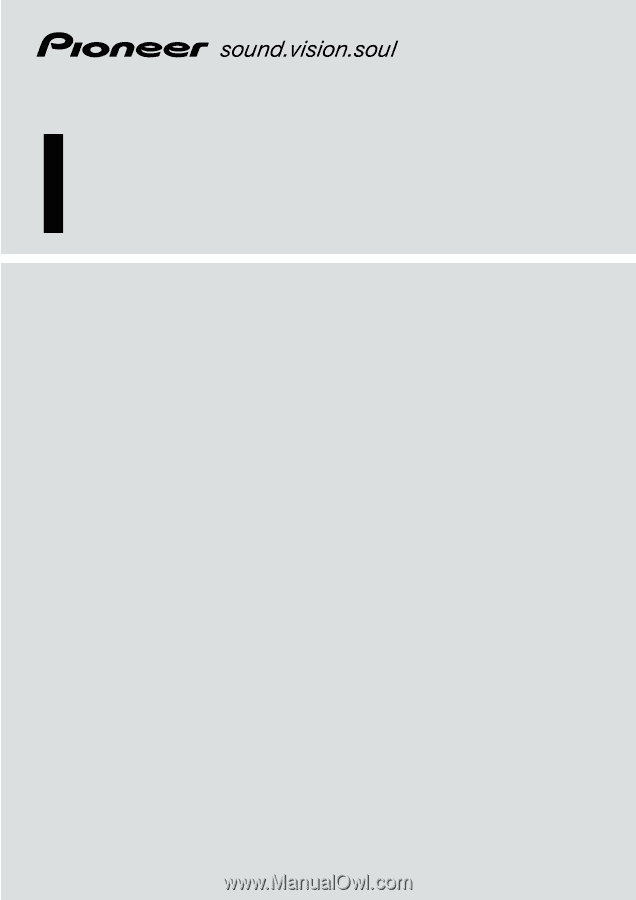
Operation Manual
DVD Navigation Unit
AVIC-90DVD
DVD Map - USA / Canada
CNDV-20
(
Version up disc for
AVIC-9DVD )
ENGLISH









