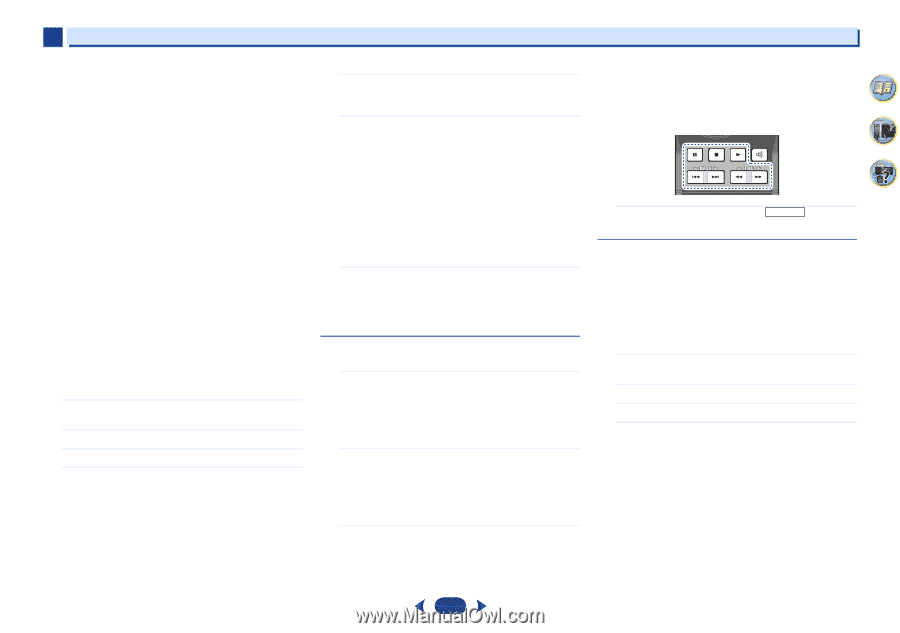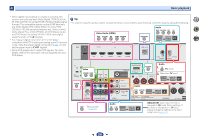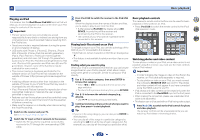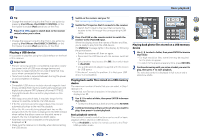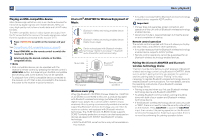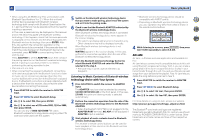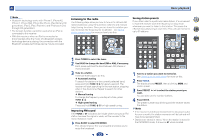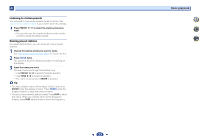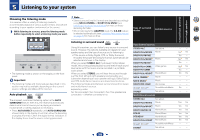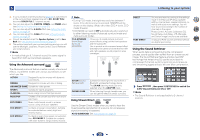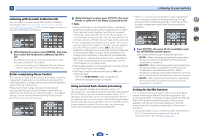Pioneer VSX-43 Owner's Manual - Page 31
Bluetooth
 |
View all Pioneer VSX-43 manuals
Add to My Manuals
Save this manual to your list of manuals |
Page 31 highlights
4 Basic playback • When using the AS-BT200 only: This unit complies with Bluetooth Specifications Ver. 2.1. When this unit and another device equipped with Bluetooth wireless technology both comply with Bluetooth Specification Ver. 2.1, pairing of the two may be possible without the need for inputting a password. In this case, a passcode may be displayed on this receiver and on the device equipped with Bluetooth wireless technology. If this happens, check that the same passcode is displayed on this receiver and the device equipped with Bluetooth wireless technology, then press ENTER. After this, also perform the connection operation on the Bluetooth device to be connected. If the passcode does not match the code displayed on the Bluetooth device to be connected, press RETURN to cancel pairing, then try starting over. Press ADAPTER to set the ADAPTER input, then conduct the pairing operation on the Bluetooth wireless technology device. If pairing is successful, there is no need to performing the pairing operation below. • Pair one unit at a time. • When connecting this receiver by Bluetooth connections with a device equipped with the Bluetooth function to listen to music, do not connect any devices other than this receiver by Bluetooth connection to the Bluetooth-equipped device. If a Bluetooth connection is already established with a device other than this receiver, disconnect the other device before connecting this receiver. 1 Press ADAPTER to switch the receiver to ADAPTER input. 2 Press TOP MENU to select Bluetooth Setup. 3 Use / to select PIN, then press ENTER. 4 Use / to select one of PIN codes 0000, 1234 or 8888, then press ENTER. You can use any of 0000/1234/8888 PIN codes. Bluetooth wireless technology device using any other PIN code cannot be used with this system. 5 Switch on the Bluetooth wireless technology device that you want to make pairing, place it near the system and set it into the pairing mode. 6 Check to see that the Bluetooth ADAPTER is detected by the Bluetooth wireless technology device. When Bluetooth wireless technology device is connected: Bluetooth wireless technology device name appears in the receiver display. • The system can display alphanumeric characters only. Other characters may not be displayed correctly. When Bluetooth wireless technology device is not connected: WAITING appears in the receiver display. In this case, perform the connection operation from the side of the Bluetooth wireless technology device. 7 From the Bluetooth wireless technology device list, select Bluetooth ADAPTER and enter the PIN code selected in the step 4. • PIN code may in some case be referred to as PASSKEY. Listening to Music Contents of Bluetooth wireless technology device with Your System 1 Press ADAPTER to switch the receiver to ADAPTER input. The ADAPTER input can also be selected by pressing SOUND RETRIEVER AIR on the front panel. In this case, S.R AIR, the optimum listening mode, is selected automatically. 2 Perform the connection operation from the side of the Bluetooth wireless technology device to the Bluetooth ADAPTER. • When the Bluetooth ADAPTER is not plugged into the ADAPTER PORT terminal, NO ADP will be displayed if ADAPTER input is selected. 3 Start playback of music contents stored in Bluetooth wireless technology device. This receiver's remote control buttons can be used for basic playback of files stored on the Bluetooth wireless technology device. 31 • Bluetooth wireless technology device should be compatible with AVRCP profile. • Depending on Bluetooth wireless technology device you use, operation may differ from what is shown in the remote control buttons. iPod CTRL RETURN MUTE 4 7 62 4 While listening to a source, press RECEIVER then press ADV SURR repeatedly to select S.R AIR. AIR JAM Air Jam - a Pioneer-exclusive application and available for free. Air Jam lets you connect multi compatible devices to this unit using Bluetooth wireless technology. With it, you can make a group playlist directly on a supported device to play in your home theater through the unit. You and your friends can add songs from your devices to the playlist. Also Air Jam lets you delete the song before anyone has to hear it. 1 Press ADAPTER to switch the receiver to ADAPTER input. 2 Press TOP MENU to select Bluetooth Setup. 3 Use / to select 'Air Jam', then press ENTER. 4 Use / to select 'Air Jam ON', then press ENTER. For more details on using Air Jam, access our website. http://pioneer.jp/support/soft/iapp_airjam/en.html The Bluetooth® word mark and logos are registered trademarks owned by Bluetooth SIG, Inc. and any use of such marks by PIONEER CORPORATION is under license. Other trademarks and trade names are those of their respective owners.