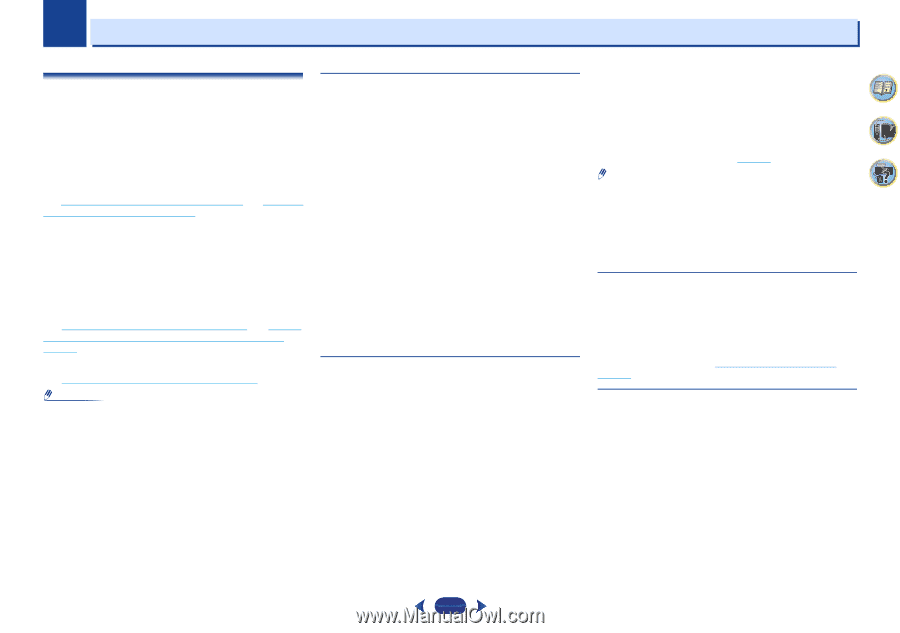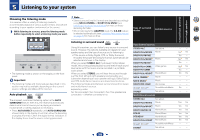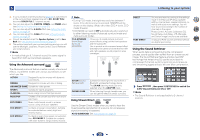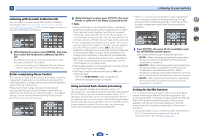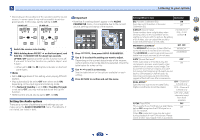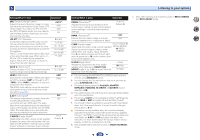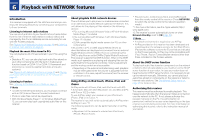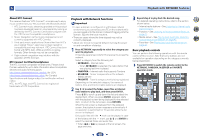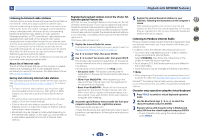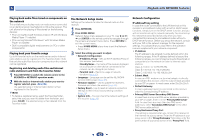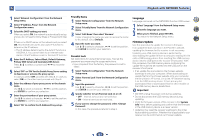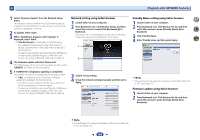Pioneer VSX-43 Owner's Manual - Page 39
Playback with NETWORK features - airplay
 |
View all Pioneer VSX-43 manuals
Add to My Manuals
Save this manual to your list of manuals |
Page 39 highlights
Chapter 6 Playback with NETWORK features Introduction This receiver is equipped with the LAN terminal and you can enjoy the following features by connecting your components to these terminals. Listening to Internet radio stations You can select and listen to your favorite Internet radio station from the list of Internet radio stations created, edited, and managed by the vTuner database service exclusively for use with the Pioneer products. See Playback with Network functions on page 40 and Listening to Internet radio stations on page 41. Playback the music files stored in PCs You can playback a lot of musics stored in your PCs using this unit. • Besides a PC, you can also play back audio files stored on your other components with the built-in media server function based on DLNA 1.0 or DLNA 1.5 framework and protocols (i.e. network-capable hard disks and audio systems). See Playback with Network functions on page 40 and Playing back audio files stored on components on the network on page 42. Listening to Pandora See Listening to Pandora Internet Radio on page 41. Note • To listen to Internet radio stations, you must sign a contract with an ISP (Internet Service Provider) beforehand. • Photo or video files cannot be played back. • With Windows Media Player 11 or Windows Media Player 12, you can even play back copyrighted audio files on this receiver. About playable DLNA network devices This unit allows you to play music on media servers connected on an identical Local Area Network (LAN) as the receiver. This unit allows for the playing of files stored on the following devices: • PCs running Microsoft Windows Vista or XP with Windows Media Player 11 installed • PCs running Microsoft Windows 7 with Windows Media Player 12 installed • DLNA-compatible digital media servers (on PCs or other components) Files stored in a PC or DMS (Digital Media Server) as described above can be played via command from an external Digital Media Controller (DMC). Devices controlled by this DMC to play files are called DMRs (Digital Media Renderers). This receiver supports this DMR function. When in the DMR mode, such operations as playing and stopping files can be performed from the external controller. Volume adjustment and the muting control are also possible. • Depending on the external controller being used, playback may be interrupted when the volume is adjusted from the controller. In this case, adjust the volume from the receiver or remote control. Using AirPlay on iPod touch, iPhone, iPad, and iTunes AirPlay works with iPhone, iPad, and iPod touch with iOS 4.3.3 or later, Mac with OS X Mountain Lion, and Mac and PC with iTunes 10.2.2 or later. To use AirPlay, select your receiver on your iPod touch, iPhone, iPad or in iTunes. *1 The receiver's input will switch automatically to AirPlay when AirPlay is in use. *2 The following operations can be performed when in AirPlay mode: • Adjustment of the receiver's volume from iPod touch, iPhone, iPad or iTunes. • Pause/resume, next/previous track, and shuffle/repeat from the remote control of the receiver. (Press NETWORK to switch the remote control to the network operation mode.) *1: For more information, see the Apple website (http:// www.apple.com). *2: The receiver's power automatically turns on when Network Standby is set to ON (page 52). Note • A network environment is required to use AirPlay. • AirPlay provided on this receiver has been developed and tested based on the software versions for the iPod, iPhone, iPad and the software versions for iTunes that are indicated on the Pioneer website. AirPlay may not be compatible with iPod, iPhone, iPad or iTunes software versions other than those indicated on the Pioneer website. 4 7 62 About the DHCP server function To play back audio files stored on components on the network or listen to Internet radio stations, you must turn on the DHCP server function of your router. In case your router does not have the built-in DHCP server function, it is necessary to set up the network manually. Otherwise, you cannot play back audio files stored on components on the network or listen to Internet radio stations. See The Network Setup menu on page 42 for more on this. Authorizing this receiver This receiver must be authorized to enable playback. This happens automatically when the receiver makes a connection over the network to the PC. If not, please authorize this receiver manually on the PC. The authorization (or permission) method for access varies depending on the type of server currently being connected. For more information on authorizing this receiver, refer to the instruction manual of your server. 39