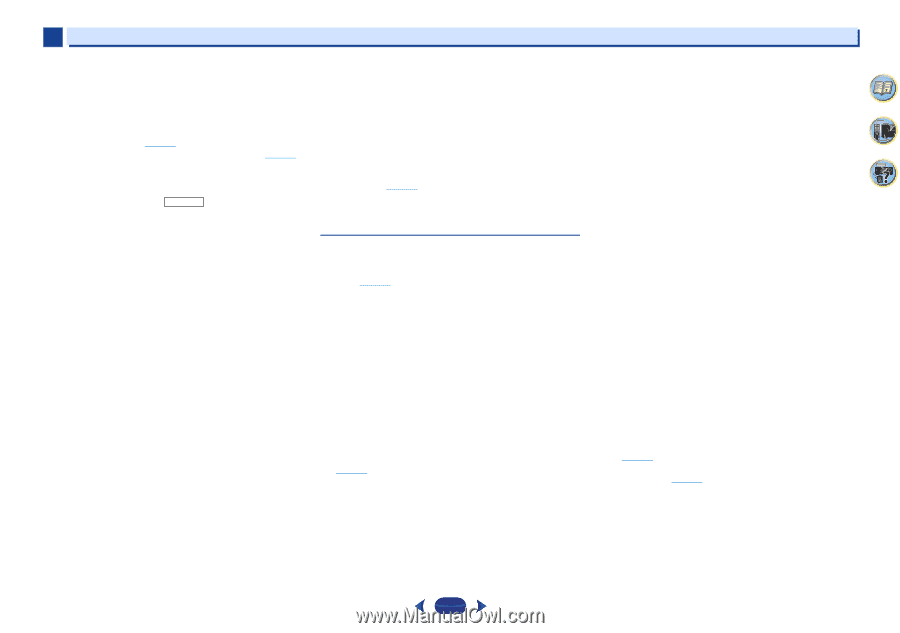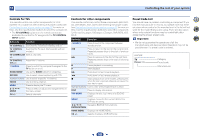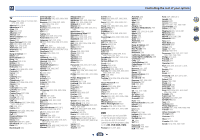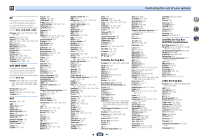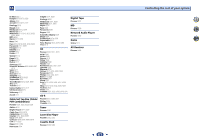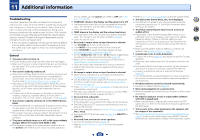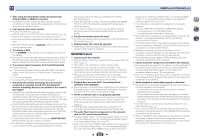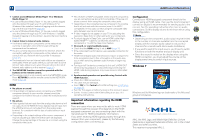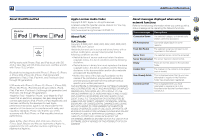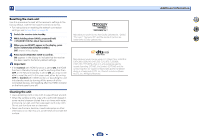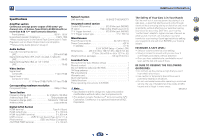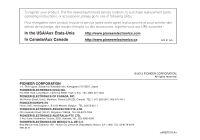Pioneer VSX-43 Owner's Manual - Page 63
Adapter Port - replacement remote
 |
View all Pioneer VSX-43 manuals
Add to My Manuals
Save this manual to your list of manuals |
Page 63 highlights
11 Additional information After using the Auto MCACC setup, the speaker size setting (LARGE or SMALL) is incorrect. Low-frequency noise could have been caused by an air conditioner or motor. Switch off all appliances in the room and rerun the Auto MCACC setup. Can't operate the remote control. Replace the batteries (page 10). Operate within 7 m (23 ft.), 30º of the remote sensor (page 10). Remove the obstacle or operate from another position. Avoid exposing the remote sensor on the front panel to direct light. Press the remote control's RECEIVER button and switch to receiver control mode. The display is dark. Press DIMMER on the remote control repeatedly to return to the default. During ECO mode, the brightness switches between 2 levels. If the dimmest level is selected, DIMMER will be shown on the display. (Mode other than ECO: 4 levels, ECO mode: 2 levels) The receiver doesn't recognize iPod touch/iPhone/iPad. Try the following. 1. Simultaneously keep pressing the sleep button and home button on the iPod touch or iPhone for over 10 seconds to restart. 2. Turn on the receiver. 3. Connect the iPod touch/iPhone to the receiver. The Bluetooth wireless technology device cannot be connected or operated. Sound from the Bluetooth wireless technology device is not emitted or the sound is interrupted. Check that no object that emits electromagnetic waves in the 2.4 GHz band (microwave oven, wireless LAN device or Bluetooth wireless technology apparatus) is near the unit. If such an object is near the unit, set the unit far from it. Or, stop using the object emitting the electromagnetic waves. Check that the Bluetooth wireless technology device is not too far from the unit and that obstructions are not set between the Bluetooth wireless technology device and the unit. Set the Bluetooth wireless technology device and the unit so that the distance between them is less than about 10 m and no obstructions exist between them. Check that the Bluetooth ADAPTER and the ADAPTER PORT terminal of the unit are correctly connected. The Bluetooth wireless technology device may not be set to the communication mode supporting the Bluetooth wireless technology. Check the setting of the Bluetooth wireless technology device. Check that pairing is correct. The pairing setting was deleted from this unit or the Bluetooth wireless technology device. Reset the pairing. Check that the profile is correct. Use a Bluetooth wireless technology device that supports A2DP profile and AVRCP profile. The Air Jam function cannot be used. An iPod is connected to this receiver. Disconnect the iPod from this receiver (page 31). Display flashes and cannot be operated. Depending on the input signal or listening mode, there may be functions that cannot be selected. NETWORK feature Cannot access the network. The LAN cable is not firmly connected. Firmly connect the LAN cable (page 19). The router is not switched on. Switch on the router. Internet security software is currently installed in the connected component. There are cases where a component with Internet security software installed cannot be accessed. The audio component on the network which has been switched off is switched on. Switch on the audio component on the network before switching on this receiver. Playback does not start while 'Connecting Wired...' continues to be displayed. The component is currently disconnected from this receiver or the power supply. Check whether the component is properly connected to this receiver or the power supply. The PC or Internet radio is not properly operated. The corresponding IP address is not properly set. Switch on the built-in DHCP server function of your router, or set up the network manually according to your network environment (page 52). The IP address is being automatically configured. The automatic configuration process takes time. Please wait. The audio files stored on components on the network, such as a PC, cannot be played back. Windows Media Player 11 or Windows Media Player 12 is not currently installed on your PC. Install Windows Media Player 11 or Windows Media Player 12 on your PC. Audio files recorded in MPEG-4 AAC or FLAC are being played back on Windows Media Player 11 or Windows Media Player 12. Audio files recorded in MPEG-4 AAC or FLAC cannot be 63 played back on Windows Media Player 11 or Windows Media Player 12. Try using another server. Refer to the operation manual supplied with your server. The component connected to the network is not properly operated. - Check whether the component is affected by special circumstances or is in the sleep mode. - Try rebooting the component if necessary. The component connected to the network does not permit file sharing. Try changing the settings for the component connected to the network. The folder stored on the component connected to the network has been deleted or damaged. Check the folder stored on the component connected to the network. Network connections could be restricted due to the computer's network settings, security settings, etc. Check the computer's network settings, security settings, etc. The audio files are copyrighted. DRM-protected audio files cannot be played back on this receiver. Cannot access the component connected to the network. The component connected to the network is not properly set. If the client is automatically authorized, you need to enter the corresponding information again. Check whether the connection status is set to "Do not authorize". There are no playable audio files on the component connected to the network. Check the audio files stored on the component connected to the network. Audio playback is undesirably stopped or disturbed. The audio file currently being played back was not recorded in a format playable on this receiver. - Check whether the audio file was recorded in a format supported by this receiver. - Check whether the folder has been damaged or corrupted. - Note that there are cases where even the audio files listed as playable on this receiver cannot be played back or displayed (page 48). The LAN cable is currently disconnected. Connect the LAN cable properly (page 19). There is heavy traffic on the network with the Internet being accessed on the same network. Use 100BASE-TX to access the components on the network. When in the DMR mode, depending on the external controller being used, playback may be interrupted when a volume operation is performed from the controller. In this case, adjust the volume from the receiver or remote control. 4 7 62