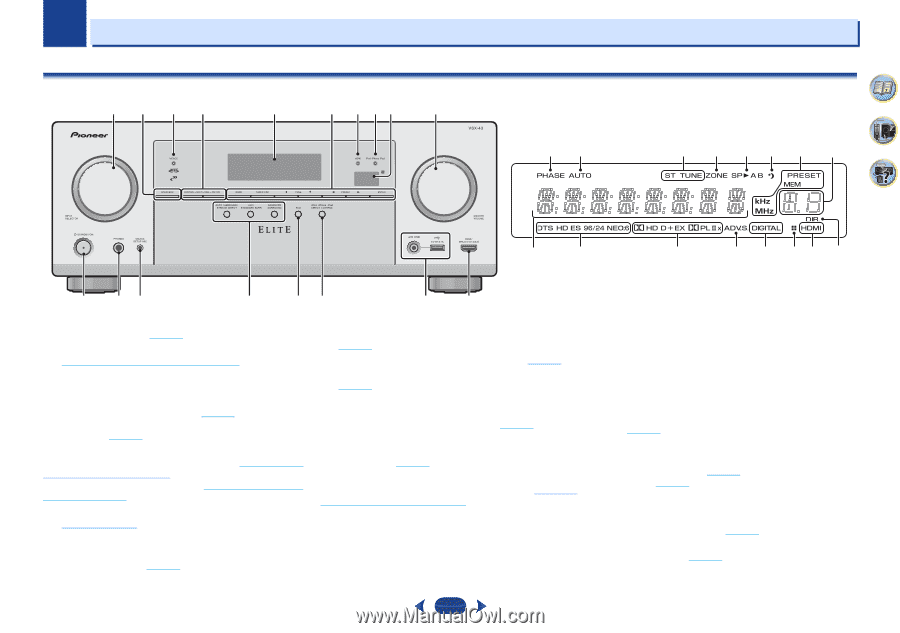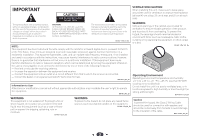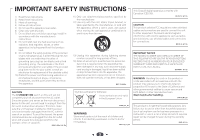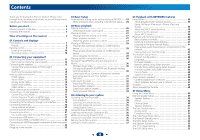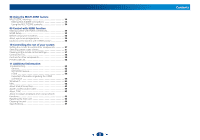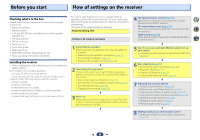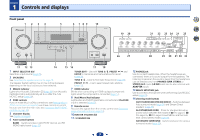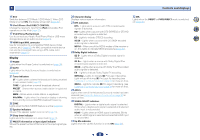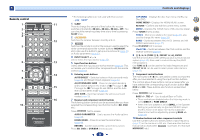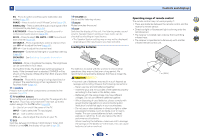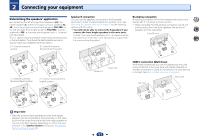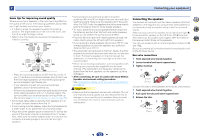Pioneer VSX-43 Owner's Manual - Page 7
Controls and displays - zone 2
 |
View all Pioneer VSX-43 manuals
Add to My Manuals
Save this manual to your list of manuals |
Page 7 highlights
Chapter 1 Controls and displays Front panel 1234 5 6 7 89 10 19 20 4 7 21 22 23 24 21 25 62 26 27 28 29 30 31 30 32 11 12 13 14 15 1 INPUT SELECTOR dial Selects an input source (page 25). 2 SPEAKERS See Switching the speaker terminal on page 15. The Speaker System setting may or may not be displayed, depending on the input source you have selected. 3 MCACC indicator Lights when Acoustic Calibration EQ (page 36) is on (Acoustic Calibration EQ is automatically set to on after the Auto MCACC setup (page 23)). 4 ZONE controls If you've made MULTI-ZONE connections (see Making MULTIZONE connections on page 54) use these controls to control the sub zone from the main zone (see Using the MULTI-ZONE controls on page 54). 5 Character display See Display on page 8. 6 Tuner control buttons BAND - Switches between AM, FM ST (stereo) and FM MONO radio bands (page 32). 16 17 18 TUNER EDIT - Use with TUNE /, PRESET / and ENTER to memorize and name stations for recall (page 32). TUNE / - Used to find radio frequencies (page 32). PRESET / - Use to select preset radio stations (page 33). 7 HDMI indicator Blinks when connecting an HDMI-equipped component; lights when the component is connected (page 17). 8 iPod iPhone iPad indicator Lights when an iPod/iPhone/iPad is connected and iPod/USB input is selected (page 27). 9 Remote sensor Receives the signals from the remote control (see Operating range of remote control on page 10). 10 MASTER VOLUME dial 11 STANDBY/ON 12 PHONES jack Use to connect headphones. When the headphones are connected, there is no sound output from the speakers. The listening mode when the sound is heard from the headphone can be selected only from PHONES SURR, STEREO or STEREO ALC mode (S.R AIR mode can be also selected with ADAPTER input). 13 MCACC SETUP MIC jack Use to connect a microphone when performing Auto MCACC setup (page 23). 14 Listening mode buttons AUTO SURROUND/STREAM DIRECT - Switches between Auto surround mode (page 34) and Stream Direct playback (page 35). ALC/STANDARD SURR - Press for standard decoding and to switch between the modes of 2 Pro Logic II, 2 Pro Logic IIx, 2 Pro Logic IIz and NEO:6, and the Auto level control stereo mode (page 34). ADVANCED SURROUND - Switches between the various surround modes (page 35). 7