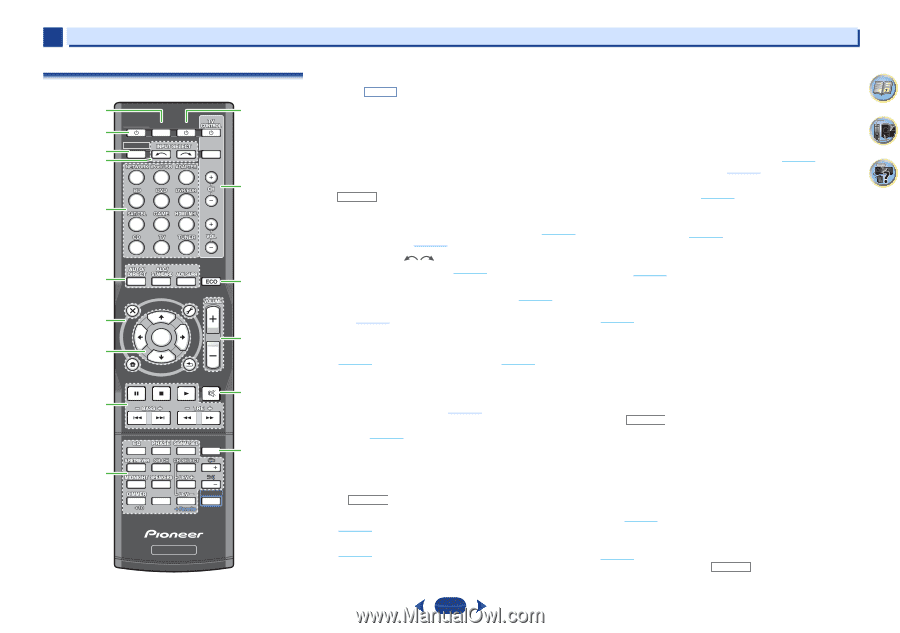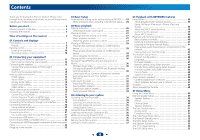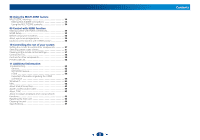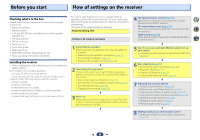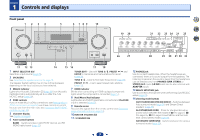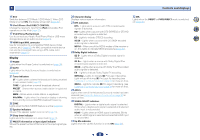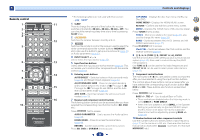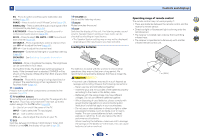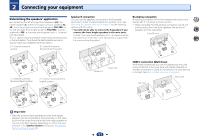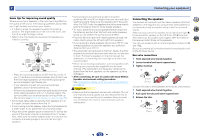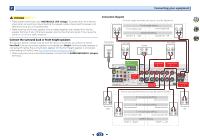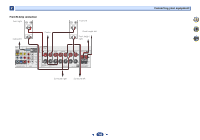Pioneer VSX-43 Owner's Manual - Page 9
Pure Direct - no sound from the speakers
 |
View all Pioneer VSX-43 manuals
Add to My Manuals
Save this manual to your list of manuals |
Page 9 highlights
1 Remote control 1 RECEIVER SLEEP SOURCE 2 3 RECEIVER 4 INPUT 11 12 5 6 AUDIO PARAMETER TOP 7 MENU TUNE TOOLS MENU PRESET PRESET ENTER 8 HOME MENU PTY iPod CTRL TUNE BAND RETURN MUTE 9 13 14 15 10 1 2 3 DISP 4 5 6 CH 7 CLR 8 9 CH SHIFT 0 ENTER 16 RECEIVER Controls and displays • The following buttons are not used with this receiver: - PTY, SHIFT 1 SLEEP Press to change the amount of time before the receiver switches into standby (30 min - 60 min - 90 min - Off). You can check the remaining sleep time at any time by pressing SLEEP once. 2 RECEIVER Switches the receiver between standby and on. 3 RECEIVER Switches the remote to control the receiver (used to select the white commands above the number buttons (MIDNIGHT, etc)). Also use this button to set up surround sound (page 49) or Audio parameters (page 37). 4 INPUT SELECT Use to select the input source (page 25). 5 Input function buttons Use to select the input source to this receiver (page 25). This will enable you to control other components with the remote control (page 57). 6 Listening mode buttons AUTO/DIRECT - Switches between Auto surround mode (page 34) and Stream Direct playback (page 35). ALC/STANDARD SURR - Press for standard decoding and to switch between the modes of 2 Pro Logic II, 2 Pro Logic IIx, 2 Pro Logic IIz and NEO:6, and the Auto level control stereo mode (page 34). ADV SURR - Switches between the various surround modes (page 35). 7 Receiver and component control buttons The following button controls can be accessed after you have selected the corresponding input function button (BD, DVD, etc.). Press RECEIVER first to access: AUDIO PARAMETER - Use to access the Audio options (page 37). HOME MENU - Press to access the Home Menu (page 49). RETURN - Confirm and exit the current menu screen. Press BD, DVD or DVR/BDR first to access: 9 TOP MENU - Displays the disc 'top' menu of a Blu-ray Disc/DVD. HOME MENU - Displays the HOME MENU screen. RETURN - Confirm and exit the current menu screen. MENU - Displays the TOOLS menu of Blu-ray Disc player. Press TUNER first to access: TOOLS - Memorizes stations for recall (page 32), also used to change the name (page 33). BAND - Switches between AM, FM ST (stereo) and FM MONO radio bands (page 32). Press iPod/USB first to access: iPod CTRL - Switches between the iPod controls and the receiver controls (page 27). 8 TUNE /, PRESET /), ENTER Use the arrow buttons when setting up your surround sound system (page 49). Also used to control Blu-ray Disc/DVD menus/options. Use TUNE / can be used to find radio frequencies and PRESET / can be used to select preset radio stations (page 33). 9 Component control buttons The main buttons (, , etc.) are used to control a component after you have selected it using the input function buttons. The controls above these buttons can be accessed after you have selected the corresponding input function button (BD, DVD and CD). These buttons also function as described below. Press RECEIVER first to access: BASS +/-, TRE +/- - Use to adjust Bass or Treble. • These controls are disabled when the listening mode is set to DIRECT or PURE DIRECT. • When the front speaker is set at SMALL in the Speaker Setting (or automatically via the Auto MCACC setup) and the X.Over is set above 150 Hz, the subwoofer channel level will be adjusted by pressing BASS +/- (page 50). 10 Number buttons and other component controls Use the number buttons to directly select a radio frequency (page 32) or the tracks on a CD, etc. There are other buttons that can be accessed after RECEIVER is pressed. (For example MIDNIGHT, etc.) 4 7 62