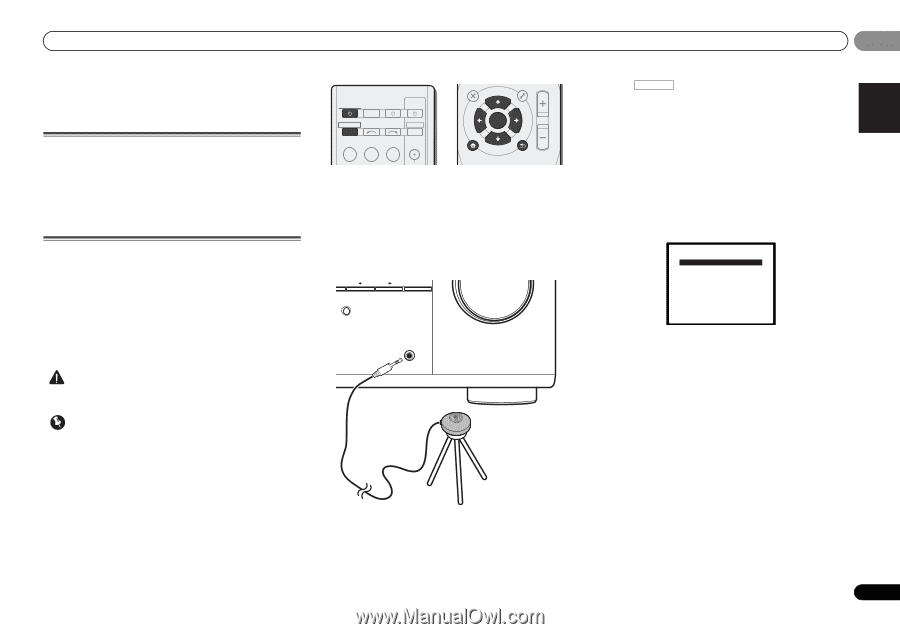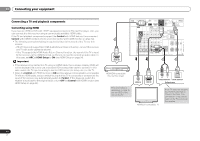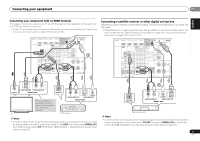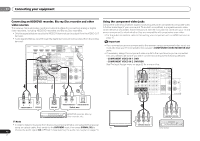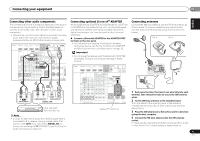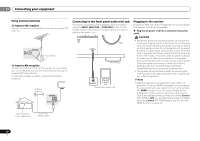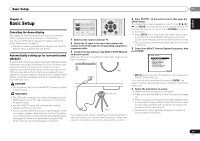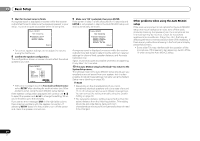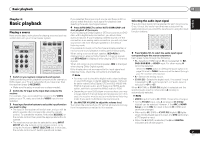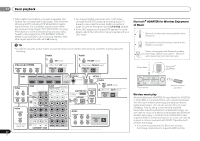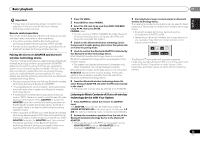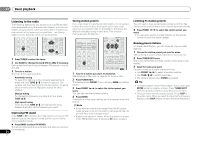Pioneer VSX-521-K Owner's Manual - Page 19
Basic Setup - k manual
 |
UPC - 884938133043
View all Pioneer VSX-521-K manuals
Add to My Manuals
Save this manual to your list of manuals |
Page 19 highlights
Basic Setup 03 English Français Español PRESET Chapter 3: Basic Setup Canceling the demo display The display on the front panel shows various information (demo displays) when the receiver is not operating. You can turn off the demo display. For details, see The FL Demo Mode menu on page 33. • The demo mode is canceled automatically when the Auto MCACC setup is performed (see below). Automatically setting up for surround sound (MCACC) The Auto Multi-Channel Acoustic Calibration (MCACC) setup measures the acoustic characteristics of your listening area, taking into account ambient noise, speaker size and distance, and tests for both channel delay and channel level. After you have set up the microphone provided with your system, the receiver uses the information from a series of test tones to optimize the speaker settings and equalization for your particular room. CAUTION • The test tones used in the Auto MCACC setup are output at high volume. Important • The OSD will not appear if you have connected using the HDMI output to your TV. Use composite or connections for system setup. • The Auto MCACC setup will overwrite any existing speaker settings you've made. • If you connected either the surround back speaker or the front height speaker, make sure that the Pre Out setting is correctly set before performing the Auto MCACC setup (see page 33). (Here is an explanation using the OSD screen for a surround back speaker connection.) RECEIVER SLEEP TV SOURCE CONTROL PARAMETER TOP MENU TUNE TOOLS VOLUME MENU PRESET RECEIVER INPUT SELECT DTV/TV INPUT ENTER BD DVD TV HOME MENU SETUP TUNE DVR/BDR CD CD R CH 1 Switch on the receiver and your TV. BAND RETURN MUTE 2 Switch the TV input to the input that connects this receiver to the TV through the corresponding composite or component cable. 3 Connect the microphone to the MCACC SETUP MIC jack on the front panel. Make sure there are no obstacles between the speakers and the microphone. PRESET ENTER SOUND RETRIEVER MASTER VOLUME PORTABLE / MCACC SETUP MIC Microphone Tripod If you have a tripod, use it to place the microphone so that it's about ear level at your normal listening position. Otherwise, place the microphone at ear level using a table or a chair. 4 Press RECEIVER on the remote control, then press the SETUP button. The System Setup menu appears on your TV. Use and ENTER on the remote control to navigate through the screens and select menu items. Press RETURN to exit the current menu. • Press SETUP at any time to exit the System Setup menu. If you cancel the Auto MCACC setup at any time, the receiver automatically exits and no settings will be made. • The screensaver automatically starts after three minutes of inactivity. 5 Select 'Auto MCACC' from the System Setup menu, then press ENTER. System Setup 1.Auto MCACC 2.Manual SP Setup 3.Input Assign 4.Pre Out Setting 5.HDMI Setup 6.Auto Power Down 7.FL Demo Mode Return • MIC IN blinks when the microphone is not connected to MCACC SETUP MIC jack. Try to be as quiet as possible after pressing ENTER. The system outputs a series of test tones to establish the ambient noise level. 6 Follow the instructions on-screen. • Make sure the microphone is connected. • Make sure the subwoofer is on and the volume is turned up. • When using surround back or front height speakers, turn on the power to the amplifier to which the surround back or front height speakers are connected, and adjust the sound level to the desired level. • See below for notes regarding background noise and other possible interference. 19 En