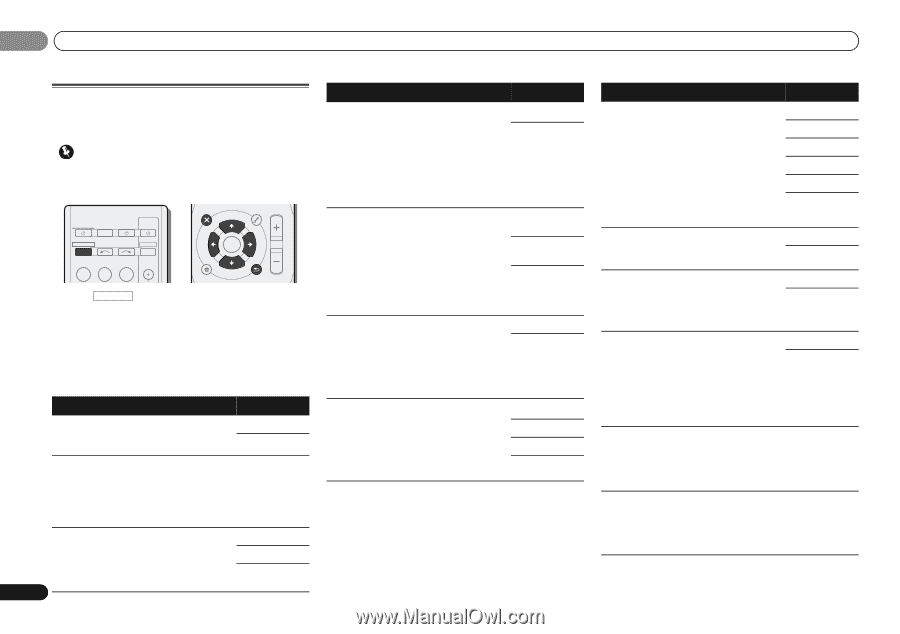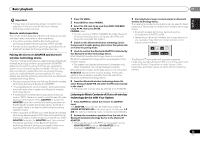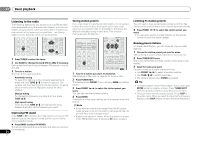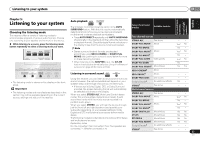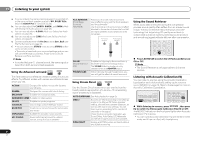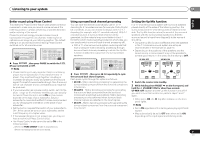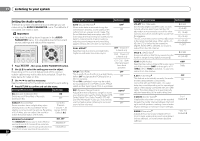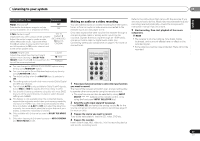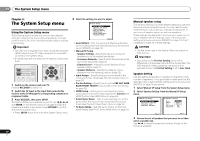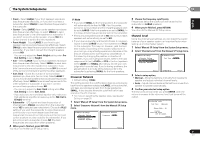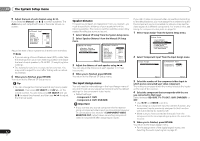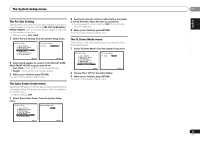Pioneer VSX-521-K Owner's Manual - Page 28
Setting/What it does, Options - no sound hdmi
 |
UPC - 884938133043
View all Pioneer VSX-521-K manuals
Add to My Manuals
Save this manual to your list of manuals |
Page 28 highlights
05 Listening to your system Setting the Audio options There are a number of additional sound settings you can make using the AUDIO PARAMETER menu. The defaults, if not stated, are listed in bold. Important • Note that if a setting doesn't appear in the AUDIO PARAMETER menu, it is unavailable due to the current source, settings and status of the receiver. RECEIVER SLEEP TV SOURCE CONTROL AUDIO PARAMETER TOP MENU TUNER EDIT MASTER TOOLS VOLUME TUNE MENU PRESET PRESET RECEIVER INPUT SELECT BD DVD TV DTV/TV INPUT ENTER HOME MENU SETUP TUNE BAND RETURN 1 Press RECEIVER , then press AUDIO PARAMETER button. 2 Use / to select the setting you want to adjust. Depending on the current status/mode of the receiver, certain options may not be able to be selected. Check the table below for notes on this. 3 Use / to set it as necessary. See the table below for the options available for each setting. 4 Press RETURN to confirm and exit the menu. Setting/What it does Option(s) EQ (Acoustic Calibration EQ) ON Switches on/off the effect of Acoustic Calibration EQ. OFF S.DELAY (Sound Delay) Some monitors have a slight delay when showing video, so the soundtrack will be slightly out of sync with the picture. By adding a bit of delay, you can adjust the sound to match the presentation of the video. 0.0 to 9.0 (frames) 1 second = 30 frames (NTSC) Default: 0.0 MIDNIGHT/LOUDNESSa The MIDNIGHT allows you to hear effective surround sound of movies at low volumes. The LOUDNESS is used to get good bass and treble from music sources at low volumes. 28 En M/L OFF MIDNIGHT LOUDNESS Setting/What it does Option(s) S.RTV (Sound Retriever)b When audio data is removed during the compression process, sound quality often suffers from an uneven sound image. The Sound Retriever feature employs new DSP technology that helps bring CD quality sound back to compressed 2-channel audio by restoring sound pressure and smoothing jagged artifacts left over after compression. OFFc ON DUAL MONOd Specifies how dual mono encoded Dolby Digital soundtracks should be played. CH1 - Channel 1 is heard only CH2 - Channel 2 is heard only CH1 CH2 - Both channels heard from front speakers F.PCM (Fixed PCM) OFF This is useful if you find there is a slight delay before OFF recognizes the PCM signal on a ON CD, for instance. When ON is selected, noise may be output during playback of non-PCM sources. Please select another input signal if this is a problem. DRC (Dynamic Range Control) Adjusts the level of dynamic range for movie soundtracks optimized for Dolby Digital, DTS, Dolby Digital Plus, Dolby TrueHD, DTS-HD and DTS-HD Master Audio (you may need to use this feature when listening to surround sound at low volumes). AUTOe MAX MID OFF Setting/What it does Option(s) LFE ATT (LFE Attenuate) Some Dolby Digital and DTS audio sources include ultra-low bass tones. Set the LFE attenuator as necessary to prevent the ultralow bass tones from distorting the sound from the speakers. The LFE is not limited when set to 0 dB, which is the recommended value. When set to -15 dB, the LFE is limited by the respective degree. When OFF is selected, no sound is output from the LFE channel. 0 (0 dB) 5 (-5 dB) 10 (-10 dB) 15 (-15 dB) 20 (-20 dB) ** (OFF) SACD G. (SACD Gain)f Brings out detail in SACDs by maximizing the dynamic range (during digital processing). 0 (0 dB) +6 (+6 dB) HDMI (HDMI Audio) Specifies the routing of the HDMI audio signal out of this receiver (AMP) or through to a TV (THRU). When THRU is selected, no sound is output from this receiver. AMP THRU A.DLY (Auto Delay)g OFF This feature automatically corrects the audioto-video delay between components ON connected with an HDMI cable. The audio delay time is set depending on the operational status of the display connected with an HDMI cable. The video delay time is automatically adjusted according to the audio delay time. C.WIDTH (Center Width)h (Applicable only when using a center speaker) Spreads the center channel between the front right and left speakers, making it sound wider (higher settings) or narrower (lower settings). 0 to 7 Default: 3 DIMEN (Dimension)h Adjusts the surround sound balance from front to back, making the sound more distant (minus settings), or more forward (positive settings). -3 to +3 Default: 0