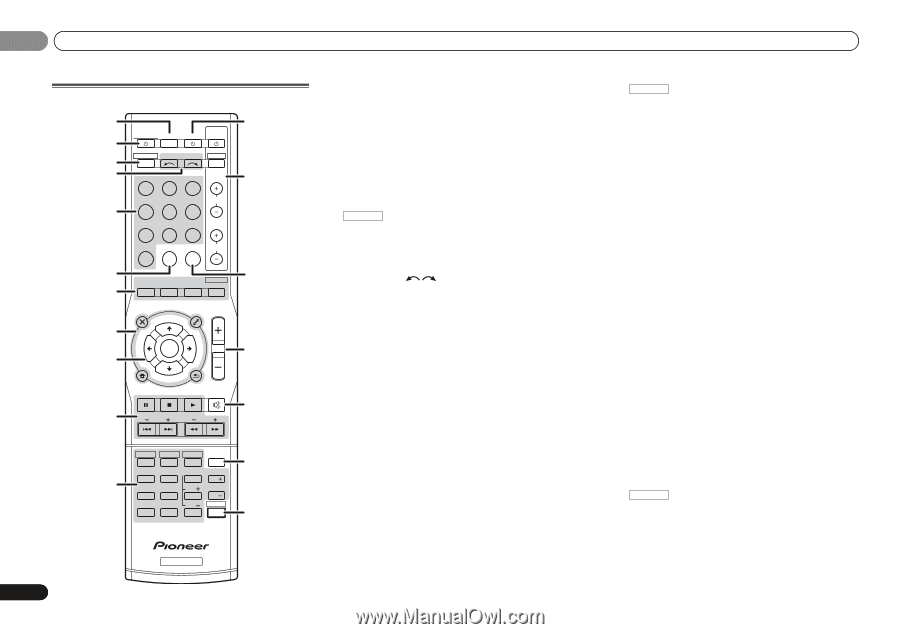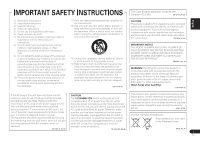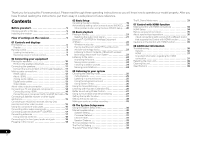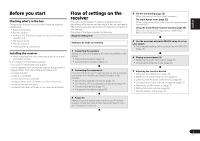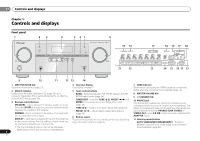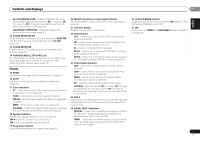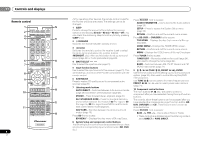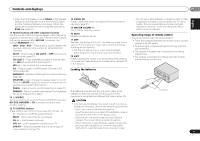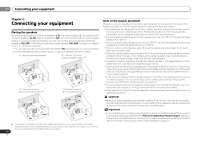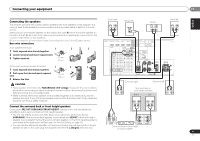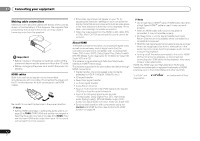Pioneer VSX-521-K Owner's Manual - Page 8
Alc/standard Surr - no audio
 |
UPC - 884938133043
View all Pioneer VSX-521-K manuals
Add to My Manuals
Save this manual to your list of manuals |
Page 8 highlights
01 Controls and displays Remote control 1 RECEIVER SLEEP TV SOURCE CONTROL 2 3 RECEIVER INPUT SELECT DTV/TV INPUT 4 BD DVD TV 12 13 DVR/BDR CD CD-R CH 5 ADAPTER TUNER PORTABLE VIDEO S.RETRIEVER SIGNAL SEL VOL 6 AUTO/ ALC/ BD MENU 7 DIRECT STEREO STANDARD ADV SURR AUDIO PARAMETER TOP 8 MENU TUNER EDIT MASTER TOOLS VOLUME TUNE MENU PRESET PRESET 9 HOME MENU SETUP ENTER TUNE BAND RETURN MUTE 10 BASS TRE 14 15 16 11 HDD 1 DVD 2 VCR 3 DISP SB CH CH SELECT EQ 4 5 6 CH MIDNIGHT SPEAKERS LEV 7 8 9 DIMMER CLR 0 +10 LEV ENTER PHASE CH SHIFT 17 18 RECEIVER 8 En As for operating other devices, the remote control codes for the Pioneer products are preset. The settings cannot be changed. 1 SLEEP Press to change the amount of time before the receiver switches into standby (30 min - 60 min - 90 min - Off). You can check the remaining sleep time at any time by pressing SLEEP once. 2 RECEIVER Switches the receiver between standby and on. 3 RECEIVER Switches the remote to control the receiver (used to select the white commands above the number buttons (MIDNIGHT, etc)). Also use this button to set up surround sound (page 30) or Audio parameters (page 28). 4 INPUT SELECT Use to select the input source (page 21). 5 Input function buttons Use to select the input source to this receiver (page 21). This will enable you to control other Pioneer components with the remote control. 6 S.RETRIEVER Press to restore CD quality sound to compressed audio sources (page 26). 7 Listening mode buttons AUTO/DIRECT - Switches between Auto surround mode (page 25) and Stream Direct playback (page 26). STEREO - Press to select stereo playback (page 25). ALC/STANDARD SURR - Press for standard decoding and to switch between the modes of 2 Pro Logic II, 2 Pro Logic IIx, 2 Pro Logic IIz and NEO:6, and the Auto level control stereo mode (page 25). ADV SURR - Switches between the various surround modes (page 26). Press BD first to access: BD MENU* - Displays the disc menu of Blu-ray Discs. 8 System Setup and component control buttons The following button controls can be accessed after you have selected the corresponding input function button (BD, DVD, etc.). Press RECEIVER first to access: AUDIO PARAMETER - Use to access the Audio options (page 28). SETUP - Press to access the System Setup menu (page 30). RETURN - Confirm and exit the current menu screen. Press BD, DVD or DVR/BDR first to access: TOP MENU - Displays the disc 'top' menu of a Blu-ray Disc/DVD. HOME MENU - Displays the HOME MENU screen. RETURN - Confirm and exit the current menu screen. MENU - Displays the TOOLS menu of Blu-ray Disc player. Press TUNER first to access: TUNER EDIT - Memorizes stations for recall (page 24), also used to change the name (page 24). BAND - Switches between AM, FM ST (stereo) and FM MONO radio bands (page 24). 9 TUNE /, PRESET /), ENTER Use the arrow buttons when setting up your surround sound system (page 30). Also used to control Blu-ray Disc/DVD menus/options. Use TUNE / can be used to find radio frequencies and PRESET / can be used to select preset radio stations (page 24). 10 Component control buttons The main buttons (, , etc.) are used to control a component after you have selected it using the input function buttons. The controls above these buttons can be accessed after you have selected the corresponding input function button (BD, DVD, DVR/BDR and CD). These buttons also function as described below. Press RECEIVER first to access: BASS -/+, TRE -/+ - Use to adjust Bass or Treble. • These controls are disabled when the listening mode is set to DIRECT or PURE DIRECT.