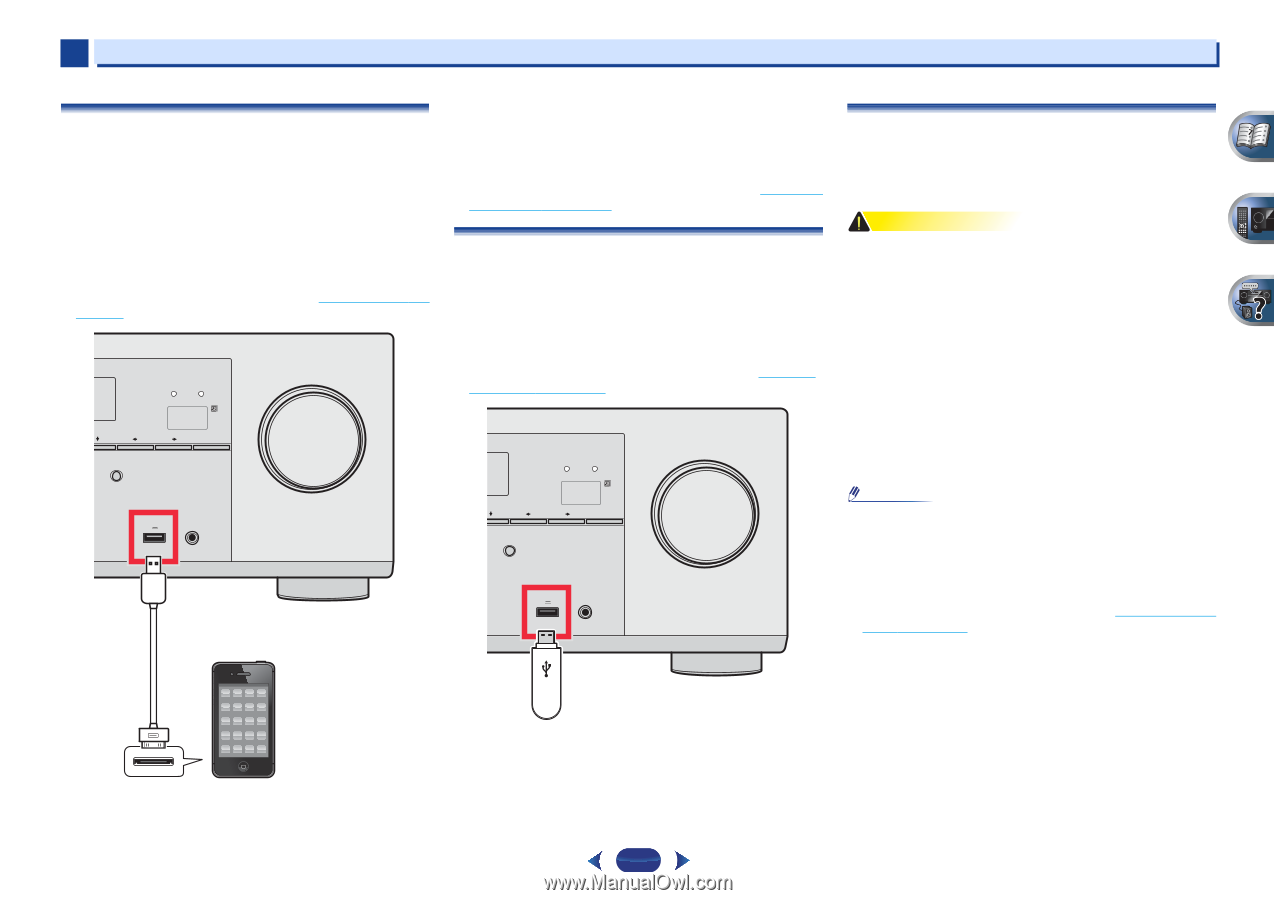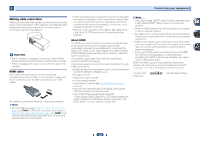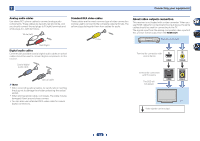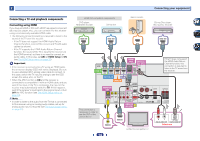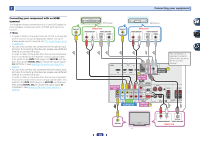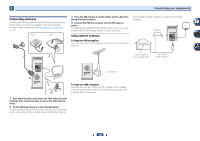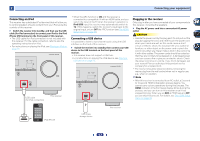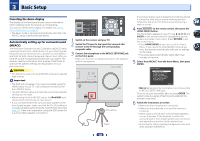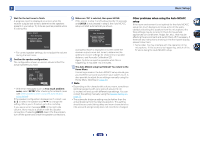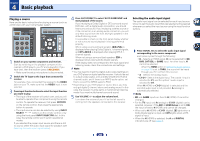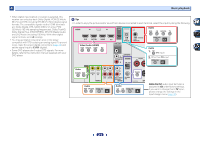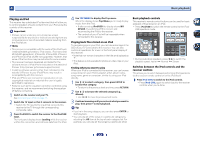Pioneer VSX-522-K Owner's Manual - Page 17
Connecting an iPod, Connecting a USB device, Plugging in the receiver - av
 |
View all Pioneer VSX-522-K manuals
Add to My Manuals
Save this manual to your list of manuals |
Page 17 highlights
2 Connecting your equipment Connecting an iPod This receiver has a dedicated iPod terminal that will allow you to control playback of audio content from your iPod using the controls of this receiver. Switch the receiver into standby, and then use the USB cable (for iPod connection) to connect your iPod to the iPod iPhone USB terminal on the front panel of this receiver. • The USB cable (for iPod connection) is not included with this receiver. For the cable connection, refer to also the operating instructions for iPod. • For instructions on playing the iPod, see Playing an iPod on page 22. AV RECEIVER VSX-522 HDMI iPod iPhone PRESET SOUND RETRIEVER ENTER USB 5 V 1A MCACC SETUP MIC iPod iPhone MASTER VOLUME USB cable (for iPod connection) This receiver • When the ARC function is ON and the receiver is connected to a compatible TV with an HDMI cable, and you switch the input of the TV when the receiver's selection is iPod/USB input, the receiver may automatically switch to TV. If this happens, switch the receiver's input back to the original input, or turn OFF the ARC function (see The HDMI Setup menu on page 33). Connecting a USB device It is possible to listen to two-channel audio using the USB interface on the front of this receiver. Switch the receiver into standby then connect your USB device to the USB terminal on the front panel of this receiver. • This receiver does not support a USB hub. • For instructions on playing the USB device, see Playing a USB device on page 23. AV RECEIVER VSX-522 HDMI iPod iPhone PRESET SOUND RETRIEVER ENTER USB 5 V 1A MCACC SETUP MIC iPod iPhone MASTER VOLUME Plugging in the receiver Only plug in after you have connected all your components to this receiver, including the speakers. Plug the AC power cord into a convenient AC power outlet. CAUTION • Handle the power cord by the plug part. Do not pull out the plug by tugging the cord, and never touch the power cord when your hands are wet, as this could cause a short circuit or electric shock. Do not place the unit, a piece of furniture, or other object on the power cord or pinch the cord in any other way. Never make a knot in the cord or tie it with other cables. The power cords should be routed so that they are not likely to be stepped on. A damaged power cord can cause a fire or give you an electric shock. Check the power cord once in a while. If you find it damaged, ask your nearest Pioneer authorized independent service company for a replacement. • The receiver should be disconnected by removing the mains plug from the wall socket when not in regular use, e.g., when on vacation. Note • After this receiver is connected to an AC outlet, a 2 second to 10 second HDMI initialization process begins. You cannot carry out any operations during this process. The HDMI indicator in the front panel display blinks during this process, and you can turn on this receiver once it has stopped blinking. When you set ARC at HDMI setup to OFF, you can skip this process. For details, see The HDMI Setup menu on page 33. iPod/iPhone USB mass storage device This receiver 17