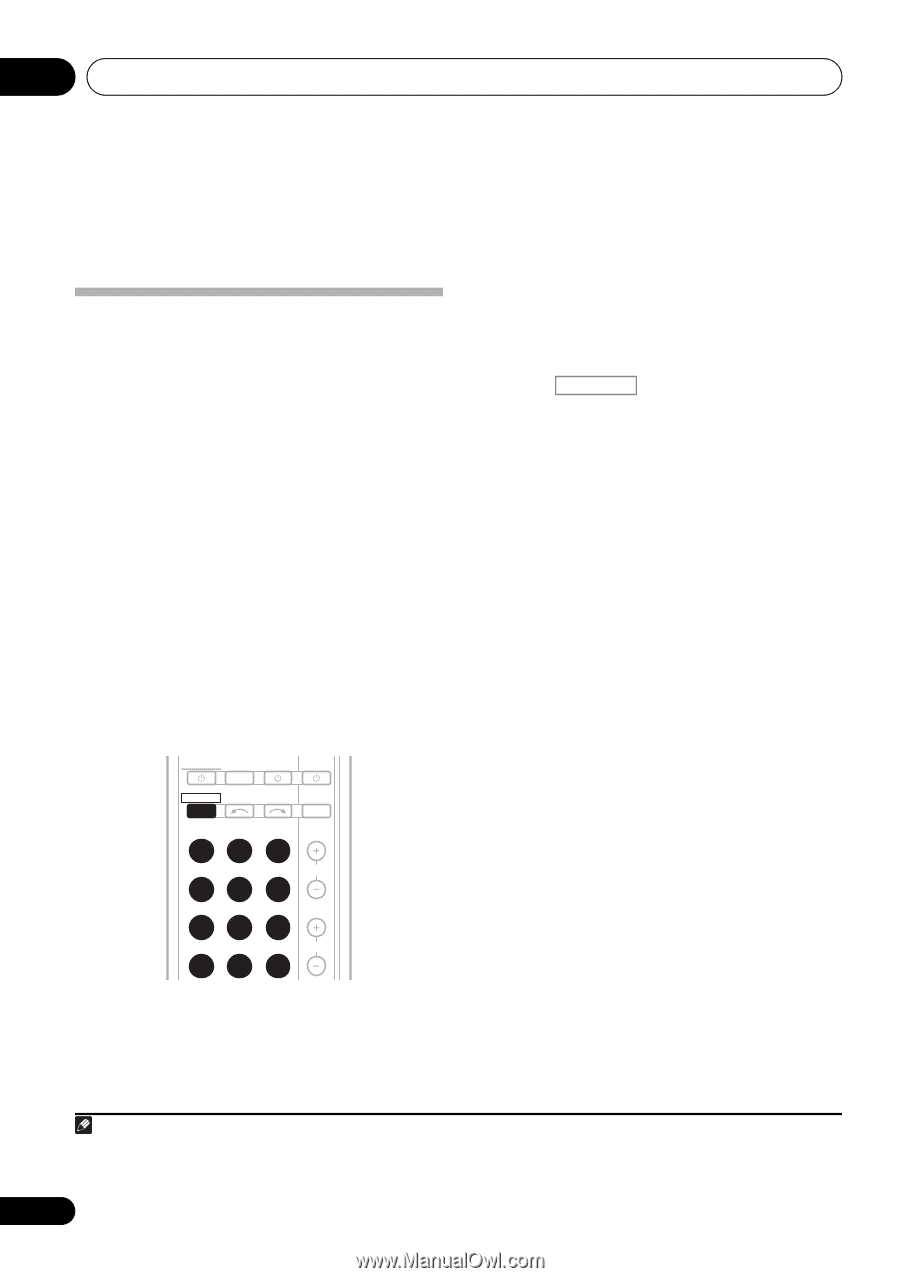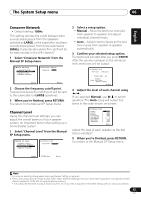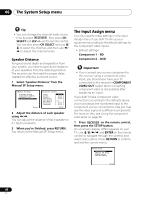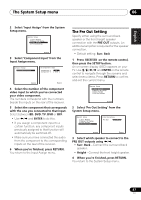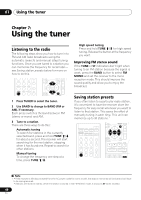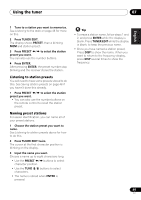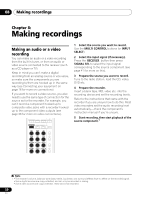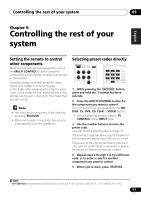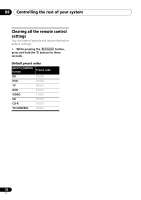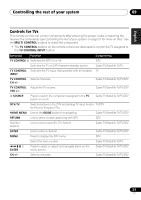Pioneer VSX-820-K Owner's Manual - Page 50
Making recordings, Making an audio or a video recording
 |
UPC - 884938109277
View all Pioneer VSX-820-K manuals
Add to My Manuals
Save this manual to your list of manuals |
Page 50 highlights
08 Making recordings Chapter 8: Making recordings Making an audio or a video recording You can make an audio or a video recording from the built-in tuner, or from an audio or video source connected to the receiver (such as a CD player or TV). Keep in mind you can't make a digital recording from an analog source or vice-versa, so make sure the components you are recording to/from are hooked up in the same way (see Connecting your equipment on page 16 for more on connections). If you want to record a video source, you also need to use the same type of connection for the source as for the recorder. For example, you can't record a component hooked up to composite video jacks with a recorder hooked up to the component video outputs (see page 26 for more on video connections). RECEIVER SLEEP TV SOURCE CONTROL RECEIVER INPUT SELECT BD DVD TV INPUT DVR CD CD-R CH ADAPTER iPod USB VIDEO TUNER SIRIUS SIGNAL SEL VOL 1 Select the source you want to record. Use the MULTI CONTROL buttons (or INPUT SELECT). 2 Select the input signal (if necessary). Press the RECEIVER button then press SIGNAL SEL to select the input signal corresponding to the source component (see page 41 for more on this). 3 Prepare the source you want to record. Tune to the radio station, load the CD, video, DVD etc. 4 Prepare the recorder. Insert a blank tape, MD, video etc. into the recording device and set the recording levels. Refer to the instructions that came with the recorder if you are unsure how to do this. Most video recorders set the audio recording level automatically-check the component's instruction manual if you're unsure. 5 Start recording, then start playback of the source component.1 Note 1 • The receiver's volume, balance, tone (bass, treble, loudness), and surround effects have no effect on the recorded signal. • Some digital sources are copy-protected, and can only be recorded in analog. • Some video sources are copy-protected. These cannot be recorded. 50 En