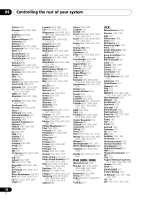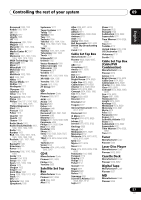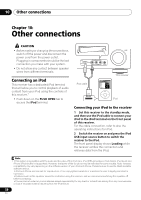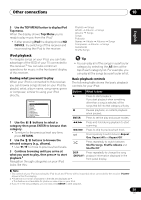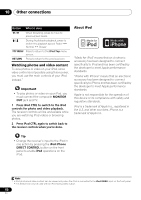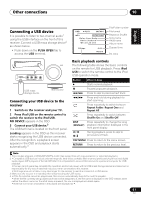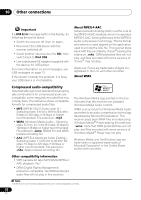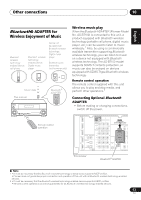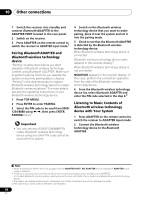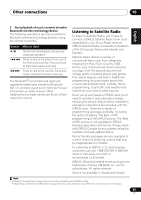Pioneer VSX-820-K Owner's Manual - Page 60
Watching photos and video content, About iPod, controls for photo and video playback.
 |
UPC - 884938109277
View all Pioneer VSX-820-K manuals
Add to My Manuals
Save this manual to your list of manuals |
Page 60 highlights
10 Other connections Button What it does When browsing, press to move to previous/next levels. During Audiobook playback, press to switch the playback speed: Faster Normal Slower TOP MENU Press to return to the iPod Top menu screen. RETURN Press to return to the previous level. Watching photos and video content To view photos or video on your iPod, since video control is not possible using this receiver, you must use the main controls of your iPod instead.1 Important • To play photos or video on your iPod, you must connect the composite MONITOR OUT jack and TV. 1 Press iPod CTRL to switch to the iPod controls for photo and video playback. The receiver controls will be unavailable while you are watching iPod videos or browsing photos. 2 Press iPod CTRL again to switch back to the receiver controls when you're done. About iPod "Made for iPod" means that an electronic accessory has been designed to connect specifically to iPod and has been certified by the developer to meet Apple performance standards. "Works with iPhone" means that an electronic accessory has been designed to connect specifically to iPhone and has been certified by the developer to meet Apple performance standards. Apple is not responsible for the operation of this device or its compliance with safety and regulatory standards. iPod is a trademark of Apple Inc., registered in the U.S. and other countries. iPhone is a trademark of Apple Inc. Tip • Change the receiver's input to the iPod in one action by pressing the iPod iPhone DIRECT CONTROL button on the front panel to enable iPod operations on the iPod. Note 1 • iPod photos and video content can be viewed only when the iPod is connected to the iPod VIDEO input on the front panel. · • This feature can only be used with an iPod having video output. 60 En