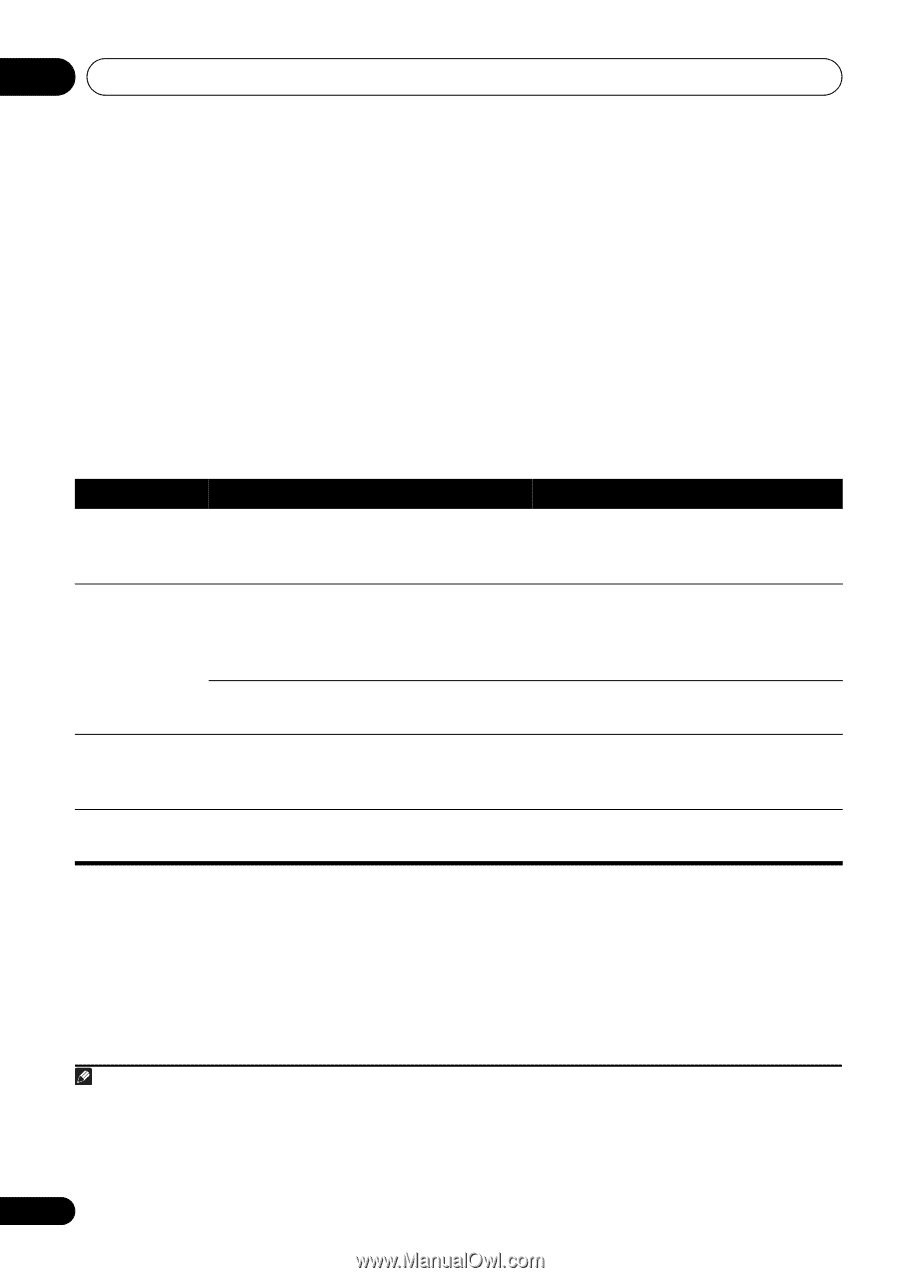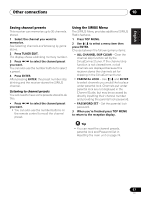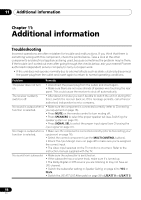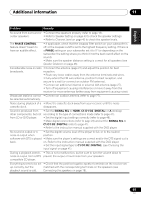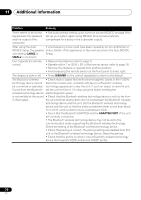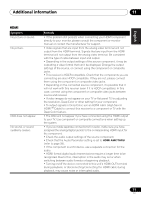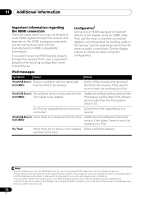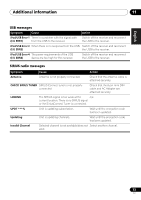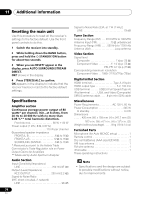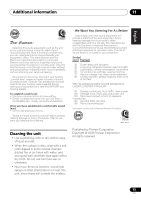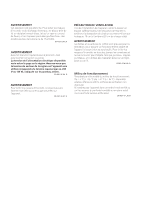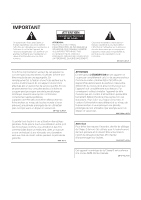Pioneer VSX-820-K Owner's Manual - Page 72
Important information regarding the HDMI connection, iPod messages, Important information regarding - reset
 |
UPC - 884938109277
View all Pioneer VSX-820-K manuals
Add to My Manuals
Save this manual to your list of manuals |
Page 72 highlights
11 Additional information Important information regarding the HDMI connection There are cases where you may not be able to route HDMI signals through this receiver (this depends on the HDMI equipped component you are connecting-check with the manufacturer for HDMI compatibility information). If you aren't receiving HDMI signals properly through this receiver (from your component), please try the following configuration when connecting up. Configuration1 Connect your HDMI-equipped component directly to the display using an HDMI cable. Then use the most convenient connection (digital is recommended) for sending audio to the receiver. See the operating instructions for more on audio connections. Set the display volume to minimum when using this configuration. iPod messages Symptom Cause Action iPod/USB Error 1 There is a problem with the signal path (I/U ERR1) from the iPod to the receiver. Switch off the receiver and reconnect the iPod to the receiver. If this doesn't seem to work, try resetting your iPod. iPod/USB Error 2 The software version being used with the (I/U ERR2) iPod needs to be updated. Update the software being used with the iPod (please use the latest iPod software versions later than the iPod updater 2004-10-20). An iPod not supported by this receiver is Connect the iPod supported by this connected. receiver. iPod/USB Error 3 When there is no response from the iPod. Update the iPod software to the latest (I/U ERR3) version. If this doesn't seem to work, try resetting your iPod. No Track When there are no tracks in the category Select a different category. selected on the iPod. Note 1 • If your display only has one HDMI terminal, you can only receive HDMI video from the connected component. • Depending on the component, audio output may be limited to the number of channels available from the connected display unit (for example audio output is reduced to 2 channels for a monitor with stereo audio limitations). • If you want to switch the input source, you'll have to switch functions on both the receiver and your display unit. • Since the sound is muted on the display when using the HDMI connection, you must adjust the volume on the display every time you switch input sources. 72 En