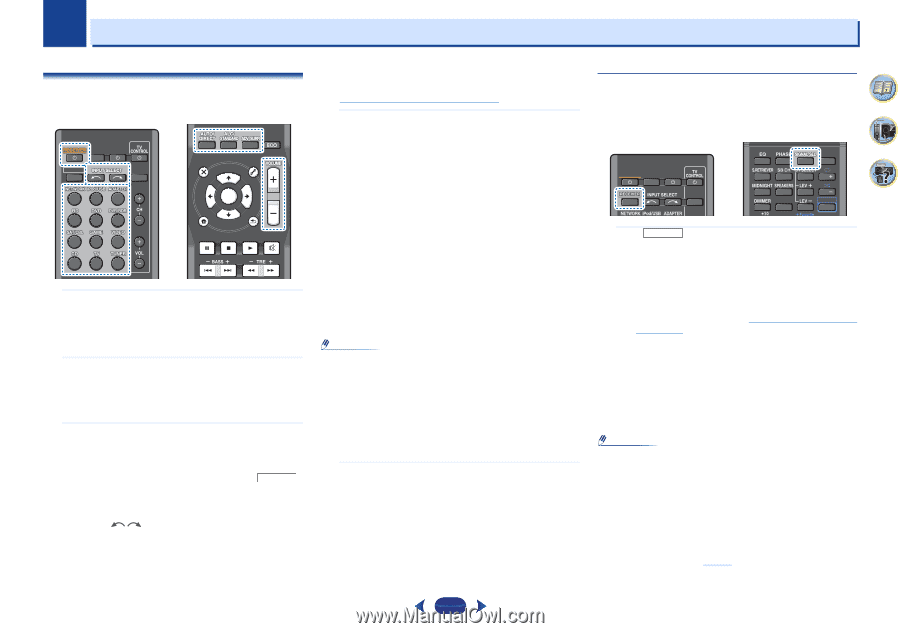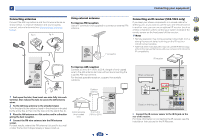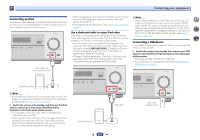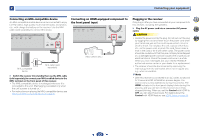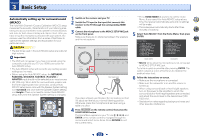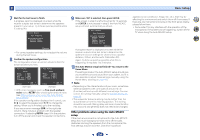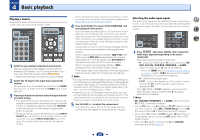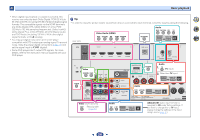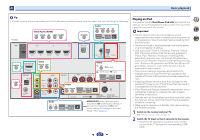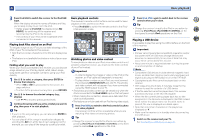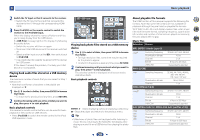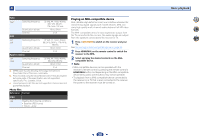Pioneer VSX-823-K Owner's Manual - Page 25
Basic playback
 |
View all Pioneer VSX-823-K manuals
Add to My Manuals
Save this manual to your list of manuals |
Page 25 highlights
Chapter 4 Basic playback Playing a source Here are the basic instructions for playing a source (such as a DVD disc) with your home theater system. RECEIVER SLEEP SOURCE RECEIVER INPUT AUDIO PARAMETER TOP MENU TUNE TOOLS MENU PRESET PRESET ENTER HOME MENU PTY iPod CTRL TUNE BAND RETURN MUTE 1 Switch on your system components and receiver. Start by switching on the playback component (for example a DVD player), your TV and subwoofer (if you have one), then the receiver (press RECEIVER). • Make sure the setup microphone is disconnected. 2 Switch the TV input to the input that connects this receiver. For example, if you connected this receiver to the VIDEO jacks on your TV, make sure that the VIDEO input is now selected. 3 Press input function buttons to select the input function you want to play. • The input of the receiver will switch over, and you will be able to operate other components using the remote control. To operate the receiver, first press RECEIVER on the remote control, then press the appropriate button to operate. • The input source can also be selected by using INPUT SELECT buttons on the remote control, or by using the front panel INPUT SELECTOR dial. In this case, the remote control won't switch operational modes. If you selected the proper input source and there is still no sound, select the audio input signal for playback (see Selecting the audio input signal below). 4 Press AUTO/DIRECT to select 'AUTO SURROUND' and start playback of the source. If you're playing a Dolby Digital or DTS surround sound DVD disc, with a digital audio connection, you should hear surround sound. If you're playing a stereo source or if the connection is an analog audio connection, you will only hear sound from the front left/right speakers in the default listening mode. It is possible to check on the front panel display whether or not surround sound playback is being performed properly. When using a surround back speaker, 2D+PLIIx (VSX1023 only) and 2D+PLII are displayed when playing Dolby Digital 5.1-channel signals, and DTS+NEO:6 is displayed when playing DTS 5.1-channel signals. When not using a surround back speaker, 2D is displayed when playing Dolby Digital signals. If the display does not correspond to the input signal and listening mode, check the connections and settings. Note • You may need to check the digital audio output settings on your DVD player or digital satellite receiver. It should be set to output Dolby Digital, DTS and 88.2 kHz/96 kHz PCM (2 channel) audio, and if there is an MPEG audio option, set this to convert the MPEG audio to PCM. • Depending on your DVD player or source discs, you may only get digital 2 channel stereo and analog sound. In this case, the receiver must be set to a multichannel listening mode if you want multichannel surround sound. 5 Use VOLUME +/- to adjust the volume level. Turn down the volume of your TV so that all sound is coming from the speakers connected to this receiver. Selecting the audio input signal The audio input signal can be selected for each input source. Once it is set, the audio input that was selected will be applied whenever you select the input source using the input function buttons. 4 7 1 2 3 DISP RECEIVER SLEEP SOURCE 4 5 6 CH RECEIVER INPUT 7 8 9 CH SHIFT CLR 0 ENTER Press RECEIVER , then press SIGNAL SEL to select the audio input signal corresponding to the source component. Each press cycles through the following: • H - Selects an HDMI signal. H can be selected for BD, DVD, SAT/CBL, DVR/BDR, HDMI/MHL or GAME input. For other inputs, H cannot be selected. - When the HDMI option in Setting the Audio options on page 37 is set to THRU, the sound will be heard through your TV, not from this receiver. • A - Selects the analog inputs. • C1/O1 - Selects the digital input. The coaxial 1 input is selected for C1, and the optical 1 audio input is selected for O1. When H (HDMI) or C1/O1 (digital) is selected and the selected audio input is not provided, A (analog) is automatically selected. Note • BD, DVR/BDR, HDMI/MHL and GAME inputs are fixed to H (HDMI). It cannot be changed. • For the TV input, only A (analog) or C1/O1 (digital) can be selected. However, if the ARC at HDMI Setup is set to ON, the input is fixed to H (HDMI) and cannot be changed. • When set to H (HDMI) or C1/O1 (digital), 2 lights when a Dolby Digital signal is input, and DTS lights when a DTS signal is input. • When the H (HDMI) is selected, the A and DIGITAL indicators are off (see page 8). 62 25