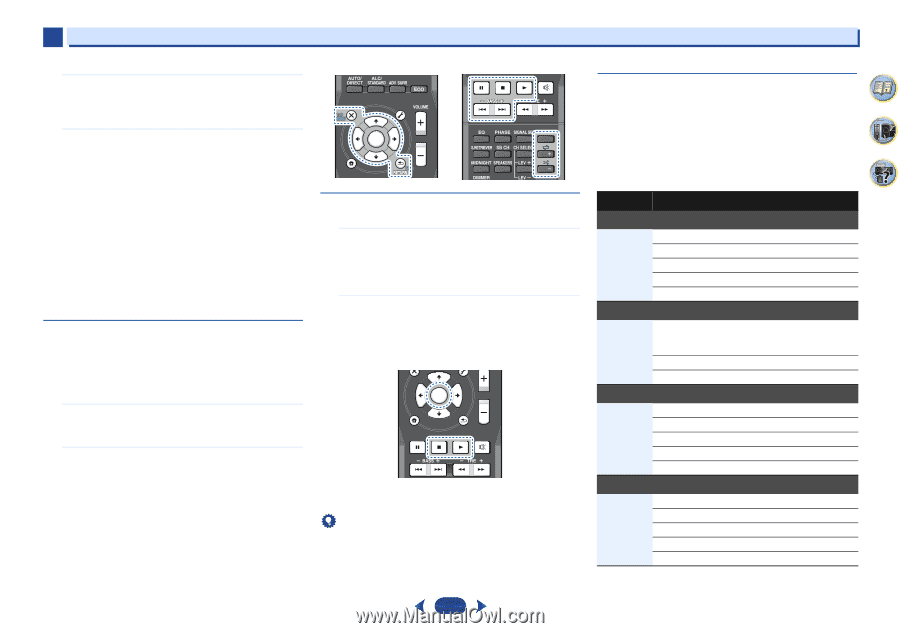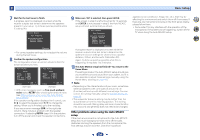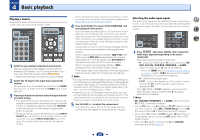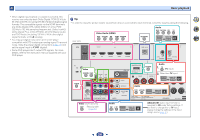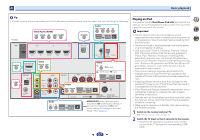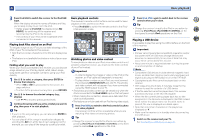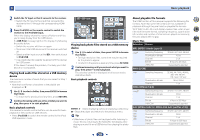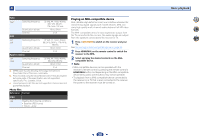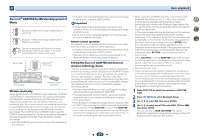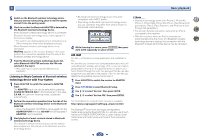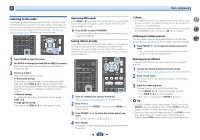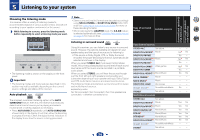Pioneer VSX-823-K Owner's Manual - Page 29
Extension, Stream, MP3 MPEG-1 Audio Layer 3, WAV LPCM, WMA WMA2/7/8/9, AAC MPEG-4 AAC LC, MPEG-4 - hdmi problems
 |
View all Pioneer VSX-823-K manuals
Add to My Manuals
Save this manual to your list of manuals |
Page 29 highlights
4 Basic playback 2 Switch the TV input so that it connects to the receiver. • Switch the TV input to the input that connects this receiver to the TV through the corresponding HDMI cable. 3 Press iPod/USB on the remote control to switch the receiver to the iPod/USB input. When the display shows the names of folders and files, you're ready to play from the USB device. If a USB Error message lights in the display, try following the points below: • Switch the receiver off, then on again. • Reconnect the USB device with the receiver switched off. • Select another input source (like BD), then switch back to iPod/USB. • Use a dedicated AC adapter (supplied with the device) for USB power. If this doesn't remedy the problem, it is likely your USB device is incompatible. Playing back audio files stored on a USB memory device The maximum number of levels that you can select in Step 1 (below) is 9. • Note that non-Roman characters in the playlist are displayed as '#'. 1 Use / to select a folder, then press ENTER to browse that folder. • To return to the previous level any time, press RETURN. 2 Continue browsing until you arrive at what you want to play, then press to start playback. Basic playback controls This receiver's remote control buttons can be used for basic playback of files stored on USB devices. • Press iPod/USB to switch the remote control to the iPod/ USB operation mode. MUTE AUDIO PARAMETER TOP MENU TUNE TOOLS MENU PRESET PRESET ENTER HOME MENU PTY iPod CTRL TUNE BAND RETURN 1 2 3 DISP 4 5 6 CH 7 8 9 CH SHIFT Playing back photo files stored on a USB memory device 1 Use / to select a folder, then press ENTER to browse that folder. • For high resolution files, some time may be required for the photo to appear. • To return to the previous level any time, press RETURN. 2 Continue browsing until you arrive at what you want to play, then press to start playback. The selected content is displayed in full screen and a slideshow starts. Basic playback controls TOP MENU PRESET PRESET ENTER HOME MENU PTY iPod CTRL TUNE BAND RETURN MUTE ENTER, - Starts displaying a photo and playing a slideshow. - Stops the player and returns to the previous menu. Tip • Slideshows of photo files can be played while listening to music files by returning to the folder/file list display while playing a music file on a USB device then playing the photo files. About playable file formats The USB function of this receiver supports the following file formats. Note that some file formats are not available for playback although they are listed as playable file formats. With WAV, FLAC, AIFF and Apple Lossless files, when music files with the same format, sampling frequency, quantization bit number and number of channels are played successively, they are played with no gap. Music files Extension Stream MP3 (MPEG-1 Audio Layer 3) .mp3a Sampling frequency Quantization bitrate Channel Bitrate VBR/CBR WAV (LPCM) 32 kHz, 44.1 kHz, 48 kHz 16 bit 2 ch 8 kbps to 320 kbps Supported/Supported .wav Sampling frequency Quantization bitrate Channel WMA (WMA2/7/8/9) 32 kHz, 44.1 kHz, 48 kHz, 88.2 kHz, 96 kHz, 176.4 kHz, 192 kHz 16 bit, 24 bit 2 ch .wmab Sampling frequency Quantization bitrate 32 kHz, 44.1 kHz, 48 kHz 16 bit Channel 2 ch Bitrate 5 kbps to 320 kbps VBR/CBR Supported/Supported AAC (MPEG-4 AAC LC, MPEG-4 HE AAC (aacPlus v1/2)) .m4a .aac .3gp .3g2 Sampling frequency Quantization bitrate Channel Bitrate VBR/CBR 32 kHz, 44.1 kHz, 48 kHz 16 bit 2 ch 16 kbps to 320 kbps Supported/Supported 4 7 62 29