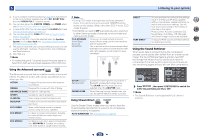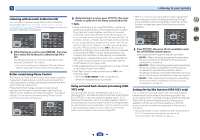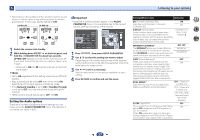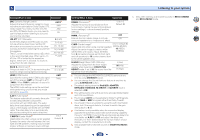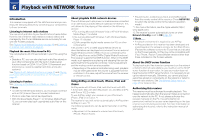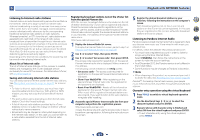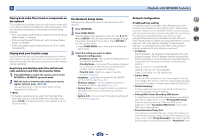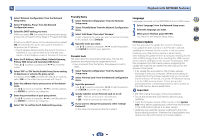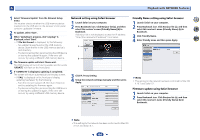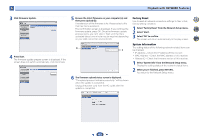Pioneer VSX-823-K Owner's Manual - Page 40
Netradio, Pandora, M.server Or Favorite
 |
View all Pioneer VSX-823-K manuals
Add to My Manuals
Save this manual to your list of manuals |
Page 40 highlights
6 Playback with NETWORK features About HTC Connect This receiver features "HTC Connect", a simple way to enjoy music content from your HTC Connect certified smart phone. 1 HTC Connect music streaming provided on this product has been developed based on interoperability testing as defined by the HTC Connect Certification program with the HTC Connect-compatible smartphones. 2 Music Navigation via the music progress bar is not currently supported with HTC Connect. 3 Third party music applications (those other than HTC's pre-installed "Music" app) have not been tested for compatibility and may not work. HTC Connect has been tested with MP3, AAC, WMA and WAV encoding formats. Other formats may not be compatible. 4 High network congestion may interfere with the operation of HTC Connect. HTC Connect Certified Smartphones The HTC Connect-compatible smartphones, Please check Pioneer website for up to date information about compatible devices and audio format support. http://www.pioneerelectronics.com/htc (for USA) http://www.pioneerelectronics.ca/htc (for Canada) Specifications and design subject to modification without notice. HTC, the HTC logo, and HTC Connect are registered trademarks of HTC Corporation. Playback with Network functions Important • In case a domain is configured in a Windows network environment, you cannot access a PC on the network while you are logged onto the domain. Instead of logging onto the domain, log onto the local machine. • There are cases where the time elapsed may not be correctly displayed. • About one minute is required between turning the power on and completion of startup. 1 Press NETWORK repeatedly to select the category you want to play back. It may take several seconds for this receiver to access the network. Select a category from the following list: • NETRADIO - Internet radio - When NETRADIO is selected, the radio station that was playing last time is played. • PANDORA - Internet radio that supports Pandora • M.SERVER - Server components on the network (Media server) • FAVORITE - Favorite songs currently being registered Depending on the selected category, the names of folders, files, and Internet radio stations are displayed. 2 Use / to select the folder, music files or Internet radio station to play back, and then press ENTER. Press / to scroll up and down the list and select the desired item. When you press ENTER, playback starts with the playback screen being displayed for the selected item. To return to the list screen, press RETURN. When the list screen is displayed from the playback screen, the playback screen reappears automatically if no operation is performed for 10 seconds while the list screen is displayed. Only audio files with the mark can be played. In case of the folders with the mark, use / and ENTER to select the desired folder and audio files. • When or is pressed at the list screen, the page switches. 3 Repeat step 2 to play back the desired song. For detailed operating instructions, refer to the section shown below. • Internet radio stations - See Listening to Internet radio stations below. • Pandora - See Listening to Pandora Internet Radio on page 41. • Media server - See Playing back audio files stored on components on the network on page 42. • Favorites - See Playing back your favorite songs on page 42. 4 7 62 Basic playback controls You can perform the following operations with the remote control of this receiver. Note that some buttons are not available for operation depending on the category currently being played back. Press NETWORK to switch the remote control to the NETRADIO, PANDORA, M.SERVER or FAVORITE operation mode. MUTE AUDIO PARAMETER TOP MENU TUNE TOOLS MENU PRESET PRESET ENTER HOME MENU PTY iPod CTRL TUNE BAND RETURN MUTE 1 2 3 DISP 4 5 6 CH 7 8 9 CH SHIFT CLR 0 ENTER 40