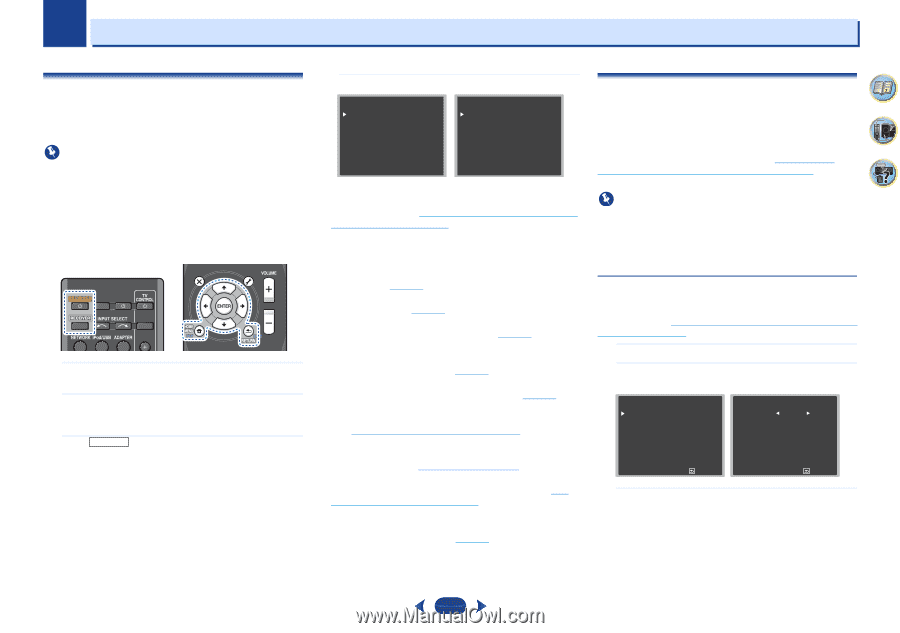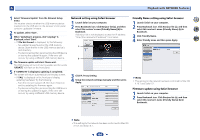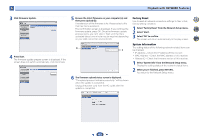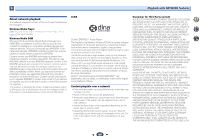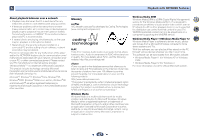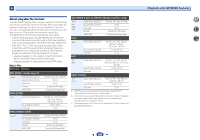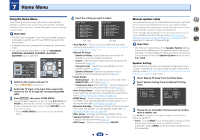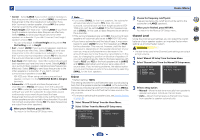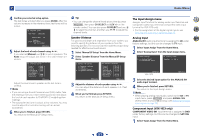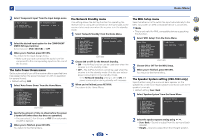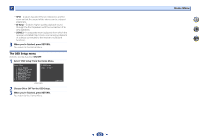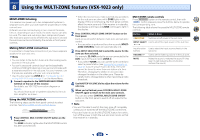Pioneer VSX-823-K Owner's Manual - Page 49
Home Menu - airplay setup
 |
View all Pioneer VSX-823-K manuals
Add to My Manuals
Save this manual to your list of manuals |
Page 49 highlights
Chapter 7 Home Menu Using the Home Menu The following section shows you how to make detailed settings to specify how you're using the receiver, and also explains how to fine-tune individual speaker system settings to your liking. Important • The OSD will not appear if you have connected using the composite output to your TV. Use HDMI connection for Home Menu. • If headphones are connected to the receiver, disconnect them. • You can't use the Home Menu when the NETRADIO, PANDORA, M.SERVER, FAVORITE, iPod/USB or ADAPTER input is selected. RECEIVER SLEEP SOURCE RECEIVER INPUT AUDIO PARAMETER TOP MENU TUNE TOOLS MENU PRESET PRESET ENTER HOME MENU PTY iPod CTRL TUNE BAND RETURN MUTE 1 Switch on the receiver and your TV. Press RECEIVER to switch on. 2 Switch the TV input to the input that connects this receiver to the TV through the corresponding HDMI cable. 3 Press RECEIVER , then press HOME MENU. The Home Menu appears on your TV. Use and ENTER on the remote control to navigate through the screens and select menu items. Press RETURN to exit the current menu. • Press HOME MENU at any time to exit the Home Menu. 4 Select the setting you want to adjust. Home Menu 1 . Auto MCACC 2 . Manual SP Setup 3 . Input Assign 4. Auto Power Down 5. HDMI Setup 6. Network Standby 7. MHL Setup 8. Speaker System 9. OSD Setup Home Menu 1 . Auto MCACC 2 . Manual SP Setup 3 . Input Assign 4. Auto Power Down 5. HDMI Setup 6. Network Standby 7. MHL Setup 8. OSD Setup VSX-1023 VSX-823 • Auto MCACC - This is a quick and effective automatic surround setup (see Automatically setting up for surround sound (MCACC) on page 23). • Manual SP Setup - Speaker Setting - Specify the size and number of speakers you've connected (see below). - X.Over - Specify which frequencies will be sent to the subwoofer (page 50). - Channel Level - Adjust the overall balance of your speaker system (page 50). - Speaker Distance - Specify the distance of your speakers from the listening position (page 51). • Input Assign - Analog Input - Specify what you've connected to the ANALOG IN1 audio input (page 51). - Component Input (VSX-1023 only) - Specify what you've connected to the component video inputs (page 51). • Auto Power Down - Sets to automatically turn off the power when the receiver has not operated for several hours (see The Auto Power Down menu on page 52). • HDMI Setup - Set the audio return channel function or set the HDMI input signal to Standby Through output or not during standby (see HDMI Setup on page 55). • Network Standby - Allows the AirPlay function to be used even when the receiver is in the standby mode (see The Network Standby menu on page 52). • MHL Setup - Changes the settings related to MHL. • Speaker System (VSX-1023 only) - Specifies how you are using the speaker terminals (page 52). • OSD Setup - Sets the overlay function ON/OFF. Manual speaker setup This receiver allows you to make detailed settings to optimize the surround sound performance. You only need to make these settings once (unless you change the placement of your current speaker system or add new speakers). These settings are designed to fine-tune your system, but if you're satisfied with the settings made in Automatically setting up for surround sound (MCACC) on page 23, it isn't necessary to make all of these settings. Important • VSX-1023 only: Depending on the Speaker System setting, there will be differences in the speaker items that can be adjusted. The OSD display for these operating instructions is an example of when the Speaker System setting is set to Surr. Back. 4 7 62 Speaker Setting Use this setting to specify your speaker configuration (size, number of speakers). It is a good idea to make sure that the settings made in Automatically setting up for surround sound (MCACC) on page 23 are correct. 1 Select 'Manual SP Setup' from the Home Menu. 2 Select 'Speaker Setting' from the Manual SP Setup menu. 2 . Manual SP Setup a . Speaker Setting b . X.Over c . Channel Level d . Speaker Distance 2a . Speaker Setting Front SMALL Center [ SMALL ] Surr [ SMALL ] Surr. Back [ NO ] Subwoofer: YES Return Return 3 Choose the set of speakers that you want to set then select a speaker size. Use / to select the size (and number) of each of the following speakers: • Front - Select LARGE if your front speakers reproduce bass frequencies effectively, or if you didn't connect a subwoofer. Select SMALL to send the bass frequencies to the subwoofer. 49