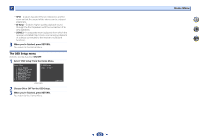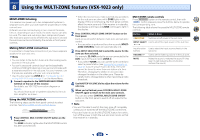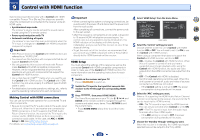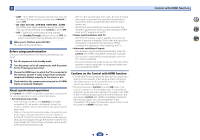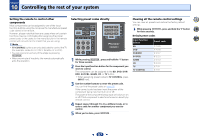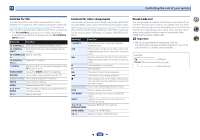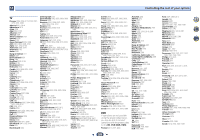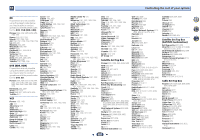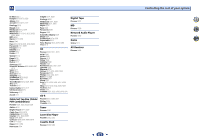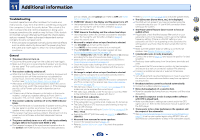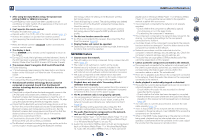Pioneer VSX-823-K Owner's Manual - Page 58
Buttons, Function
 |
View all Pioneer VSX-823-K manuals
Add to My Manuals
Save this manual to your list of manuals |
Page 58 highlights
10 Controlling the rest of your system Controls for TVs This remote control can control components (TV, DTV, Satellite TV or Cable TV) after entering the proper codes (see Controlling the rest of your system on page 57 for more on this). Use the input function buttons to select the component. • The TV CONTROL buttons on the remote control are dedicated to control the TV assigned to the TV CONTROL INPUT button. Button(s) Function TV CONTROL Switches the TV between standby and on. TV CONTROL Switches the TV input. (Not possible with all INPUT models.) TV CONTROL CH Selects channels. +/- TV CONTROL Adjust the TV volume. VOL +/- SOURCE Press to switch the component assigned to the TV button on or off. HOME MENU Use as the GUIDE button for navigating. RETURN Use to select closed captioning with DTV. Number buttons Use to select a specific TV channel. ENTER Use to enter a channel. MENU ENTER Press to display the TV menu. Press to select or adjust and navigate items on the menu screen. CH +/- Selects channels. Controls for other components This remote control can control these components (BD, DVD, CD, DVR (BDR), VCR, CD-R) after entering the proper codes (see Controlling the rest of your system on page 57 for more on this). Use the input function buttons to select the component. For Blu-ray Disc player, DVD player, CD player, DVR (BDR), VCR, CD-R: Button(s) Function SOURCE Press to switch the component between standby and on. Press to return to the start of the current track. Repeated presses skips to the start of previous tracks. Press to advance to the start of the next track. Repeated presses skips to the start of following tracks. Pause playback or recording. Start playback. Hold down for fast forward playback. Hold down for fast reverse playback. Stops playback (on some models, pressing this when the disc is already stopped will cause the disc tray to open). Number buttons Use to enter a title/chapter/track number. DISP Press to display information. TOP MENU Displays the disc 'top' menu of a BD/DVD player. MENU Displays menus for the current BD/DVD or DVR you are using. Navigates BD/DVD menu/options. ENTER/RETURN HOME MENU Displays the HOME MENU. CH +/- Selects channels. (DVR/VCR only) Preset Code List You should have no problem controlling a component if you find the manufacturer in this list, but please note that there are cases where codes for the manufacturer in the list will not work for the model that you are using. There are also cases where only certain functions may be controllable after assigning the proper preset code. Important • We do not guarantee the operations of all the manufacturers and devices listed. Operation may not be possible even if a preset code is entered. 4 7 62 example: TV Pioneer 0004 Category Preset code Manufacturer 58