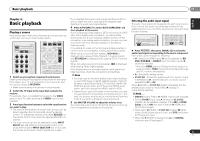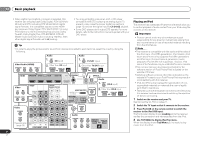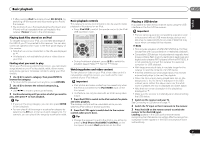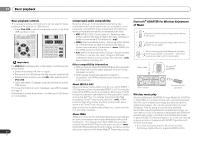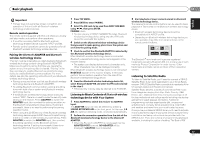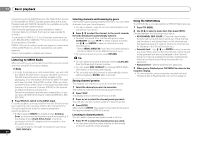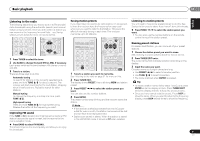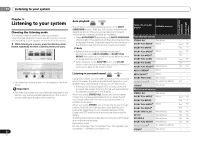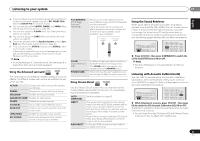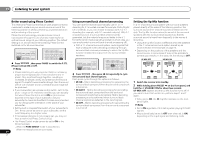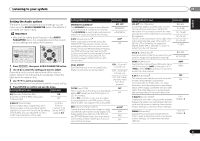Pioneer VSX-921-K Owner's Manual - Page 30
Listening to SIRIUS Radio - program remote
 |
UPC - 884938133159
View all Pioneer VSX-921-K manuals
Add to My Manuals
Save this manual to your list of manuals |
Page 30 highlights
04 Basic playback programming to the SIRIUS service. The 'Best of XM' service is not available to SIRIUS Canada subscribers at this time. Please check with SIRIUS Canada for any updates using the numbers and web address below. Family friendly packages are also available to restrict channels featuring content that may be inappropriate for children. To subscribe to SIRIUS, U.S. and Canadian customers can call 1-888-539-SIRI (1-888-539-7474) or visit sirius.com (US) or siriuscanada.ca (Canada). SIRIUS, XM and all related marks and logos are trademarks of Sirius XM Radio Inc. and its subsidiaries. All rights reserved. Service not available in Alaska and Hawaii. Listening to SIRIUS Radio After connecting, you will be able to use this receiver to select channels using the front panel display. Note • In order to activate your radio subscription, you will need the SIRIUS ID (SID) which uniquely identifies your tuner. The SID may be found on a sticker located on the packaging, or on the bottom of the tuner itself. The label will have a printed 12-digit SID number. When you have located the SID, write it down in the space provided near the end of this manual. Connect SIRIUS on the internet at: https://activate.siriusradio.com Follow the prompts to activate your subscription, or you can also call SIRIUS toll-free at 1-888-539-SIRIUS (1-888539-7474). Press SIRIUS to switch to the SIRIUS input. For best reception, you may need to move the SiriusConnect tuner antenna near a window (refer to the manual for the SiriusConnect Home tuner for antenna placement recommendations). • If after pressing SIRIUS the display shows Antenna Error, try disconnecting the antenna and reconnecting. If the display shows Check Sirius Tuner, check the connection of the AC adapter and this receiver to the SiriusConnect tuner. - You can check the strength of reception by pressing DISP (DISPLAY). 30 En Selecting channels and browsing by genre Use the front panel display to select channels. You can select channels from your favorite genre. • You can, however, use just the front panel display to do everything if you prefer. Press / to select the channel. In the next 2 seconds, the radio broadcast is automatically tuned in. • To select a channel from your favorite genre, press CATEGORY and use / to select a genre, and then use / and ENTER to select a channel from the selected genre. - Select SR000 (SIRIUS ID) from the front panel display to check the Radio ID of the SIRIUS Connect tuner. • To cancel and exit any time, press RETURN. Tip • You can select channels directly by pressing D.ACCESS then the three-digit channel number. • You can press DISP (DISPLAY) to change SIRIUS Radio information in the front panel display. • The currently selected channel is automatically chosen (without pressing ENTER) after 2 seconds. Saving channel presets This receiver can memorize up to 30 channels, stored. 1 Select the channel you want to memorize. See Selecting channels and browsing by genre above. 2 Press T.EDIT. The display shows a blinking memory number. 3 Press / to select the channel preset you want. You can also use the number buttons to select a preset. 4 Press ENTER. After pressing ENTER, the preset number stop blinking and the receiver stores the SIRIUS channel. Listening to channel presets You will need to have some presets stored to do this. Press / to select the channel preset you want. • You can also use the number buttons on the remote control to recall the channel preset. Using the SIRIUS Menu The SIRIUS Menu provides additional SIRIUS Radio features. 1 Press TOP MENU. 2 Use / to select a menu item then press ENTER. Choose between the following menu items: • All CHANNEL SKIP CLEAR - Clear the channel skip function set by the SiriusConnect tuner. If the channel skip function is not cleared here, not all channels are displayed because this receiver stores the channels set for skipping in the SiriusConnect tuner. • Parental Lock - Use / and ENTER to select channels you would like to place under parental lock. Channels put under parental lock are not displayed in the Channel Guide, but may be accessed by directly inputting their channel number and providing the parental lock password. • Password Set - Set the parental lock password. 3 When you're finished press TOP MENU to return to the reception display. • You can reset the channel presets, parental lock and Password Set in Resetting the main unit on page 50.